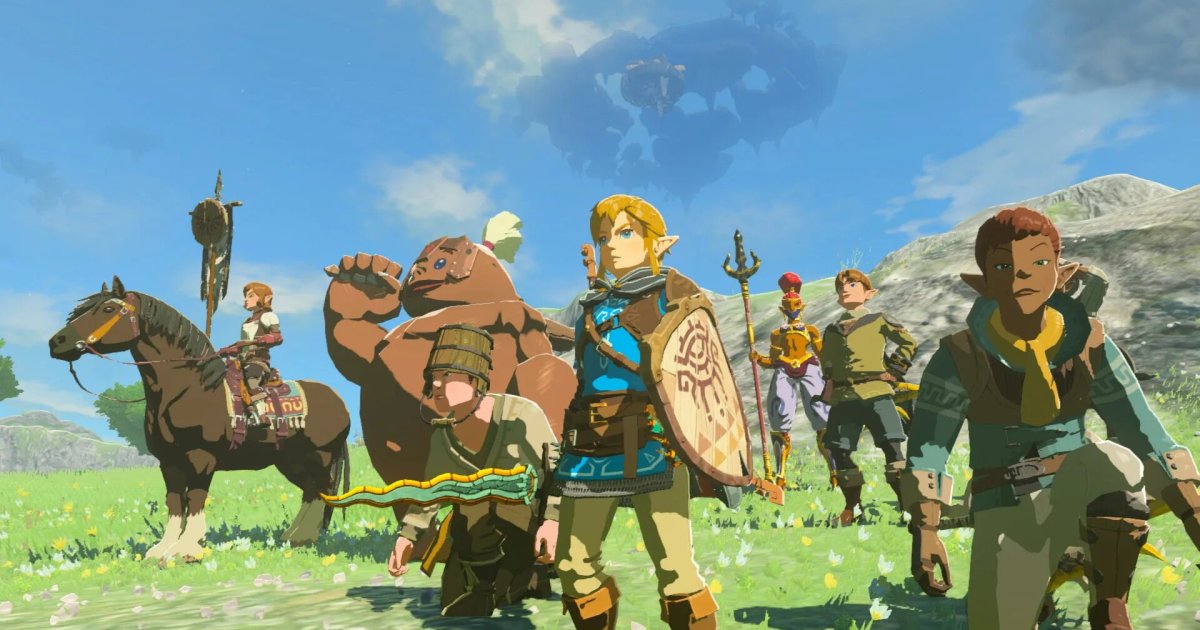Fortnite, a gaming phenomenon, is sadly unavailable on the App Store due to legal battles between Epic Games and Apple. This has left many iPhone users wondering how to rejoin the battle bus. While a direct download isn’t an option in most regions, there are several workarounds to get you back in the game. This guide details how to play Fortnite on your iPhone using cloud gaming services and, for those in the EU, how to access the Epic Games Store directly.
Cloud Gaming: Your Gateway to Fortnite on iOS
Cloud gaming services allow you to stream Fortnite directly to your iPhone, eliminating the need for a native app. Here are a few popular options:
Xbox Cloud Gaming (XCloud)
XCloud offers a seamless way to play Fortnite on your iPhone. Here’s how:
- Create a Microsoft Account: If you don’t already have one, head over to the Microsoft Signup page and create an account.
- Access Fortnite on XCloud: Visit the Fortnite on Xcloud page on your iPhone’s browser.
- Start Playing: Tap Play. If prompted, select Continue Anyway if you’re not using a controller.
 Xcloud on a mobile device.
Xcloud on a mobile device.
Amazon Luna
Amazon Luna offers Fortnite through its Prime subscription. Consider using a free trial if you’re not already a Prime member.
- Visit the Luna Fortnite Page: Go to the Luna page for Fortnite on your iPhone.
- Play with Prime: Select the Play free with Prime button.
- Link Your Account: Sign in and tap Start to connect your Epic Games account and start playing.
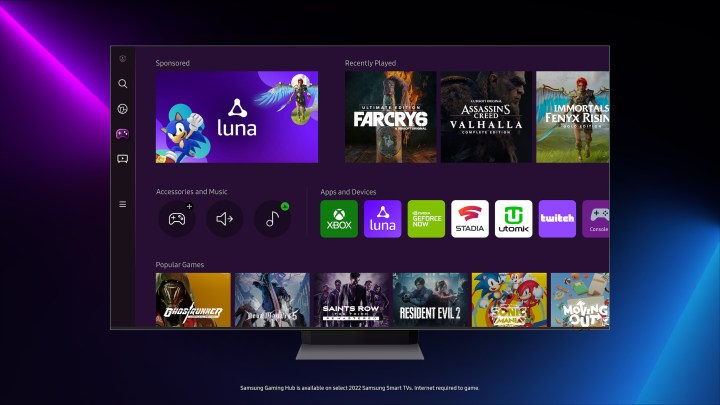 The Amazon Luna app running through Samsung Gaming Hub.
The Amazon Luna app running through Samsung Gaming Hub.
Nvidia GeForce Now
GeForce Now offers free and paid tiers. While the free tier allows you to play Fortnite for one-hour sessions, a premium subscription provides extended playtime.
- Visit the GeForce Now Fortnite Page: Navigate to the Fortnite page on GeForce Now on your iPhone.
- Log In: Sign in to your Nvidia account (free or paid).
- Start Playing: Tap Play to launch Fortnite.
 GeForce Now logo
GeForce Now logo
Playing Fortnite on iPhone in the EU: The Epic Games Store
Due to regulatory changes, the Epic Games Store is accessible on iOS devices within the EU, offering a direct way to play Fortnite.
Installing the Epic Games Store on iOS in the EU
- Download the Epic Games Store: Open Safari and visit epic.download.
- Install on iOS: Select Install on iOS and confirm by pressing OK in the pop-up window.
- Allow App Installation: Go to your iPhone’s Settings. A new tab labeled Allow Apps From “Epic Games Inc.” should appear at the top. Select it and choose Allow.
- Complete Installation: Return to your browser and select Install, followed by Install App Marketplace.
- Install Fortnite: Open the Epic Games Store app and select Install next to Fortnite.
Conclusion: Getting Back into the Game
While the absence of Fortnite on the App Store is a setback, these methods offer viable alternatives for iPhone users. Whether through cloud gaming or direct access via the Epic Games Store (in the EU), you can rejoin the battle and continue your Fortnite journey.