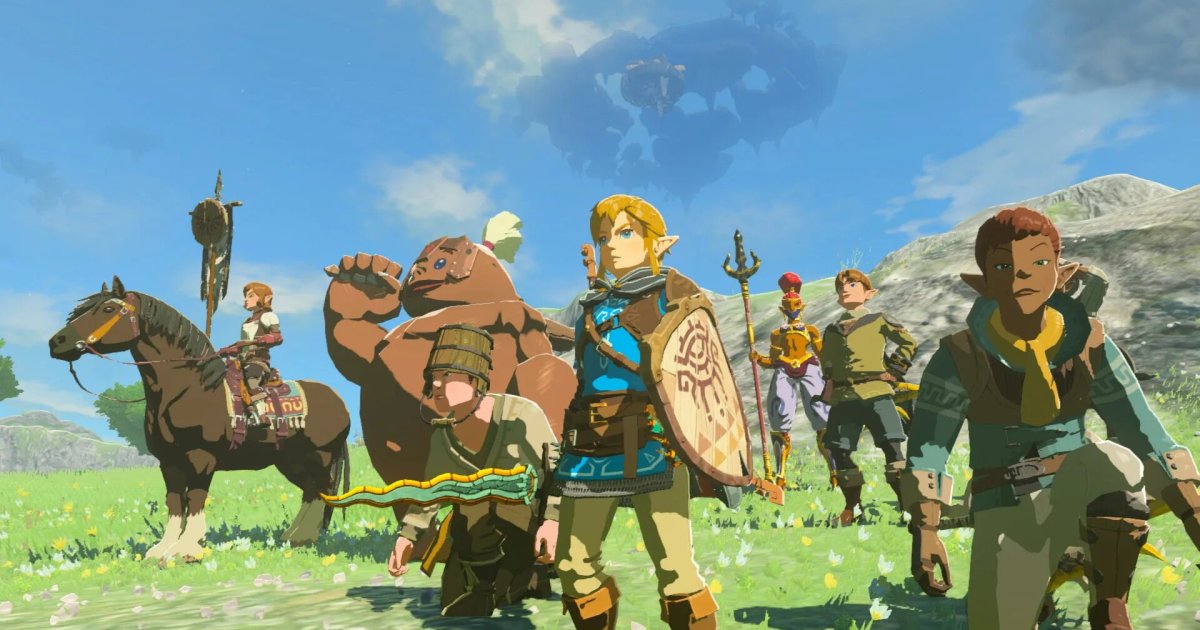Fortnite, the popular battle royale game, isn’t available on the Google Play Store. However, that doesn’t mean you can’t play it on your Android phone or tablet. This guide provides a step-by-step process to download and install the official Fortnite app, avoiding unofficial clones and ensuring a safe gaming experience.
While the process is straightforward, it’s essential to follow the correct steps. This guide caters specifically to Android devices like the Galaxy S24. For iPhone or iPad users, different instructions apply.
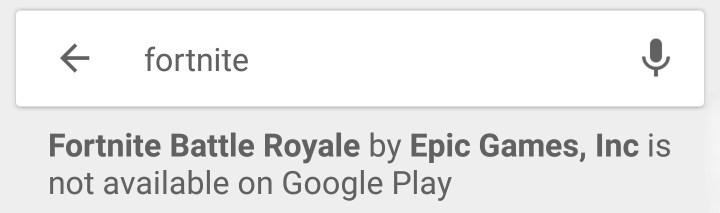
A Word of Caution
Fortnite was once available on both the Apple App Store and Google Play Store. However, policy disputes led to its removal. Searching on the Play Store will only yield unofficial clones, some of which may be harmful. This guide focuses exclusively on acquiring the official Fortnite app.
Fortnite on Android: Device Compatibility
Android’s diverse ecosystem makes it difficult to provide a definitive list of compatible devices. However, ensure your device meets these minimum requirements:
- Android Version: 8.0 or later
- RAM: 4GB or more
- GPU: Adreno 530 or newer / Mali-G71 MP20 / Mali-G72 MP12 or newer
Epic Games provides a list of devices capable of running Fortnite at 60 frames per second (fps) on their official website. Generally, flagship phones from recent years should be compatible. While devices meeting the minimum requirements can likely install the game, performance will depend on the specific hardware.
Installing Fortnite on Samsung Devices
Samsung Galaxy users can follow these steps:
- Open Galaxy Store: Locate and open the Galaxy Store app on your device.
- Search for Epic Games: Use the search bar to find “Epic Games.”
- Download and Install: Download and install the Epic Games app. (Skip to the next section if your Galaxy device doesn’t support the Epic Games launcher.)
- Open Epic Games App: Open the newly installed Epic Games app.
- Search for Fortnite: Find Fortnite within the Epic Games app.
- Grant Storage Permission: Grant the app necessary storage permissions for downloading the game.
- Install Fortnite: Tap the “Install” button.
- Open and Finalize Installation: Launch Fortnite and allow it to complete the installation process.
- Log In or Create Account: Log in with your existing Fortnite account or create a new one to begin playing.
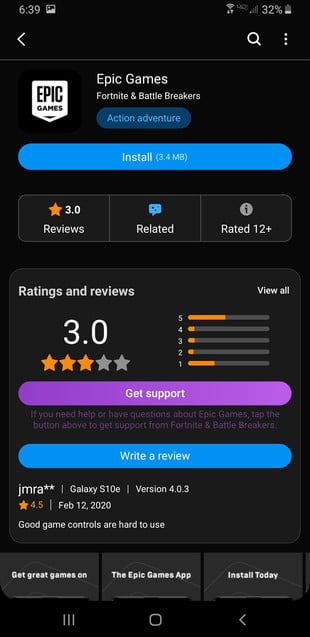
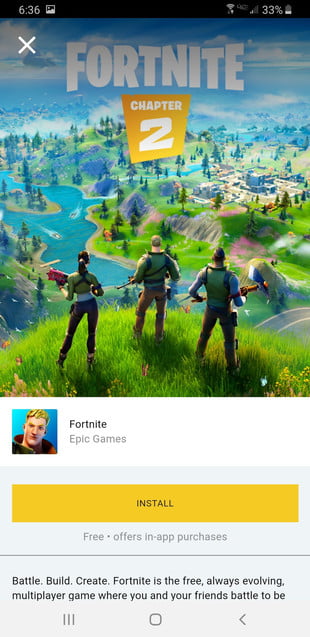
Installing Fortnite on Other Android Devices
For non-Samsung Android devices, follow these instructions:
- Visit Epic Games Website: Navigate to the official Fortnite mobile page: https://www.epicgames.com/fortnite/en-US/mobile/android/get-started
- Download the Epic Games App: Click the designated link to download the Epic Games app.
- Install Fortnite: Install the Epic Games app, search for Fortnite, and download the game. Follow the prompts and grant necessary permissions.
- Cloud Gaming Alternative: Alternatively, consider cloud gaming services like Xbox Cloud Gaming, GeForce Now, or Amazon Luna for remote access to Fortnite.
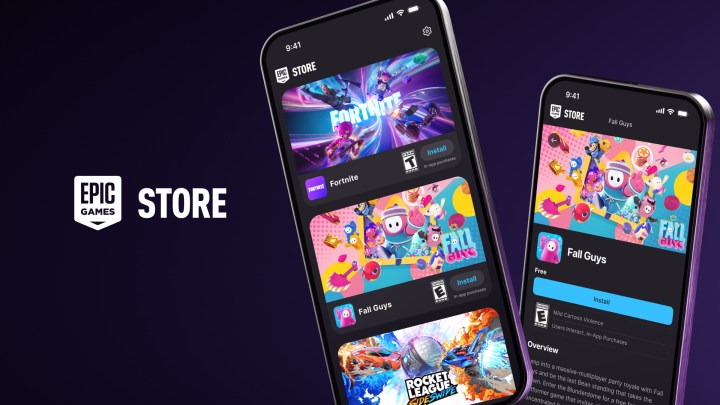
Installing Fortnite in the EU
EU regulations allow Epic Games to offer its own storefront. Follow these steps:
- Visit Fortnite Website: Go to https://www.fortnite.com/download.
- Download Epic Games Store: Download the Epic Games Store app.
- Launch Epic Games Store: Open the installed Epic Games Store.
- Download Fortnite: Download and install Fortnite from the store.
Now you’re ready to jump into the action! Remember to practice and hone your skills to become a Fortnite champion.