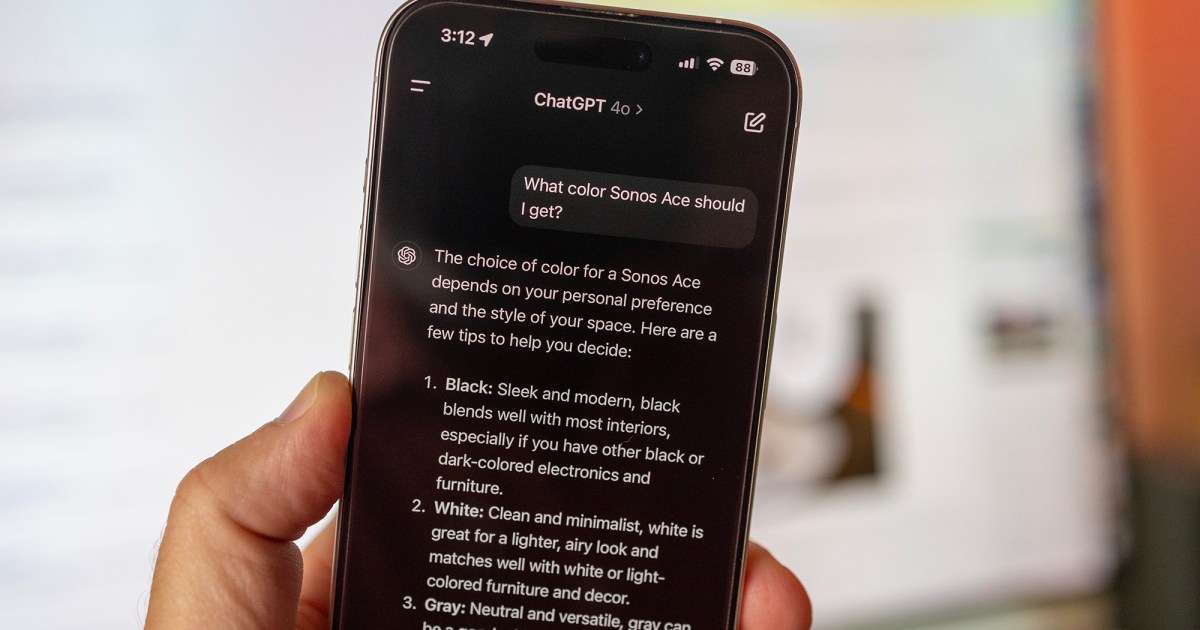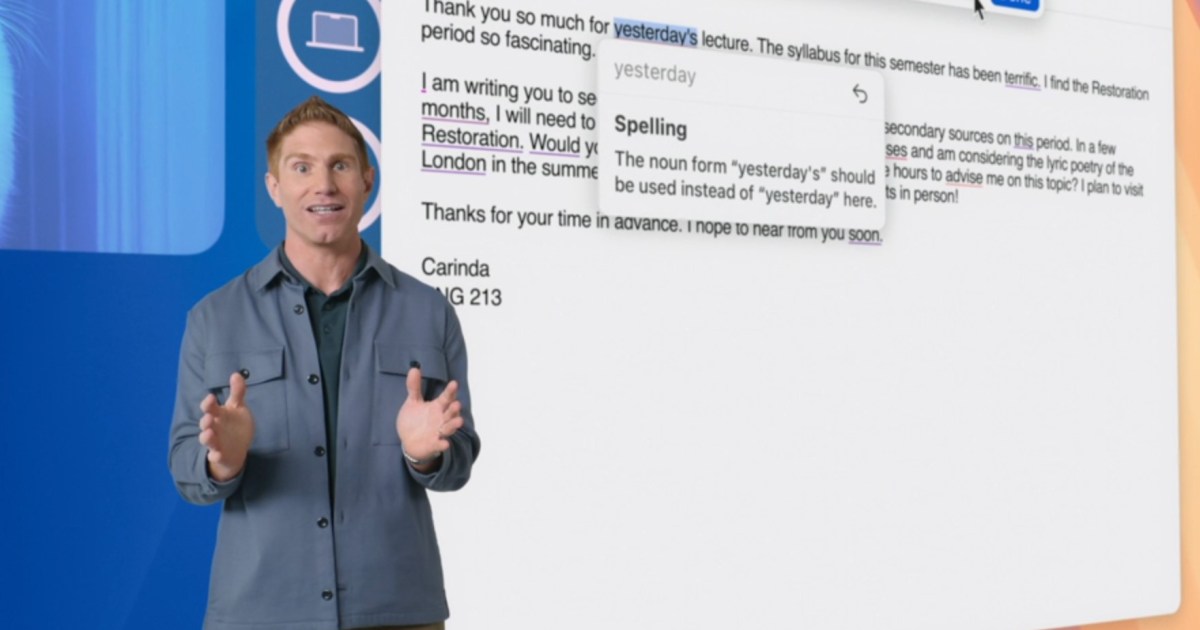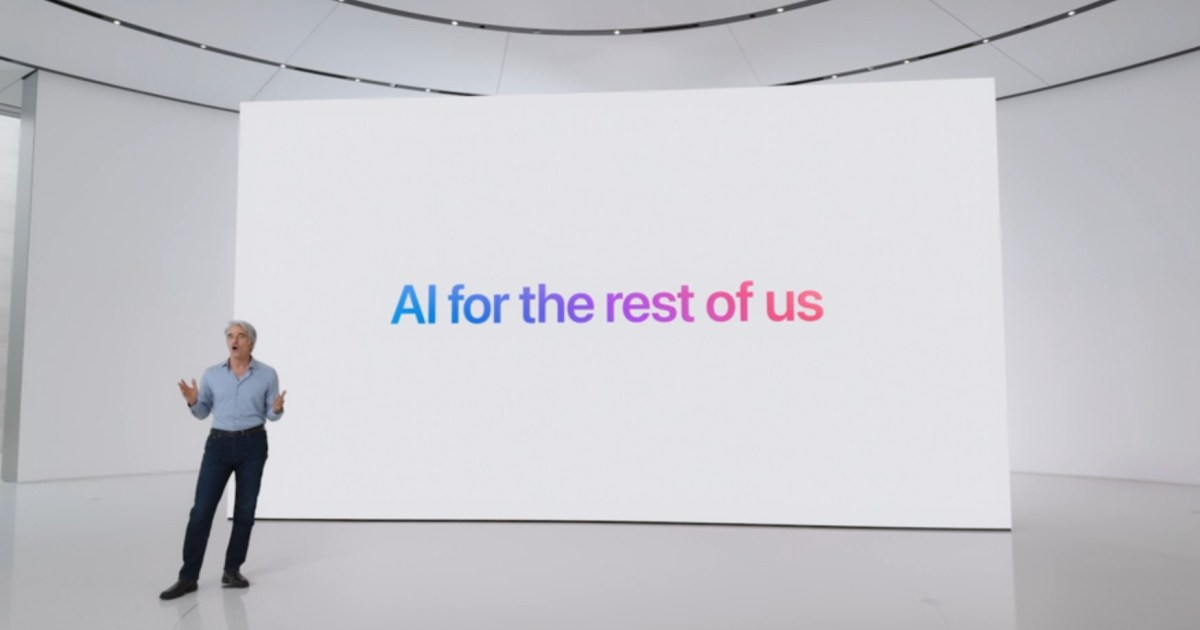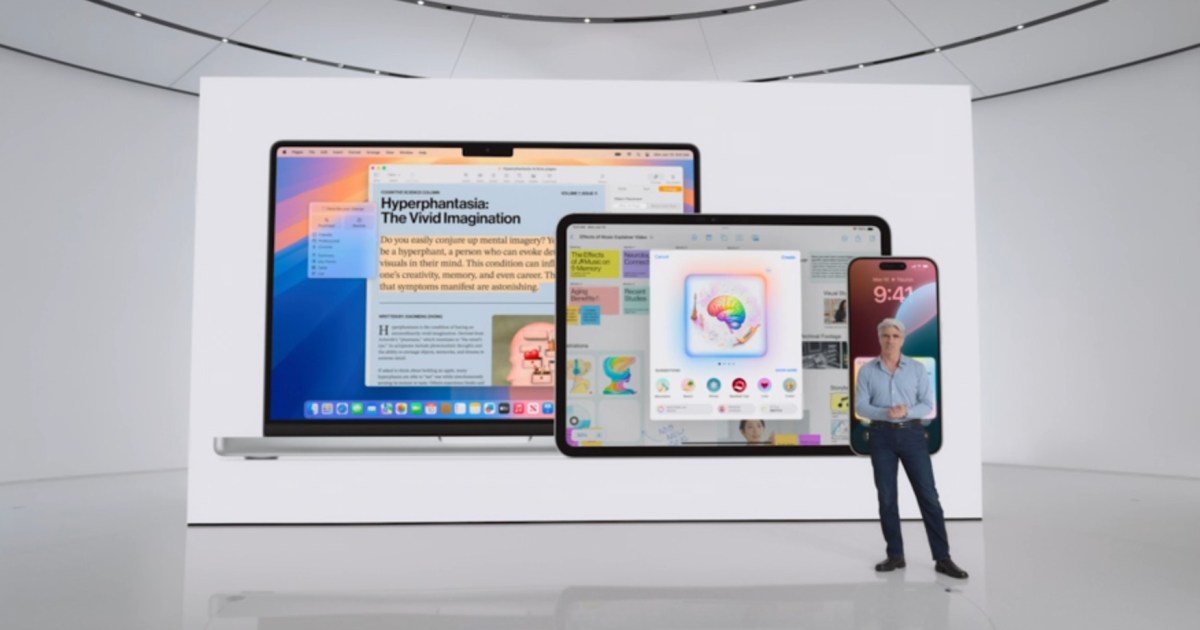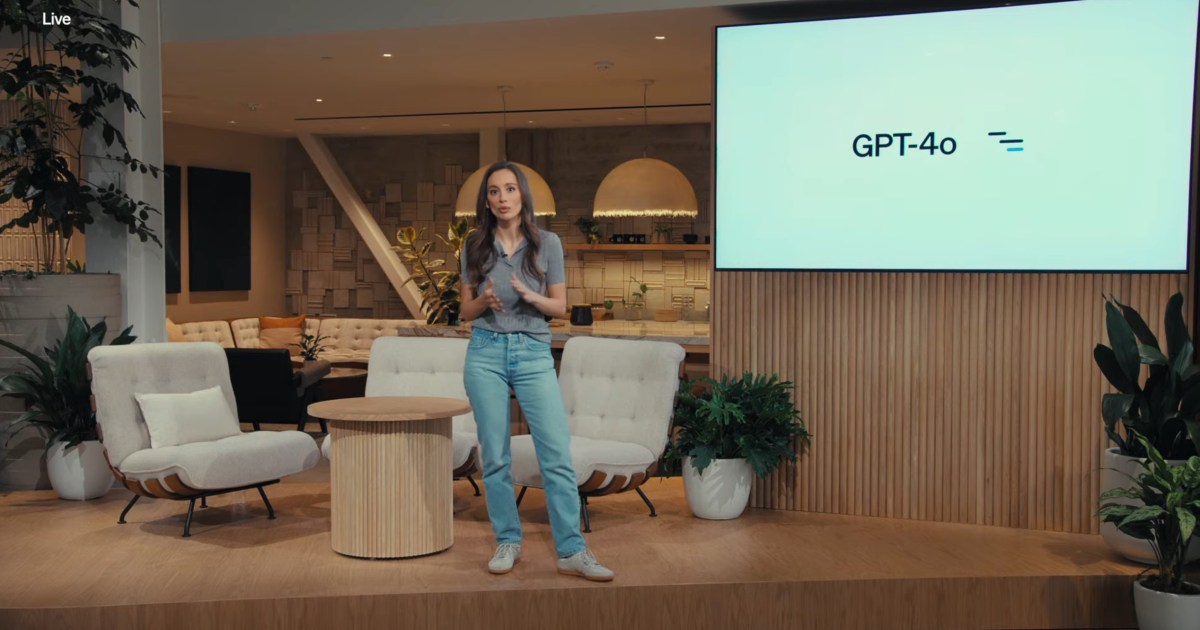Protecting your online privacy is crucial in today’s digital landscape. Just like clearing your browser history and old social media posts, regularly deleting your ChatGPT chat history is a simple yet effective way to safeguard your private data. This guide provides a step-by-step walkthrough on how to delete your entire ChatGPT history or individual conversations, both on desktop and mobile.
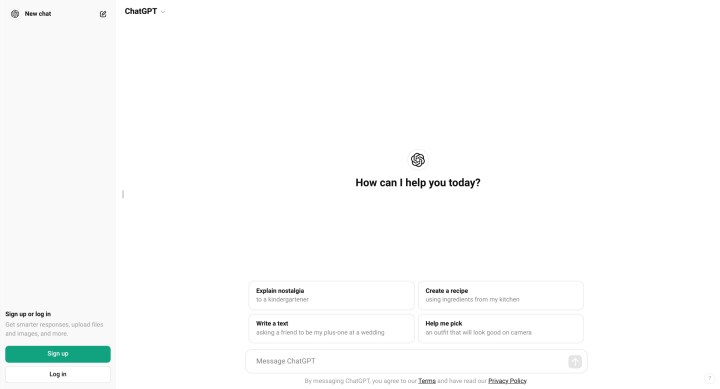 ChatGPT home screen without anyone logged in.The ChatGPT login screen.
ChatGPT home screen without anyone logged in.The ChatGPT login screen.
Whether you’re concerned about sensitive information or simply want a clean slate for a new project, clearing your chat history takes just a few minutes.
Deleting All ChatGPT Chats on Desktop
Follow these steps to delete your entire ChatGPT conversation history on your desktop computer:
-
Log in: Access the ChatGPT website and log into your account using your credentials.
-
Access Settings: Click on your user icon in the upper-right corner of the screen. From the dropdown menu, select “Settings.”
-
Delete All Chats: Locate the “Delete All Chats” option at the bottom of the settings menu. It’s marked with a red button. Click on it.
-
Confirm Deletion: A confirmation screen will appear. Double-check that you want to permanently delete all your chats, as this action cannot be undone. Click “Confirm” to proceed.
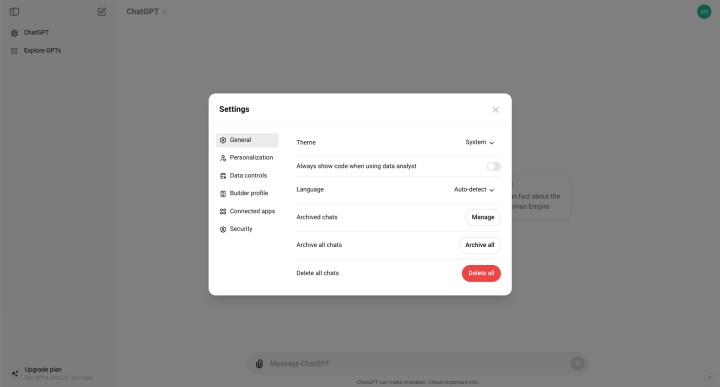 The ChatGPT general settings screen showing the option to delete all chats.Locating the “Delete All Chats” option in the settings menu.
The ChatGPT general settings screen showing the option to delete all chats.Locating the “Delete All Chats” option in the settings menu.
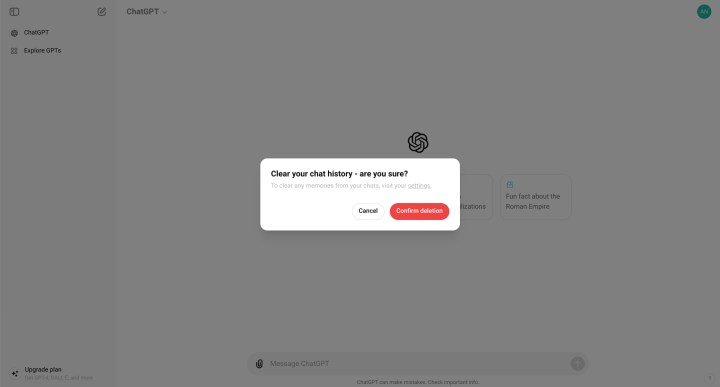 The ChatGPT delete all chats confirmation screen.The confirmation screen before permanently deleting all chats.
The ChatGPT delete all chats confirmation screen.The confirmation screen before permanently deleting all chats.
Deleting All ChatGPT Chats on Mobile
Clearing your ChatGPT history on the mobile app is equally straightforward:
-
Log in and Open Navigation: Log into the ChatGPT app on your mobile device. Tap the two horizontal lines in the top-left corner to open the navigation menu.
-
Access Settings: Select your account icon at the bottom of the navigation bar to access the Settings menu.
-
Data Controls: In the Settings menu, tap on “Data Controls.”
-
Clear Chat History: Tap the “Clear Chat History” option (displayed in red text). A pop-up menu will appear asking you to confirm your choice. Confirm to permanently delete your chat history.
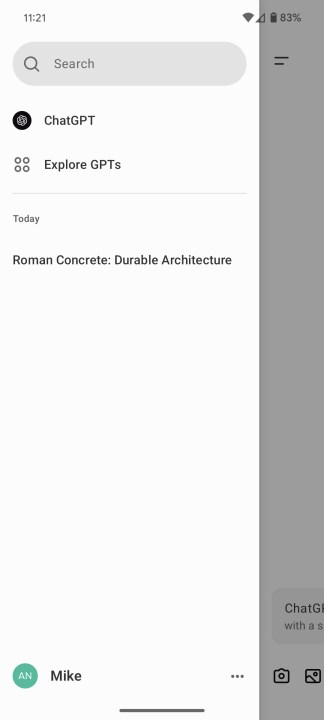 The mobile ChatGPT appThe ChatGPT mobile app interface.
The mobile ChatGPT appThe ChatGPT mobile app interface.
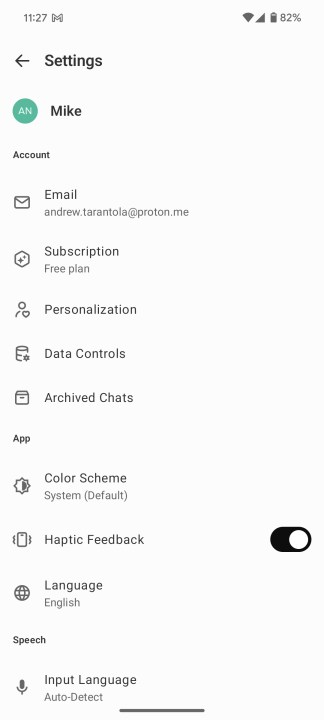 The ChatGPT mobile app Settings screen.Navigating the settings menu on the mobile app.
The ChatGPT mobile app Settings screen.Navigating the settings menu on the mobile app.
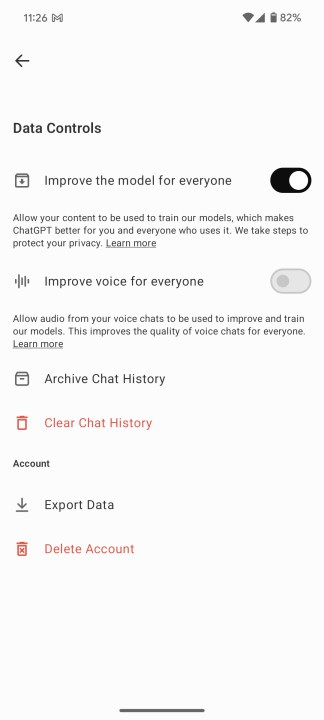 how to delete chat history chatgpt mobile data controls screenThe “Data Controls” section on the ChatGPT mobile app.
how to delete chat history chatgpt mobile data controls screenThe “Data Controls” section on the ChatGPT mobile app.
Deleting Individual ChatGPT Conversations
Sometimes, you might want to delete specific conversations instead of your entire history. Here’s how:
Desktop:
-
Navigate to History: In the left-hand navigation bar, find the conversation you want to delete in your history list.
-
Open Options: Click the three horizontal dots (ellipsis) next to the conversation title.
-
Delete Conversation: Select “Delete” from the dropdown menu.
Mobile:
-
Open Navigation: Tap the two horizontal lines in the top-left corner to open the navigation bar.
-
Select Conversation: Choose the conversation you wish to delete from the list.
-
Long Press and Delete: Long-press on the conversation to open the options tab. Select “Delete.”
Conclusion
Managing your ChatGPT chat history is essential for maintaining your online privacy. Whether you choose to delete all your conversations or just specific ones, the process is quick and easy on both desktop and mobile platforms. Regularly clearing your chat history ensures your sensitive information remains protected.