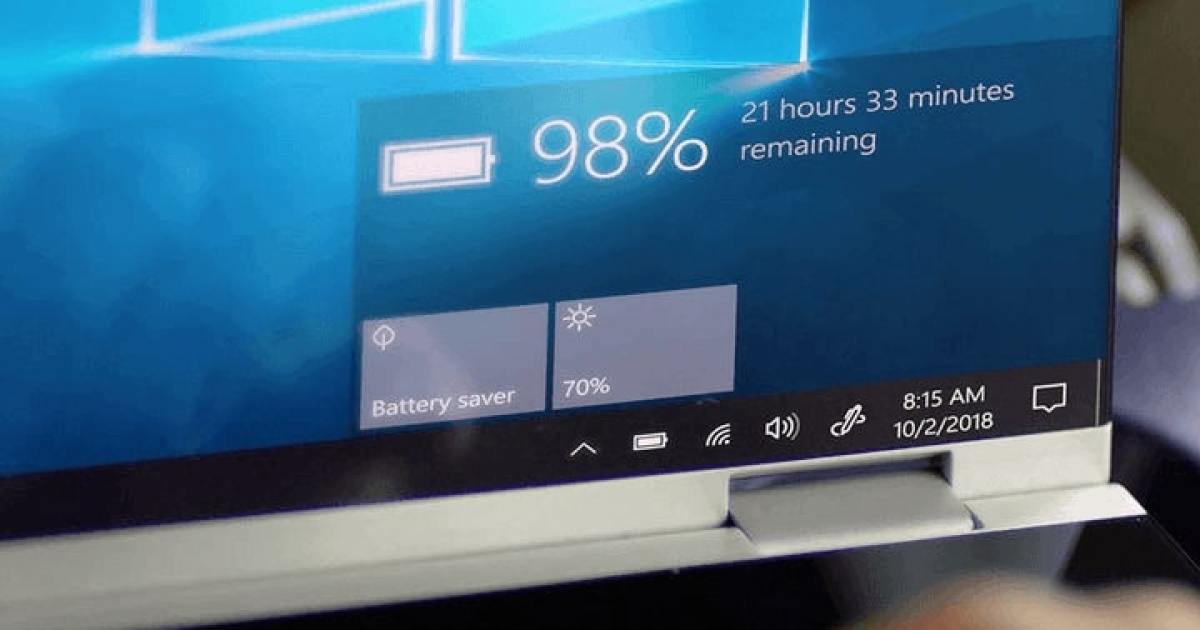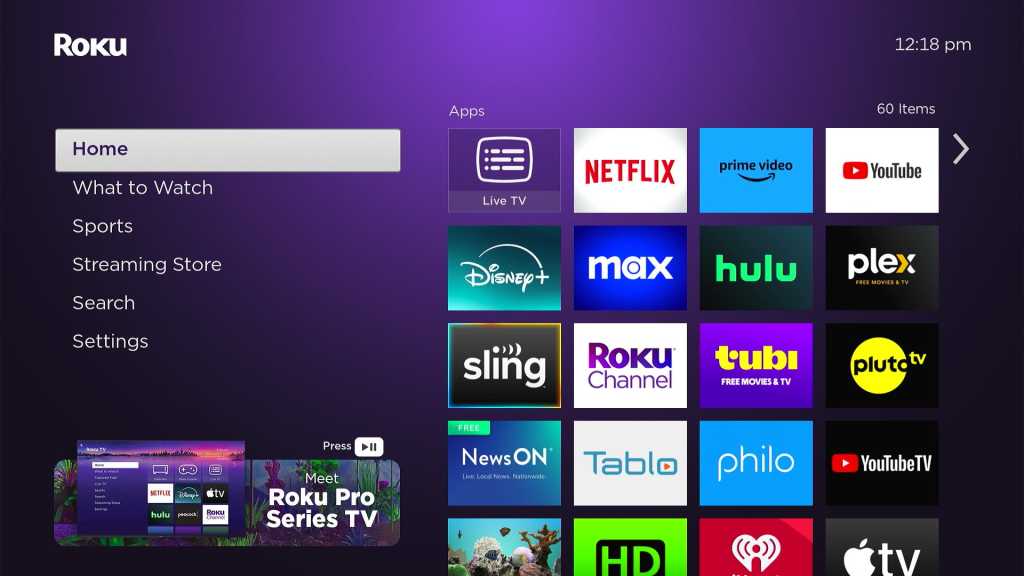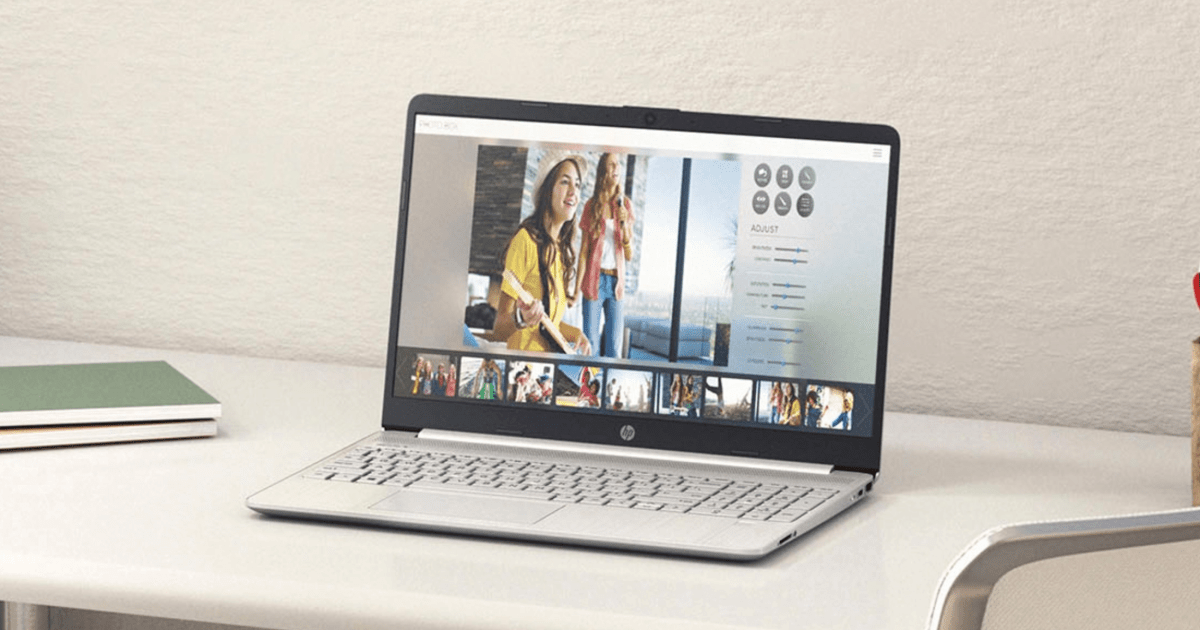Laptop screens are magnets for dust, fingerprints, and grime. Whether you have a touchscreen 2-in-1 or a standard laptop, knowing how to clean your screen properly is essential for maintaining its clarity and preventing damage. This guide provides a step-by-step approach to cleaning your laptop screen effectively and safely, covering different cleaning methods for various types of dirt and debris.
 A person cleaning a laptop screen with a microfiber cloth.
A person cleaning a laptop screen with a microfiber cloth.
Dust Removal: The Microfiber Cloth Method
Microfiber cloths are the go-to tool for cleaning delicate surfaces like camera lenses and eyeglasses, and they’re perfect for removing dust from your laptop screen. They’re designed to trap dust and debris without scratching or leaving lint.
Important: Never use paper towels or tissues. They can scratch your screen.
-
Power Down: Shut down your laptop. A blank screen makes it easier to see dust.
-
Gentle Wipes: With light pressure, wipe the screen with the microfiber cloth in a single direction. Avoid circular motions or scrubbing.
-
Repeat: Continue wiping until the screen is dust-free.
Alternatively, a dust-collecting duster (like a Swiffer duster) can be used for light dustings. Ensure your laptop is turned off before using any type of duster. Avoid feather dusters, as these just spread the dust around.
 A close-up of a person cleaning a laptop screen.
A close-up of a person cleaning a laptop screen.
Tackling Dirt and Grime: The Damp Sponge Technique
For more stubborn dirt, a damp sponge is more effective than a dry cloth.
What You’ll Need:
- A new household sponge
- Distilled, deionized, or filtered water (Avoid tap water due to minerals that can scratch your screen).
-
Full Power Down: Shut down your laptop, unplug it, and remove the battery if possible. Consider covering your keyboard with a light, non-absorbent material to prevent water damage.
-
Dampen the Sponge: Wet the sponge and wring it thoroughly to avoid drips.
-
Gentle Cleaning: Wipe the affected areas gently with the damp sponge, immediately wiping away any drips.
-
Air Dry: Allow the screen to dry completely before closing the lid or powering on your laptop.
 A person cleaning a laptop screen with a damp sponge.
A person cleaning a laptop screen with a damp sponge.
Removing Oils and Sticky Residues: Cleaning Solutions
For persistent marks, a specialized screen cleaning solution is necessary. However, avoid harsh chemicals.
Never Use: Acetone, ammonia, ethyl acid, ethyl alcohol, methyl alcohol, methyl chloride, surface cleaners, toluene, window cleaners, or any other corrosive substance.
Safe Cleaning Solutions:
- 50% distilled water and 50% white vinegar
- 50% distilled water and 50% isopropyl alcohol (not methyl or ethyl alcohol)
- 100% distilled water with a drop of dish detergent
-
Prepare Your Laptop: Turn off and unplug your laptop. Remove the battery if possible and cover the keyboard with a non-absorbent material.
-
Apply Solution to Cloth: Dampen a microfiber cloth with your chosen cleaning solution. Never spray directly onto the screen.
-
Gentle Rubbing: Gently rub the affected area in small circles, avoiding excessive pressure.
-
Dry Thoroughly: Repeat until the screen is clean and dry. Check for any liquid on the keyboard or connected peripherals.
-
Air Dry: Allow the screen to air dry for 30 minutes before closing the lid or turning on your laptop.
 A person spraying a cleaning solution onto a microfiber cloth.
A person spraying a cleaning solution onto a microfiber cloth.
Maintaining a Clean Laptop
Regular cleaning keeps your laptop looking its best and prevents the buildup of grime. After cleaning your screen, consider cleaning your keyboard and laptop fans, especially if you haven’t done so recently.