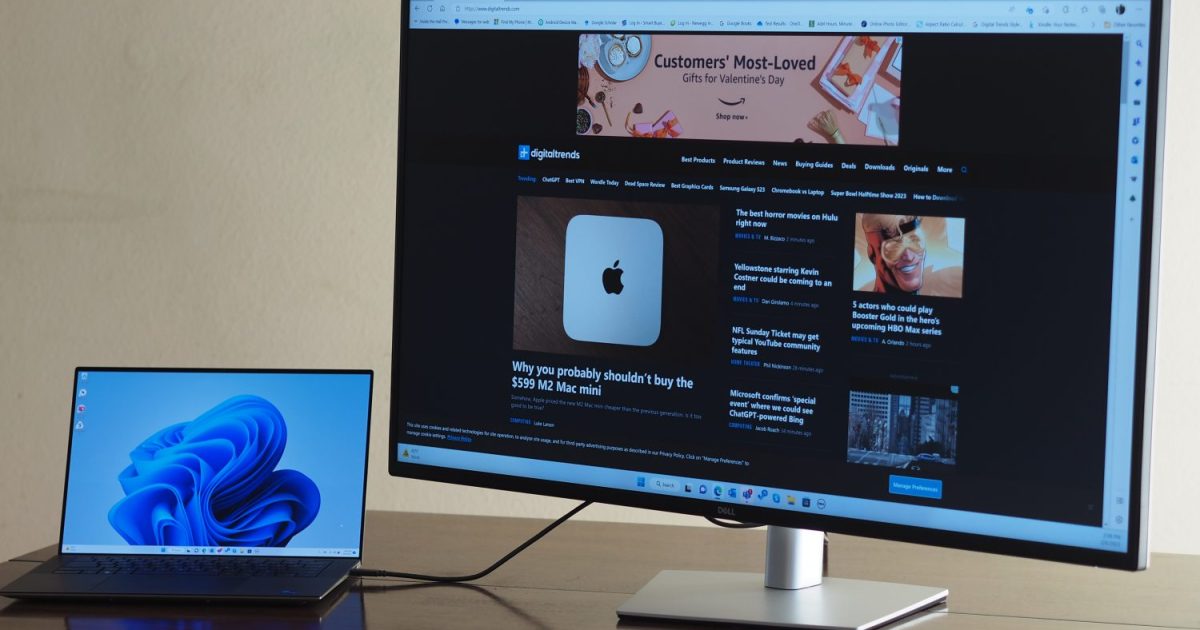Is your USB-C device refusing to charge? While USB-C offers convenient universal charging, troubleshooting can be frustrating. This guide provides practical steps to diagnose and fix common USB-C charging issues for phones, tablets, laptops, and other devices.
 A damaged USB-C cable can cause a device to fail to charge. Damaged USB-C cable leading to charging failure.
A damaged USB-C cable can cause a device to fail to charge. Damaged USB-C cable leading to charging failure.
Check for Physical Obstructions or Damage
Cables wear out. Inspect the USB-C plug and the device’s receptacle for bent pins, debris (dust, lint, food particles), or any signs of damage. Use good lighting and even a magnifying glass to get a clear view. Even small obstructions can prevent charging. Try using compressed air to dislodge debris or a toothpick (carefully!) for larger particles. Often, a new cable is the simplest solution.
Reconnect the Cable
It sounds basic, but unplugging and firmly re-plugging the USB-C cable can resolve charging issues. Sometimes, the device and charger fail to negotiate the correct charging protocol. Ensure a full and proper connection. Avoid rapidly plugging and unplugging, as this can disrupt the charging negotiation process and potentially cause damage.
Flip the Cable
Although USB-C is designed to be reversible, sometimes flipping the cable can help. Occasionally, the device or charger gets confused, and reversing the cable’s orientation can resolve this.
Power Cycle the Charger
Like any electronic device, USB-C chargers can benefit from a reset. Unplug the charger from the wall and the cable from both the charger and the device. Wait 30 seconds to allow the charger to fully discharge and reset. Then, plug everything back in. This often clears up communication issues between the charger and device.
Eliminate Interference from Other Devices
If you’re using a multi-port charger, unplug all other devices. Multi-port chargers sometimes struggle to manage the power demands of multiple devices simultaneously. They may provide reduced power to each port or even refuse to charge certain devices depending on the port configuration. Troubleshooting with only the target device connected can isolate the issue. Allow a few seconds between switching ports on a multi-port charger to give the devices time to negotiate.
 This cheap USB-C fan will only charge using USB-A to USB-C cable USB-A to USB-C charging for a small fan.
This cheap USB-C fan will only charge using USB-A to USB-C cable USB-A to USB-C charging for a small fan.
Try a USB-A to USB-C Cable
Some budget-friendly USB-C devices have ports that don’t fully comply with USB-C specifications. These devices might only charge with a USB-A to USB-C cable, as USB-A provides a small amount of power by default, while USB-C requires negotiation. This is a common issue with cheaper electronics.
Test with a Different USB-C Cable
Cables can break internally. Try a different, known-good USB-C cable. If this solves the problem, discard the faulty cable safely. Don’t keep it around to cause future frustration.
 Just because it fits into the USB-C port, doesn USB-C power delivery charger.
Just because it fits into the USB-C port, doesn USB-C power delivery charger.
Use a Different USB-C Charger
USB-C chargers come in various power ratings. Ensure your charger is powerful enough for your device. A low-power phone charger might not charge a laptop, even if the connector fits. Check the power requirements of your device and use a charger that meets or exceeds those specifications.
Test Different USB-C Ports (If Available)
If you have a known-good cable and charger, a damaged port on your device might be the culprit. Try different USB-C ports on your laptop if it has multiple ports. Excessive play in the port or the device charging only at specific angles suggests a damaged port. Professional repair is likely needed in this case.
Conclusion
Troubleshooting USB-C charging issues can involve several steps. By systematically checking for physical issues, power cycling, and testing different cables and chargers, you can often pinpoint the problem and get your devices powered up again. Remember to treat your cables and devices with care to minimize the risk of future damage.