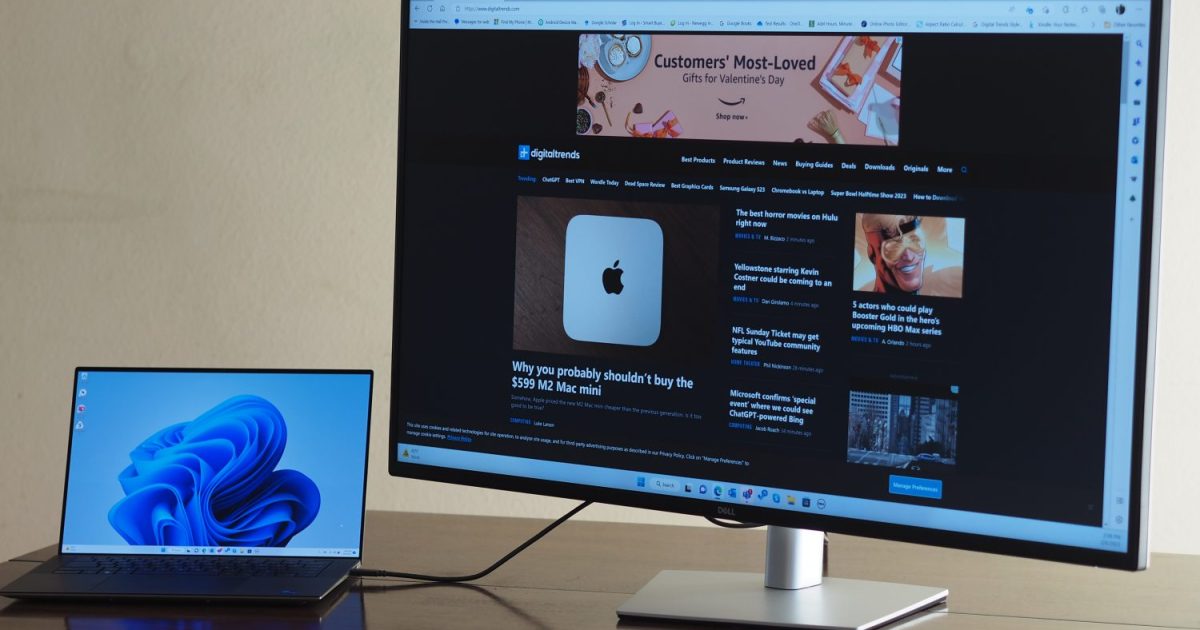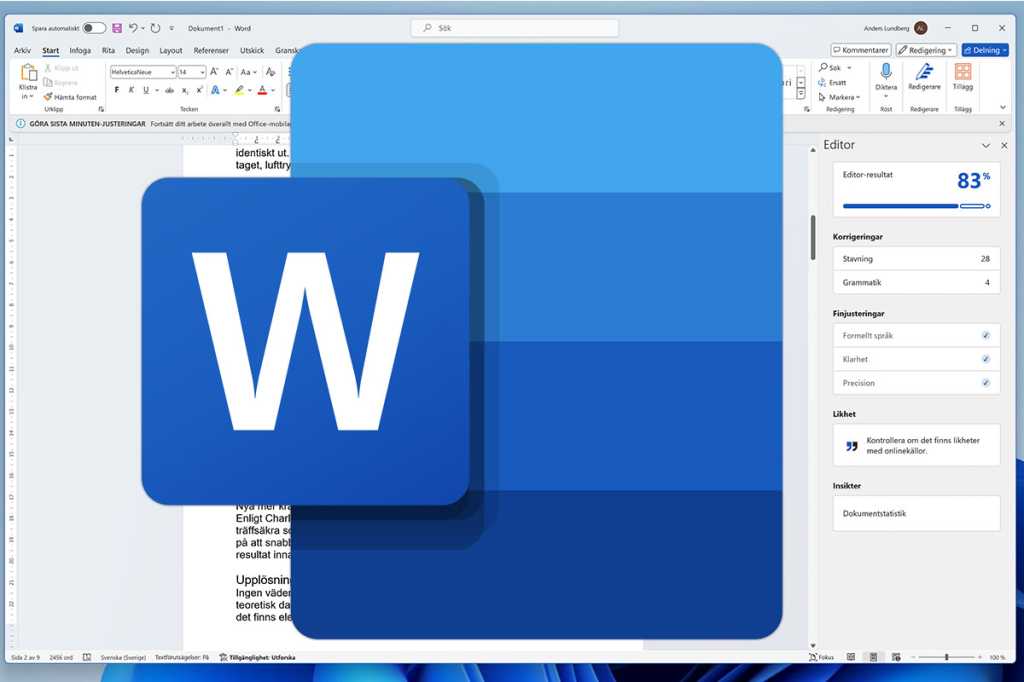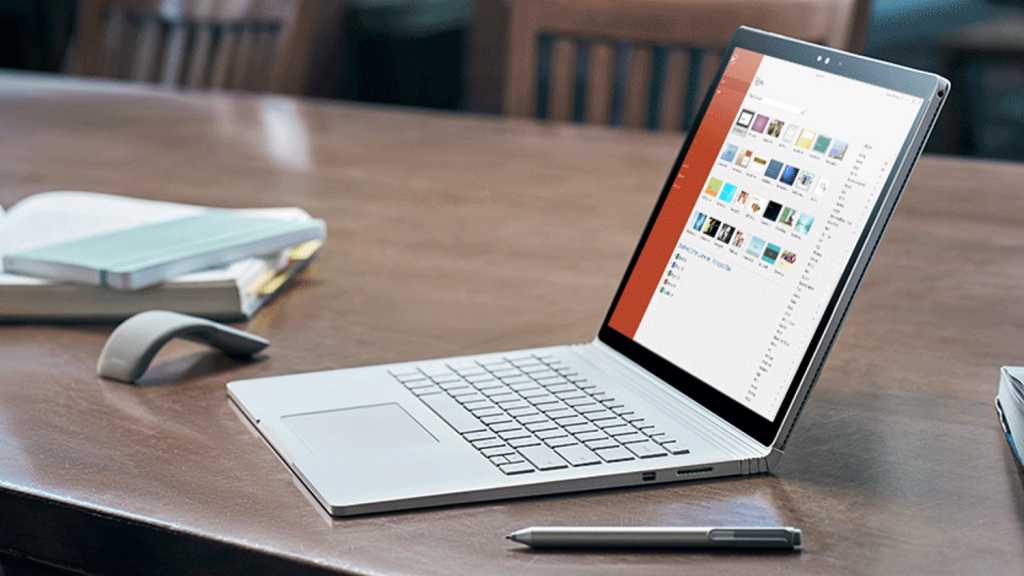Windows Recall, unveiled at Microsoft’s May event alongside Copilot+ PCs, offers a revolutionary approach to information retrieval. This innovative tool, functioning locally on NPUs within Copilot Plus PCs, meticulously logs user activity through regular snapshots. This comprehensive record allows users to effortlessly search and retrieve any content they’ve interacted with.
Microsoft describes Recall as a “photographic memory” for your PC, capturing every interaction and making it readily accessible. This powerful feature promises to streamline workflows and enhance productivity.
Accessing Recall is straightforward, either through the Windows key + J shortcut or by clicking the dedicated taskbar icon.
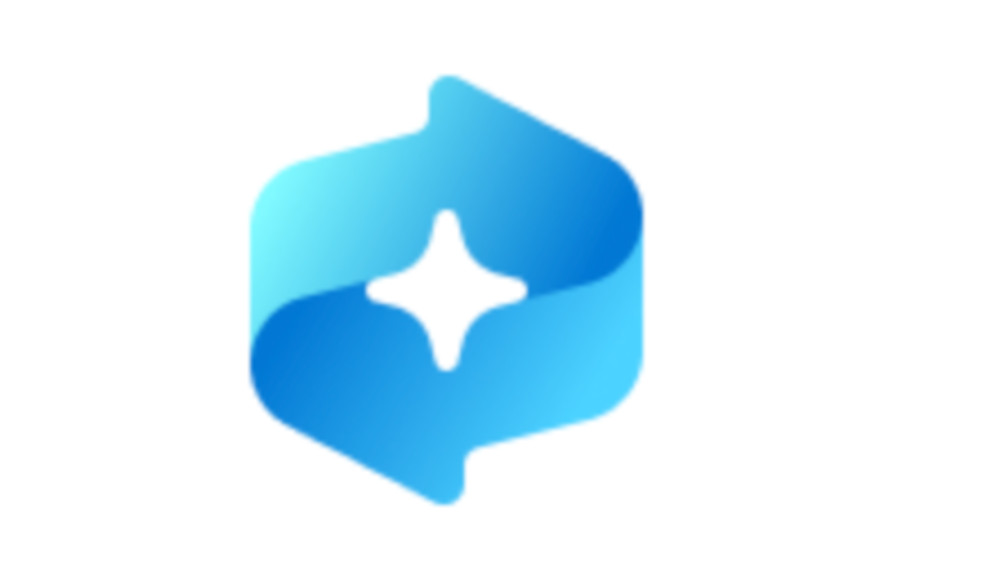 Windows-Recall-Icon in der Taskleiste von Windows Windows Recall icon in the taskbar.
Windows-Recall-Icon in der Taskleiste von Windows Windows Recall icon in the taskbar.
Despite its potential, Recall has faced scrutiny regarding data privacy. For those concerned about constant monitoring, disabling the feature is a simple process.
Disabling Windows Recall
Completely disabling Recall involves navigating to Settings > Privacy & security > Recall & snapshots within Windows. Locate the Save snapshots option and toggle the slider to the Off position.
Customizing Recall: Selective Recording
Users wishing to retain Recall’s functionality while maintaining greater control can customize which apps and websites are monitored. This granular approach allows for a balance between utility and privacy. Chrome and Firefox users are encouraged to activate automatic blocking for private browsing windows, while Edge’s InPrivate windows are excluded by default. Microsoft offers detailed instructions for personalized Recall configuration.
Temporarily Pausing Windows Recall
Short-term deactivation is also possible. Clicking the Recall taskbar icon reveals the Stop/pause until tomorrow option. This pauses snapshot creation until 12:00 noon the following day.
Conclusion: Balancing Power and Privacy
Windows Recall presents a compelling advancement in information management. However, users must carefully weigh the benefits against potential privacy implications. By understanding the available customization and disabling options, individuals can harness Recall’s power while maintaining control over their data.