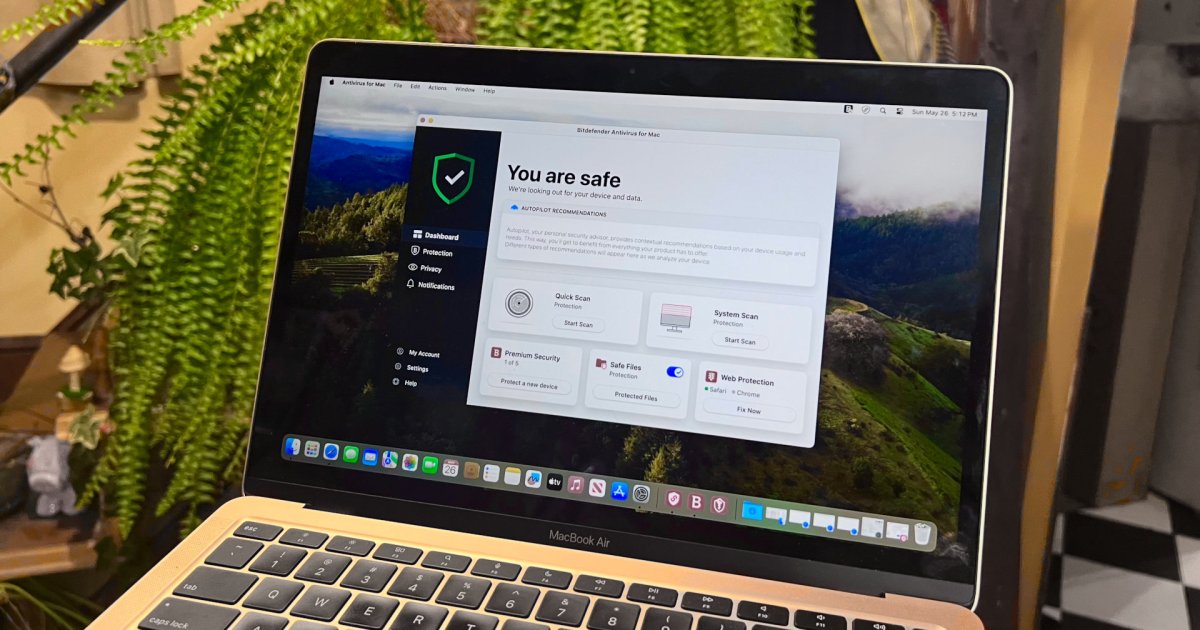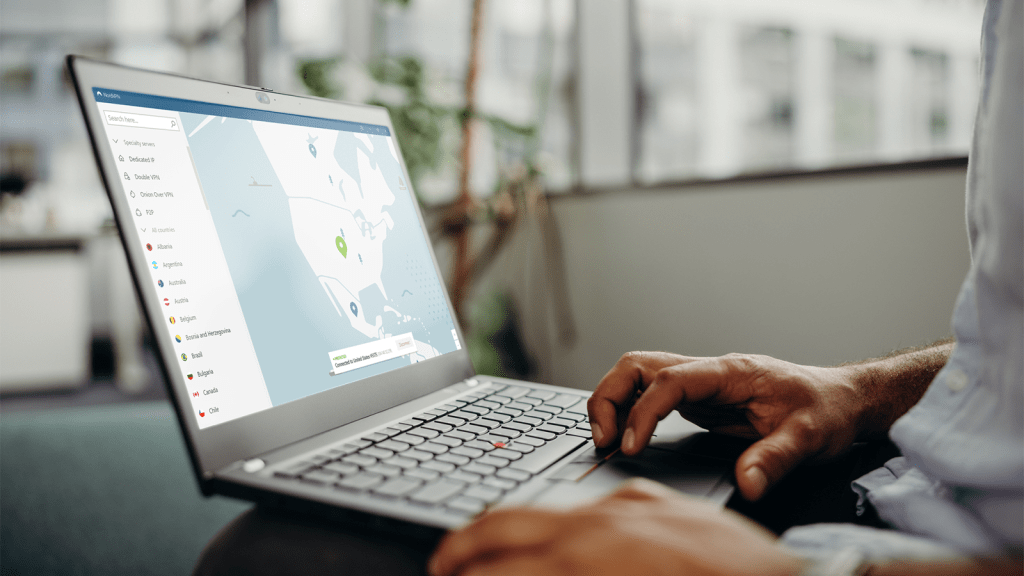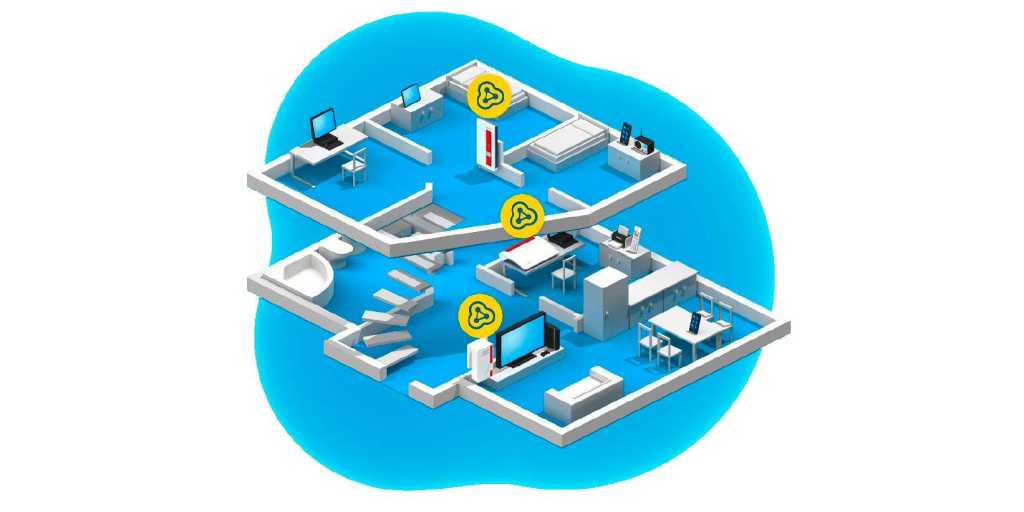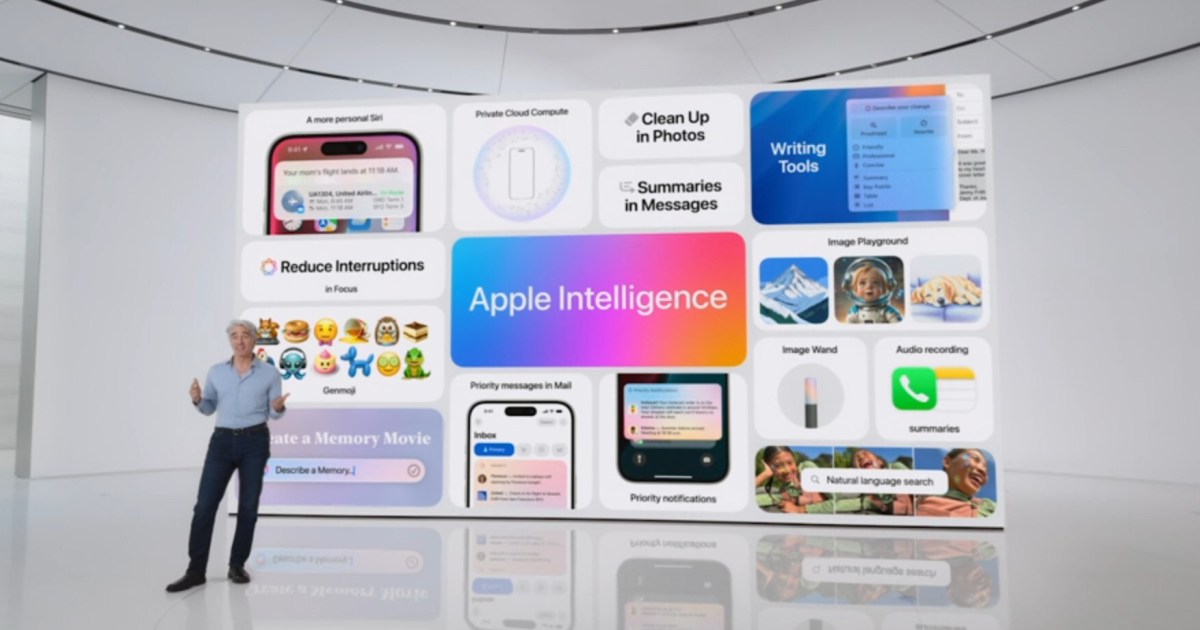WhatsApp, a globally popular free messaging service with over two billion users, isn’t limited to smartphones. It’s also readily accessible on your desktop or laptop, offering a convenient way to stay connected while working or when your phone isn’t readily available. Whether you need to send a quick message or keep in touch with family and friends, using WhatsApp on your MacBook, Windows 10, or Windows 11 computer is a practical solution.
This guide outlines how to use WhatsApp Web, a versatile web app that enables quick WhatsApp setup on your desktop or laptop, irrespective of your operating system. We’ll also explore the dedicated WhatsApp desktop app and other alternative desktop messaging options.
Accessing WhatsApp on Your Computer: WhatsApp Web
The quickest and most adaptable method for using WhatsApp on a computer is WhatsApp Web. It eliminates the need for OS-specific software downloads and functions seamlessly across most browsers, including Safari, Chrome, Microsoft Edge, Opera, and Firefox.
Step-by-Step Guide to Using WhatsApp Web:
-
Open WhatsApp Web: Navigate to the WhatsApp Web website in your preferred browser. A QR code will appear. Remember, you can only log in to WhatsApp desktop on up to four different devices simultaneously.
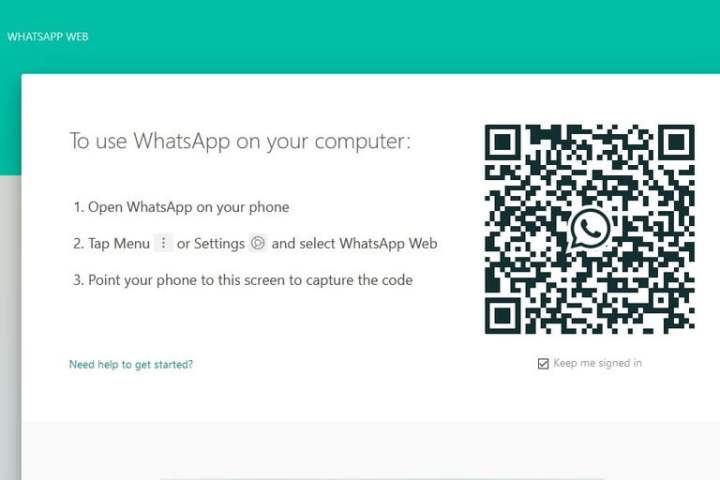 WhatsApp Web QR CodeImage used with permission by copyright holder
WhatsApp Web QR CodeImage used with permission by copyright holder -
Access Linked Devices on Your Phone: Launch the WhatsApp mobile app on your iOS or Android device. Go to Settings (or Menu on Android), then Linked Devices, and finally, select Link a Device.
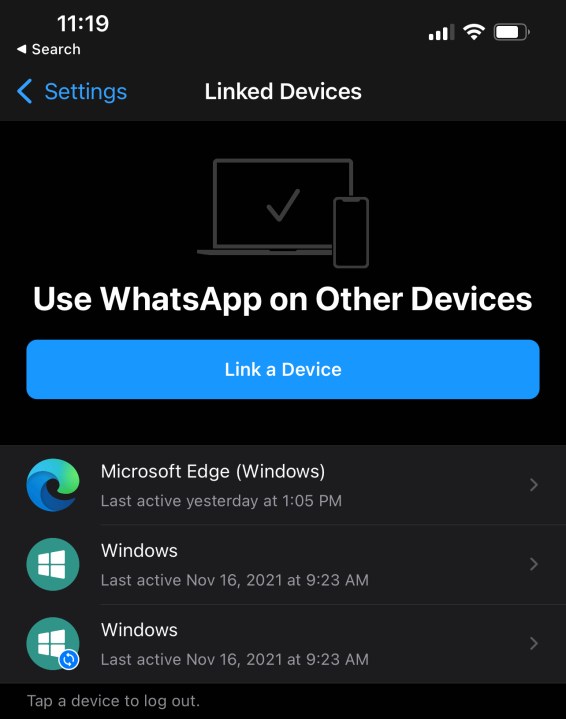 Linking a Device on WhatsApp Mobile
Linking a Device on WhatsApp Mobile -
Scan the QR Code: Your phone will prompt you for authentication (Face ID, fingerprint, etc.). Once authenticated, the camera will activate, ready to scan the QR code displayed on your computer screen.
-
Access WhatsApp on Your Desktop: After scanning the QR code, your WhatsApp messages will appear in your web browser. Click on an existing message thread to continue the conversation or select Search or Start a New Chat to initiate a new one. Enabling desktop notifications ensures you’re alerted to incoming messages.
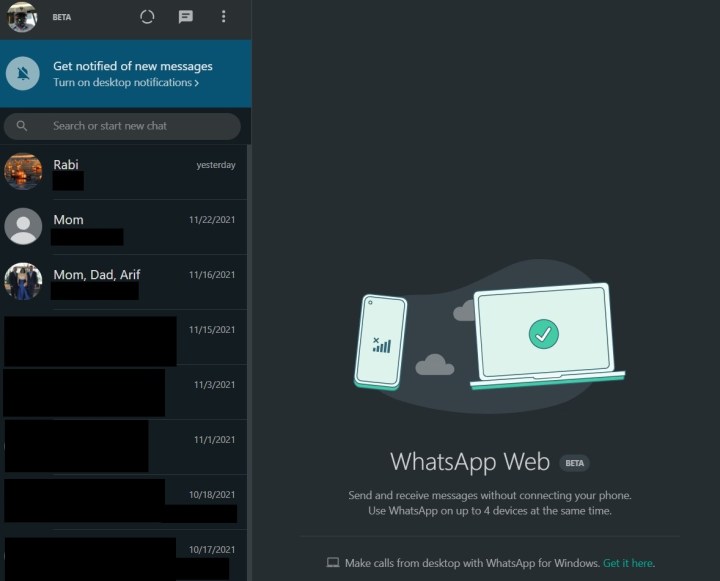 WhatsApp Web InterfaceImage used with permission by copyright holder
WhatsApp Web InterfaceImage used with permission by copyright holder
The WhatsApp Desktop App: An Alternative Approach
Beyond WhatsApp Web, the dedicated WhatsApp desktop app provides another way to experience WhatsApp on your computer. Designed specifically for Windows 10, Windows 11, and macOS, the desktop app offers features like video calling, not available on the web version.
Installing and Using the WhatsApp Desktop App:
-
Download the Installer: Visit the WhatsApp download website and locate the Download for MacOSX or Windows button. Select your operating system and save the DMG or EXE installer file.
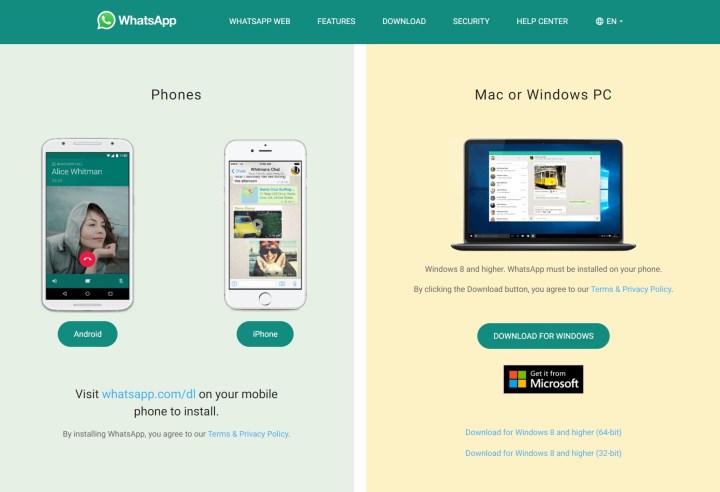 WhatsApp Desktop App DownloadImage used with permission by copyright holder
WhatsApp Desktop App DownloadImage used with permission by copyright holder -
Install and Log In: Run the installer and follow the on-screen prompts. Similar to WhatsApp Web, you’ll need to navigate to Linked Devices in your WhatsApp settings and scan the QR code displayed on your computer screen to log in. Once logged in, you can initiate video calls by tapping the user profile icon and selecting the call buttons, mirroring the mobile experience.
Exploring Other Desktop Messaging Options: Rambox
For users seeking a centralized platform for their communication needs, Rambox presents a compelling alternative. This dashboard-style application consolidates multiple social and messaging apps into a single interface. Rambox offers both a free Community Edition with access to 99 popular apps, including WhatsApp, and a Pro version (priced at $4/month annually or $5/month billed monthly) that unlocks access to over 600 applications. This versatile tool is available for Windows, macOS, and Linux.
Conclusion
With the rising importance of WhatsApp in customer support and personal communication, having it accessible on your computer, alongside your phone, is highly beneficial. This guide has provided a comprehensive overview of using WhatsApp on your desktop or laptop, empowering you to choose the method best suited to your needs. Whether you opt for the convenience of WhatsApp Web, the added functionality of the desktop app, or the integrated approach of Rambox, staying connected is now easier than ever.