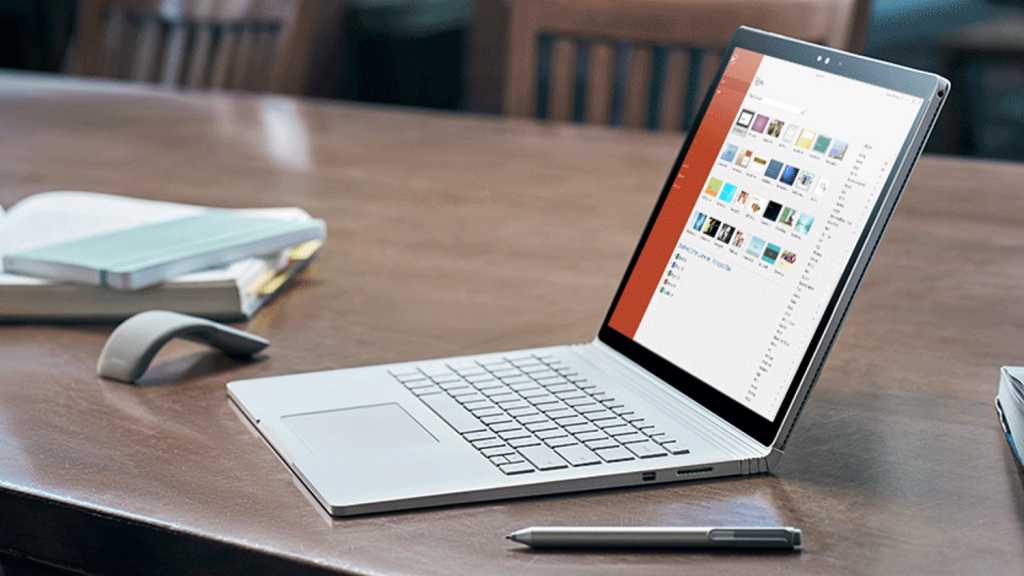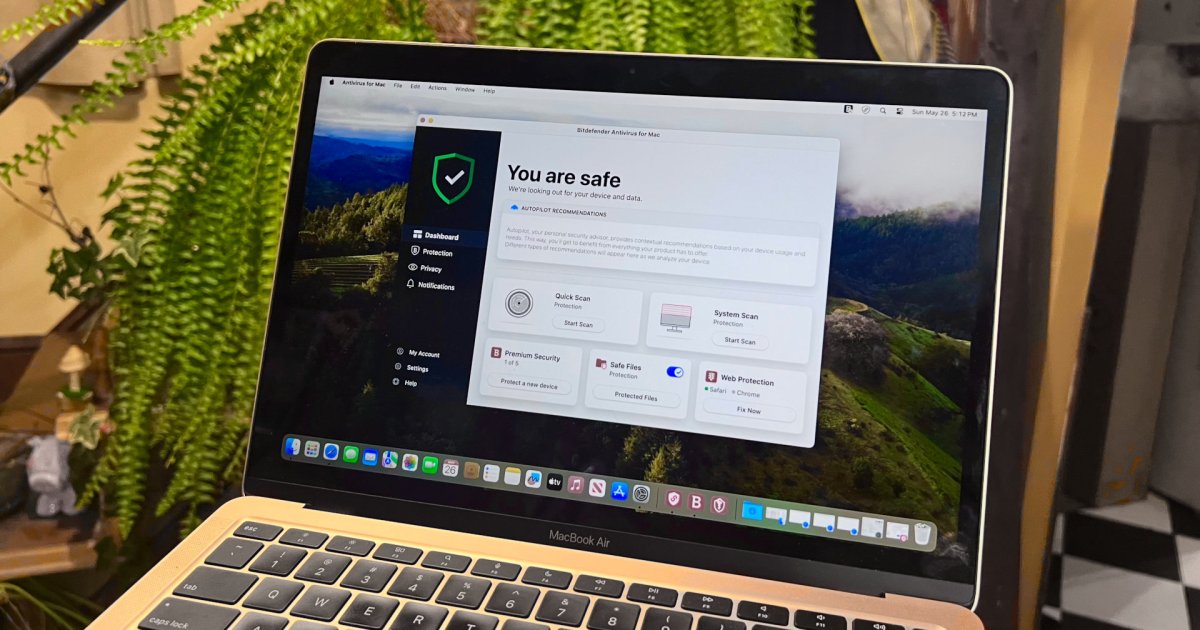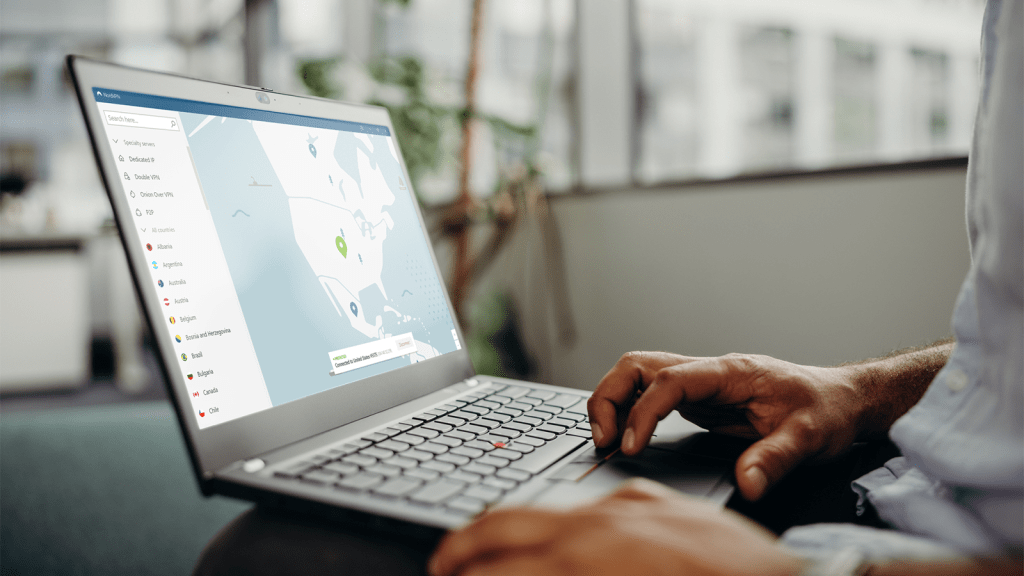The excitement of unboxing a new laptop is undeniable. But that thrill can quickly turn to disappointment if you discover a defect after the return window closes. To avoid the hassle of warranty claims or being stuck with a faulty device, follow this comprehensive checklist to thoroughly inspect your new laptop.
 The Apple MacBook Pro 14 laptop propped up at an angle on a desk. Apple MacBook Air 14 in clamshell mode.
The Apple MacBook Pro 14 laptop propped up at an angle on a desk. Apple MacBook Air 14 in clamshell mode.
Physical Inspection: A Crucial First Step
Before diving into software, a thorough physical examination is essential. This involves checking all externally accessible components.
Chassis and Hinge
Carefully inspect the laptop’s chassis for any misalignments, unexpected gaps, dents, or scratches. Ensure all rubber feet and screws are securely in place and flush with the chassis. Test the hinge movement. It should be smooth and consistent, without any sticking or resistance. While hinge quality can vary between price points, any significant issues should be readily apparent. Verify the hinge’s alignment and that the display lid closes properly.
 hp spectre x360 13 5 review right side Right side view of a silver laptop.
hp spectre x360 13 5 review right side Right side view of a silver laptop.
Display Perfection
Examine the display for dead pixels (black spots) and hot pixels (stuck on a single color) using solid white, black, and various color backgrounds. Check for image quality issues like banding, uneven color temperature, and backlight bleed (on non-OLED screens). While some backlight bleed is normal on IPS, VA, and TN panels, excessive bleed can be distracting.
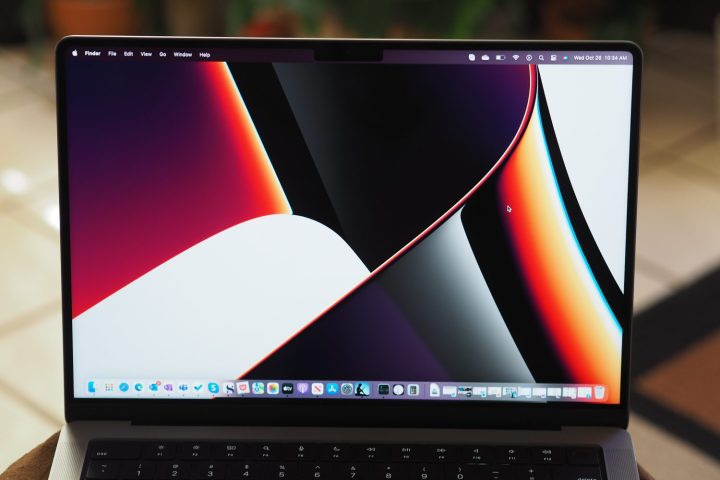 A MacBook Pro 14 display. Close-up of a laptop display.
A MacBook Pro 14 display. Close-up of a laptop display.
Keyboard and Touchpad Responsiveness
Test every key on the keyboard in both standard and shifted modes, including function keys. Check for loose or sticking keys and ensure the backlighting (if present) is uniform. While keyboard feel can be subjective, any inconsistencies or mechanical issues should be addressed.
Similarly, inspect the touchpad for secure mounting and smooth, precise tracking. Buttons should click responsively, and there shouldn’t be any noticeable gaps between the touchpad and chassis when pressed.
 Apple MacBook Pro 14 top down view showing keyboard and touchpad. Top-down view of a laptop keyboard and touchpad.
Apple MacBook Pro 14 top down view showing keyboard and touchpad. Top-down view of a laptop keyboard and touchpad.
Audio Clarity
Listen for any crackling, static, or distortion at various volume levels using your preferred music or video content. While audio quality varies between laptops, any obvious defects in playback are unacceptable.
 Closeup on the Dell XPS 15 OLED laptop Close-up view of a laptop’s hinge and side.
Closeup on the Dell XPS 15 OLED laptop Close-up view of a laptop’s hinge and side.
Software and Performance: Ensuring Optimal Functionality
After the physical inspection, move on to software and performance checks.
Update Everything
Update the operating system, drivers, and firmware to the latest versions. This can often resolve initial software glitches and ensure optimal performance.
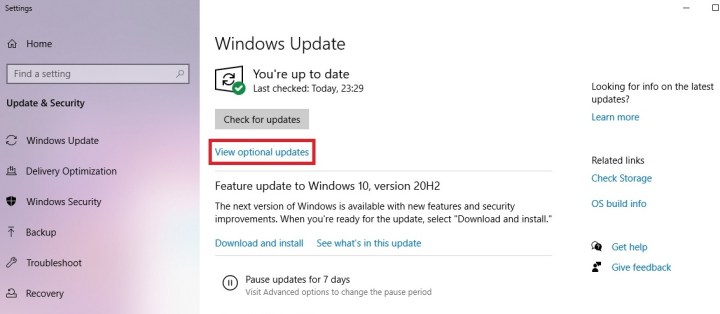 Screenshot of the Windows 10 update interface. Screenshot of a software update screen.
Screenshot of the Windows 10 update interface. Screenshot of a software update screen.
Benchmarking for Performance Insights
Run benchmark tests like Cinebench and Unigine Heaven to stress test the CPU and GPU. Monitor for crashes, excessive heat, and unusual fan noise. Consistent, non-grating fan noise is expected during benchmarking.
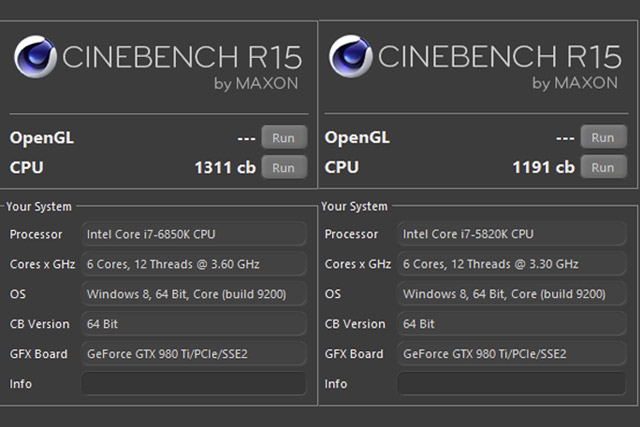 broarwell e processor cinebench testing Graph displaying benchmark results.
broarwell e processor cinebench testing Graph displaying benchmark results.
Real-World Usage
Use the laptop extensively during the return period, running your typical applications, browsing the web, and playing games (if applicable). This helps uncover hidden issues that might not surface during initial testing.
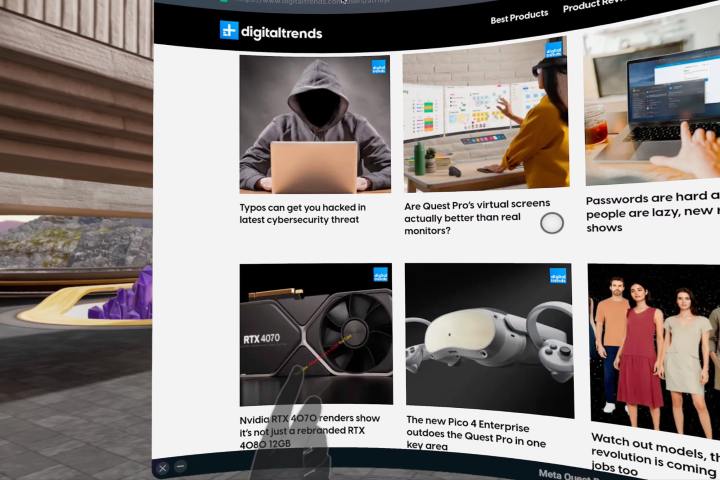 A huge browser window is filling the entire view. A large browser window filling the screen.
A huge browser window is filling the entire view. A large browser window filling the screen.
Research and Return: Making Informed Decisions
Before returning a laptop, research any encountered issues to see if they’re common or have known solutions. This informed approach ensures you’re making the right decision. Remember to remove your personal data before returning the device by resetting it to factory settings.
Ultimately, the decision to return a laptop rests with you. While minor cosmetic imperfections might be acceptable, significant functional issues warrant a return. Taking the time to thoroughly inspect your new laptop can save you from future headaches and ensure a positive computing experience.