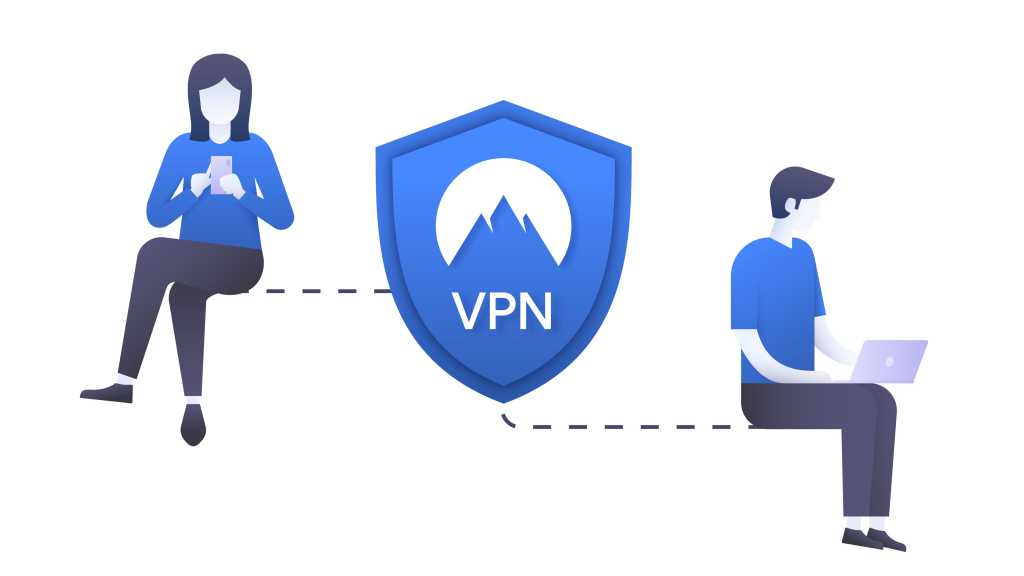Thinking about canceling your Spotify Premium subscription? Whether you’re switching to another music streaming service or just tightening your budget, canceling Spotify is a straightforward process. This guide provides a step-by-step walkthrough of how to cancel Spotify Premium on your desktop, mobile device, or tablet, including cancellations managed through the App Store. We’ll also cover what happens to your account and subscription after cancellation and how to reactivate it if you change your mind. Before you ditch your Spotify Premium membership, read on – this information could save you money and potential headaches.
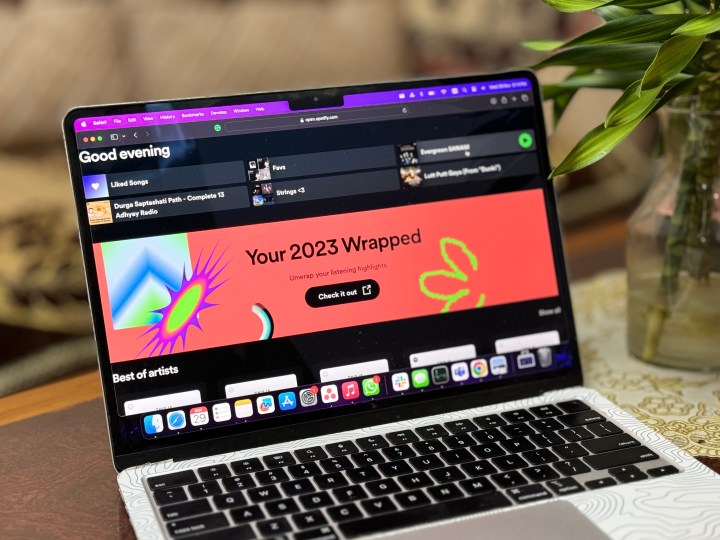 Spotify Wrapped 2023 on a laptop.
Spotify Wrapped 2023 on a laptop.
Canceling Spotify Premium on Desktop
Here’s how to cancel your Spotify Premium subscription on a desktop computer:
Step 1: Access Your Account Page
Open your web browser and navigate to spotify.com/account. This will take you directly to the Account Overview section of Spotify’s website. You can also access your account settings from the dropdown menu in the Spotify desktop app, which will open a browser window to the same page. Note: This cannot be done through the mobile app.
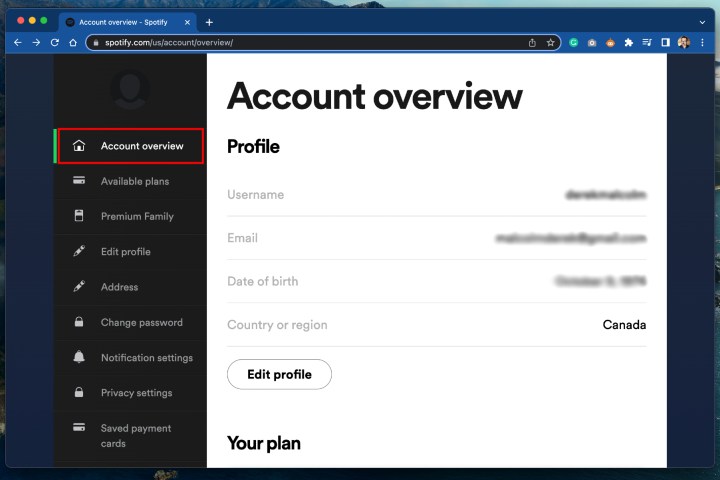 How to cancel Spotify Premium – Account overview page.
How to cancel Spotify Premium – Account overview page.
Step 2: Navigate to Available Plans
Once you’re on the Account Overview page, select “Available Plans” from the left-hand sidebar. This will display information about your current Premium membership and other available plans.
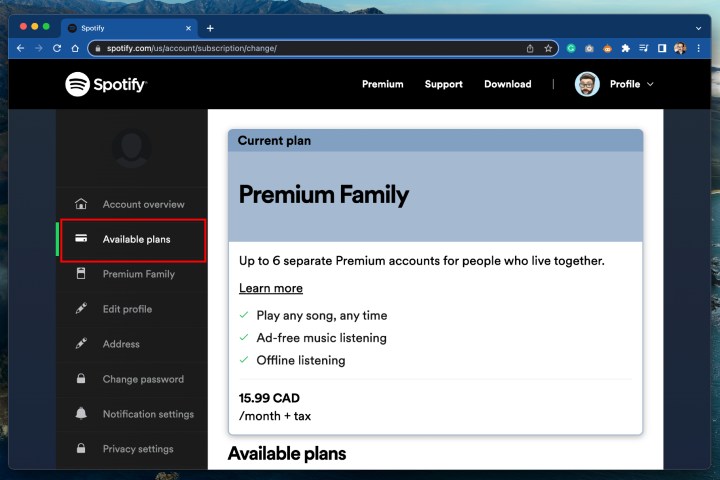 How to cancel Spotify Premium – Available plans.
How to cancel Spotify Premium – Available plans.
Step 3: Select Spotify Free and Cancel Premium
Scroll down to the bottom of the Available Plans section and find the “Spotify Free” option. Click the “Cancel Premium” button located below it.
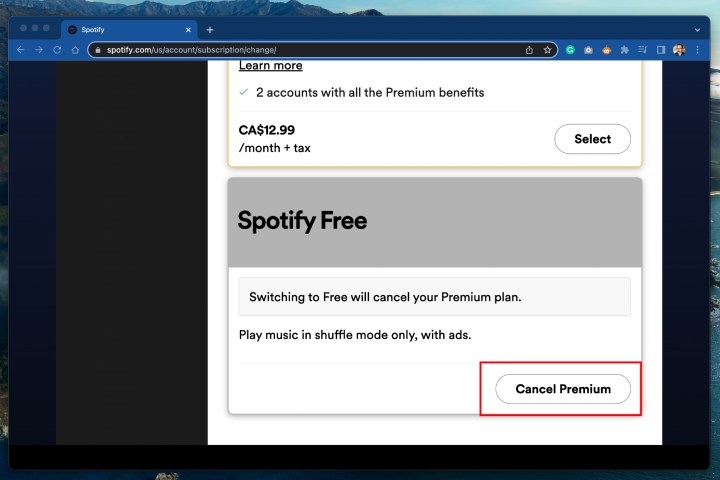 How to cancel Spotify Premium – Spotify Free.
How to cancel Spotify Premium – Spotify Free.
Step 4: Confirm Cancellation
Confirm your cancellation by clicking “Continue to cancel” and following the on-screen prompts. Remember, your Premium membership won’t end immediately. You’ll retain access until the end of your current billing cycle.
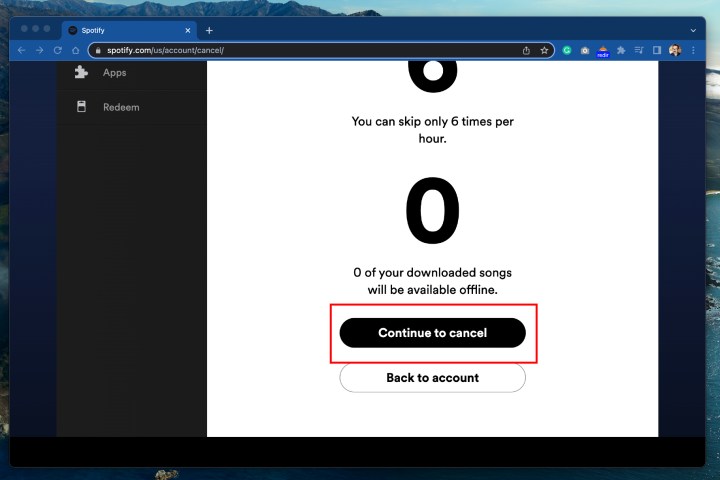 How to cancel Spotify Premium – continue to cancel.
How to cancel Spotify Premium – continue to cancel.
Canceling Spotify Premium on iPhone or iPad
If you subscribed to Spotify Premium through the Apple App Store, the cancellation process is slightly different:
Step 1: Access Apple ID Settings
Open the “Settings” app on your iPhone or iPad and tap your name at the top to access your Apple ID settings.
Step 2: Manage Subscriptions
Select “Subscriptions” from the Apple ID menu.
Step 3: Cancel Spotify Subscription
Locate “Spotify” in the list of subscriptions and tap “Cancel Subscription.” This will prevent your Premium membership from renewing. You’ll continue to have Premium access until the end of your current billing period. Spotify does not offer refunds, even if you cancel before your renewal date.
 Spotify on iPhone.
Spotify on iPhone.
Reactivating Your Spotify Premium Account
If you decide to re-subscribe to Spotify Premium, the process is simple:
- Visit the Spotify account page.
- Locate your previous plan and click “Renew.”
You can also renew your subscription through the App Store or Google Play Store.
Spotify Premium Pricing
A Spotify Premium individual subscription currently costs $12 per month. New users can typically access a free trial period. Other plans include:
- Premium Duo: $17 per month for two users.
- Premium Family: $20 per month for up to six users.
- Premium Student: $6 per month (includes Hulu access).
- Audiobook Access: $10 per month (excluding music).
This comprehensive guide should help you navigate the Spotify Premium cancellation process with ease. Remember to choose the method that corresponds to your subscription method for a smooth experience.