Tired of annoying pop-up ads interrupting your Steam gaming sessions? You’re not alone. While Steam often highlights exciting new releases and updates, these pop-ups can disrupt your flow. Luckily, disabling them is a simple process. This guide provides a quick and easy solution to enjoy uninterrupted gaming on Steam.
Steam pop-up notifications, while occasionally informative, can be disruptive when you’re eager to dive into your favorite games. This guide demonstrates how to disable these pop-ups, allowing you to access your games without distractions. Whether you’re a seasoned gamer or just starting out, this tutorial will help you customize your Steam experience for optimal enjoyment.
Disabling Steam Pop-ups: Step-by-Step Instructions
Steam allows you to easily manage notifications, including the pop-up ads that appear when launching the platform. Here’s how to turn them off:
Step 1: Open the Steam Client
Begin by launching the Steam application on your computer. Ensure you’re logged into your account.
Step 2: Access the Steam Menu
Locate the “Steam” menu option in the top-left corner of the Steam client window. Click on it to reveal a dropdown menu.
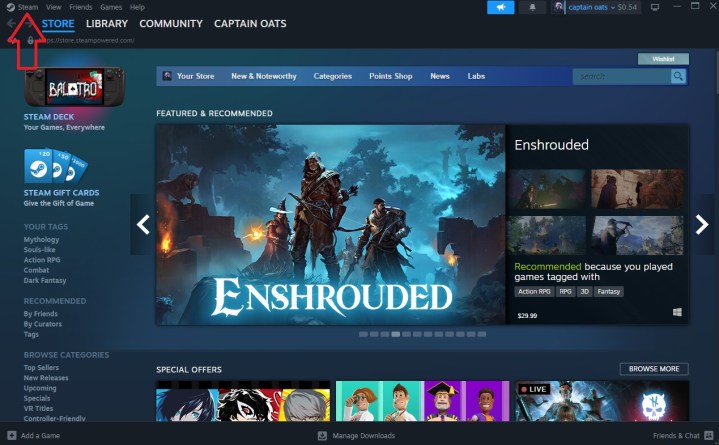 The Steam homepage.
The Steam homepage.
Step 3: Navigate to Settings
From the dropdown menu, select “Settings”. This will open the Steam settings window, where you can customize various aspects of your Steam experience.
Step 4: Open the Interface Tab
In the Settings window, choose the “Interface” tab. This section controls the appearance and behavior of the Steam client interface.
Step 5: Disable Notifications
Within the Interface tab, scroll down until you find the option labeled “Notify me about additions or changes to my games, new releases, and upcoming releases.” Uncheck the box next to this option to disable the pop-up notifications.
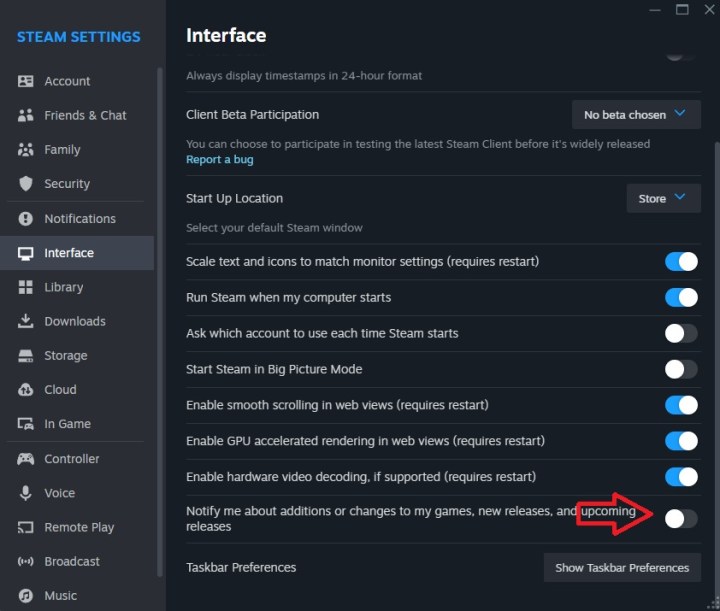 The Steam interface menu.
The Steam interface menu.
Enjoy Uninterrupted Gaming
By following these steps, you’ve successfully disabled Steam’s pop-up ads. Now you can enjoy seamless access to your games without any distracting interruptions. This allows you to focus on what matters most: immersive gaming experiences. Enjoy your uninterrupted playtime!











