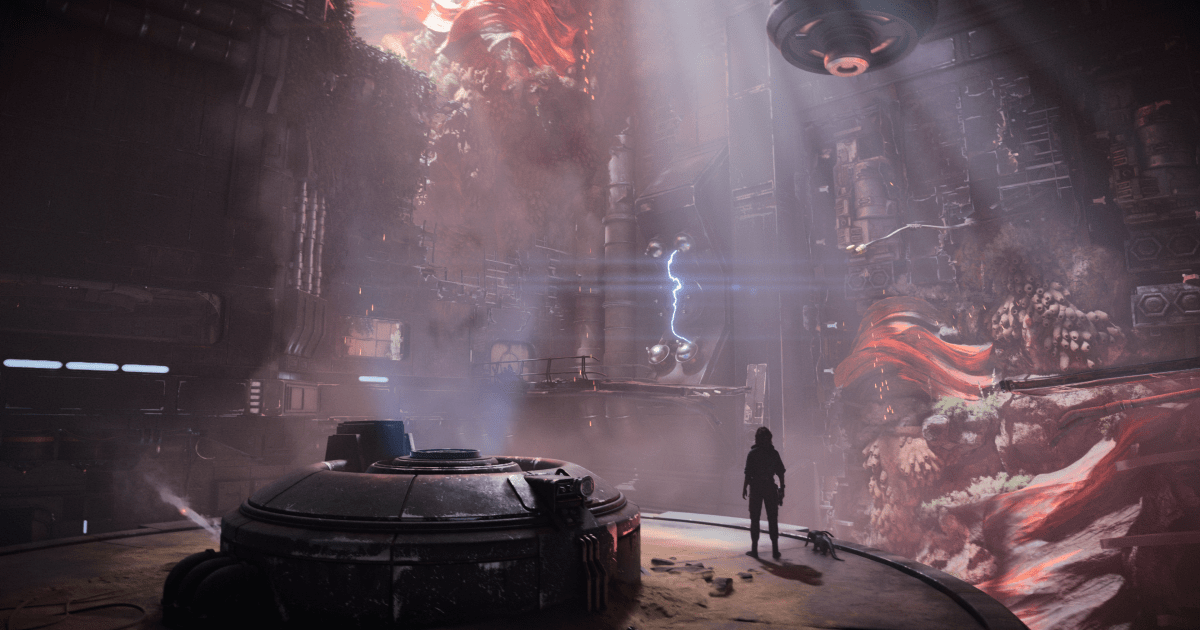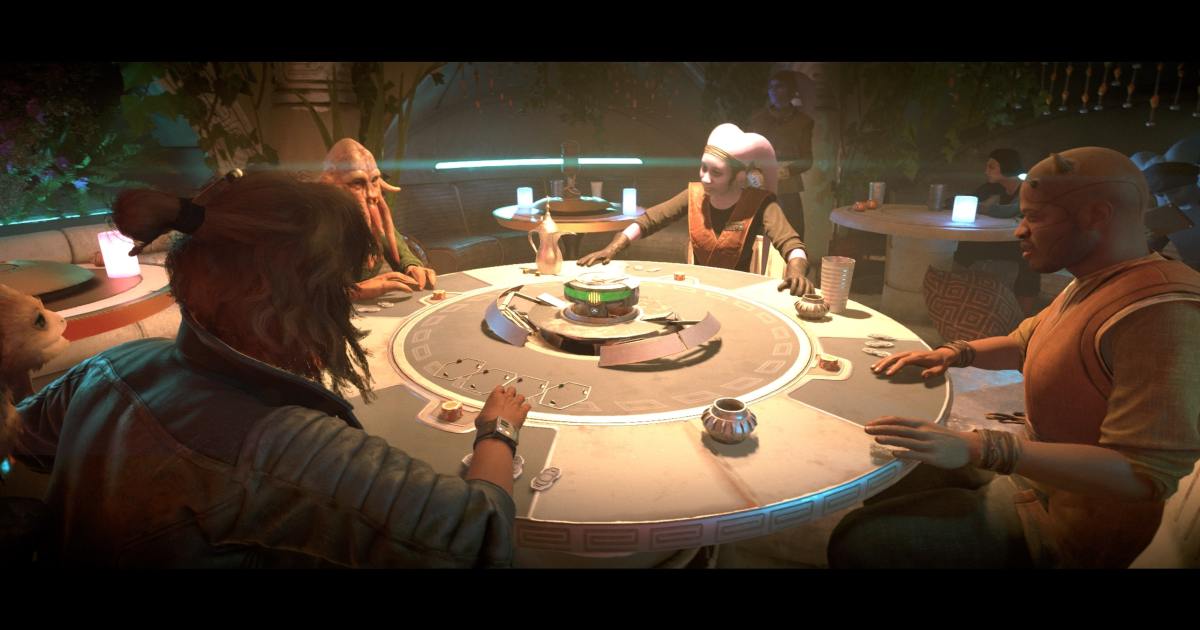Steam sales offer a plethora of enticing games, leading to libraries overflowing with titles. Perhaps you have early access games or betas cluttering your list. If you’re looking to declutter your Steam library, hiding games is a simple and effective solution. This guide will show you how.
 A person sitting in front of a computer playing a video game.
A person sitting in front of a computer playing a video game.
Steps to Hide Steam Games
Hiding games on Steam is a straightforward process. Follow these steps:
Access Your Library
First, open your Steam client and navigate to your game library. This is where all your purchased and installed games are listed.
Select the Game
Locate the game you wish to hide. Right-click on its title in the list. A context menu will appear.
Manage Game Options
Within the context menu, select the “Manage” option. This will open a submenu with various administrative functions for the selected game.
Hide the Game
In the “Manage” submenu, you’ll find the “Hide this game” option. Click on it to hide the game from your main library view.
Viewing Hidden Games
Once hidden, the game will no longer appear in your standard game list. To view or unhide your hidden games, follow these instructions:
Access the View Menu
In the top-left corner of your Steam client, locate and click on the “View” menu.
Select Hidden Games
From the dropdown menu, select “Hidden Games.” This will display a list of all the games you’ve previously hidden.
Conclusion
Managing your Steam library is crucial for a streamlined gaming experience. Hiding games allows you to declutter your list and focus on the titles you currently play. By following this simple guide, you can easily organize your Steam library and quickly find the games you want to play.