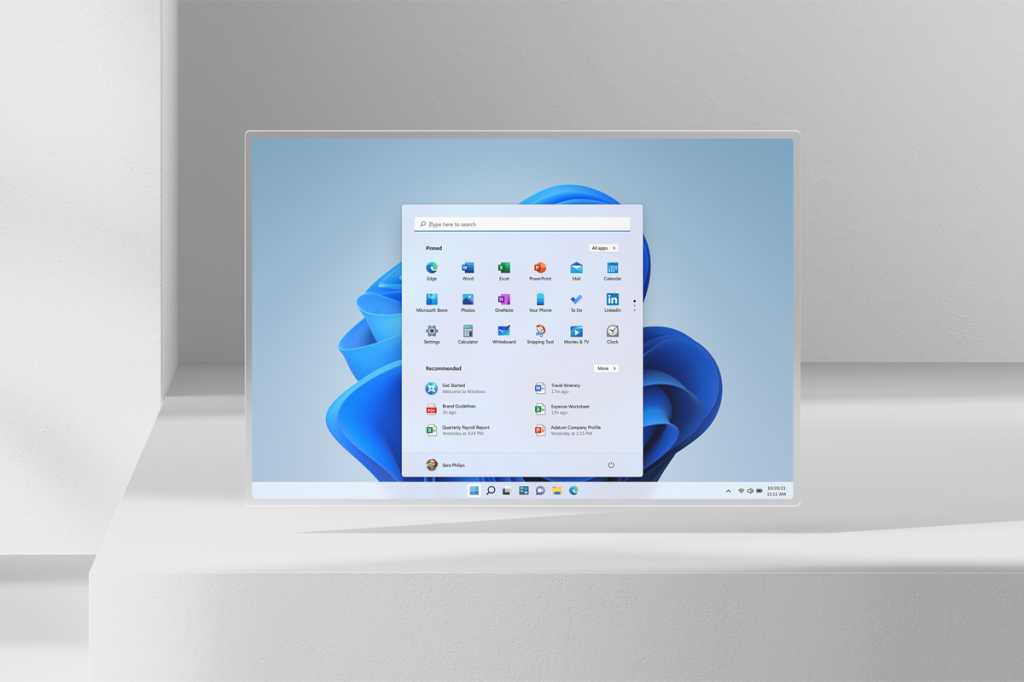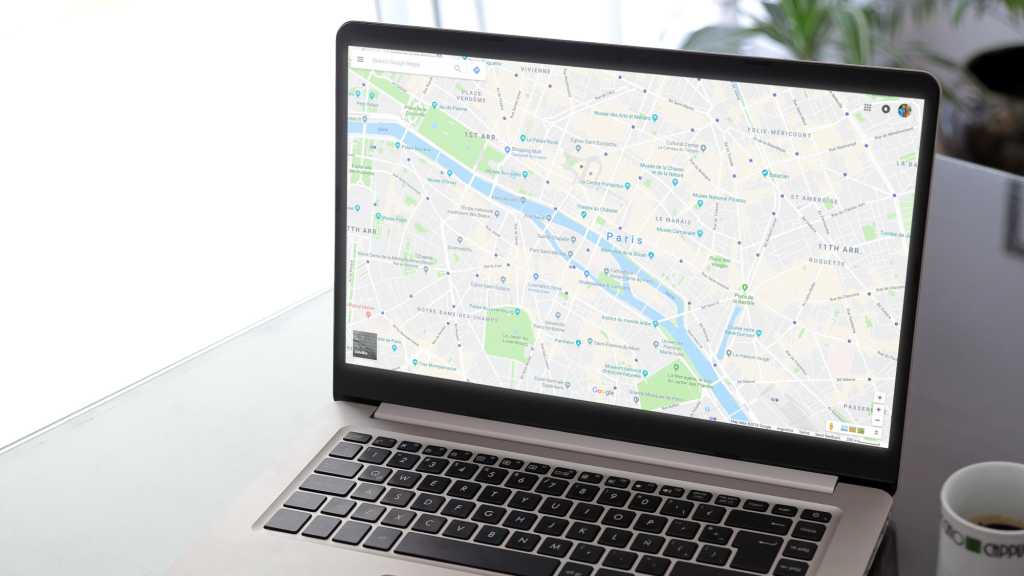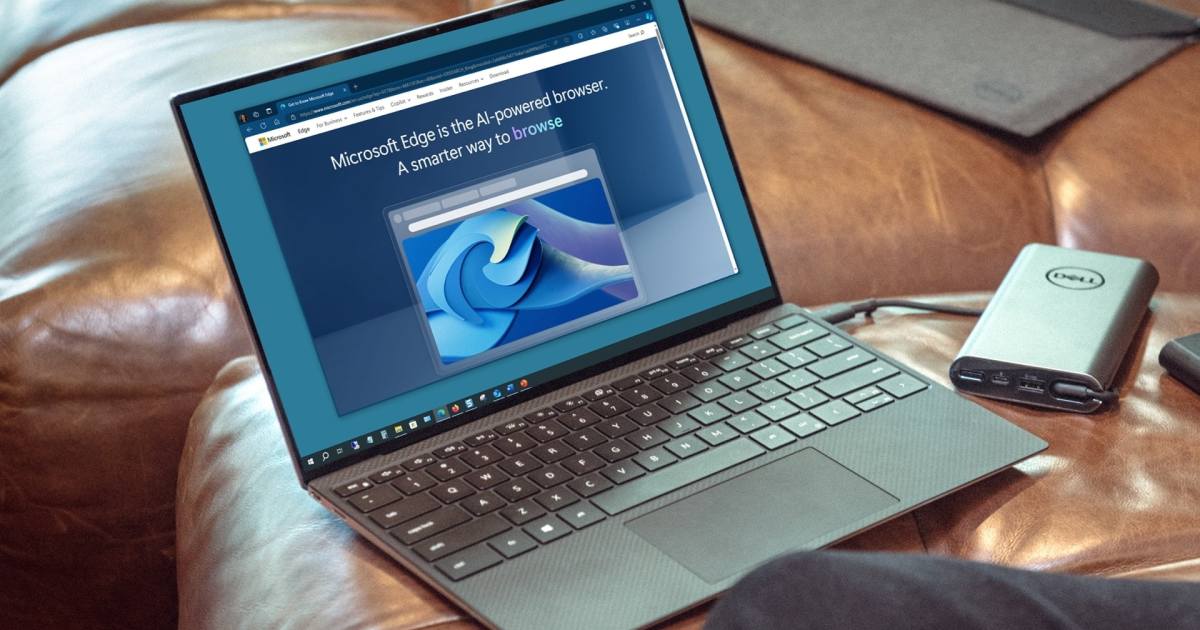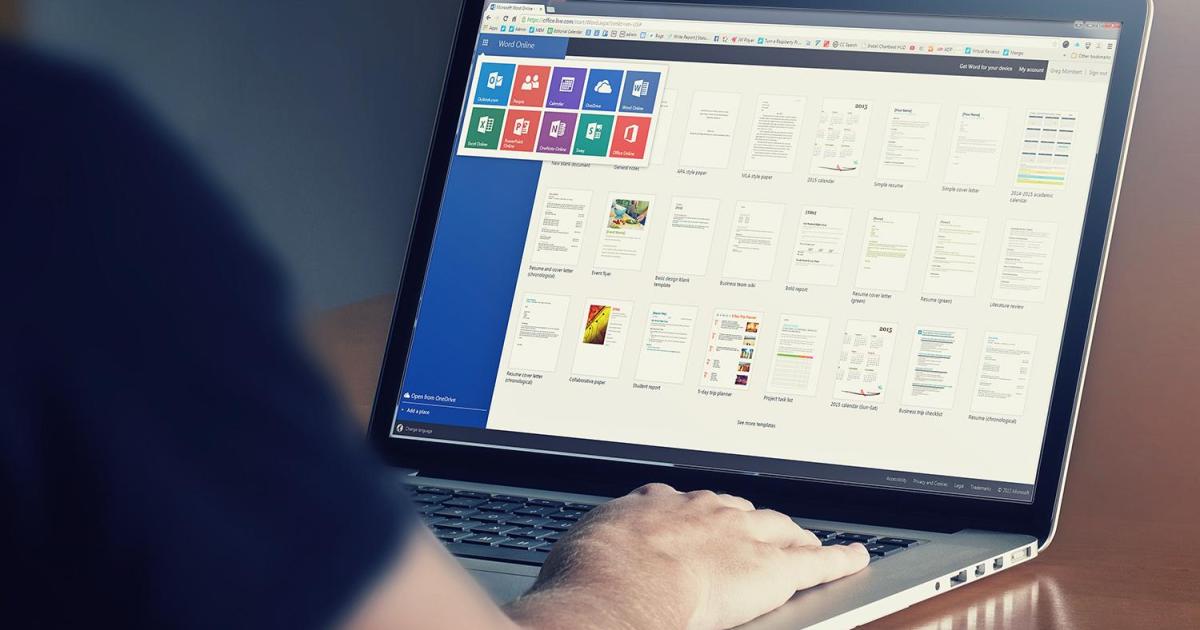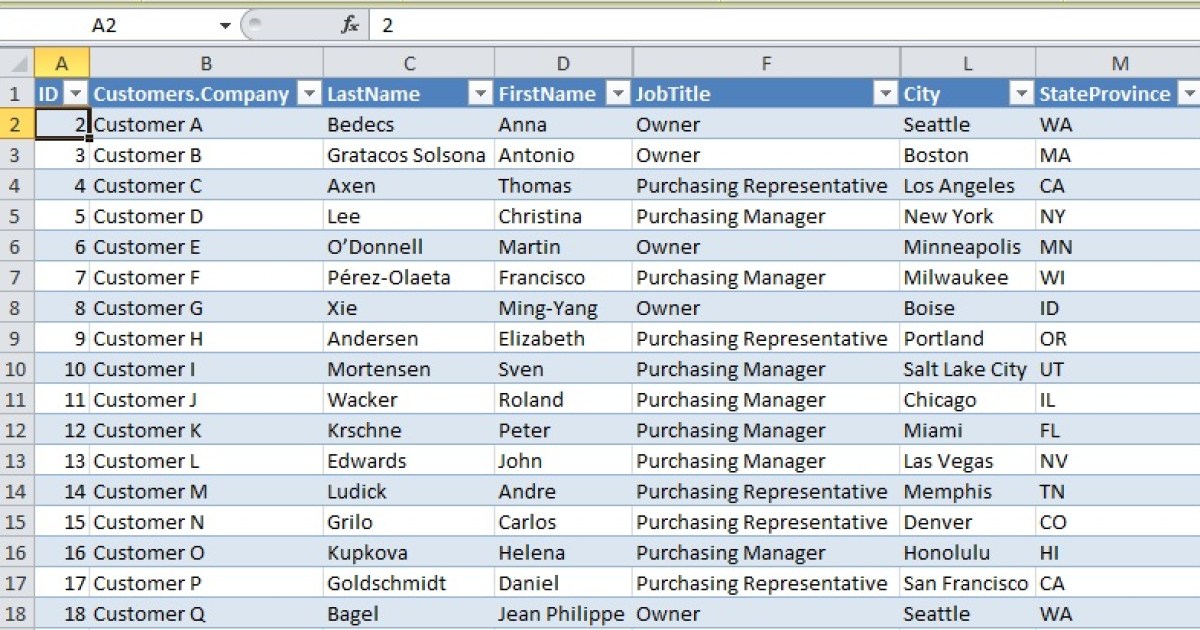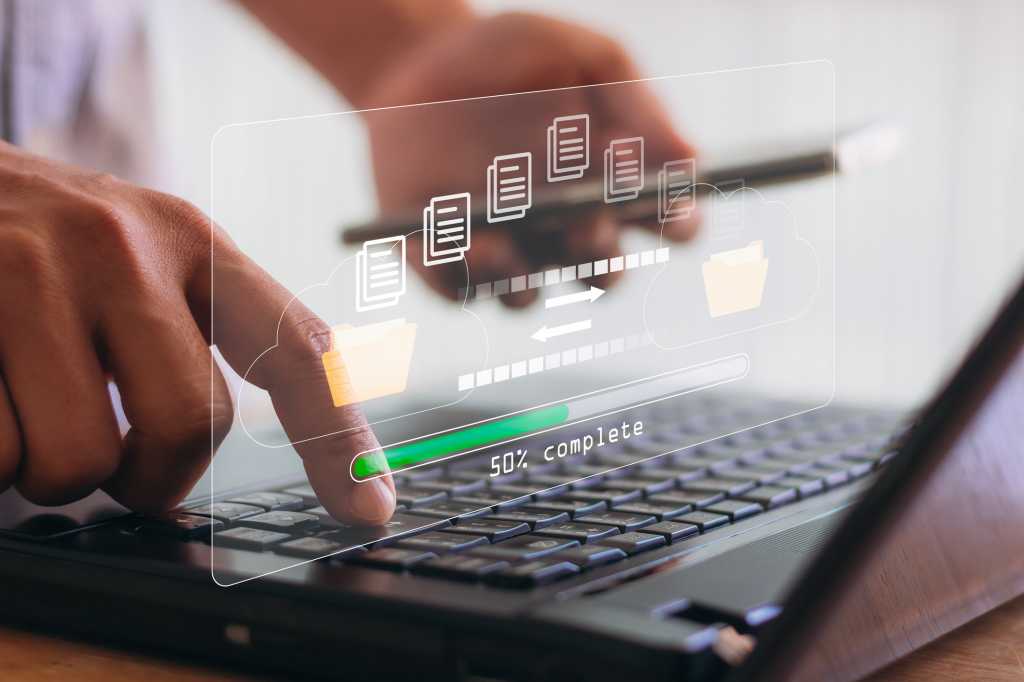When you set up your Windows 11 computer, you gain access to a suite of powerful programs and apps (often used interchangeably in the Windows ecosystem). While many are integral to the operating system itself, like File Explorer for file management and Microsoft Defender for security, Windows 11 also boasts a collection of free apps that enhance your PC’s functionality, from creative tools like Paint to the video editing prowess of Clipchamp. This guide highlights the most valuable built-in apps, accessible via the Start button > All apps or the Search tool. If you find any missing, you can easily install them through the Microsoft Store.
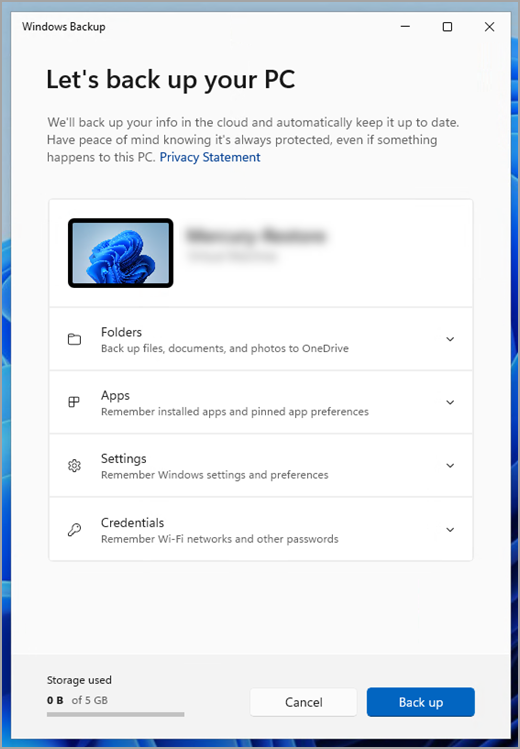 Windows Backup Settings Microsoft
Windows Backup Settings Microsoft
Clipchamp: Effortless Video Editing
Windows 11 now includes Clipchamp, a robust video editor perfect for everyday video projects. Trim unwanted footage, split clips for precise editing, and rearrange segments seamlessly. Enhance your videos with smooth transitions like fades and sweeps, adjust playback speed, apply filters, and fine-tune lighting and colors. Add music, sound effects, text, and graphic elements to complete your masterpiece. While core features are free, a paid subscription unlocks even more advanced capabilities.
Download Microsoft Clipchamp in the Windows Store.
Microsoft Edge: Intelligent Browsing with AI
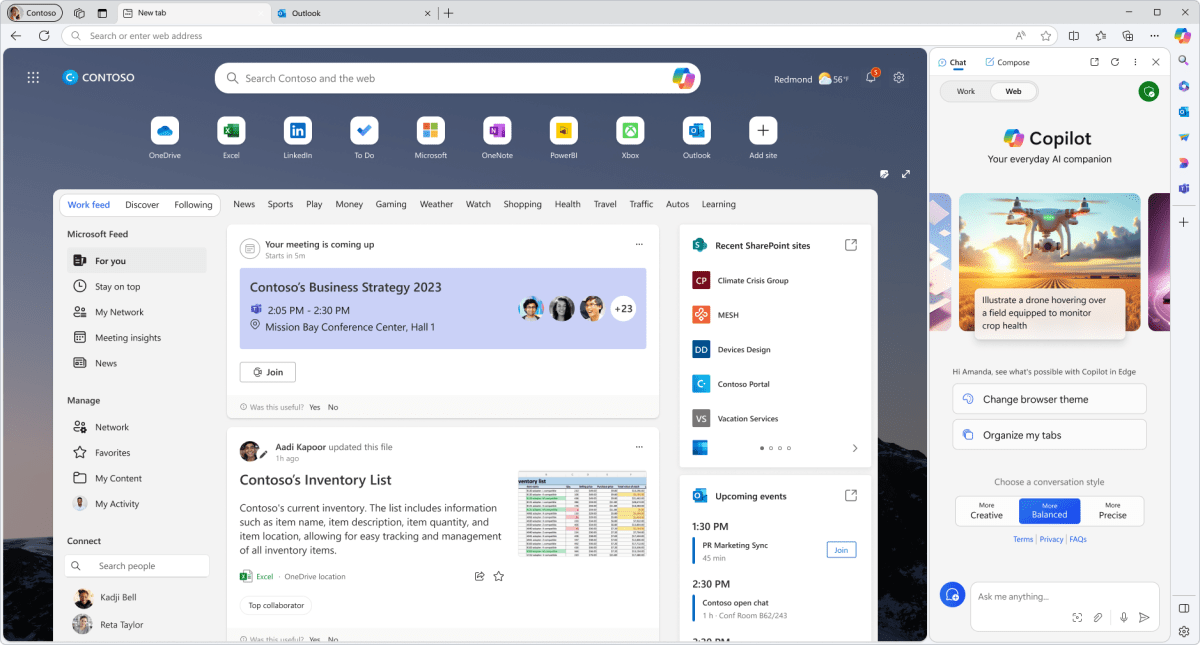 Edge with Copilot Microsoft
Edge with Copilot Microsoft
Microsoft Edge, built on the same foundation as Google Chrome, delivers a seamless browsing experience with broad website compatibility and support for most Chrome extensions. Edge stands out with its integration with Microsoft’s AI-powered Copilot. Access Copilot through the icon in the top right corner to unlock features similar to ChatGPT. Ask questions, receive instant answers, and generate diverse content, from emails and blog posts to speeches and poems.
Download Microsoft Edge
Microsoft Photos: Your Photo Management Hub
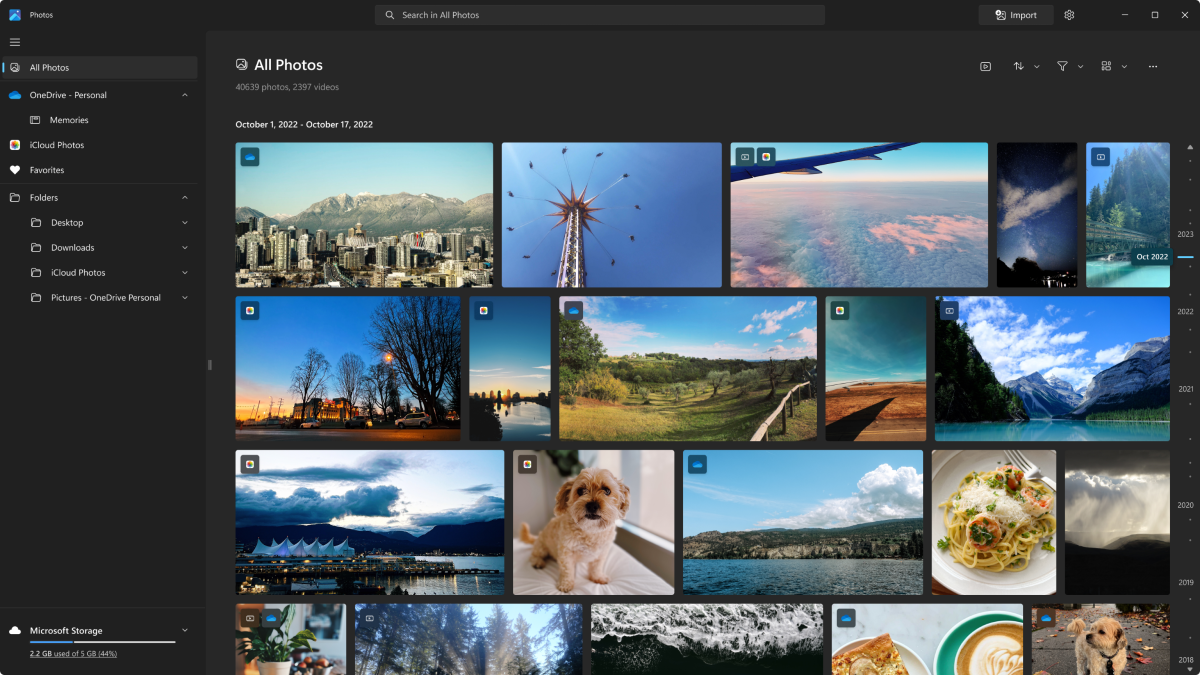 Windows Photos Microsoft
Windows Photos Microsoft
The Photos app centralizes your photo library, gathering images from your hard drive and cloud services, enabling advanced searches and dynamic slideshow creation. It also features basic editing tools for cropping, rotating, and adjusting light and color. Automatic enhancements and filters simplify photo editing further. Leverage the power of AI to remove backgrounds or unwanted objects with ease.
Download Microsoft Photos in the Windows Store.
Outlook: Your Communication Command Center
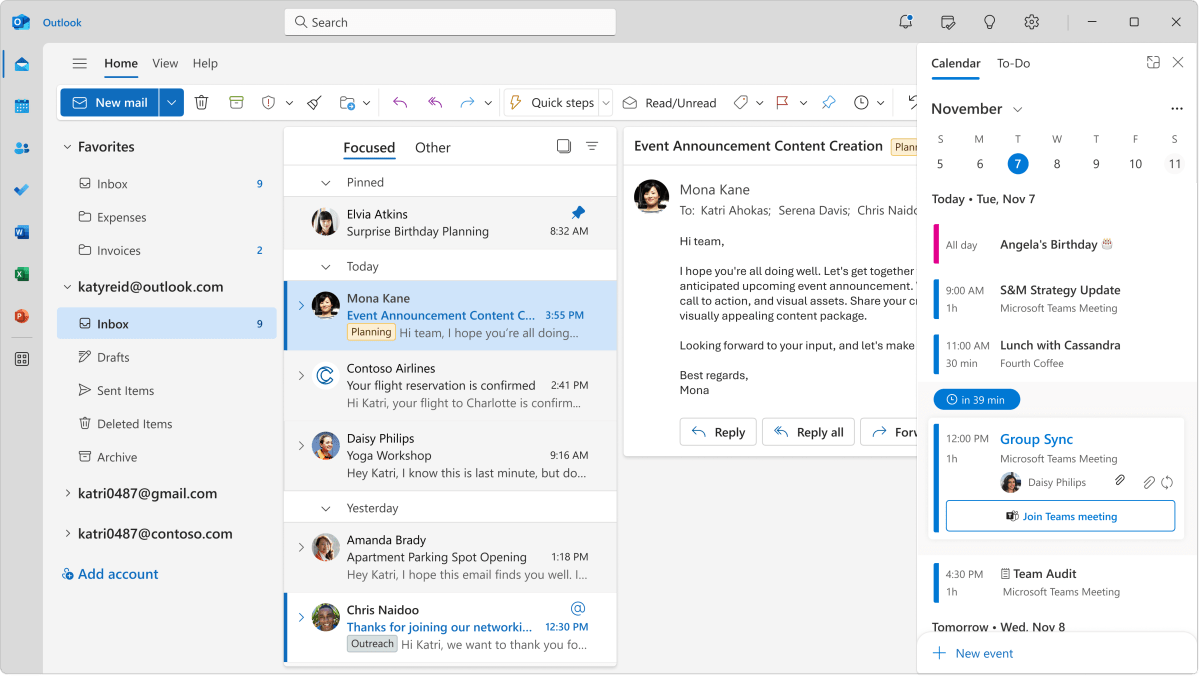 New Outlook inbox Microsoft
New Outlook inbox Microsoft
Replacing the separate Email and Calendar apps, Outlook streamlines your communication. Manage multiple email accounts, including Hotmail, Live, Outlook.com, Gmail, Yahoo, and more. Outlook integrates seamlessly with other Microsoft productivity tools, including Calendar, To Do, and People, and offers shortcuts to other Microsoft services.
Download Outlook in the Windows Store.
Paint: Unleash Your Creativity
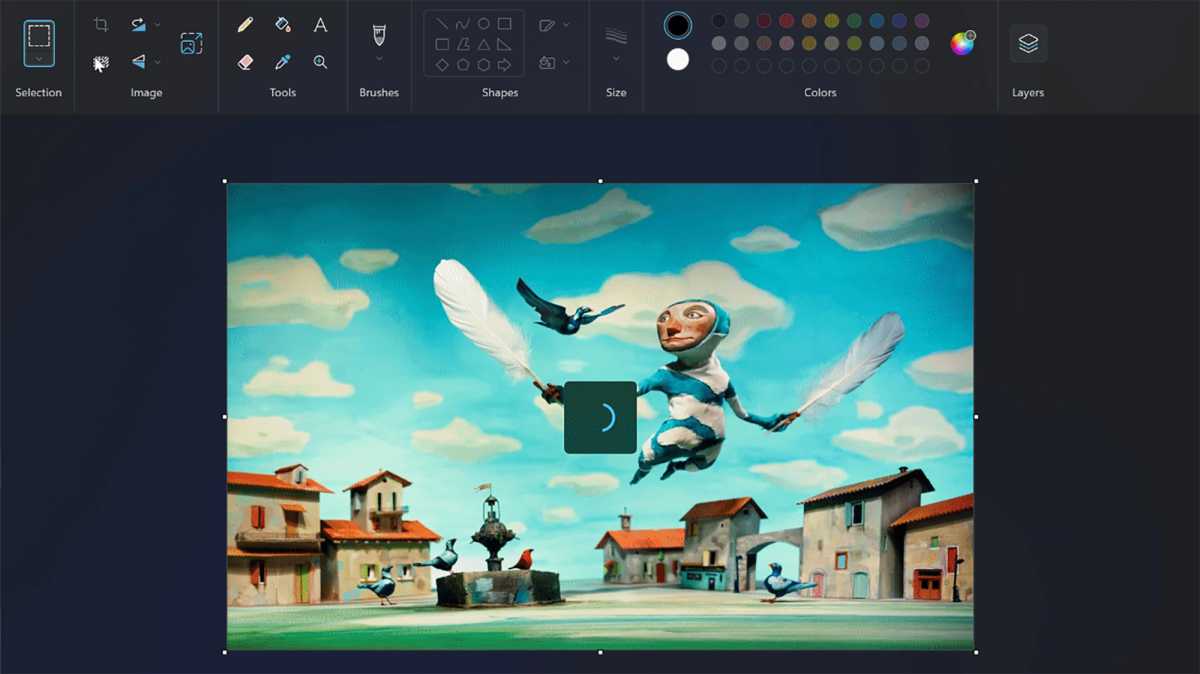 Microsoft Paint Microsoft
Microsoft Paint Microsoft
Paint offers more than basic drawing and painting. Edit photos with greater control than the Photos app. New features include AI-powered background removal and Layers for advanced image manipulation.
Download Paint in the Windows Store.
Quick Assist: Remote Support Made Easy
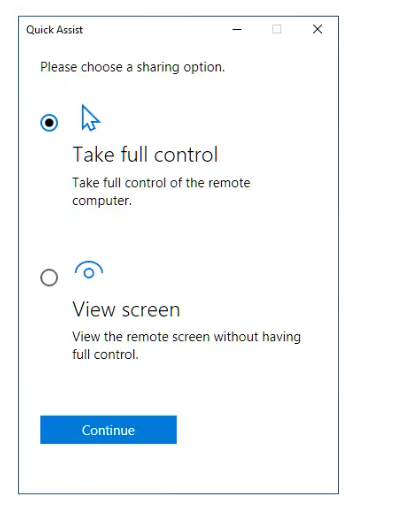 Microsoft Quick Assist Microsoft
Microsoft Quick Assist Microsoft
Quick Assist simplifies remote technical support. Helpers click “Help someone,” log in with their Microsoft account, and share a code with the person needing assistance. After entering the code, the helper can either view or control the computer with the user’s authorization.
Download Quick Assist in the Windows Store.
Phone Link: Connect Your PC and Smartphone
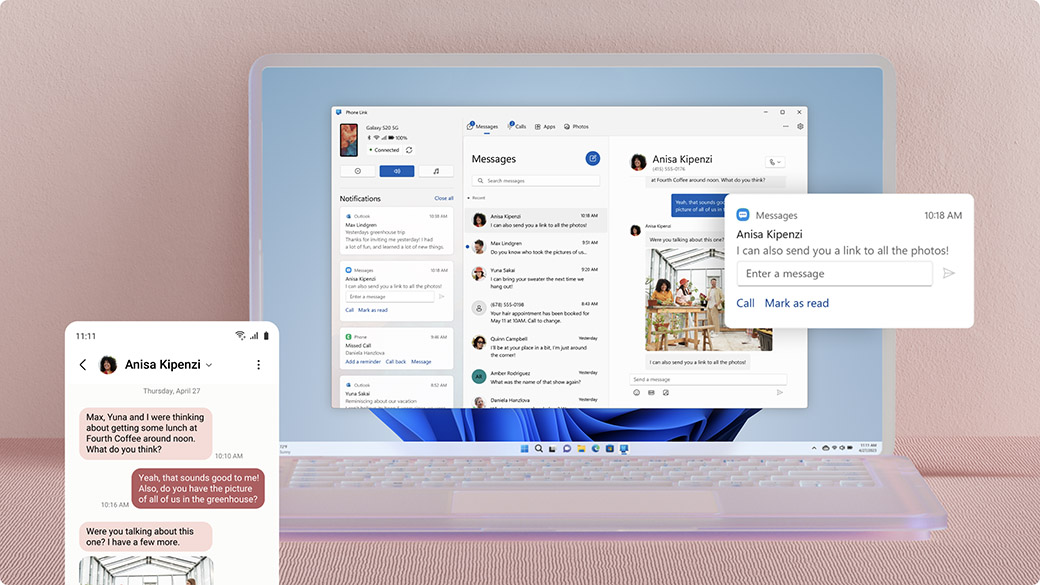 Microsoft Smartphone Link Microsoft
Microsoft Smartphone Link Microsoft
Seamlessly integrate your Windows PC and Android phone with Phone Link. Send text messages, access photos and notifications directly from your computer. If you can’t locate the app, navigate to Settings > Bluetooth and devices > Phone Link to activate it. Requires a companion app and some setup on your phone, but the Phone Link app provides clear instructions.
Windows Backup: Secure Your Data
Windows Backup, integrated with OneDrive, offers a convenient backup solution. Safeguard your Desktop, Documents, Pictures, Videos, and Music folders, including your settings. The initial setup wizard guides you through the backup process. When you acquire a new computer or reinstall Windows, you can effortlessly restore your backed-up data.
Notepad: Enhanced Note-Taking
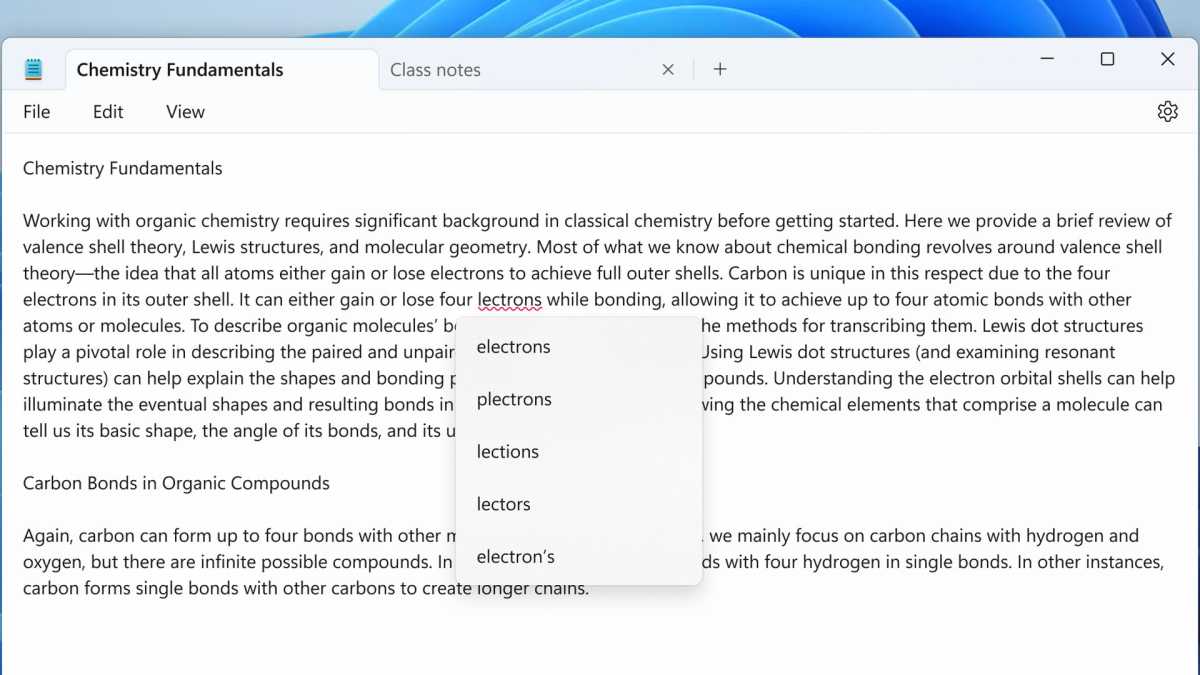 Windows 11 notepad spell check Microsoft
Windows 11 notepad spell check Microsoft
Notepad now features browser-style tabs for managing multiple notes simultaneously. Add new tabs with the plus icon or File > New Tab (Ctrl+N), and close them with the cross icon or the File menu. Benefit from the integrated spell checker and auto-correct functionality, configurable through the gear icon.
More Free Apps to Explore:
- Family: Manage children’s browsing, gaming, and screen time.
- Sticky Notes: Digital equivalents of Post-it notes.
- Game Bar (Windows+G): Record and share gameplay videos and screenshots; measure game performance.
- Calculator: Basic and advanced mathematical functions, including graphing.
- Camera: Capture photos and videos.
- Maps: Microsoft’s mapping service.
- Getting Started: A Windows 11 beginner’s guide.
- Audio Recorder: Record audio with your computer’s microphone.
- Media Player: A streamlined media player.
- Teams: Microsoft’s video conferencing platform.
- Tips: Helpful advice from Microsoft engineers.
- To Do: A cross-platform to-do list.
- Xbox: Access Xbox gaming features on your PC.