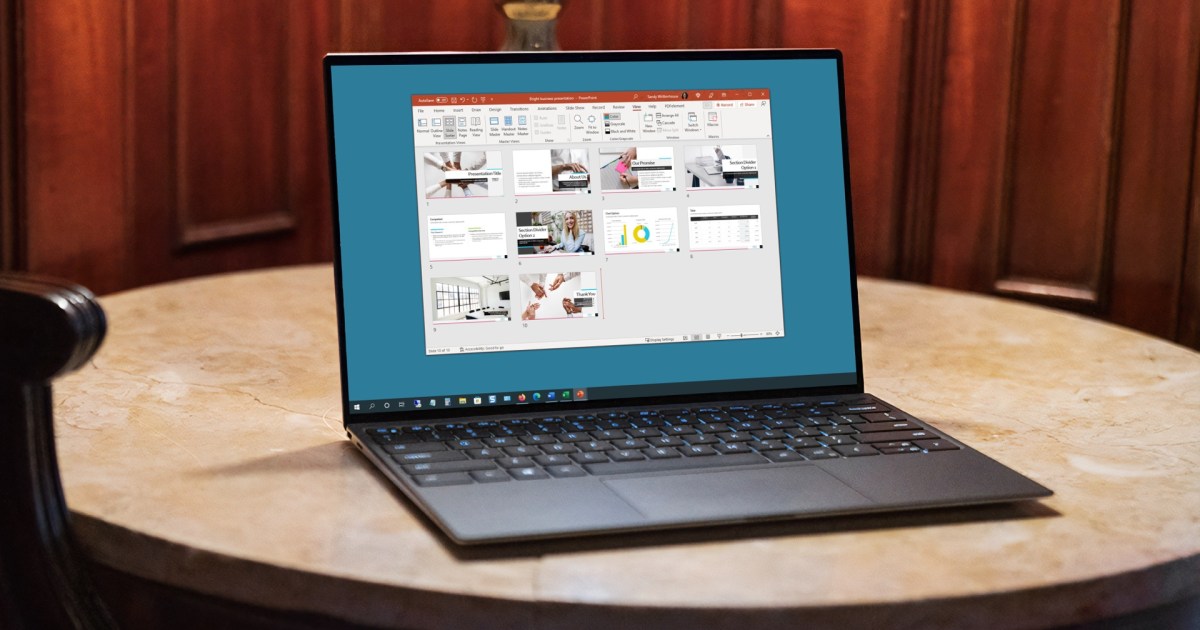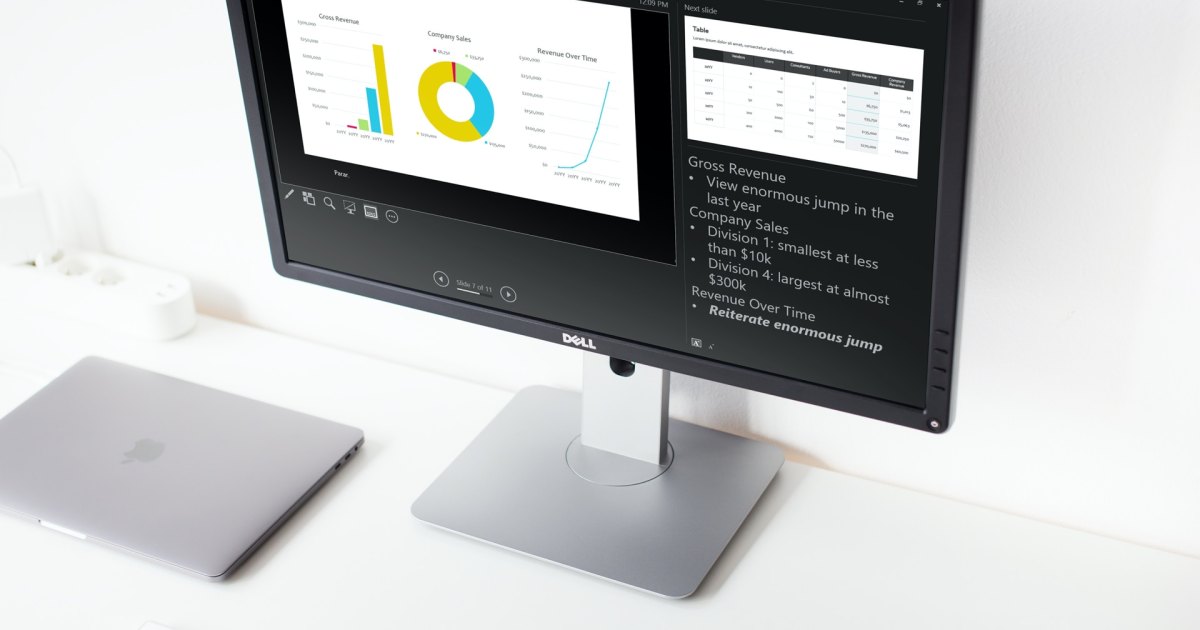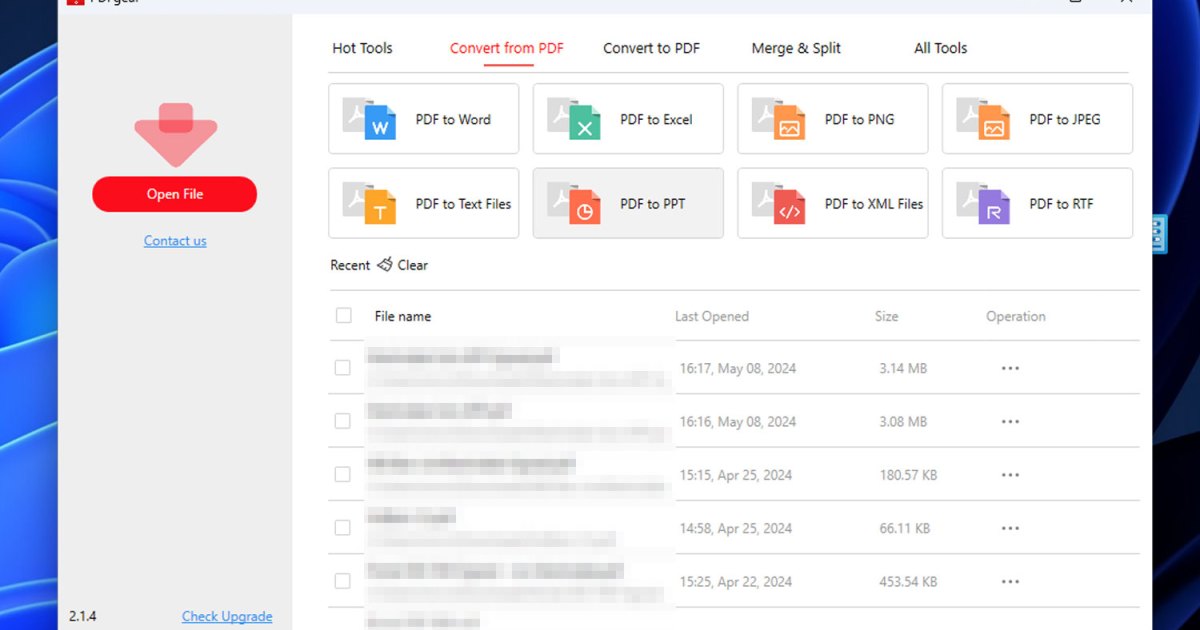Microsoft’s latest optional update, KB5036980, introduces “Recommendations” to the Windows 11 Start menu (versions 23H2 and 22H2). These recommendations are essentially advertisements for apps and services available in the Microsoft Store. While Microsoft frames them as helpful suggestions, many users find them intrusive and prefer a cleaner Start menu experience. This guide explains how to disable these ads.
Disabling Start Menu Ads in Windows 11 Settings
Fortunately, removing these “recommendations” is straightforward. Navigate to your Windows 11 settings by searching for “Settings” in the Start menu or using the Windows key + I shortcut. From there, follow these steps:
- Select “Personalization.”
- Click on “Start.”
- Locate the toggle switch labeled “Show recommendations for tips, app promotions, and more.”
- Click the slider to the “Off” position.
This will immediately remove the advertised apps and services from your Start menu.
KB5036980: Optional Update and Future Implications
Currently, KB5036980 is an optional update, meaning it won’t install automatically on most Windows 11 systems. However, this will change with the May 2024 Patch Tuesday update. At that point, KB5036980 will become a mandatory cumulative update, and these Start menu ads will become a default feature for all Windows 11 users. Therefore, proactively disabling the recommendations now will save you the trouble later.
Conclusion
Disabling Start menu ads in Windows 11 is a simple process, allowing you to maintain a cleaner and less cluttered Start menu. By following the steps outlined above, you can reclaim control over your Start menu experience before these ads become standard with the May 2024 update.