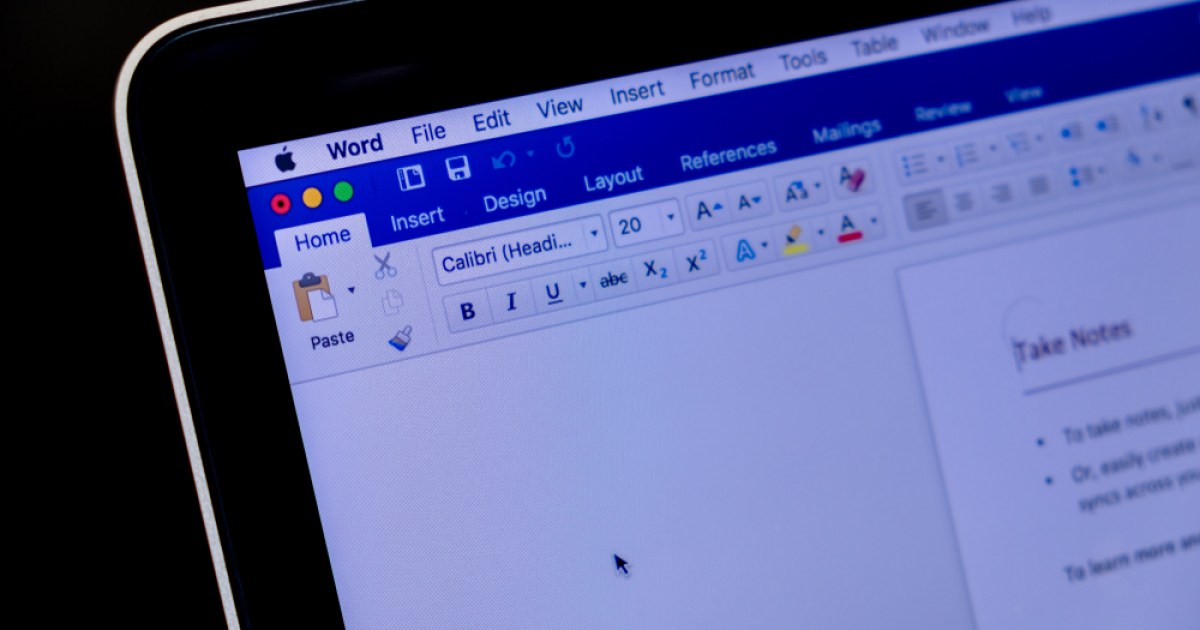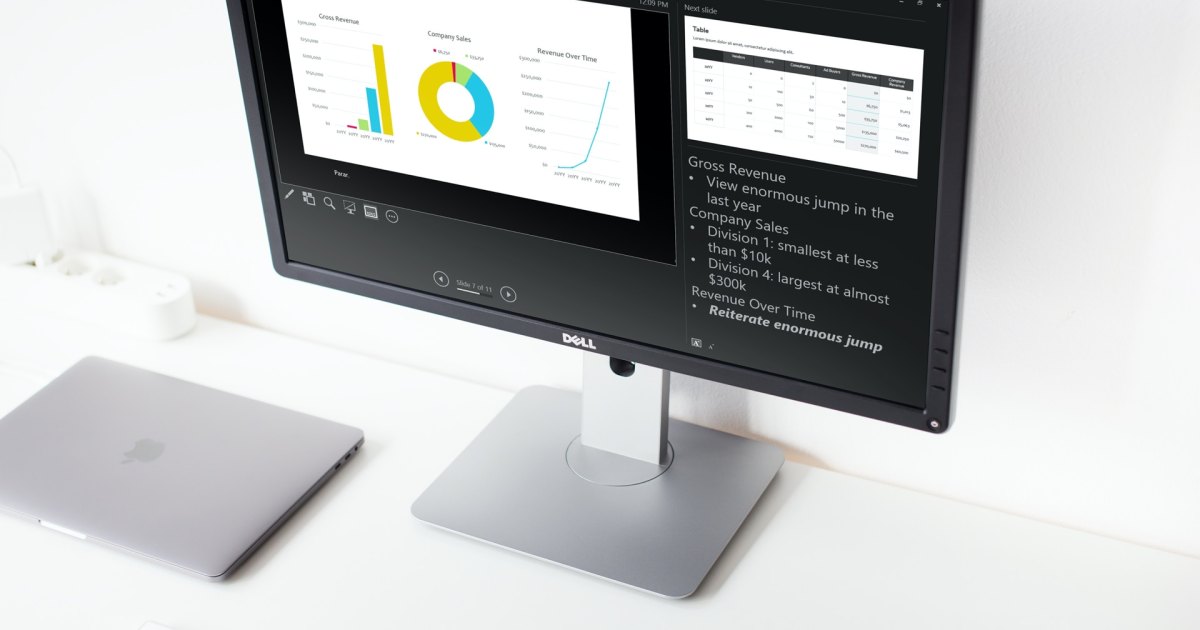Logging in without passwords might seem like a futuristic concept, but it’s rapidly becoming a reality thanks to passkeys. This innovative technology offers a more convenient, faster, and significantly more secure way to access your online accounts. This guide will explore how passkeys work, their benefits, and how to start using them today.
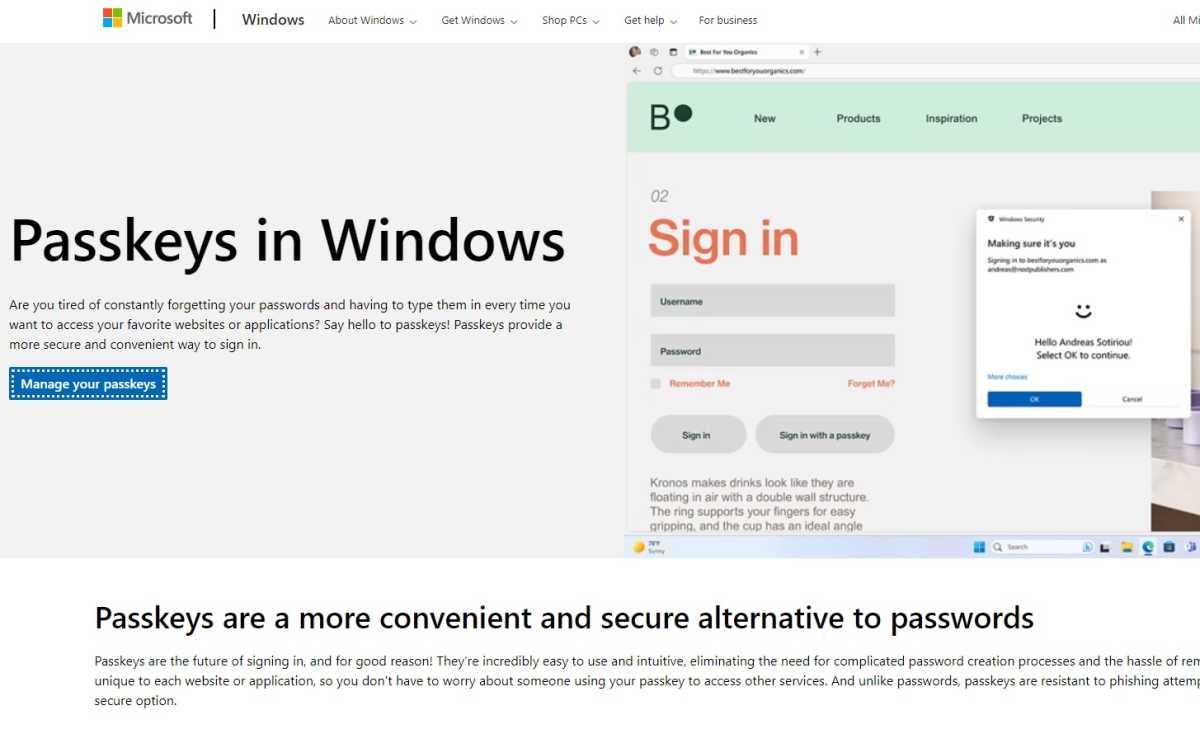 Microsoft passkeysMicrosoft champions passkeys for enhanced security and login convenience, even offering the option of completely eliminating passwords.
Microsoft passkeysMicrosoft champions passkeys for enhanced security and login convenience, even offering the option of completely eliminating passwords.
The Problem with Passwords
The current state of online security is alarming. Billions of personal accounts have been compromised globally. Many users struggle to create and manage unique, strong passwords for their numerous online accounts, leaving them vulnerable to attacks. This widespread vulnerability underscores the urgent need for a more secure alternative.
Passkeys: A Secure and Convenient Solution
Passkeys offer a robust solution to the password dilemma. They are easier to manage and significantly more secure. No more memorizing complex passwords—passkeys leverage your device’s built-in security features, such as fingerprint scanners, facial recognition, or PINs. This guide will focus on the practical application of passkeys, providing a clear understanding of the technology and its benefits.
How Passkeys Work: A Technical Overview
Passkeys utilize the FIDO2 security standard with asymmetric encryption. When setting up a passkey for a website, your device generates a unique key pair. The public key is stored on the website’s server, while the private key remains securely stored in your device’s crypto chip (TPM on computers).
On smartphones, the private key is also securely synced with the operating system’s cloud (Apple or Google), offering an added layer of backup and convenience. During login, the website sends a “challenge” to your device. This challenge can only be solved using your private key, which you authorize with your biometric authentication or PIN. Only the digitally signed solution is sent back to the website, never the private key itself.
This process also incorporates the website’s domain, providing robust protection against phishing attacks. Even if a website appears legitimate, the passkey will prevent login if the domain doesn’t match.
Supported Services and Getting Started
While a comprehensive directory of all passkey-enabled services is constantly evolving, resources like Passkeys.io, Passkeys Directory, and Keeper provide helpful lists. Some notable services already supporting passkeys include:
- 1Password
- Adobe
- Amazon
- Apple
- Bitwarden
- Dashlane
- Ebay
- GitHub
- Kayak
- Keepass XC
- Keeper
- Microsoft
- Mozilla (Firefox)
- Nintendo
- Nvidia
- PayPal
- Shopify
- Sony Playstation
- Synology
- Tiktok
- Uber
- X (Twitter)
- Yahoo
- Zoho
 WebAuthn.ioFeatures like Hello-enabled cameras and fingerprint sensors simplify passkey login on laptops and PCs.
WebAuthn.ioFeatures like Hello-enabled cameras and fingerprint sensors simplify passkey login on laptops and PCs.
Setting Up and Using Passkeys on Your PC
To use passkeys on your PC, you’ll need a compatible browser like Chrome, Edge, or Firefox (version 122 or later). First, set up a Windows Hello PIN in Windows settings under Accounts > Login options. This PIN is hardware-bound, providing enhanced security. You can also configure fingerprint or facial recognition for added convenience. To experience passkeys firsthand, visit the WebAuthn.io test page. Enter a username, click “Register,” and authenticate with Windows Hello. You can then test the login process by clicking “Authenticate.” (Note: This test account automatically expires after one day.)
Leveraging Your Smartphone for Passwordless Login
Smartphones offer several advantages for passkey management:
- Secure storage within the operating system’s password manager.
- Facilitates passkey login on your PC.
- Portability and accessibility.
- Automatic, encrypted cloud synchronization with Android (version 9 and later) and iOS (version 16 and later).
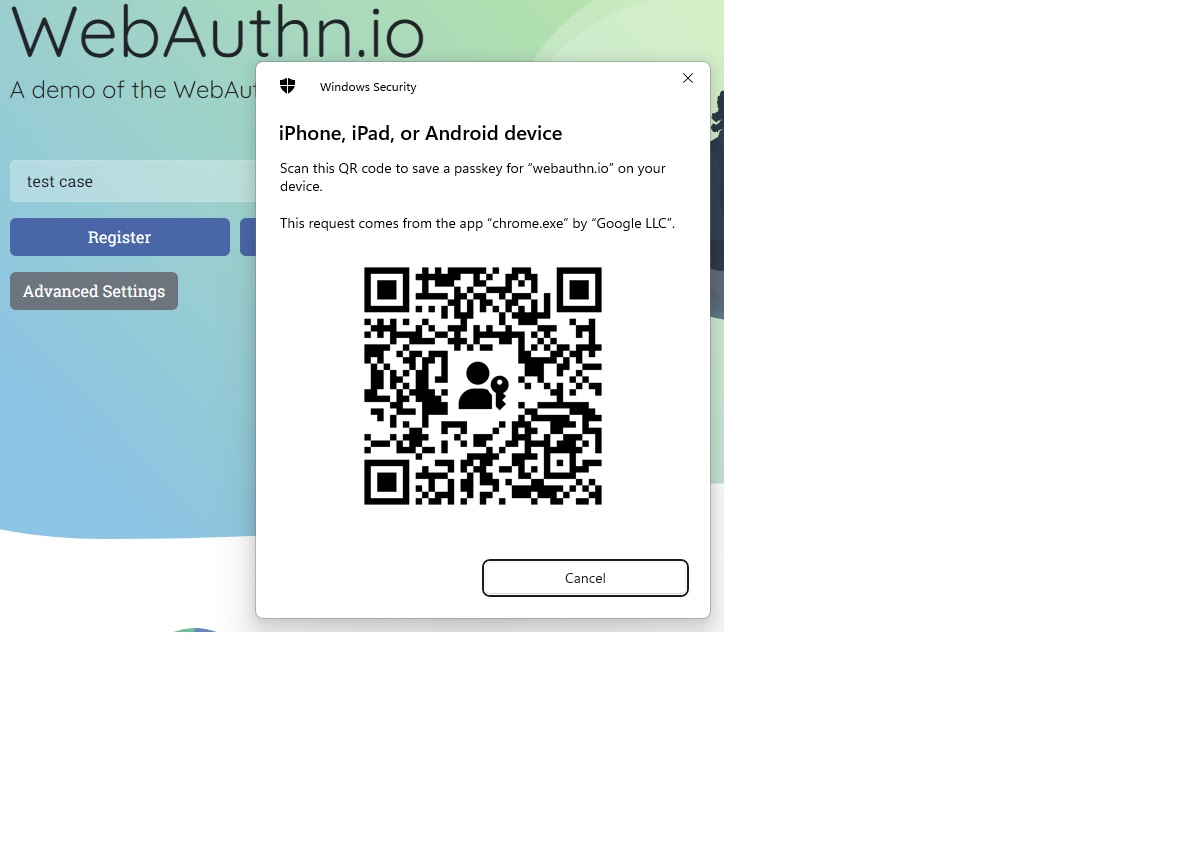 WebAuthn.io phoneScan the QR code on your PC with your smartphone to register your device for passkey login.
WebAuthn.io phoneScan the QR code on your PC with your smartphone to register your device for passkey login.
To create a passkey with your smartphone, open the WebAuthn.io test page on your PC, enter a username, click “Register,” then select “iPhone, iPad, or Android device.” Scan the QR code displayed on your PC with your phone’s camera and follow the on-screen prompts. Subsequent logins become even simpler—select your linked mobile device on your PC and authorize with your fingerprint or face scan. Authentication happens seamlessly via Bluetooth (version 5.0 or later).
Practical Implementation and Best Practices
Start by transitioning one or two accounts to passkeys to familiarize yourself with the process. While many services currently allow parallel use of passwords and passkeys, it’s recommended to disable passwords entirely once you’re comfortable with the new system. Microsoft and Synology, for instance, offer this option. The setup process may vary slightly between providers, but generally involves navigating to the “Security” section of your account settings.
Passkeys and Two-Factor Authentication
Passkeys are ideal for securing sensitive transactions that require two-factor authentication. You can authorize payments with a simple fingerprint scan, eliminating the need for additional codes.
Conclusion
Passkeys offer a significant advancement in online security and user experience. Cloud synchronization provides a convenient backup and recovery mechanism, simplifying passkey management across multiple devices. While synchronization is still under development for Windows, using your smartphone as your primary passkey storage offers robust backup through cloud synchronization.
Protecting Yourself from Lockouts
 Ein Fido-2-Stick wie dieser ist eine von mehreren Backup- Optionen für Passkeys. Am bequemsten jedoch ist die Synchronisierung mit dem Smartphone in der Cloud.A Fido 2 stick offers a backup option for passkeys, but cloud synchronization via smartphone is generally more convenient.
Ein Fido-2-Stick wie dieser ist eine von mehreren Backup- Optionen für Passkeys. Am bequemsten jedoch ist die Synchronisierung mit dem Smartphone in der Cloud.A Fido 2 stick offers a backup option for passkeys, but cloud synchronization via smartphone is generally more convenient.
Losing access to your private keys can be problematic. Using a smartphone with cloud synchronization mitigates this risk. For Windows users, a FIDO2 stick can serve as a backup. Always remember to configure backup and recovery options offered by online services.