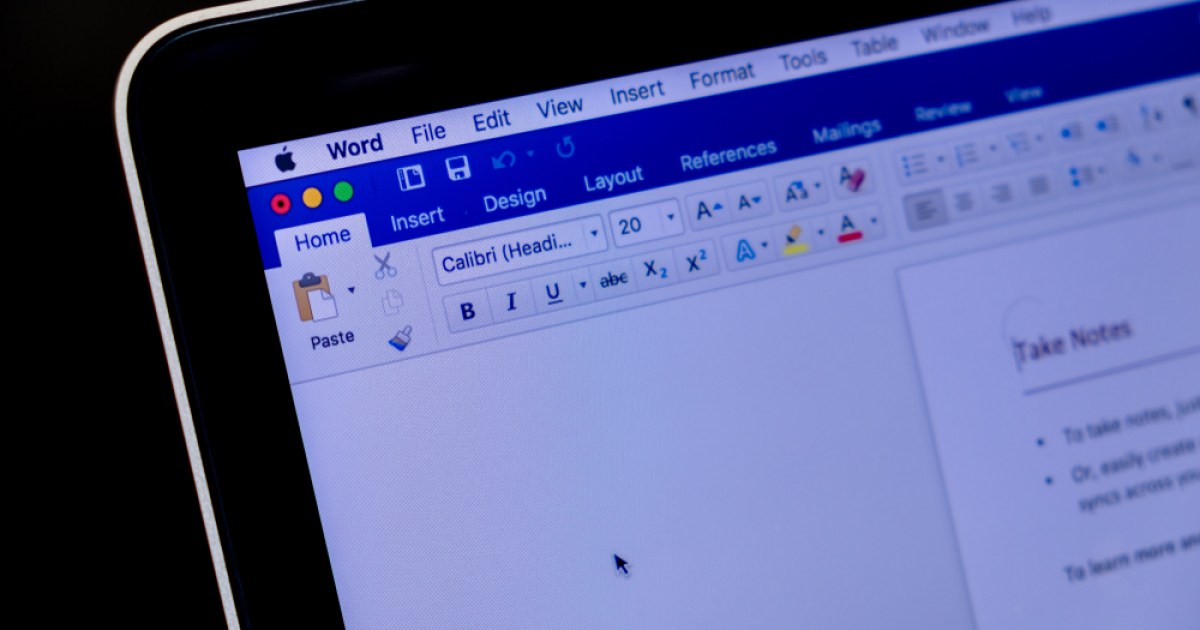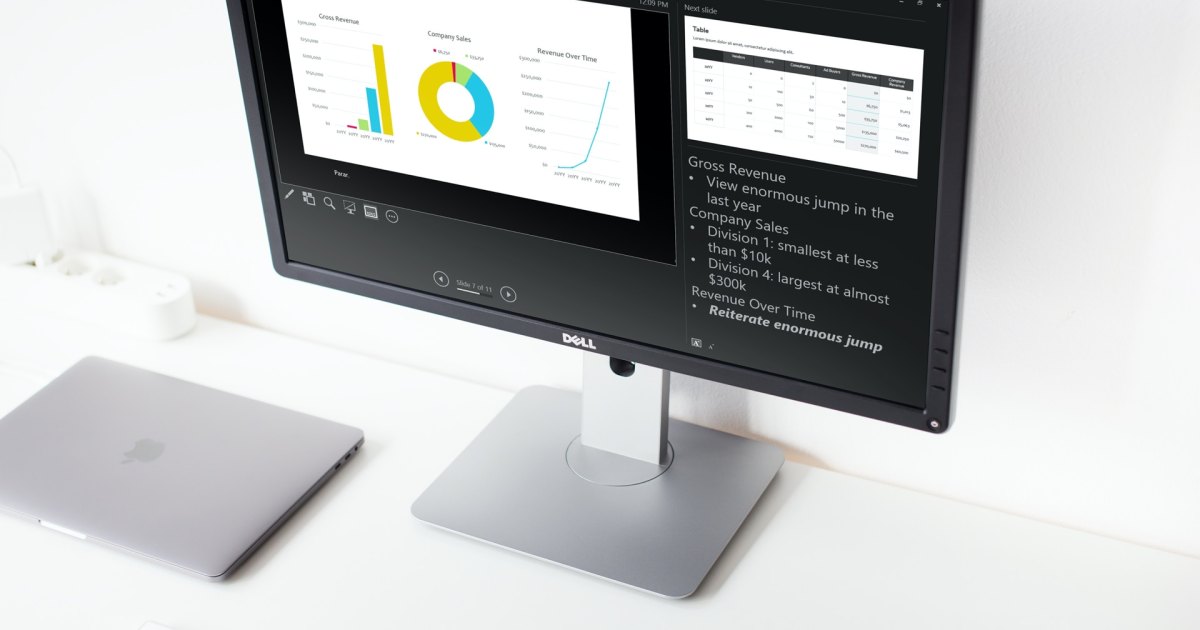Microsoft Word offers a wealth of features beyond basic word processing. While capable of creating complex documents, it also simplifies everyday tasks like alphabetizing lists. This guide provides a step-by-step approach to sorting lists alphabetically in Microsoft Word.
While many users are familiar with Word’s general functionality, alphabetizing lists might be a lesser-known feature. This tutorial will quickly guide you through the process.
Sorting by the First Item
This example demonstrates alphabetizing a list of first and last names by the first name.
Step 1: Select the List Items: Begin by selecting all the items in your list that you wish to alphabetize.
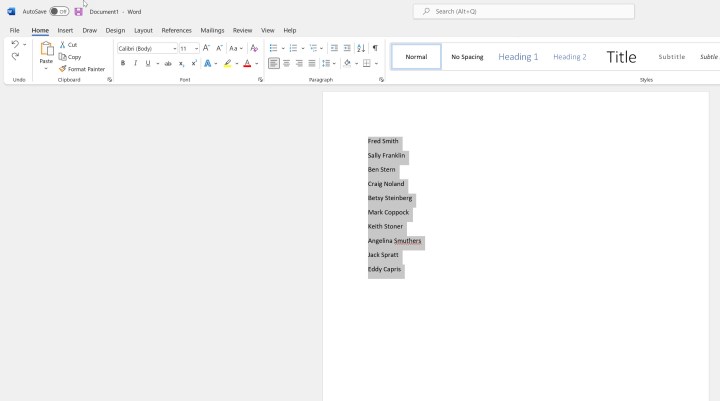 Selecting list items in Microsoft Word.
Selecting list items in Microsoft Word.
Step 2: Access the Sort Feature: Navigate to the Home menu in the Word ribbon and locate the Sort button. Click on it to open the sorting options.
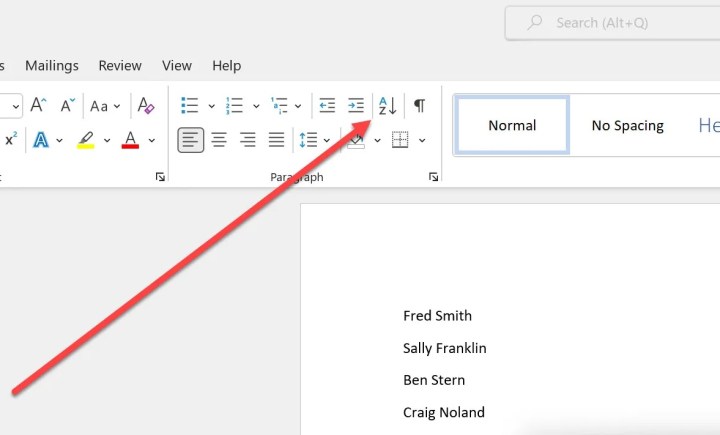 The sort button in Word's Home menu.
The sort button in Word's Home menu.
Step 3: Configure Sort Options: In the Sort dialog box, under “Sort by,” choose “Paragraphs.” Then, select either “Ascending” (A to Z) for alphabetical order or “Descending” (Z to A) for reverse alphabetical order.
Step 4: Apply the Sort: Click OK to apply the sorting changes. Your list will now be alphabetized by the first name.
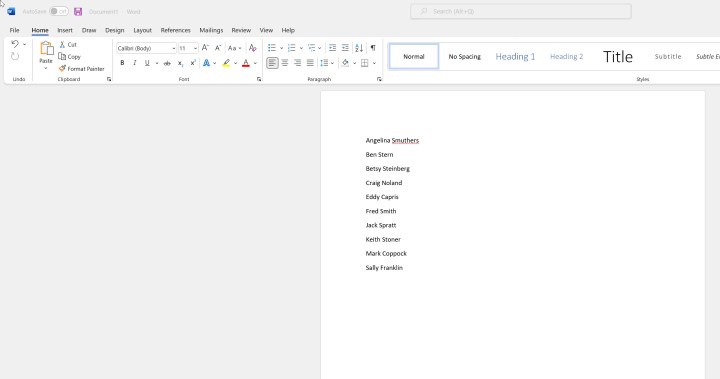 Alphabetized list in Microsoft Word.
Alphabetized list in Microsoft Word.
This method works for any list, ensuring alphabetical arrangement. Remember to place each item on a separate line for proper sorting.
Beyond Alphabetizing
Microsoft Word offers a vast array of functionalities, many of which remain undiscovered by average users. Learning to utilize these features can greatly enhance productivity and streamline document creation. For further exploration, consider learning how to print labels in Microsoft Word.