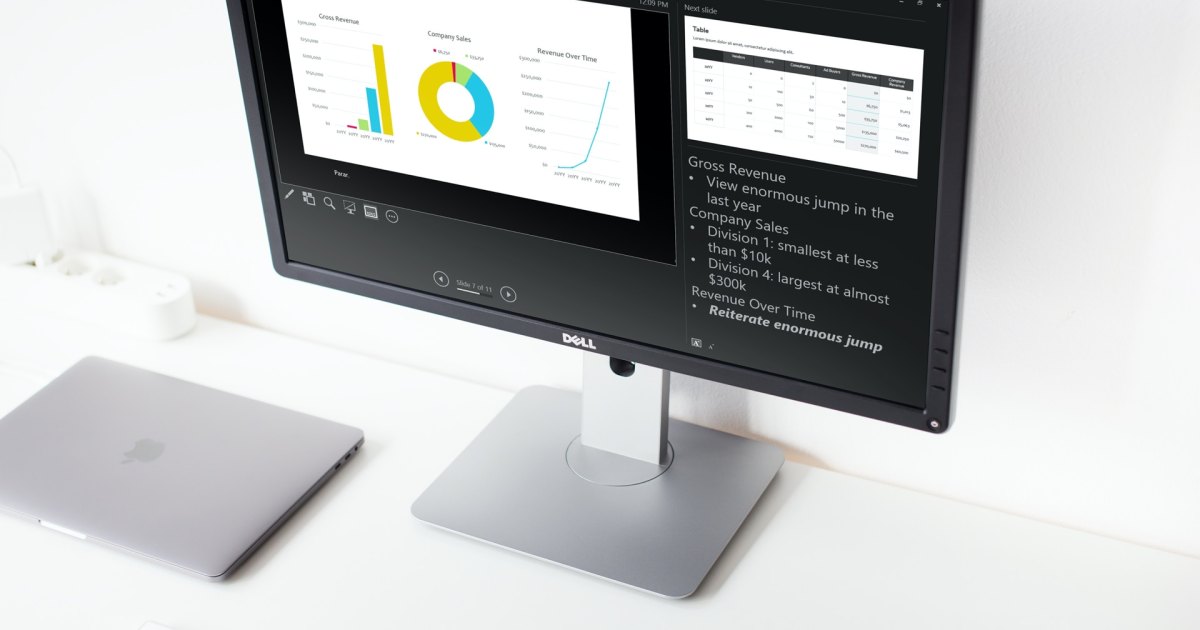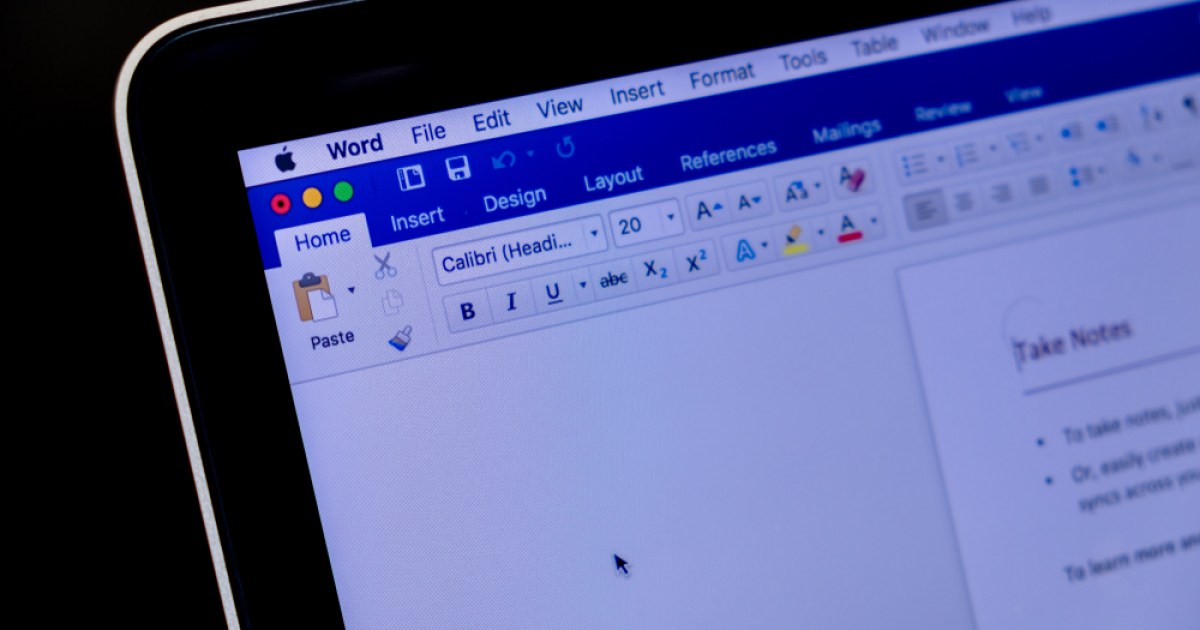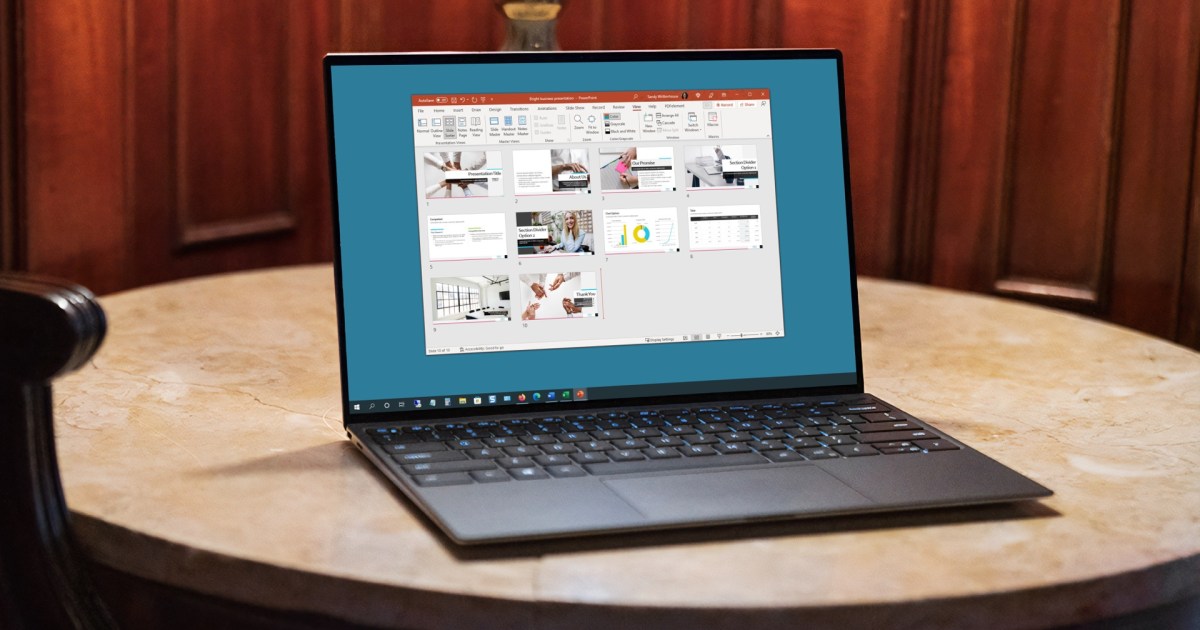Tired of rising prices, password sharing crackdowns, or simply a lack of compelling content? You’re not alone. Many are considering a break from Netflix. This guide will walk you through pausing your subscription and address common concerns about losing your viewing history.
Netflix has been a staple for home entertainment for years, almost feeling like a utility bill. Newer streaming services like Max or Peacock offer a different experience – subscribe, watch, and cancel with ease. This flexibility can make pausing Netflix seem more complicated. However, taking a break is surprisingly straightforward. This article explains how to temporarily suspend your Netflix subscription, reassuring you that your viewing history and preferences remain intact for your return.
Why Pause Your Netflix Subscription?
Several factors contribute to Netflix fatigue. Price hikes can strain budgets, while password-sharing restrictions limit flexibility. Perhaps the most common reason is simply running out of engaging content to watch. Rotating through different streaming platforms allows you to explore new shows and movies while saving money. This cyclical approach keeps your entertainment fresh and prevents the feeling of being tied to a single platform.
How to Temporarily Deactivate Your Netflix Account
While Netflix doesn’t offer a “pause” button, canceling your subscription achieves a similar result. Importantly, Netflix retains your data (profiles, watch history, ratings, recommendations) for ten months post-cancellation. Restarting your subscription within this timeframe effectively puts your membership on hold. Here’s the step-by-step process:
1. Access Account Settings
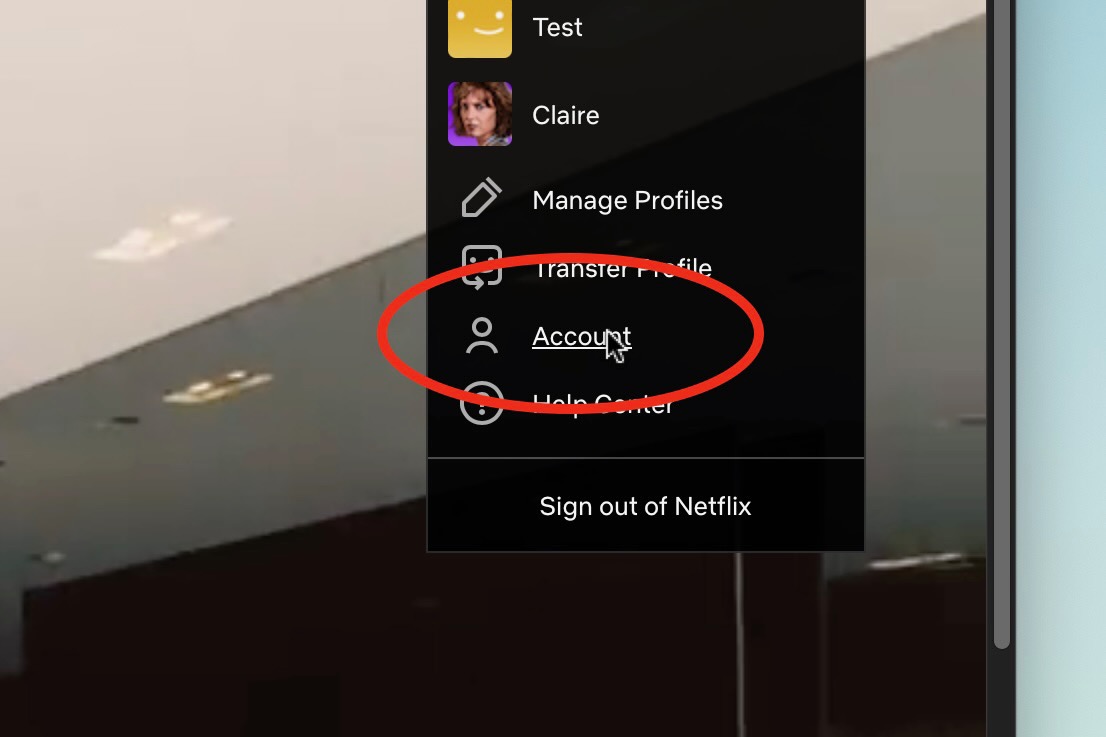
On the Netflix website, click your profile icon in the top right corner and select “Account.”
2. Initiate Cancellation
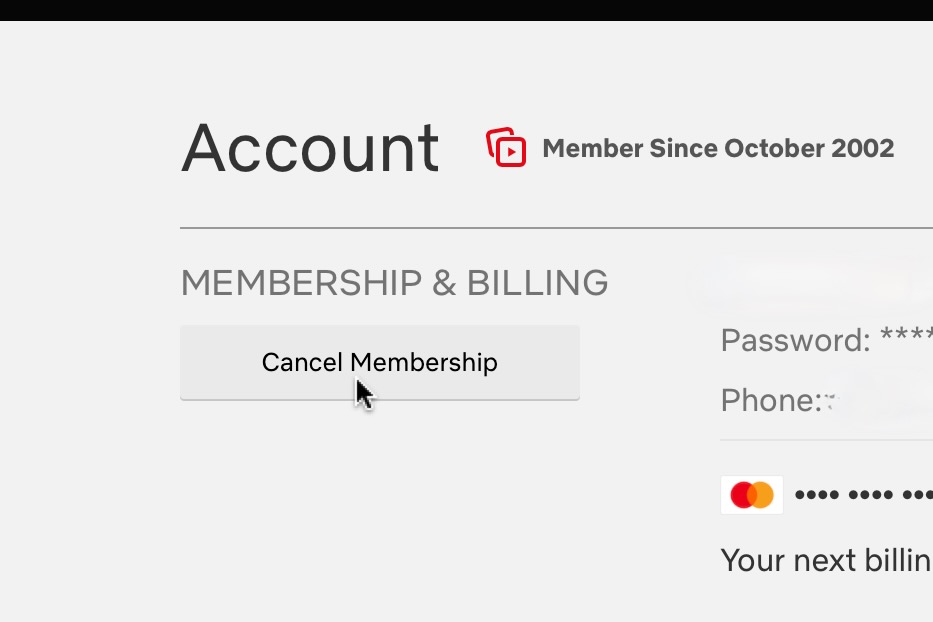
The “Cancel Membership” button is located at the top left of the Account page, usually just below your membership duration. Click it to proceed.
3. Confirm Cancellation
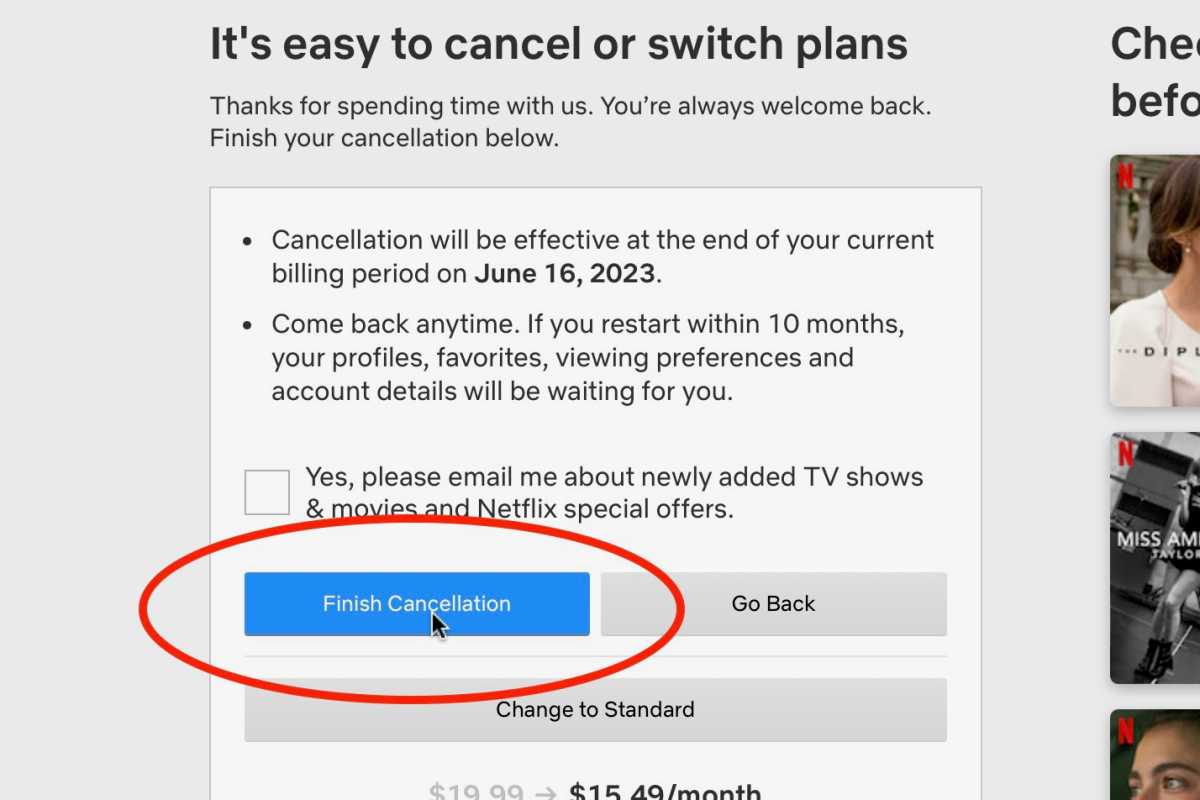
The final step is to click “Finish Cancellation.” Your account is now deactivated. Remember, your profiles and preferences are saved for ten months, allowing you to seamlessly resume your subscription later.
Conclusion
Taking a break from Netflix doesn’t have to be a permanent decision. By following these simple steps, you can temporarily deactivate your account while preserving your viewing history. This allows you to explore other streaming services and return to Netflix when new content captures your interest. Remember to restart your subscription within ten months to avoid losing your personalized data.