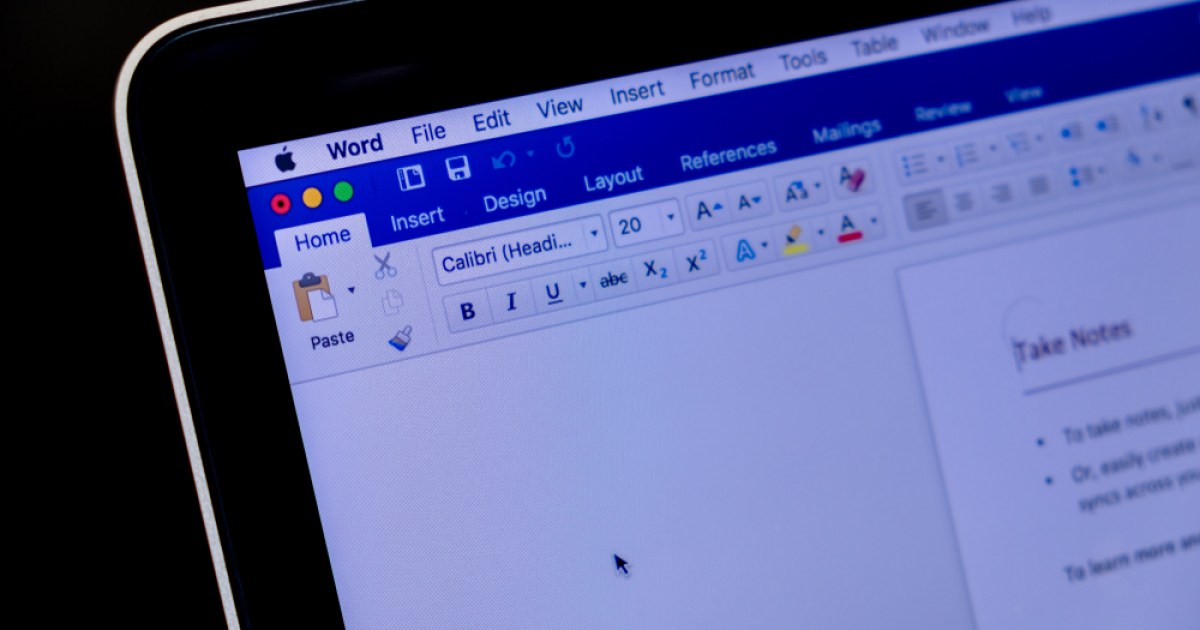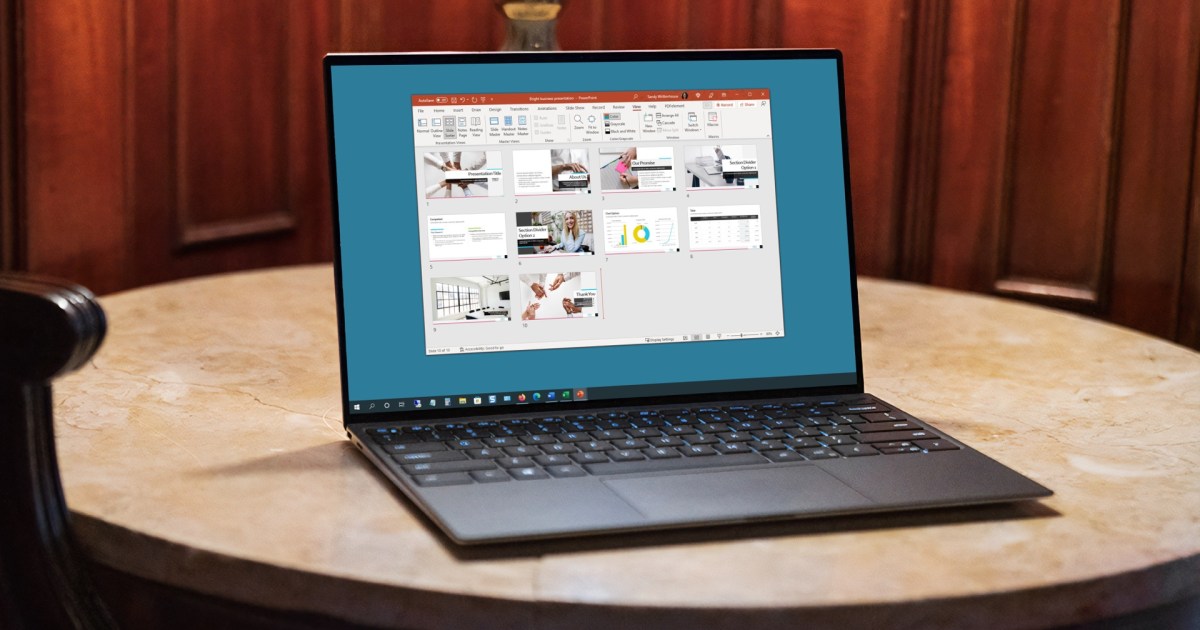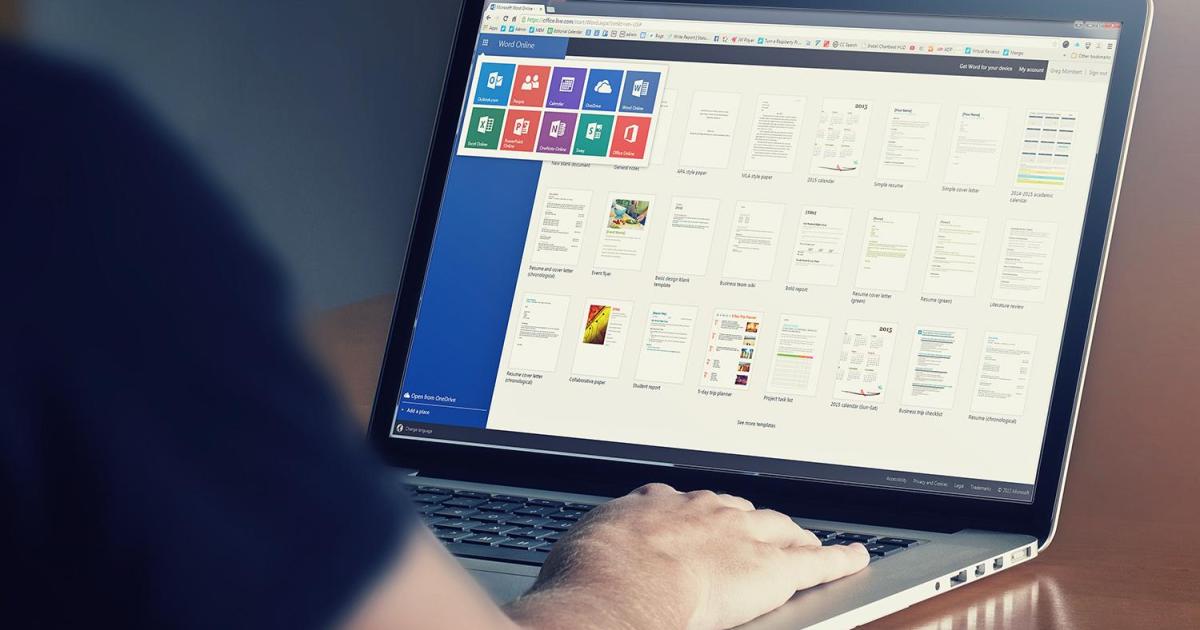The Windows operating system is a complex ecosystem of thousands of files, many with cryptic names and unfamiliar extensions. While Windows is designed for self-management and typically requires no user intervention, understanding these files can offer insights into the system’s inner workings. This article will explore some of the most noteworthy files and processes, shedding light on their functions and significance.
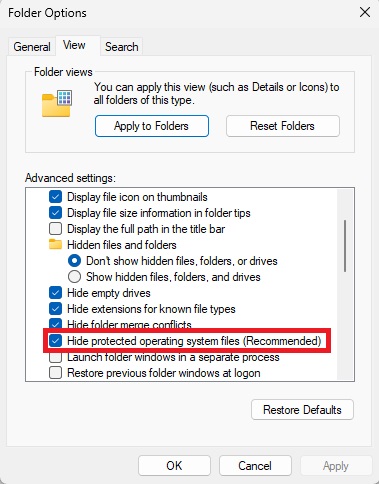 Windows Explorer view optionsAccessing system files requires disabling “Hide protected operating system files (Recommended)” in File Explorer’s View options.
Windows Explorer view optionsAccessing system files requires disabling “Hide protected operating system files (Recommended)” in File Explorer’s View options.
Deciphering Large System Files: Hibernation and More
Within the Windows system folder, typically located on the C: drive, reside several crucial files, some of which can consume significant disk space. One of the largest is hiberfil.sys, responsible for storing the contents of RAM when the computer enters hibernation mode. This allows you to resume work instantly upon powering on. The size of hiberfil.sys correlates directly with the amount of RAM installed.
While not deletable through File Explorer, hiberfil.sys can be removed via the command prompt. Run cmd as administrator and execute powercfg /h off. This deactivates hibernation and deletes the file. Reactivate hibernation anytime with powercfg /h on.
Understanding Windows Swap Files
Another substantial file is pagefile.sys, the primary swap file. Windows utilizes this file as virtual memory when RAM is insufficient for running applications and processes. Its size dynamically adjusts based on memory demands. While theoretically disableable, deactivating pagefile.sys is discouraged, as it can lead to errors and system instability.
A third swap file, swapfile.sys, exists specifically for Windows apps. It stores inactive or suspended apps to free up RAM. Its size fluctuates between 16MB and 256MB depending on app activity. Removal is possible through the registry by creating a DWORD value named “SwapfileControl” within HKEY_LOCAL_MACHINESystemCurrentControlSetControlSession ManagerMemory Management and setting its value to “0”. Note that this might slow down app startup times.
Crash Logs and Disk Checks
The DumpStack.log.tmp file logs system crashes and can sometimes impede the TOR network’s startup speed. Deleting it requires disabling the “Enable-LogFile” key (set to “0”) within HKEY_LOCAL_MACHINESYSTEMCurrentControlSetControlCrashControl in the registry, followed by a system restart. While deletion has no detrimental effects, these logs can be valuable for troubleshooting.
The bootTel.dat file appears when running a hard disk/SSD error check using the chkdsk command in an elevated command prompt.
Demystifying Large Folders: WinSxS and SysWOW64
The WinSxS folder, often appearing large, actually stores hard links to system components and Windows updates. Its apparent size reflects the total size of linked files, not actual disk usage. Avoid deleting anything within WinSxS, as it can cripple your system. Use the built-in Disk Cleanup (accessible by typing cleanmgr in the search bar) to safely reclaim space.
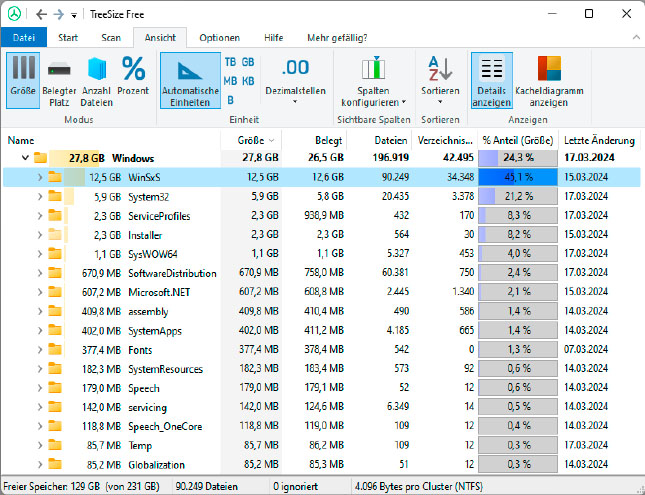 Der Ordner WinSxS ist auf diesem Computer der größte Windows- Order überhaupt. Doch der Eindruck täuscht, denn tatsächlich wird hier Speicherplatz doppelt gezählt.The WinSxS folder can appear deceptively large due to hard links.
Der Ordner WinSxS ist auf diesem Computer der größte Windows- Order überhaupt. Doch der Eindruck täuscht, denn tatsächlich wird hier Speicherplatz doppelt gezählt.The WinSxS folder can appear deceptively large due to hard links.
SysWOW64 enables 32-bit applications to run on 64-bit Windows systems and should remain untouched.
Exploring Task Manager Processes: AggregatorHost.exe and taskhostw.exe
AggregatorHost.exe (or Microsoft (R) Aggregator Host) connects system components with elements like notifications and taskbar previews. Its purpose isn’t officially documented by Microsoft, but it’s considered safe and consumes minimal resources.
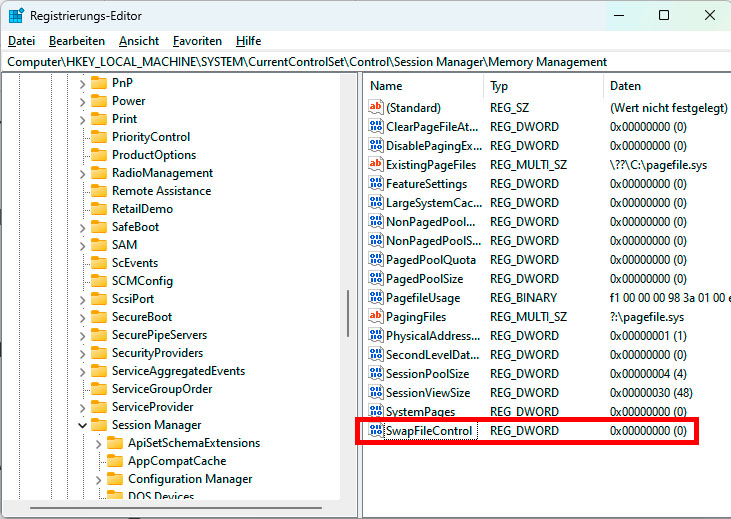 Über den Eintrag „SwapFileControl“ in der Windows Registry können Sie das Swapfile im Systemverzeichnis löschen und auf Wunsch später auch wieder anlegen.Managing system files often involves working with the Windows Registry.
Über den Eintrag „SwapFileControl“ in der Windows Registry können Sie das Swapfile im Systemverzeichnis löschen und auf Wunsch später auch wieder anlegen.Managing system files often involves working with the Windows Registry.
taskhostw.exe launches Windows services based on DLLs. While typically operating in the background, it can sometimes cause high CPU usage or trigger error messages. Running sfc /scannow followed by DISM /Online /Cleanup-Image /Check-Health, DISM /Online /Cleanup-Image /ScanHealth, and DISM /Online /Cleanup-Image /Restore-Health in an elevated command prompt can often resolve related issues.
Understanding the Hosts, MUI, and PF Files
The hosts file, located in C:\Windows\System32\drivers\etc, lacks an extension and can be used to block access to specific websites by redirecting them to a non-existent IP address (e.g., 0.0.0.0 www.example.com). Edit this file with a text editor or the Hosts File Editor from Microsoft PowerToys.
MUI (Multilingual User Interface) files manage language packs. Remove unwanted languages through the Time & Language > Language & region settings in the Settings app, rather than deleting individual MUI files.
PF (Prefetch) files in C:\Windows\Prefetch accelerate application startup. Windows automatically recreates them if deleted. Tools like Winprefetchview can provide detailed information about PF files.
Multiple msedge.dll Files Explained
Finding multiple instances of msedge.dll is normal. This is due to hard links, which point to the original file without creating additional copies.
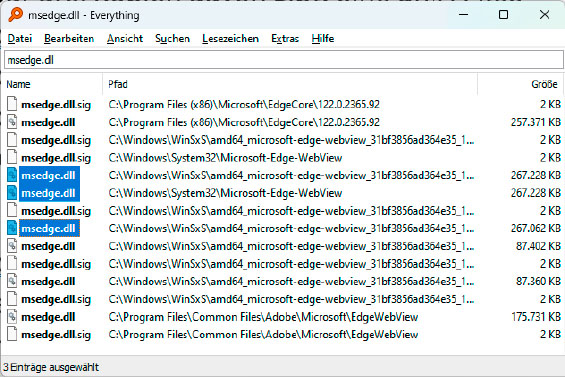 Das Such-Tool Everything meldet drei identische Dateien msedge. dll. Tatsächlich handelt es sich jedoch um ein und dieselbe Datei, auf die über Hardlinks verwiesen wird.Multiple instances of msedge.dll are usually hard links to a single file.
Das Such-Tool Everything meldet drei identische Dateien msedge. dll. Tatsächlich handelt es sich jedoch um ein und dieselbe Datei, auf die über Hardlinks verwiesen wird.Multiple instances of msedge.dll are usually hard links to a single file.
This exploration of key Windows files and processes provides a glimpse into the intricate workings of the operating system, empowering users with a deeper understanding of their digital environment.