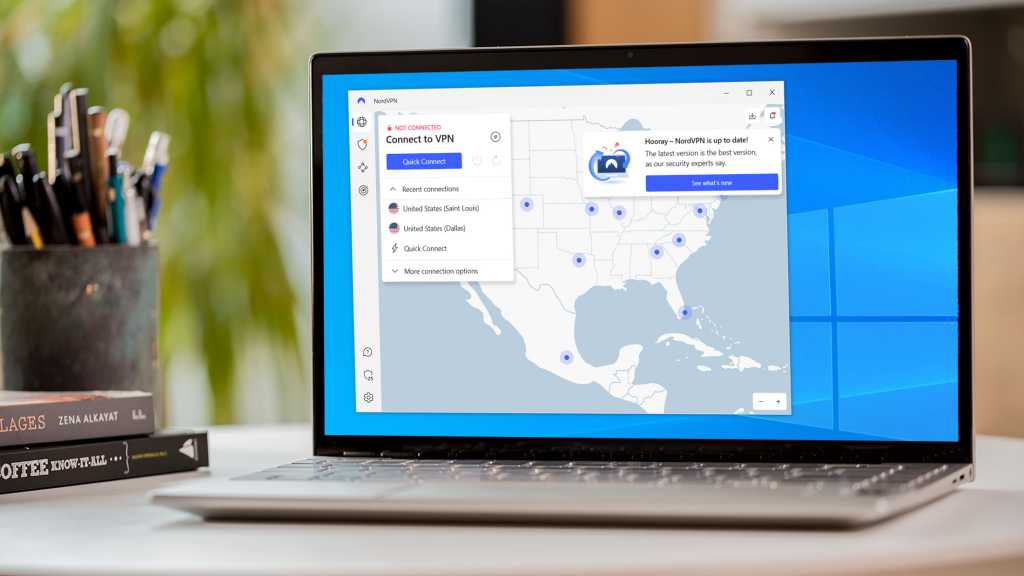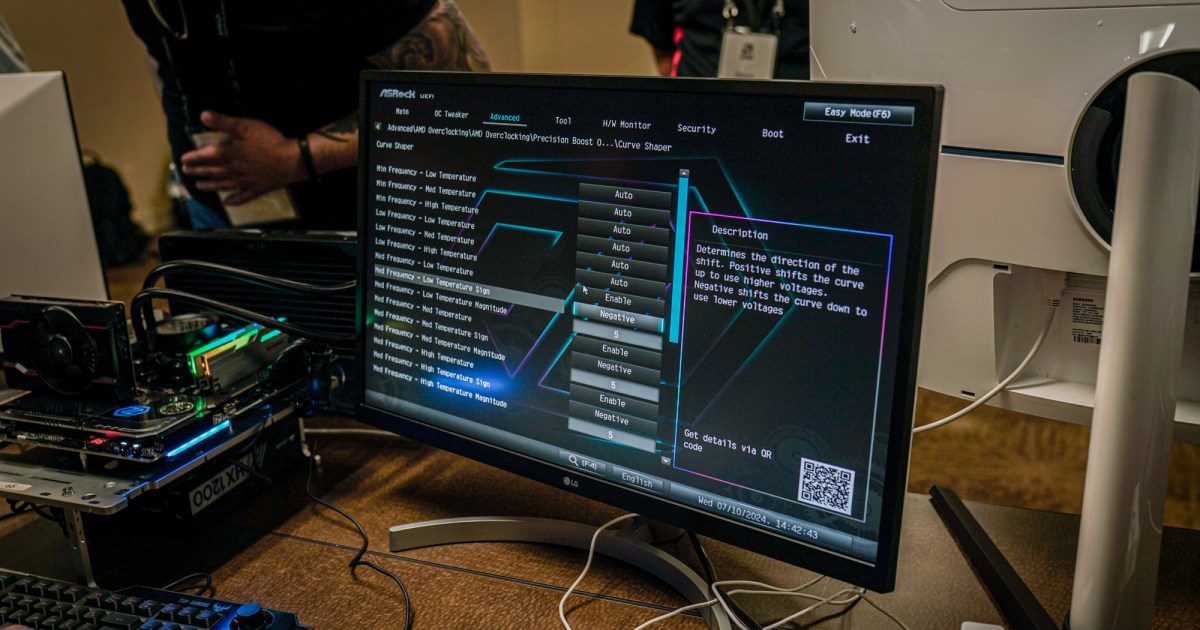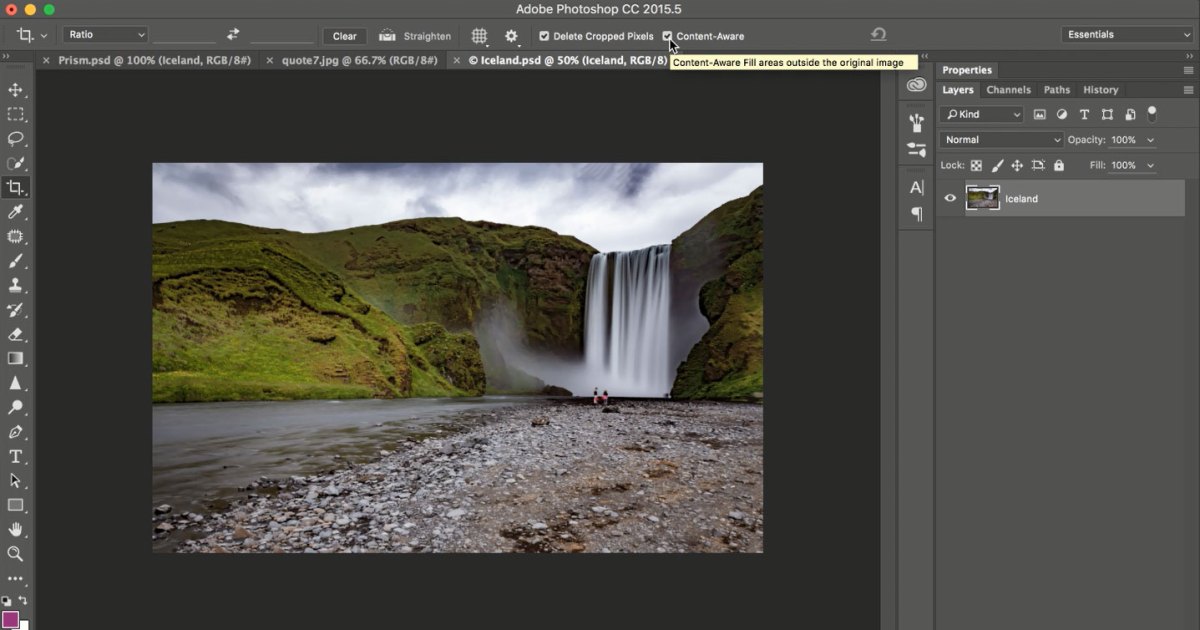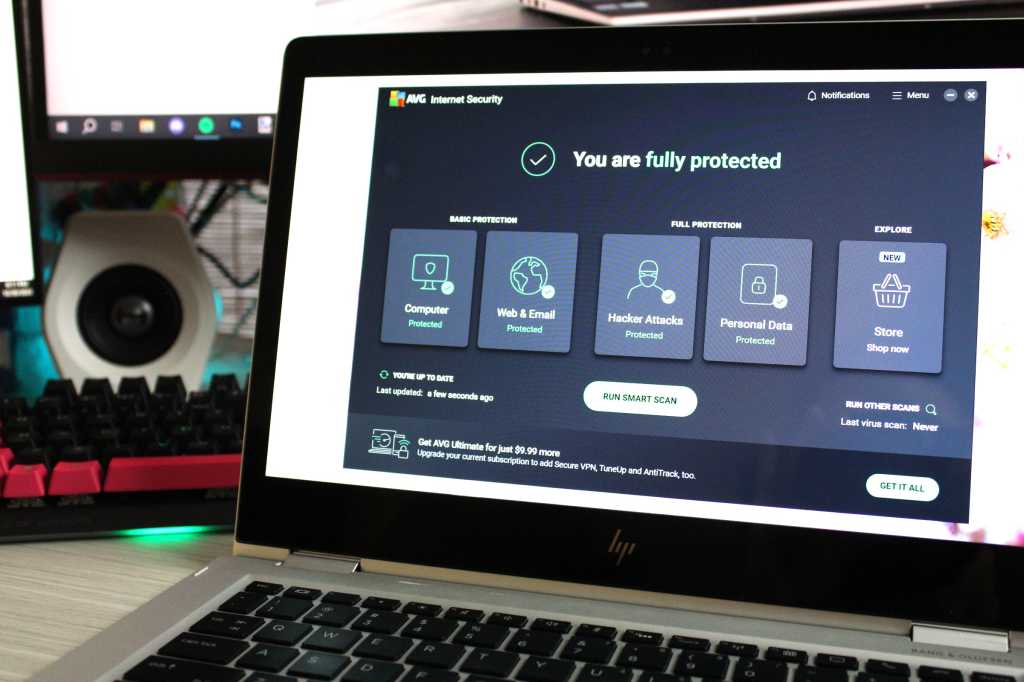A Virtual Private Network (VPN) offers excellent privacy and anonymity online, shielding your location and activity. However, using a VPN can sometimes slow down your internet speed. This article explores various methods and tips to optimize your VPN’s performance and get the fastest speeds possible.
1. Test Your Internet Connection Speed
Before troubleshooting your VPN, establish a baseline internet speed. Disconnect from your VPN (e.g., NordVPN, CyberGhost) and run a speed test using a tool like SpeedTest. Reconnect to your VPN and run the test again. Comparing the results helps pinpoint whether the slowdown stems from the VPN or your internet service provider (ISP).
2. Optimize Your VPN Server Location
Server location significantly impacts VPN speed. If you’re in the United States and location isn’t critical, select a server within your region. Shorter distances reduce latency—the time data takes to travel to the server and back. While a high-quality VPN minimizes latency, the laws of physics still apply.
Server load also matters. Overloaded servers respond slower. Opt for less congested servers. Most VPN apps list available servers, often displaying utilization or ping (response time). For latency-sensitive activities like online gaming, choose a server with the lowest ping in your area.
3. Restart Your Devices
Sometimes, a device’s operating system can become overwhelmed by VPN encryption. A simple restart can resolve this. Also, test the VPN connection on another device to isolate device-specific issues.
4. Restart Your Router
Restarting your router can also alleviate VPN slowdowns. Disconnect the router from power, wait 10-15 seconds, and reconnect. Allow time for the router to re-establish the internet connection.
5. Use a Wired Connection
Connect your laptop or PC directly to the router with a LAN cable. This bypasses potential Wi-Fi performance bottlenecks. While convenient, Wi-Fi introduces latency, especially when signals are obstructed.
6. Choose the Right VPN Protocol
Different VPN protocols employ varying encryption standards. Some prioritize speed (e.g., WireGuard), while others emphasize security (e.g., OpenVPN, IKEv2) at the potential cost of performance.
Within OpenVPN, choose between TCP and UDP. UDP, generally faster, is preferred for streaming. Experiment with switching from TCP to UDP. Other protocols like L2TP/IPsec exist, but prioritize security over speed.
7. Adjust the VPN Port
VPNs connect via specific ports. Network restrictions on these ports can cause slowdowns. Check your VPN settings for port configuration options. Try port 443, a common solution for port-related speed issues.
8. Temporarily Disable Security Software
Antivirus and firewall software can, like VPN encryption, strain system resources. Temporarily disable them to see if performance improves. If so, explore alternative security software with less performance impact. Never leave your system unprotected.
9. Utilize Split Tunneling
Premium VPNs like ExpressVPN and NordVPN offer split tunneling. This feature routes some traffic through the VPN while other traffic goes directly through your regular internet connection. This optimizes speed by reducing the VPN server load, particularly beneficial for accessing local network resources while simultaneously using the VPN.
10. Consider Switching VPN Providers
VPN performance varies. If your current provider consistently underperforms, explore alternatives. Remember, VPN speeds fluctuate based on time of day, server load, and other factors. Many providers offer free trials or refunds, allowing you to test their services.