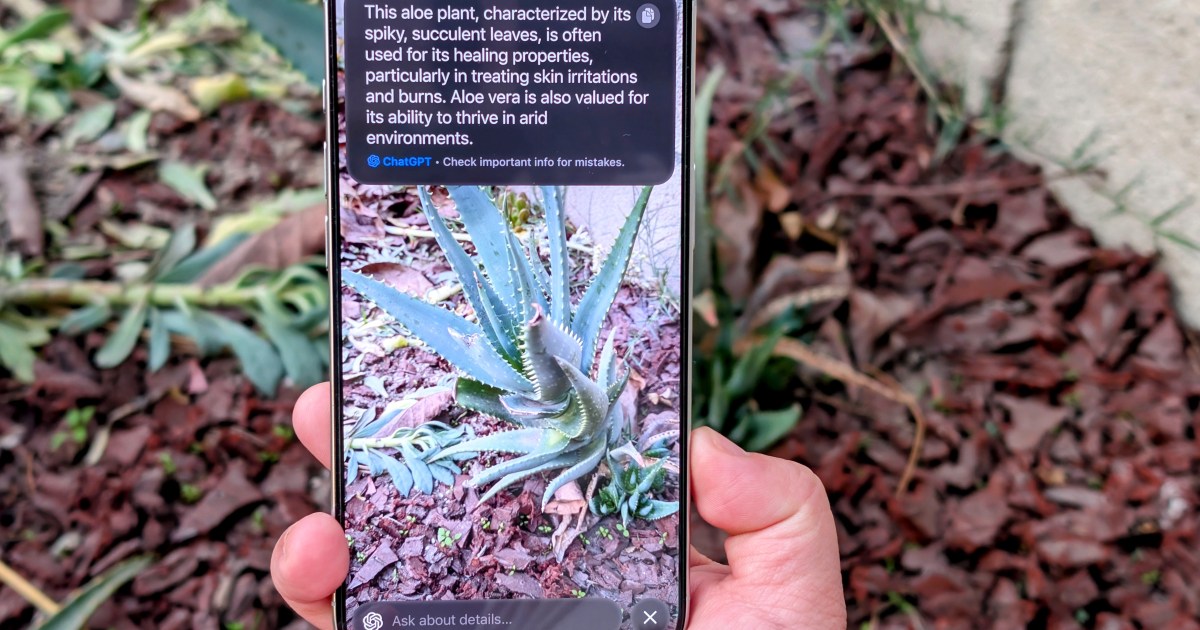The iPhone 16 series arrived in September with iOS 18, but a key feature, Apple Intelligence, was notably absent. This AI-powered suite began its rollout with iOS 18.1, culminating in the introduction of Visual Intelligence with iOS 18.2. This guide dives into how to leverage this exciting new capability on your iPhone 16.
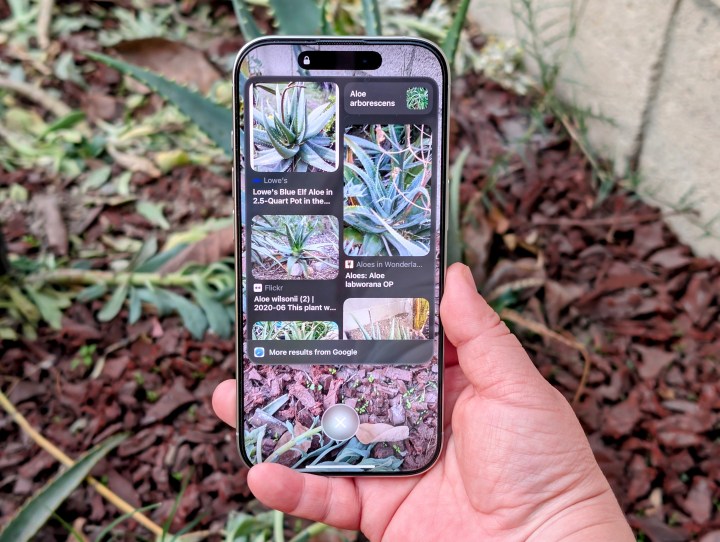 Using Visual Intelligence on an iPhone 16 Pro showing Google search results.Visual Intelligence in action: Identifying objects and providing Google search results on an iPhone 16 Pro.
Using Visual Intelligence on an iPhone 16 Pro showing Google search results.Visual Intelligence in action: Identifying objects and providing Google search results on an iPhone 16 Pro.
Understanding Visual Intelligence
Visual Intelligence is essentially Apple’s take on Google Lens, exclusively for the iPhone 16 lineup. By utilizing the new Camera Control feature, it allows you to point your camera at an object or location and instantly gain information about it. Whether you’re curious about a specific plant, want to learn more about a landmark, or need details on a local business, Visual Intelligence can provide quick answers and relevant search results via ChatGPT and Google Search. Its capabilities even extend to interacting with text, offering features like translation, summarization, and reading aloud.
Activating Visual Intelligence: A Step-by-Step Guide
Using Visual Intelligence is straightforward, but it requires an iPhone 16 (including the Plus, Pro, and Pro Max models) running iOS 18.2 or later, and Apple Intelligence must be enabled.
- Access Settings: Open the Settings app on your iPhone 16.
- Navigate to Apple Intelligence: Tap on “Apple Intelligence & Siri.”
- Enable Apple Intelligence: Ensure the Apple Intelligence toggle is switched on. If this is your first time enabling it, you may be placed on a waitlist and need to download necessary data.
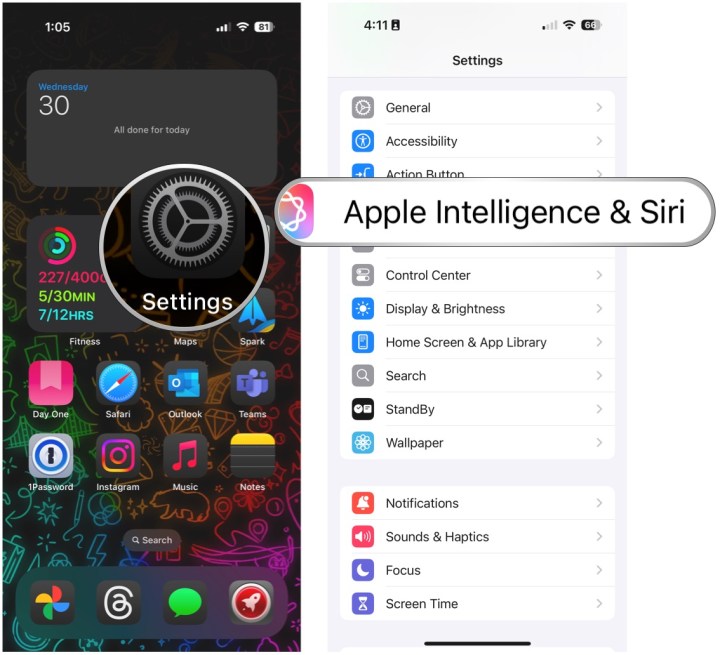 Open Settings, select Apple Intelligence & Siri.Enabling Apple Intelligence in Settings.
Open Settings, select Apple Intelligence & Siri.Enabling Apple Intelligence in Settings.
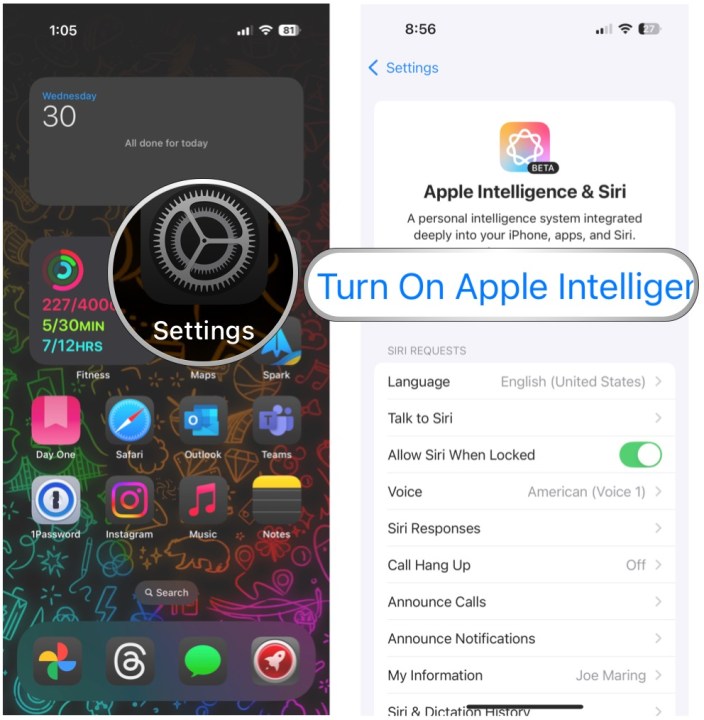 Open Settings, select Apple Intelligence & Siri, select Turn on Apple IntelligenceTurning on Apple Intelligence.
Open Settings, select Apple Intelligence & Siri, select Turn on Apple IntelligenceTurning on Apple Intelligence.
- Activate Visual Intelligence: Press and hold the Camera Control button.
- Focus Your Camera: Point your camera at the object or location you’re interested in.
- Capture and Query (Optional): You can take a quick snapshot (which isn’t saved to your Camera Roll) by tapping the shutter button, then select “Ask” or “Search.”
- Direct Query: Alternatively, simply point your camera and tap “Ask” or “Search” directly.
- Ask ChatGPT: The “Ask” feature defaults to querying ChatGPT with “What is this?” You can customize this question for more specific information.
- Google Search: Choosing “Search” will provide Google search results related to what your camera sees.
Exploring the Potential of Visual Intelligence
Visual Intelligence offers a range of practical applications. From identifying unknown plants and animals to researching product information and pricing, its potential is vast. For businesses, it can provide instant access to operating hours, menus, contact details, reviews, and even online ordering options. Its text-based features are equally impressive, offering translation, summarization, and the ability to read text aloud. Visual Intelligence can also extract contact information from text and facilitate actions like calling a number, sending emails, or creating calendar events.
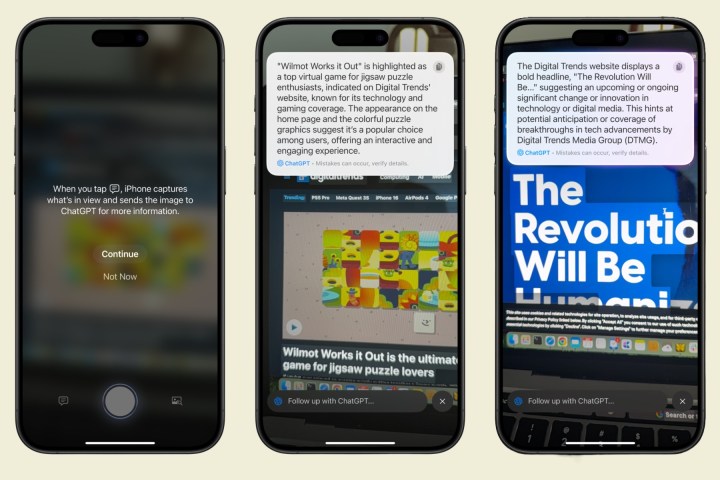 Visual Intelligence on iPhone.Visual Intelligence interface on the iPhone.
Visual Intelligence on iPhone.Visual Intelligence interface on the iPhone.
 A person using the Apple iPhone 16 Pro MaxUtilizing the Camera Control button on the iPhone 16 Pro Max to activate Visual Intelligence.
A person using the Apple iPhone 16 Pro MaxUtilizing the Camera Control button on the iPhone 16 Pro Max to activate Visual Intelligence.
Conclusion
Visual Intelligence is a powerful new tool exclusive to the iPhone 16 series. Leveraging the Camera Control button, it provides a seamless way to interact with the world around you, offering instant information and facilitating various actions. This feature is a compelling reason to upgrade to the latest iPhone and experience the future of mobile AI.