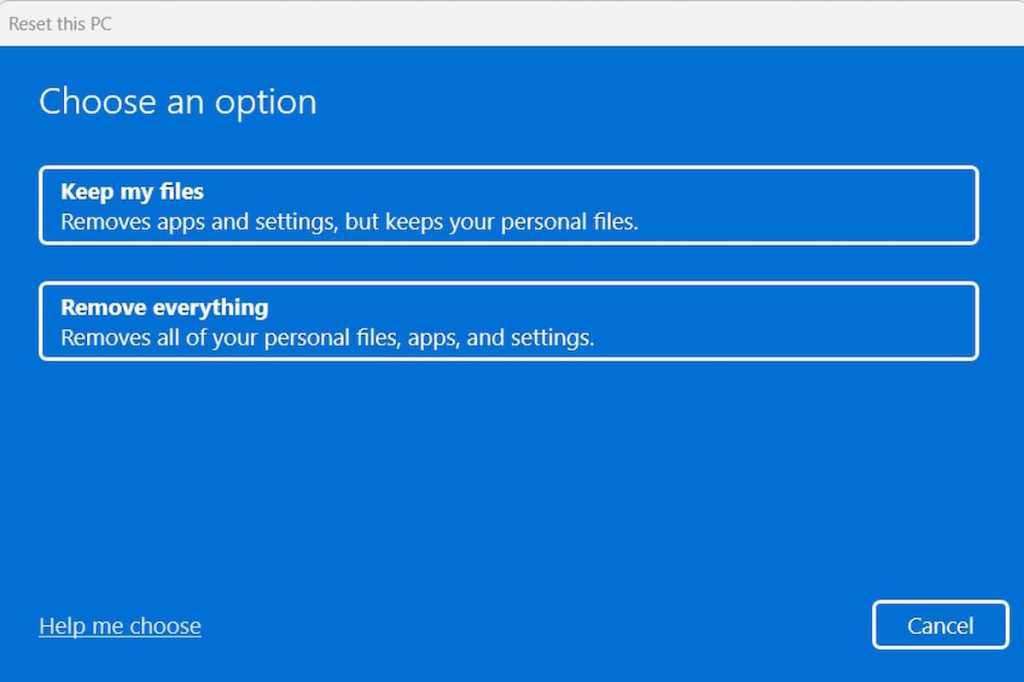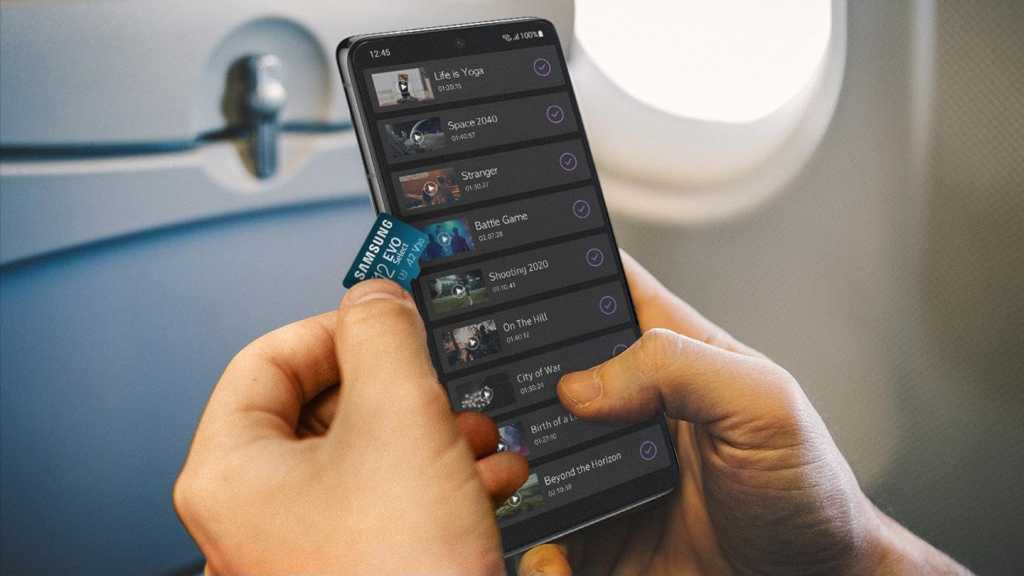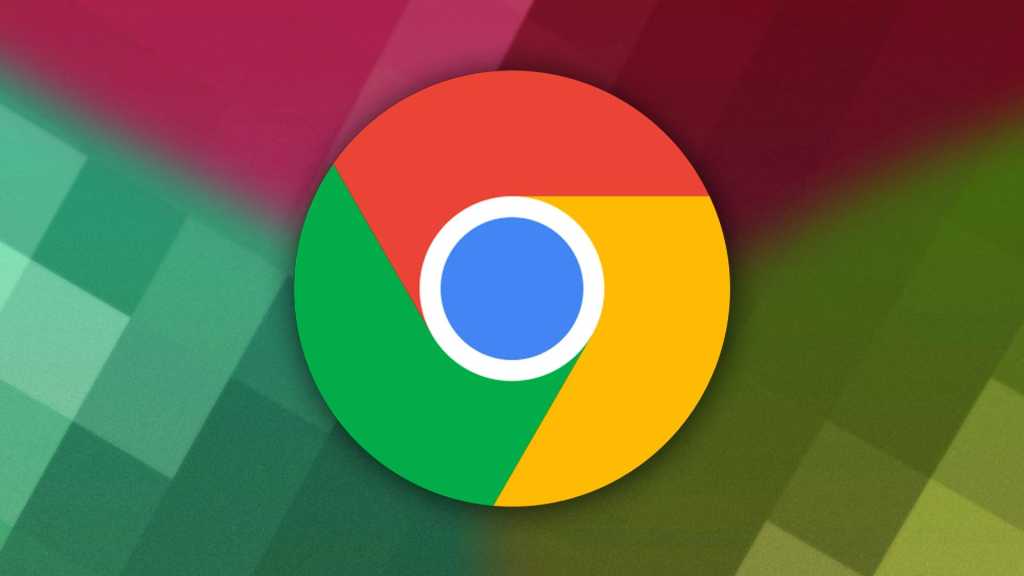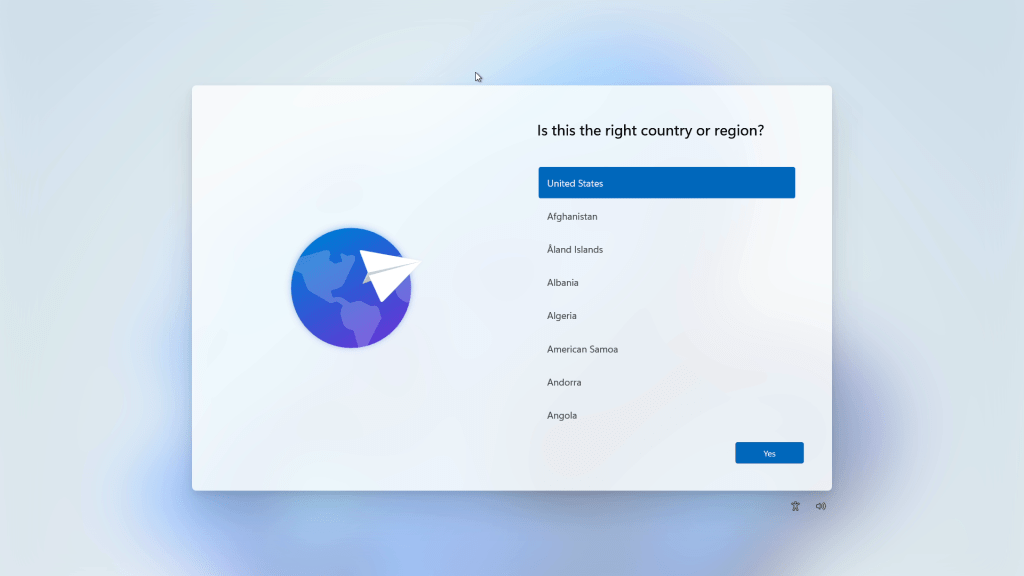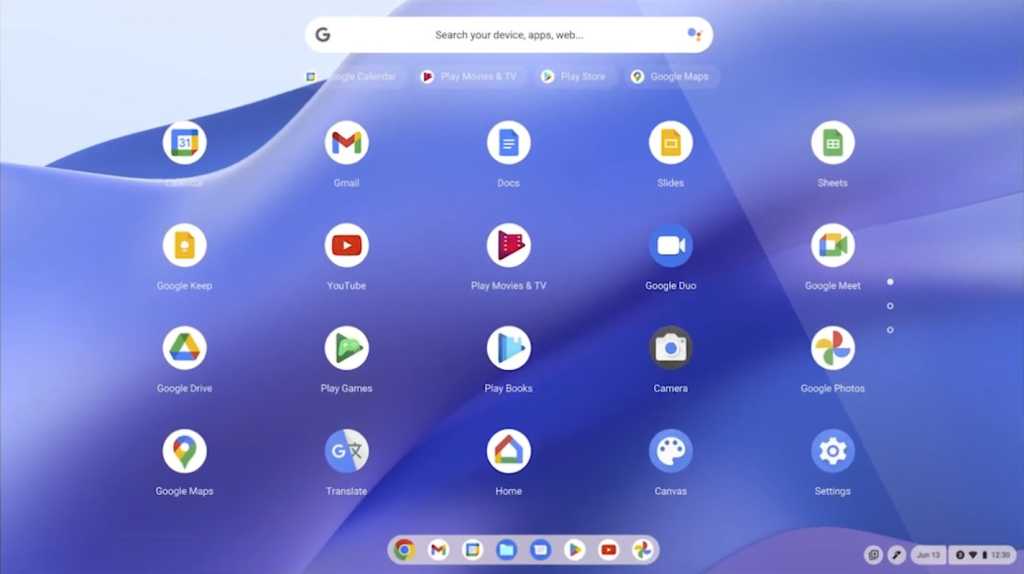Logging into your Windows 11 PC with your Microsoft account every time can be tedious, especially for a desktop computer at home. While password protection is crucial for security, particularly for laptops, constantly entering credentials on a stationary device can feel unnecessary. Although Microsoft has prioritized security, making automatic login slightly more complex, it’s still achievable with a few extra steps. This guide provides a clear walkthrough on how to enable automatic login in Windows 11.
Disabling Enhanced Sign-in Security
- Access Settings: Open Windows Settings by clicking the Start button or pressing the Windows key + I.
- Navigate to Accounts: In the left-hand menu, select Accounts.
- Adjust Login Options: Choose Login Options and locate the setting “For improved security, you should only allow sign-in with Windows Hello for Microsoft accounts on this device (recommended)”. Disable this feature by toggling the slider to the off position. This step reverts the login settings to their previous functionality, allowing for automatic login configuration.
Enabling Automatic Login with Netplwiz
- Open Netplwiz: Use the Windows Search function (magnifying glass icon next to the Start button) and type “Netplwiz”. Click the icon in the search results that depicts two people and a key.
- Uncheck Password Requirement: In the Netplwiz window, uncheck the box next to “Users must enter a user name and password to use this computer”. Click Apply.
- Enter Credentials: You will be prompted to enter your username (either your local account or Microsoft account) and password. Confirm the password and click OK.
From the next startup, Windows 11 will automatically log in using these saved credentials.
Conclusion
By following these simple steps, you can bypass the manual login process on your Windows 11 desktop and enjoy seamless access. Remember that while automatic login enhances convenience, it slightly reduces security. It’s crucial to weigh the benefits against potential risks and make an informed decision based on your individual needs and environment. This guide provides a practical solution for users seeking a quicker login experience on their trusted home PCs.