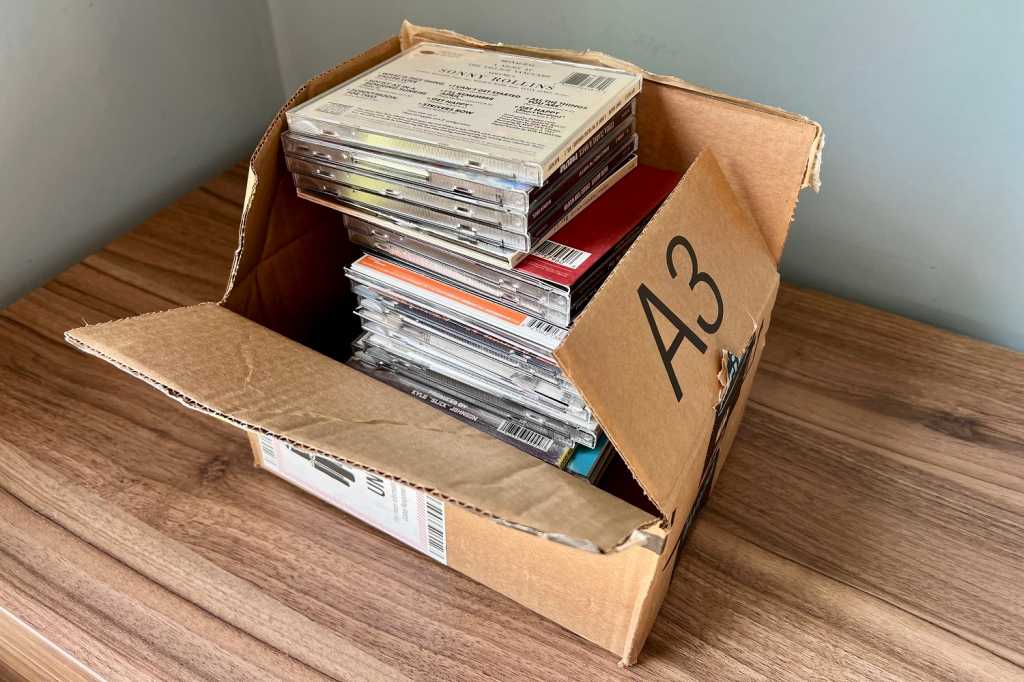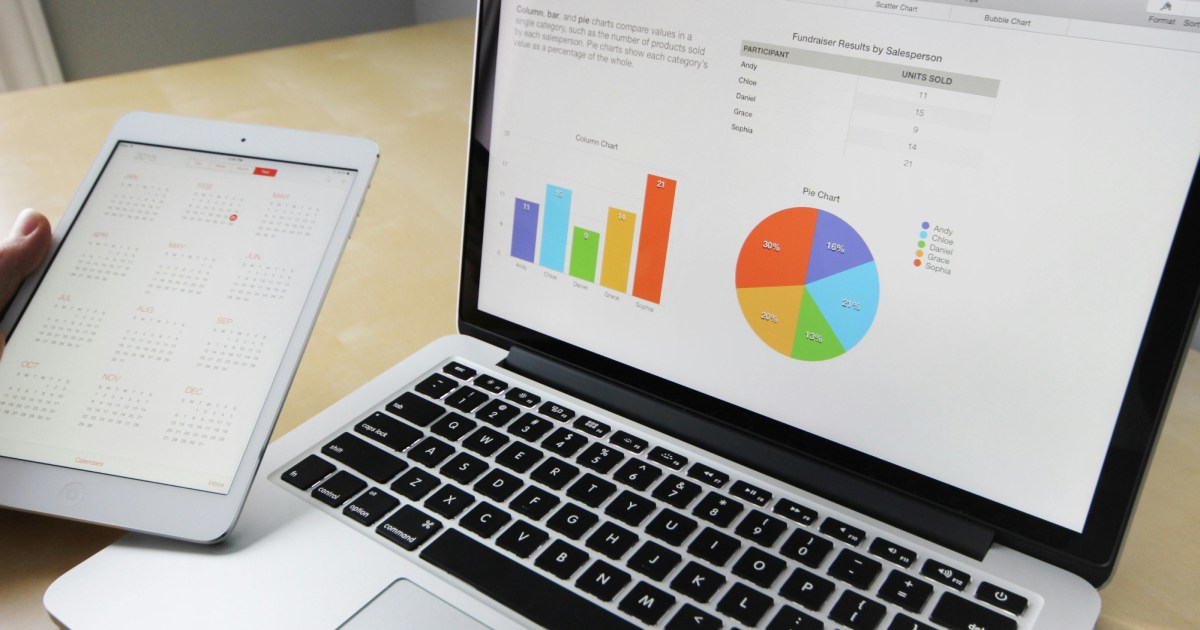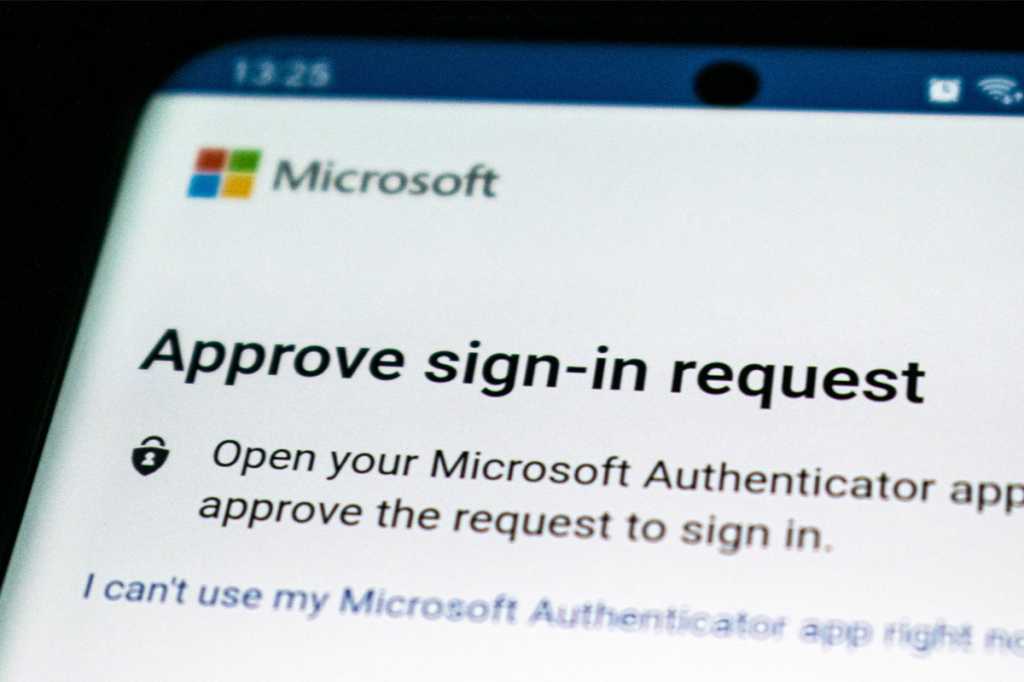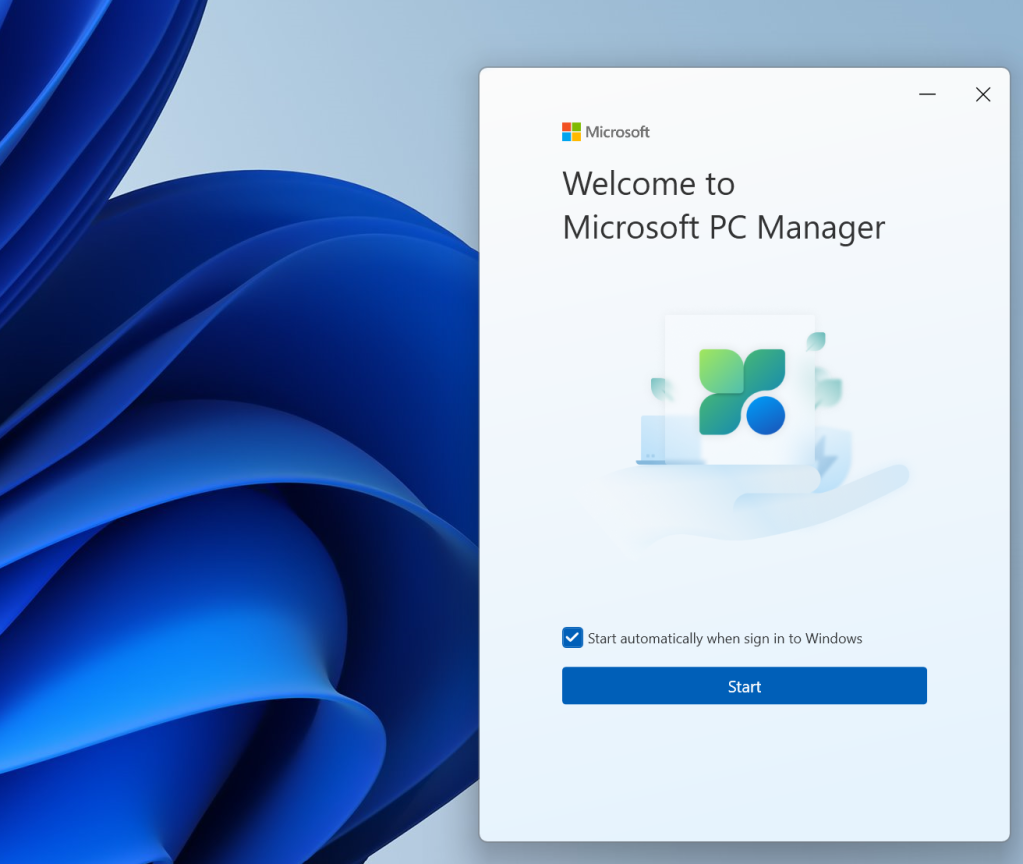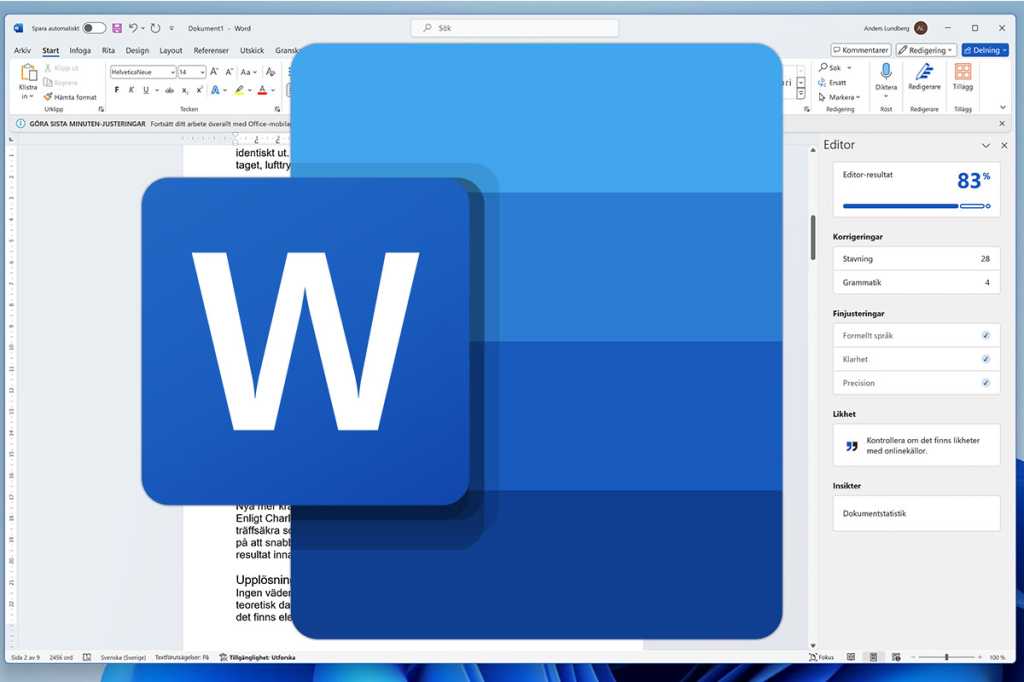Random Access Memory (RAM) is a crucial component in every computing device, from powerful desktops to pocket-sized smartphones. It serves as high-speed, temporary storage, enabling applications, games, and the operating system itself to access vital information rapidly. This eliminates the need to retrieve data from slower storage devices like hard drives or even solid-state drives (SSDs), significantly boosting performance.
What is RAM and How Does it Work?
RAM functions as your device’s short-term memory. It stores information that programs and the operating system might need soon, making it quickly accessible to the CPU, graphics card, and other components. This data remains readily available in RAM until you close the program or restart your device, at which point the RAM is cleared, ready for new information.
Similar to a CPU’s cache, RAM prevents other components from constantly fetching data from slower storage devices like hard drives or SSDs every time you open a new browser tab or load a game element. While modern storage is considerably faster than older drives, RAM remains significantly quicker. However, permanent storage solutions are still essential for retaining data when the RAM is not powered. Clearing the RAM cache doesn’t always improve PC performance.
 A hand inserting a stick of Corsair RAM into a desktop motherboard.Installing RAM into a motherboard
A hand inserting a stick of Corsair RAM into a desktop motherboard.Installing RAM into a motherboard
Different Types of RAM
The term “RAM” or “memory” usually refers to Dynamic Random Access Memory (DRAM), or more precisely for contemporary systems, Synchronous Dynamic Random Access Memory (SDRAM). While the technical distinctions are minor, it’s helpful to know these terms are often used interchangeably.
The most prevalent desktop RAM is DDR4, although older systems may use DDR3 or DDR2, while the latest systems utilize DDR5. DDR6 RAM is currently under development. Each generation (DDR2, DDR3, DDR4, DDR5) represents a performance improvement, offering faster speeds and greater bandwidth. They also feature physical differences and often consume less power. While older modules might still function, RAM typically lasts around 10 years.
Mobile devices like laptops, tablets, and smartphones employ Low-Power Double Data Rate (LPDDR) memory. Available in generations like LPDDR4 and the latest LPDDR5X, they provide comparable performance to desktop DDR RAM, although not quite as fast as the best DDR5. Crucially, they consume less power, extending battery life. They also come in various form factors, including being soldered directly onto the motherboard or as SODIMMs (Small Outline Dual In-line Memory Module), which are smaller, replaceable sticks compared to desktop DIMMs.
Another term, especially common in gaming, is VRAM (Video RAM). Currently, VRAM refers to the dedicated memory on a graphics card. In consoles, it can also refer to system memory, but in either case, it’s memory reserved for the GPU. Most modern graphics cards utilize GDDR6, while Nvidia exclusively uses GDDR6X in its RTX 3000 and 40-series GPUs. GDDR7 VRAM is in development for the next generation of GPUs.
How Much RAM Do You Need?
Operating systems, applications, and games require a certain amount of RAM to function, and even more to perform optimally. This typically ranges from 4GB to 16GB, although modern Windows PCs should have at least 8GB. 16GB is common for gaming PCs, while some AAA titles benefit from 32GB. Users engaging in video editing or heavy multitasking may require 32GB or more.
Having sufficient RAM is essential, as your PC runs background tasks and services in addition to your active applications. However, excessive RAM doesn’t automatically translate to faster performance. Beyond a certain point, faster RAM is more beneficial than simply having more.
 Corsair Vengeance memory kits being used for extreme overclocking.High-performance RAM modules
Corsair Vengeance memory kits being used for extreme overclocking.High-performance RAM modules
The Importance of RAM Speed
Like CPUs, RAM has a clock speed influencing data handling capacity per second. Memory speed is measured as bandwidth in megatransfers per second, but is often marketed in megahertz (MHz). DDR4 RAM typically runs between 2,133MHz and 3,000MHz, with some high-speed kits reaching 4,866MHz. DDR5 can reach up to 8,000MHz. You’ll often see RAM labeled as DDR4-2133, or sometimes with a “PC” label, where the following number is the MHz speed multiplied by eight and rounded (e.g., DDR4-2133 PC4-17000).
RAM timings, expressed as a series of numbers (e.g., 15-15-15-35), represent the time between clock cycles and affect performance, though they are less critical now. As memory speed increases, timings also increase, raising latency. However, the higher bandwidth of faster RAM often offsets the increased latency. Overclocking RAM can boost performance, and checking for Extreme Memory Profiles (XMP) in your BIOS offers pre-configured speed boosts. Timings are primarily relevant for high-performance scenarios like benchmarking or competitive gaming.
RAM Channels Explained
Most RAM supports dual-channel operation, meaning two data lanes connect the memory slot to the CPU’s memory controller. To utilize dual-channel, install RAM sticks in the correctly colored motherboard slots (consult your motherboard manual). High-end systems utilize triple or quad-channel memory with three or four modules, typically found in workstations and servers.
Increasing RAM Capacity
Unfortunately, you can’t “download” more RAM. The only way to increase memory capacity is by physically installing more RAM modules. If you frequently run out of memory, closing running applications, especially browser tabs, can help free up resources. Adjusting startup programs to limit the number of apps launching with Windows can also improve performance.
Installing RAM
Now that you understand RAM, are you ready to install it yourself? Resources are available online for upgrading RAM in both PCs and laptops.