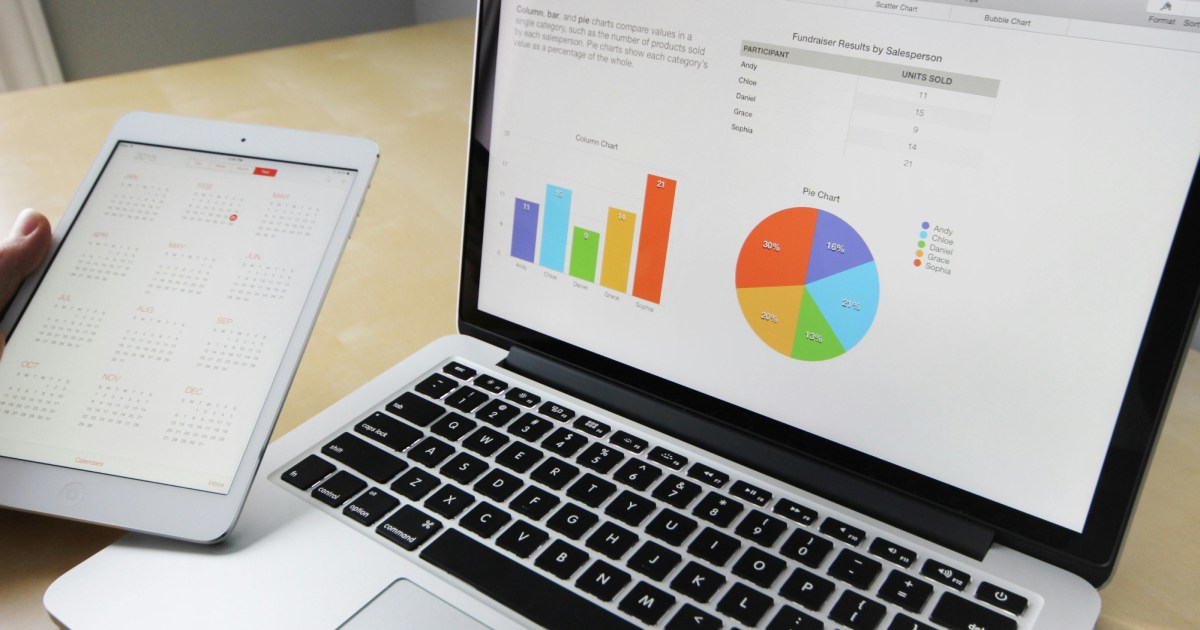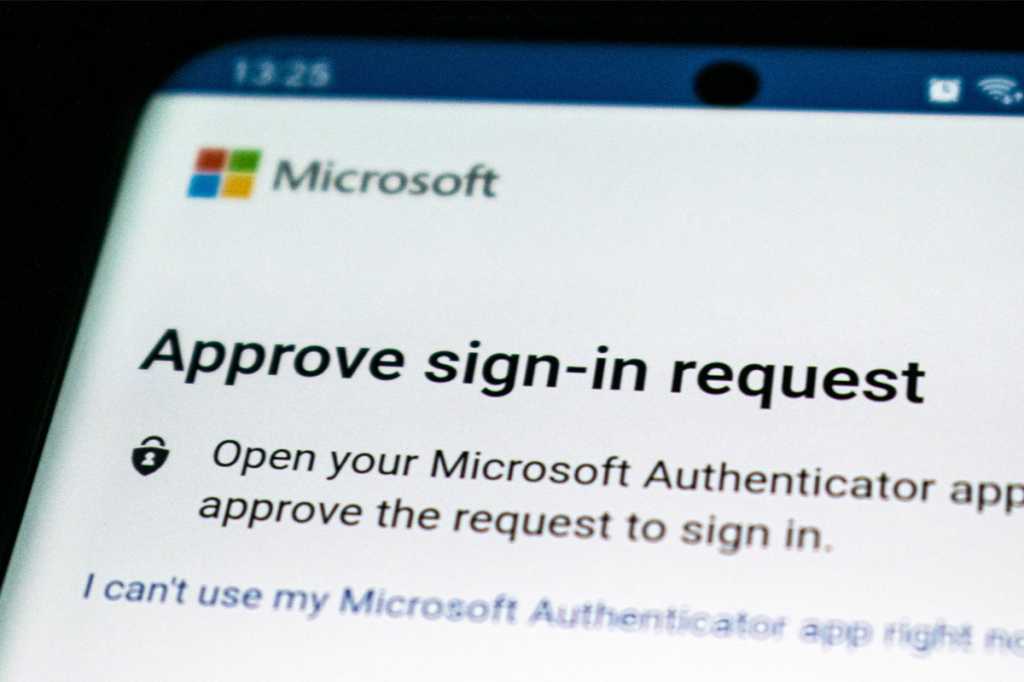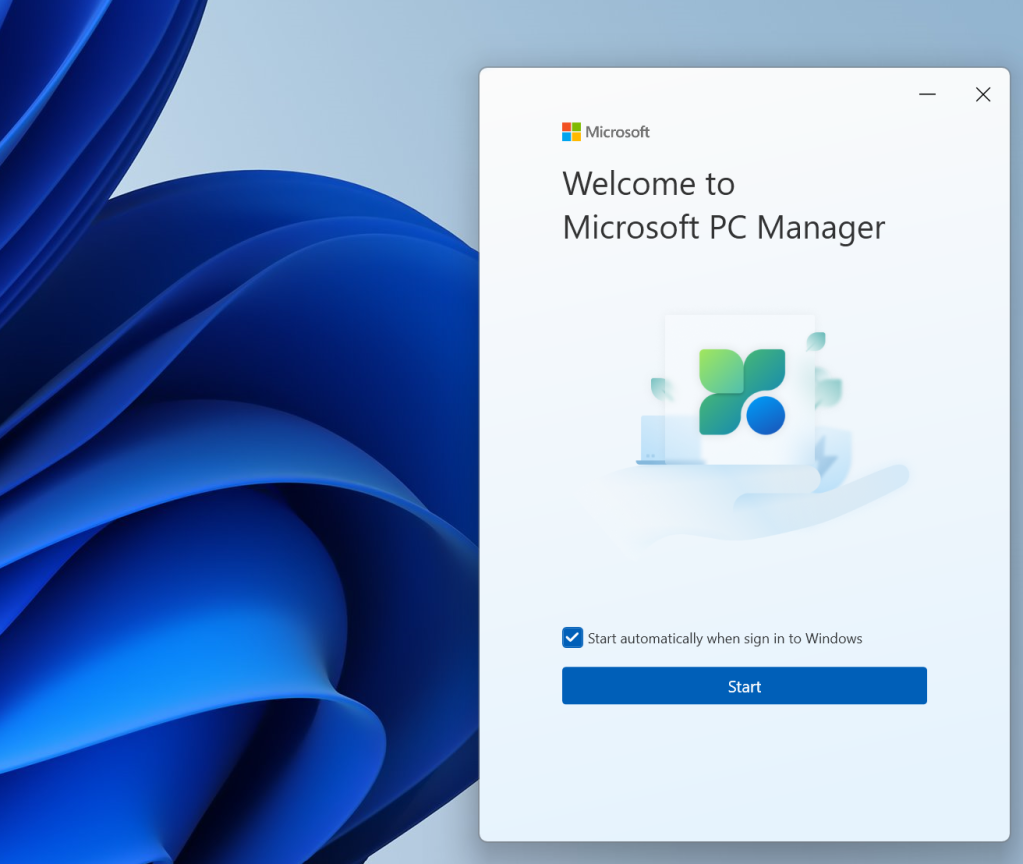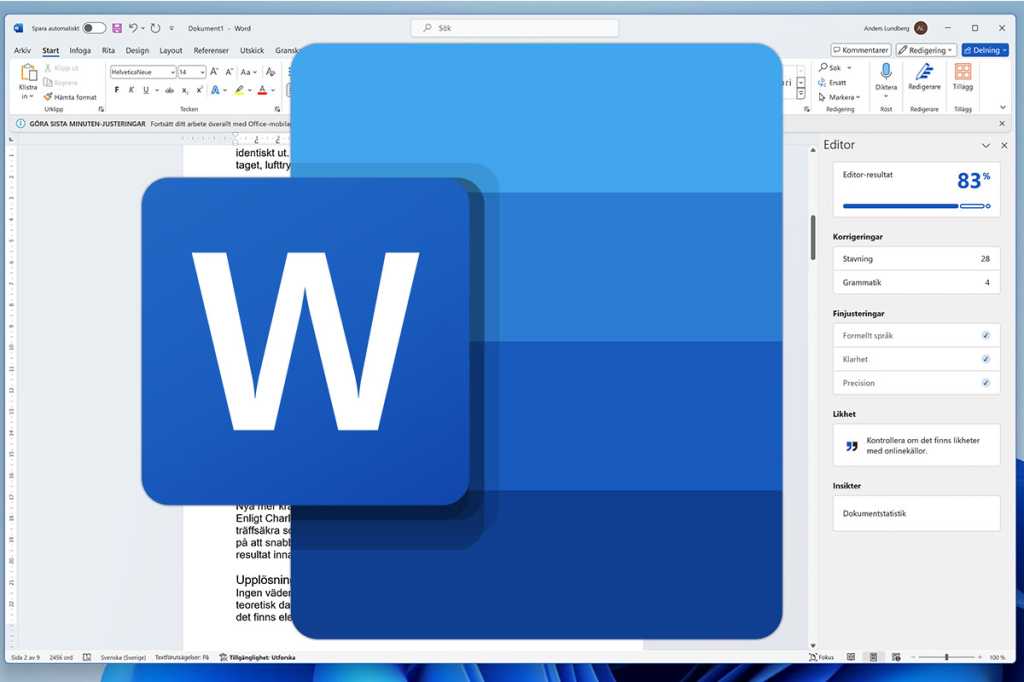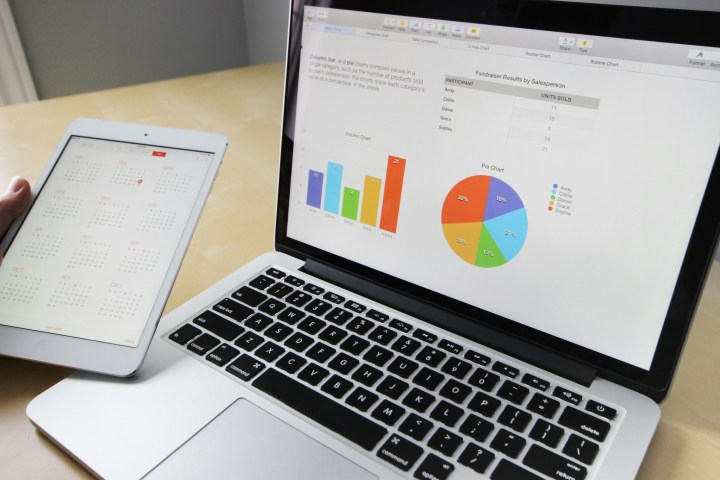
Integrating AI into your spreadsheet workflows can significantly boost productivity. Gemini AI, integrated into Google Sheets, elevates data management to a new level. This guide provides a comprehensive walkthrough of seamlessly integrating Gemini AI into Google Sheets, unlocking efficient data analysis, automation of repetitive tasks, and an optimized spreadsheet experience.
Integrating Gemini with Google Sheets
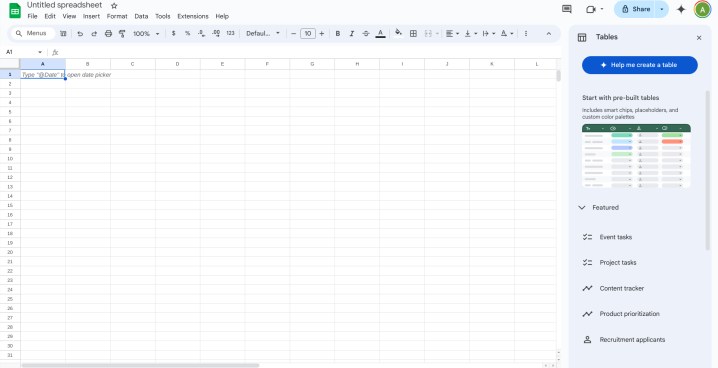
Similar to other Google Workspace apps like Docs and Slides, integrating Gemini with Sheets requires a subscription to the Google One AI Premium Plan (currently $20/month) or access through a work or school account with the Gemini for Google Workspace add-on. Start by selecting the “Try Gemini Advanced!” option on the Gemini home screen and follow the signup prompts. Once subscribed, open a new Google Sheet. The Gemini AI button, located next to the “Share” button, opens the “Help me” sidebar. This sidebar allows you to prompt Gemini to create new tables based on your specifications or choose from pre-designed templates across various business categories, from marketing and inventory management to customer service and event planning. Currently, the “Help me organize” prompt doesn’t edit or reference existing spreadsheet content.
Gemini’s Capabilities in Google Sheets
Gemini offers a range of functionalities within Google Sheets, from data analysis and organization to creative applications. It can function as a digital tutor, guiding you through advanced features like conditional formatting and graph generation from data. While Gemini can generate formulas, scripts, macros, and reports based on natural language requests, it doesn’t directly create graphs. It can summarize data from the current spreadsheet, local files, or Google Drive, and identify trends and patterns. Gemini also excels at cleaning unstructured data, correcting errors and inconsistencies, and organizing it into tables and databases. Furthermore, it suggests data analysis techniques, potential visualizations, and descriptive text for charts and graphs.
Practical Applications of Gemini in Sheets
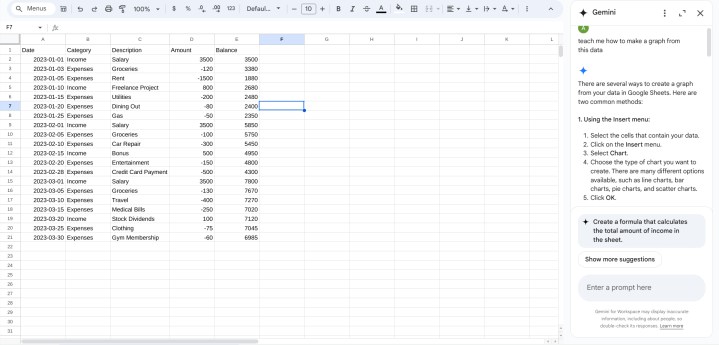
Gemini simplifies spreadsheet tasks and makes advanced functions more accessible. For instance, you can generate a personal budget spreadsheet and then ask Gemini to analyze it. Questions like “What was my average expense in February?” or “What was my largest expense in March?” are answered with the correct value and the formula used.
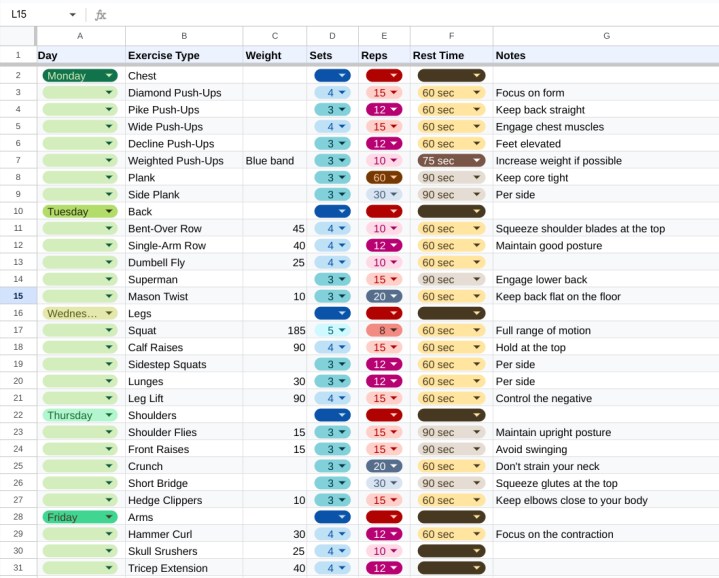
Beyond business applications, Gemini proves useful in other areas. Providing a list of calisthenics exercises to Gemini can generate a formatted workout-tracking sheet, including exercise type, day, weight, sets, reps, and rest time. While minor adjustments might be needed (e.g., reordering exercises, adjusting weights), Gemini significantly reduces manual data entry and formatting efforts.
Conclusion
Gemini AI empowers users to unlock the full potential of Google Sheets. From automating tedious tasks to providing advanced data analysis capabilities, Gemini streamlines workflows and enhances productivity. By leveraging Gemini’s powerful features, users can gain deeper insights from their data and optimize their spreadsheet experience.