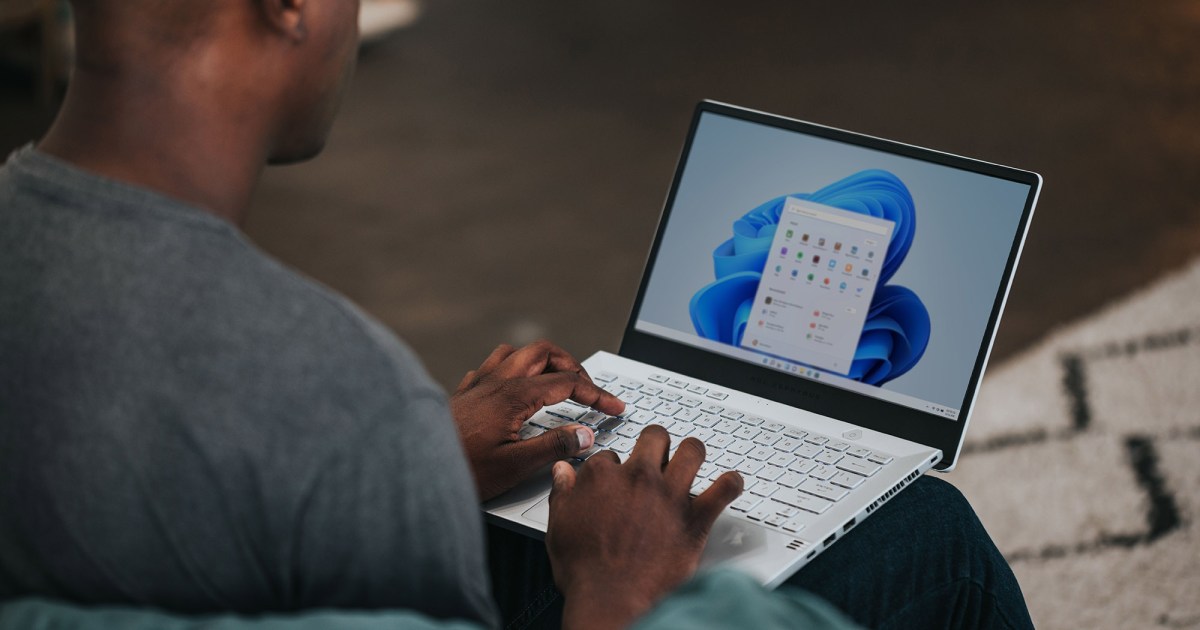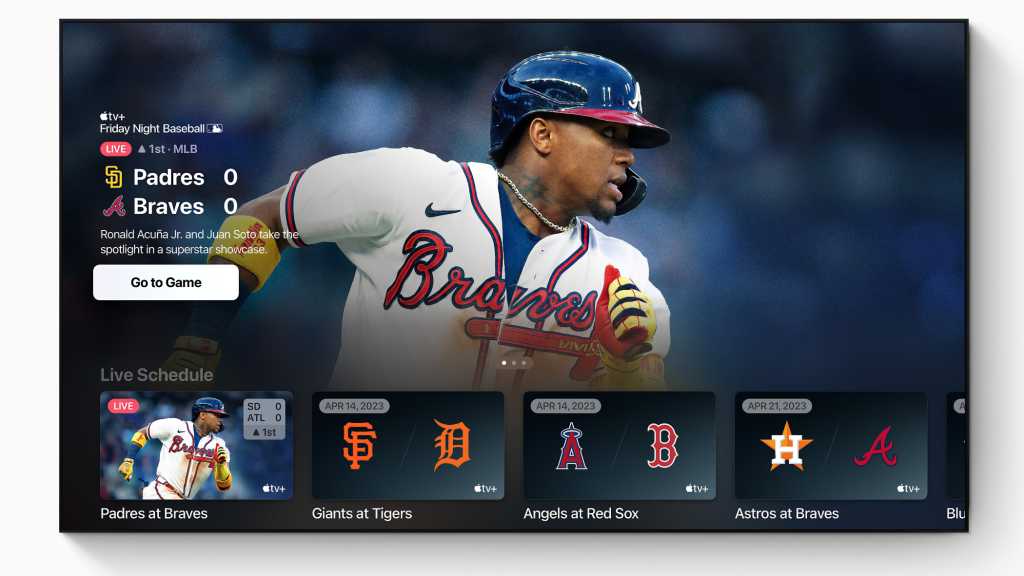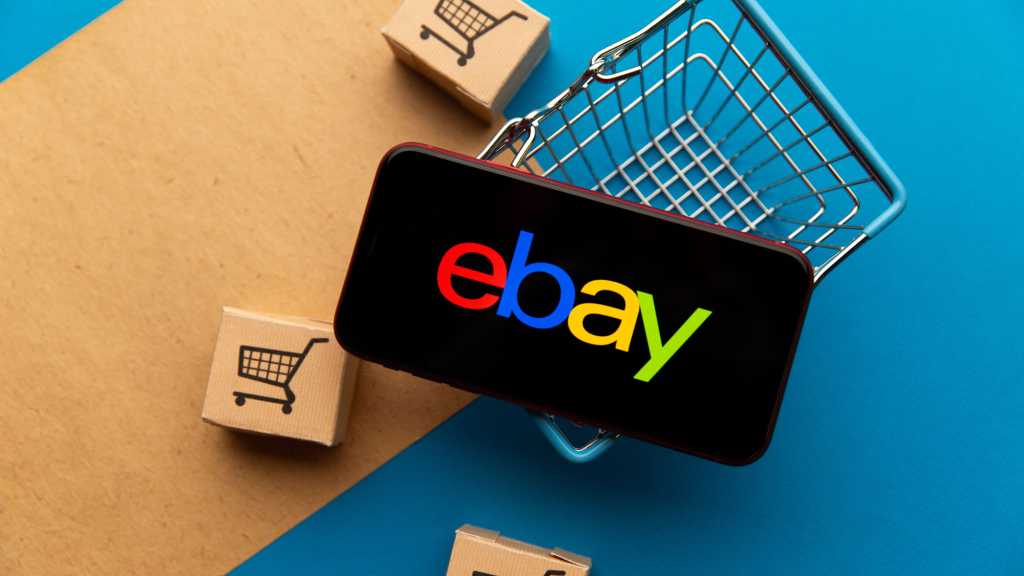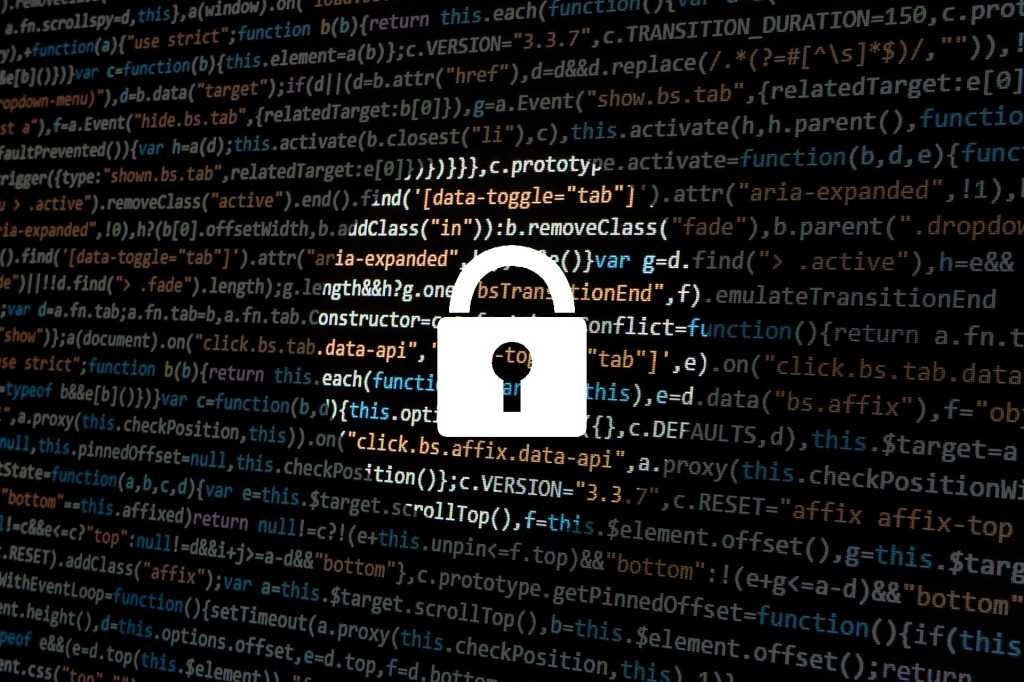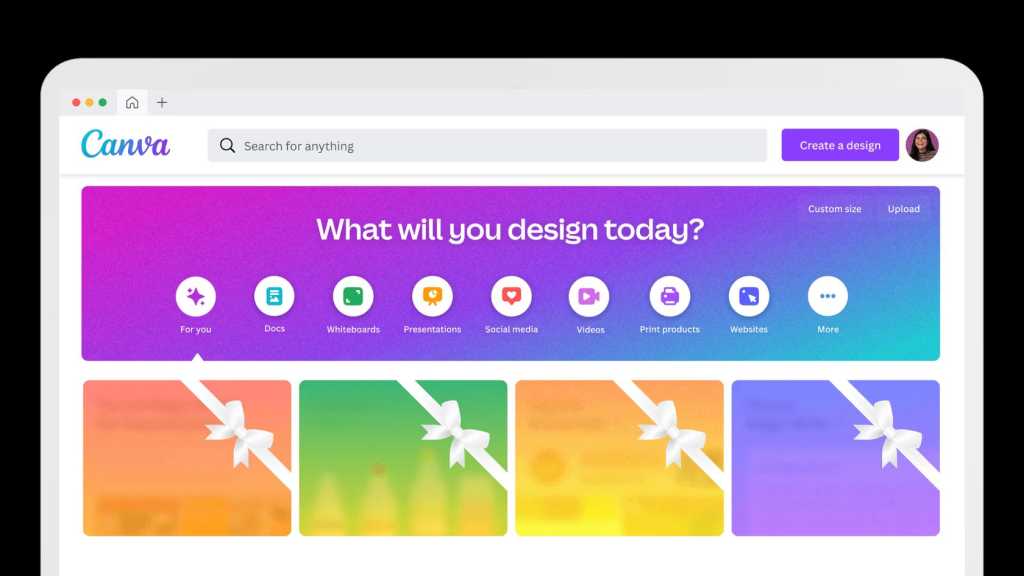Creating slideshow presentations can be a tedious task. However, with the integration of Gemini AI into Google Slides, the process is significantly streamlined and more efficient. This guide provides a comprehensive overview of how to seamlessly incorporate Gemini AI into your Google Slides workflow, empowering you to enhance design, generate content, and ultimately save valuable time.
Integrating Gemini with Google Slides
Currently, Gemini AI integration with Google Slides is not available for free users. Access requires a Google One AI Premium Plan (approximately $20/month) or a work/school account with the Gemini for Google Workspace add-on. To activate, simply click the “Try Gemini Advanced!” button within the Gemini home screen and follow the provided instructions.
Getting Started with Gemini in Slides
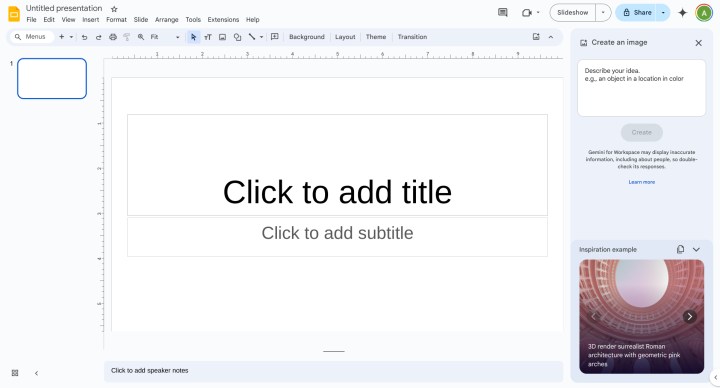 A new Google Slides document with the Gemini sidebar open
A new Google Slides document with the Gemini sidebar open
Open a new or existing Google Slides presentation and click the “Ask Gemini” button, located to the right of the share button. This expands the Gemini AI sidebar on the right side of the screen. You can then input your presentation ideas directly into the prompt window or draw inspiration from the AI-generated image slideshow at the bottom of the sidebar.
Gemini’s Capabilities in Google Slides
Gemini AI offers a range of functionalities within Google Slides, including image creation, slide generation, presentation summarization, and content writing and rewriting. Furthermore, Gemini can access your Drive files and Gmail, conduct internet searches for up-to-date information and statistics, and effectively serve as a research assistant, similar to its role in Google Docs.
Practical Applications of Gemini in Slides
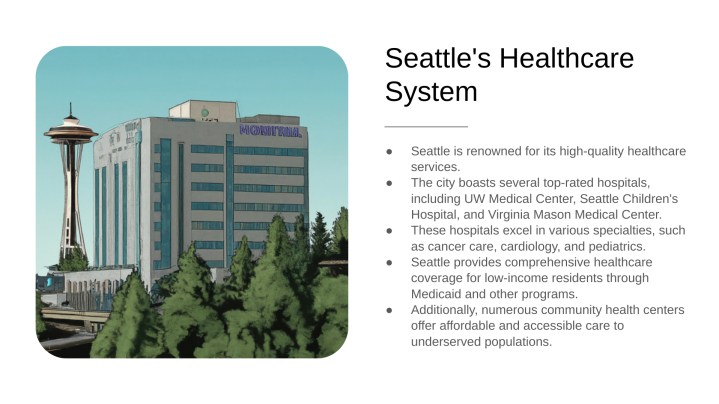 Seattle Healthcare generated by Gemini AI in Slides
Seattle Healthcare generated by Gemini AI in Slides
Gemini significantly accelerates the slide creation process. Using simple prompts like, “add a slide discussing the education system in Seattle, the number of primary schools in the Seattle area, and Washington’s average education ranking among U.S. states,” a comprehensive eight-slide presentation about Seattle, including its attractions, housing market, education, healthcare, and reasons to relocate, can be generated in under 10 minutes. This encompasses aspects like bullet points, image sourcing, and thematic formatting, tasks that traditionally consume significant time.
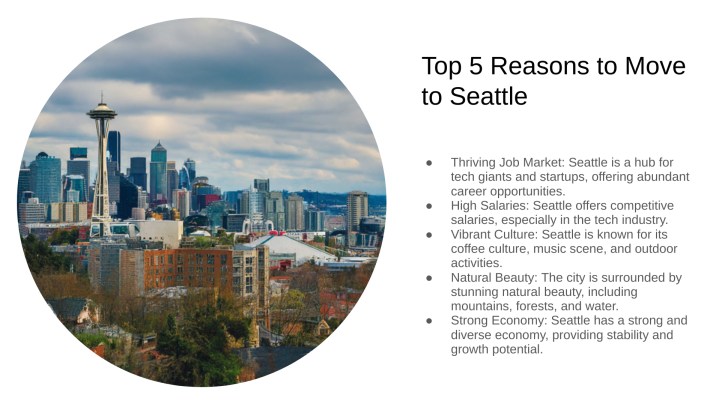 Seattle reasons to move
Seattle reasons to move
While Gemini offers remarkable efficiency, some limitations exist. For instance, incorporating motion transitions between slides requires manual intervention. Additionally, it’s crucial to verify the accuracy of generated content, particularly statistical data, to prevent potential inaccuracies. Despite these minor limitations, Gemini drastically reduces the time and effort required to create professional-looking presentations.
Conclusion
Gemini AI revolutionizes presentation creation in Google Slides. By automating tedious tasks and offering robust research capabilities, it allows users to focus on refining their message and delivering impactful presentations. While manual adjustments might be necessary for certain features and fact-checking remains essential, Gemini undoubtedly empowers users to create engaging and informative slideshows with unprecedented efficiency.