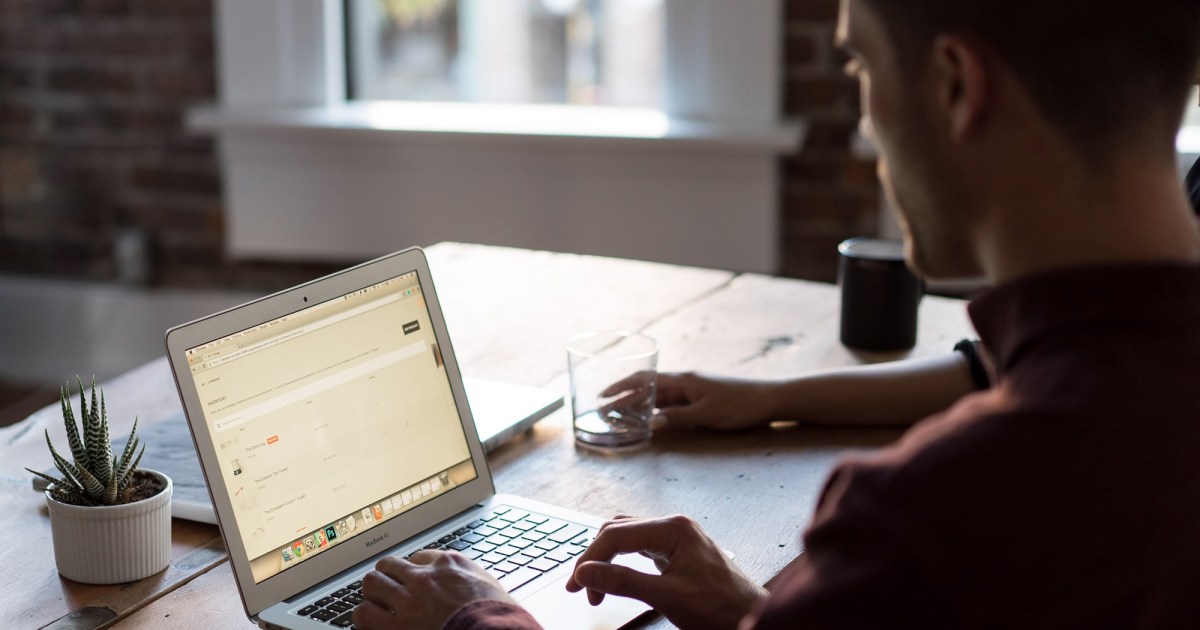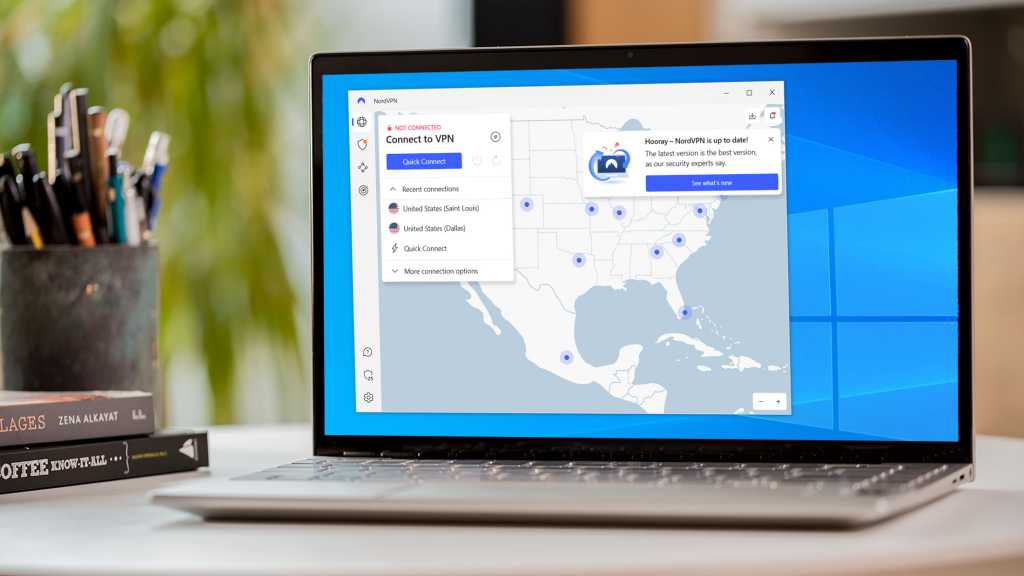Network security isn’t just for tech experts. Every home user needs to protect their network from unauthorized access. This prevents issues like bandwidth theft, malware infections that turn your devices into botnet zombies, and spying on your family’s online activity. While internal networks were once considered safe, focusing solely on external threats is no longer sufficient. Security experts now recommend using encrypted connections whenever possible, even within your home network. Setting up a secure network might seem daunting, but with some basic knowledge and the right router configuration, you can significantly enhance your home network security.
 Router Compare Fibre
Router Compare Fibre
Router Settings: Your First Line of Defense
Your network’s security hinges on controlling access. Only authorized users—your family, guests, and yourself—should be able to connect. This starts with configuring your router to restrict access to its settings and securing your Wi-Fi network with a strong password.
Password Protection: Router Login and Wi-Fi
The first step is changing the default passwords for both your router’s admin panel and your Wi-Fi network. While many routers now come with randomized passwords, some manufacturers have used insecure algorithms. It’s safer to create your own. Additionally, avoid using the default password printed on the router. For your Wi-Fi, a strong password consisting of three or four random words (without numbers or special characters) is recommended. This makes it easier to type manually on different devices.
Disable Unnecessary Features: UPnP and WPS
Many routers, especially older models, have features like UPnP (Universal Plug and Play) and WPS (Wi-Fi Protected Setup) enabled by default. While UPnP can be useful for some applications requiring incoming connections, it’s best to disable it unless specifically needed. WPS, designed for easy device connection, has security vulnerabilities and is generally unnecessary with modern connection methods like QR codes and mobile apps. Disable these features if you’re not actively using them.
Deactivate Remote Login
Remote access to your router’s admin panel from the internet is a significant security risk. While usually disabled by default, double-check your router’s settings and ensure this feature is turned off.
Optimize DNS Settings
By default, your router uses your ISP’s DNS server. However, switching to a more secure and privacy-focused DNS provider like Cloudflare’s 1.1.1.1 or using encrypted DNS (if supported by your router) is recommended. Encrypted DNS prevents your ISP from seeing which websites you visit.
Avoid MAC Address Filtering
While once popular, MAC address filtering is no longer an effective security measure. It’s easy to spoof MAC addresses, making it trivial for unauthorized users to bypass this filter. Disable MAC address filtering if it’s currently enabled on your router.
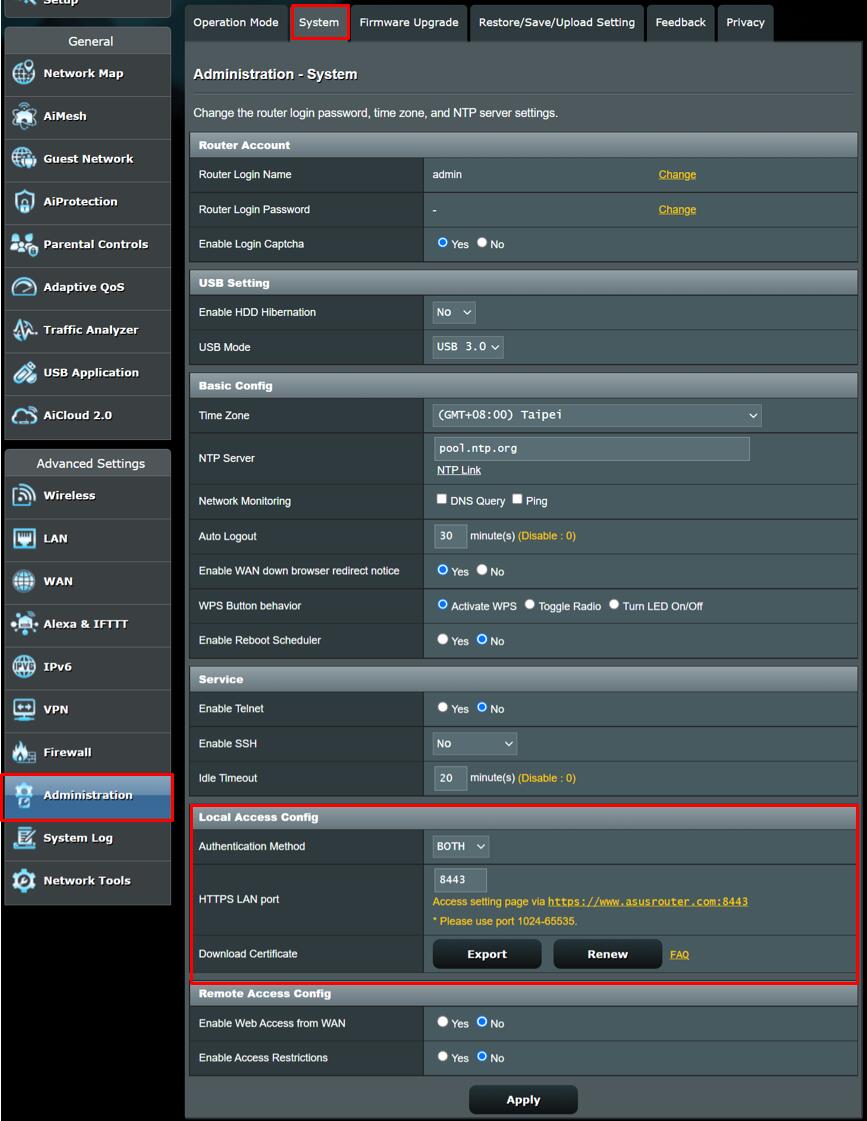 Inställningar i Asus-router Asus
Inställningar i Asus-router Asus
Secure Router Access with HTTPS
Using HTTPS for accessing your router’s admin panel is crucial. If an unauthorized user gains access to your network, they can monitor traffic. Accessing your router with an unencrypted HTTP connection exposes your login credentials. Many modern routers offer self-signed SSL/TLS certificates, allowing you to connect securely by simply using https:// before the router’s IP address. If your router doesn’t support HTTPS, consider upgrading, especially if security is a priority.
Advanced routers may allow using certificates from Let’s Encrypt, a free certificate authority. This requires a domain name, which you can obtain through a dynamic DNS service or by purchasing one. Asus routers, for example, often integrate with dynamic DNS services. Once configured, you can access your router securely via HTTPS using your domain name. Remember, using a domain name and certificate doesn’t mean your router is accessible from the internet. Ensure your router is configured to only accept connections from the local network.
Apply the same principle to any other devices on your network with web interfaces, such as NAS devices. Use HTTPS for accessing their admin panels.
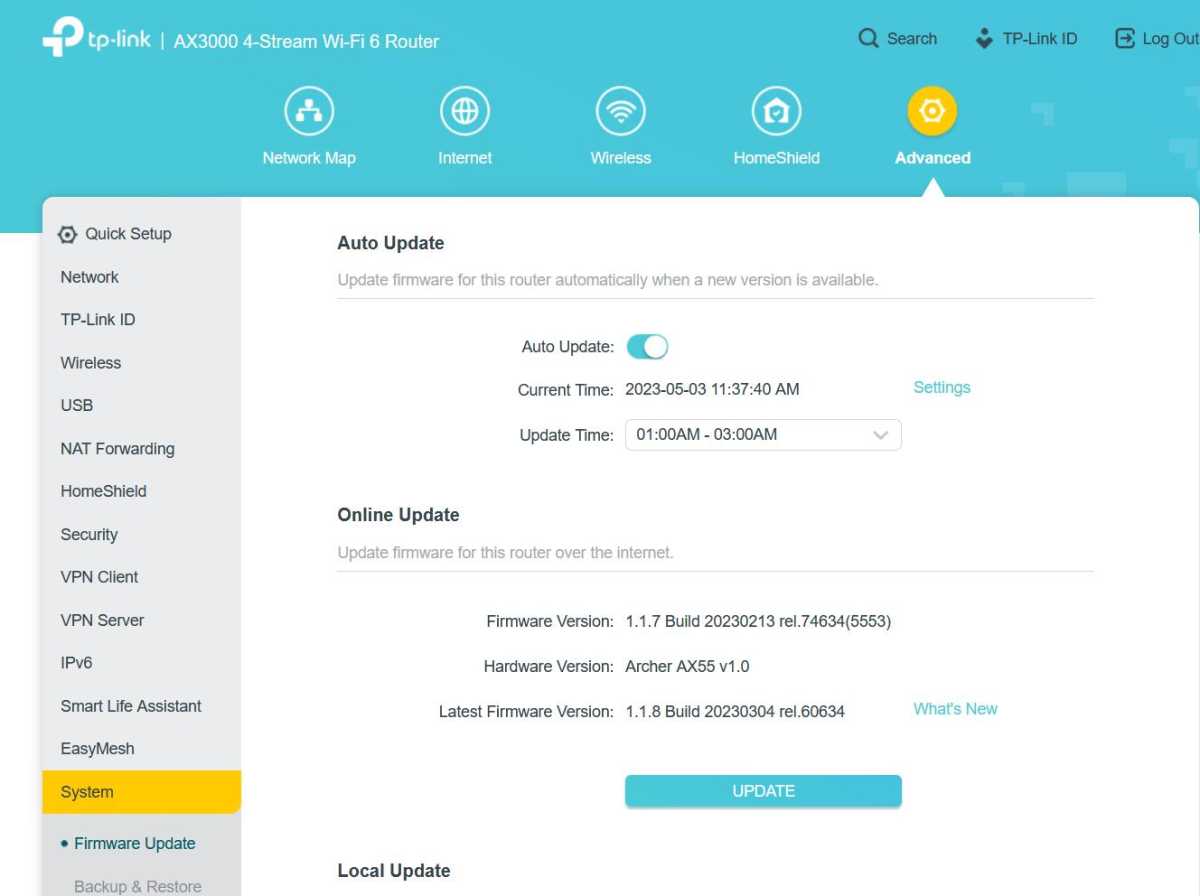 Uppdatera routern TP-Link
Uppdatera routern TP-Link
Keep Your Devices Updated
Regularly updating your router’s firmware and the software on connected devices is as important as using strong passwords. Updates patch security vulnerabilities, protecting you from exploits. Enable automatic updates whenever possible. For devices that don’t support automatic updates, set reminders to check for updates regularly, for example, once a month.
Firewall Protection: Router and Devices
Firewalls control network traffic to and from your devices, blocking unauthorized access based on predefined rules. Most operating systems, including Windows, macOS, Linux, and Unix variants, have built-in firewalls. Ensure your operating system’s firewall is enabled. Similarly, check your router’s settings and activate its firewall.
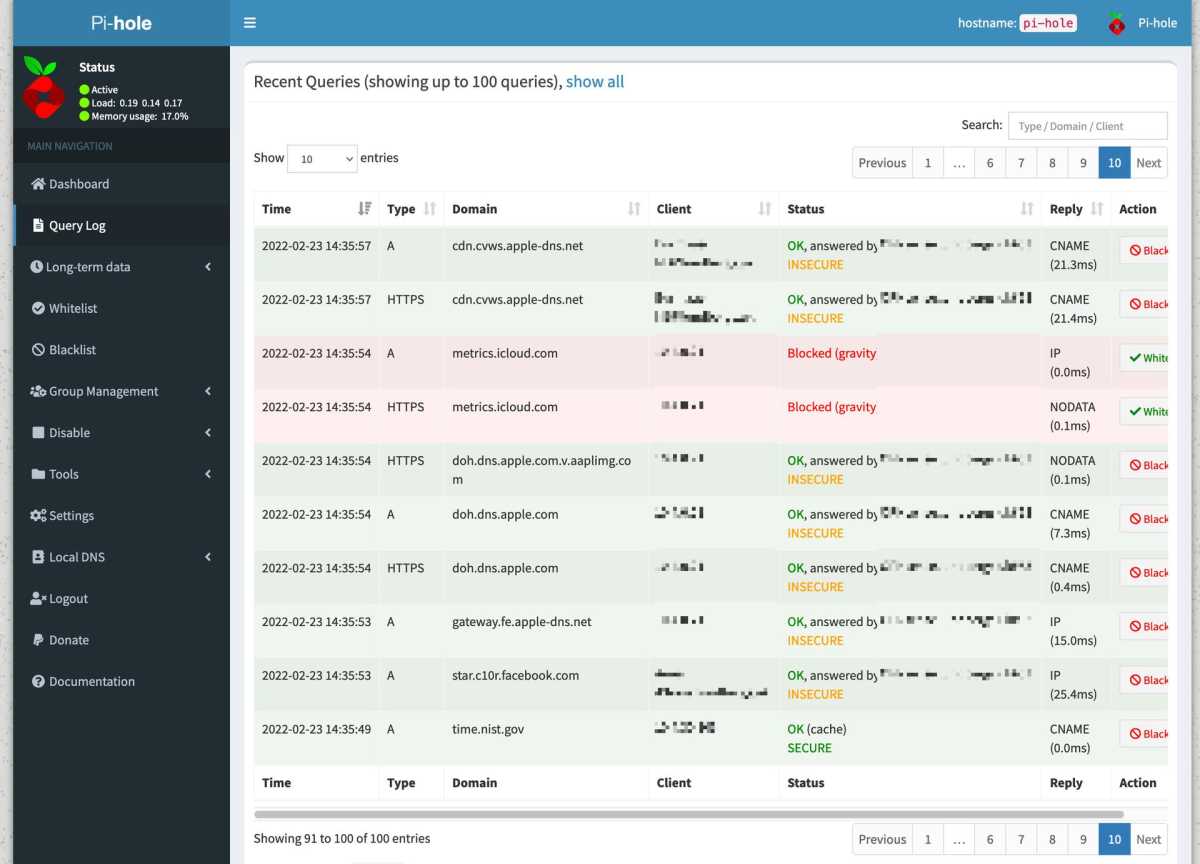 Pi-hole
Pi-hole
Pi-hole: Enhanced Ad Blocking and Tracking Prevention
For advanced ad blocking and tracking prevention, consider using Pi-hole. Pi-hole is a network-wide ad blocker that runs on a device like a Raspberry Pi. By configuring your router to use Pi-hole as its DNS server, you can block ads and trackers on all connected devices, including smart TVs and IoT devices. Pi-hole uses filter lists to block connections by not resolving domain names associated with ads and trackers.
 Gäster Gustavo Fring
Gäster Gustavo Fring
Guest Networks: Isolate Visitors
Many routers offer guest network functionality, creating a separate Wi-Fi network for visitors. This isolates guests from your main network, preventing them from accessing your devices or other guests’ devices. Enable your router’s guest network feature and set a strong password.
 Uppkopplade prylar Sebastian Scholz
Uppkopplade prylar Sebastian Scholz
Separate Networks for IoT Devices
For enhanced security, consider creating a separate network for your smart home devices. This can be achieved using VLANs (Virtual LANs) on some advanced routers. Alternatively, you can connect your smart devices to the guest network, although this may limit local network communication between devices and their corresponding apps.
Monitor Connected Devices
Regularly check which devices are connected to your network to detect any unauthorized access. Many routers list connected devices in their admin panel. Alternatively, you can use network scanning tools like Nmap to identify connected devices. If you find an unknown device, change your Wi-Fi password and restart your router.
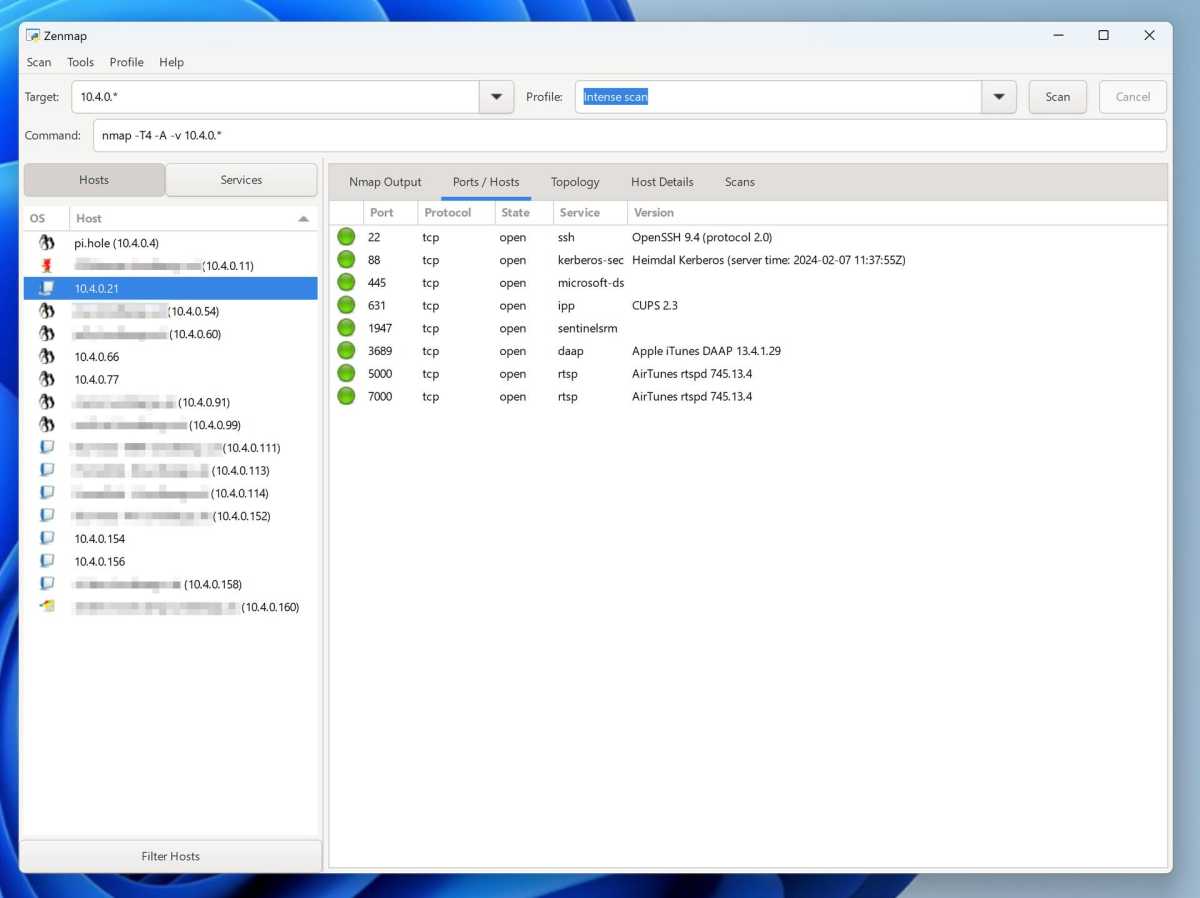 Nmap-resultat Nmap finds all devices on the network and reveals their open ports.
Nmap-resultat Nmap finds all devices on the network and reveals their open ports.