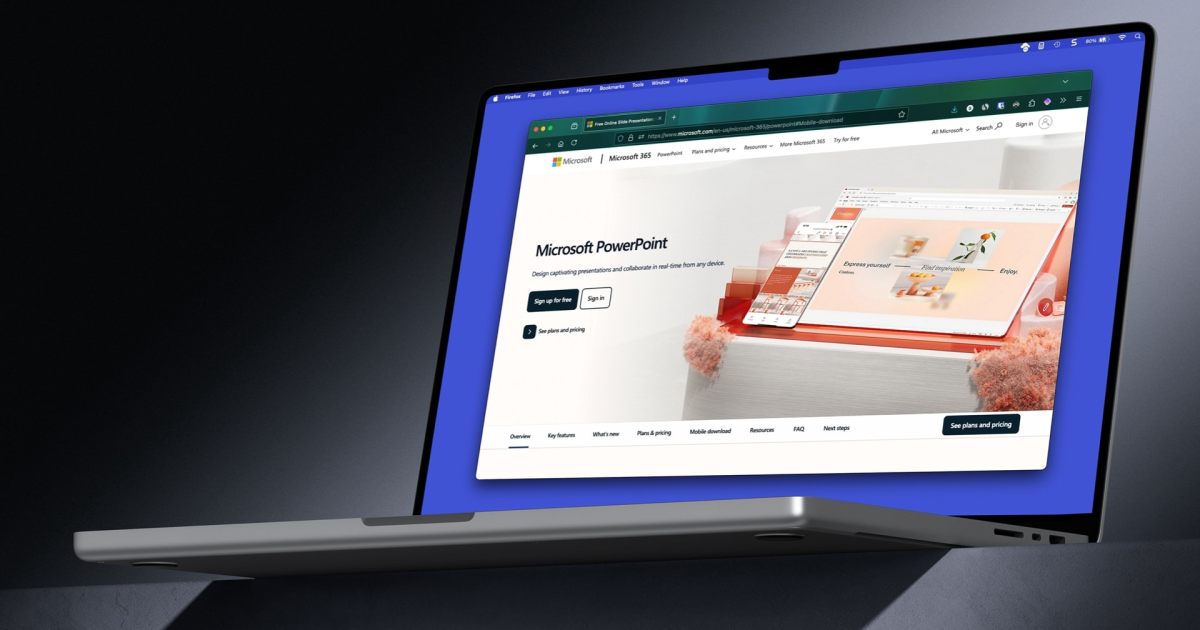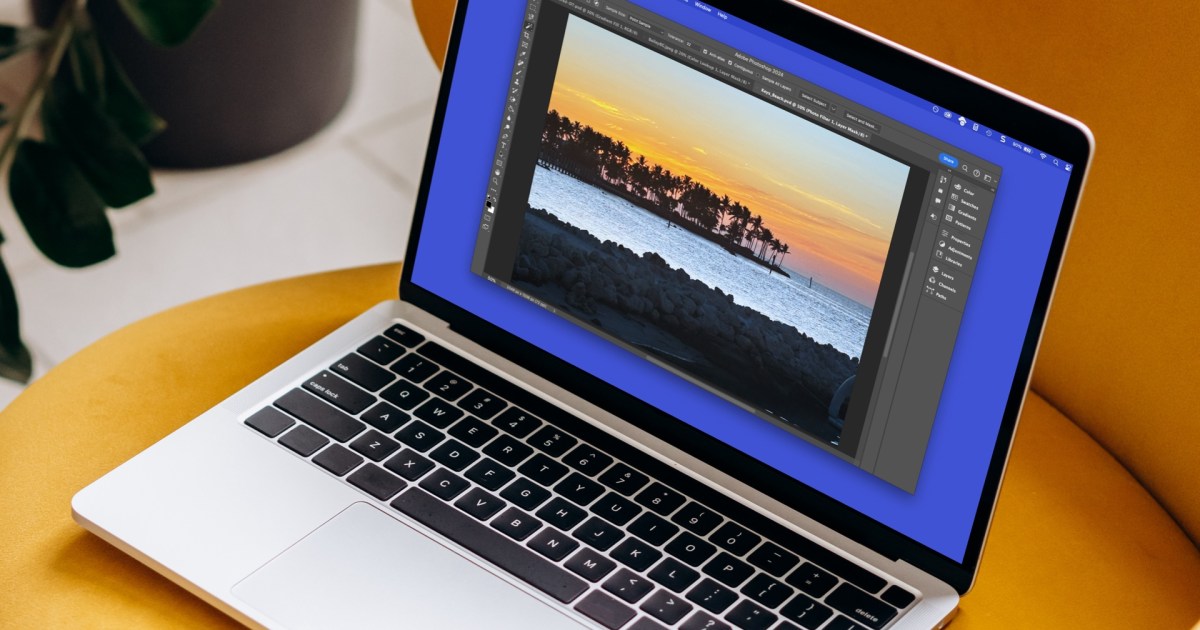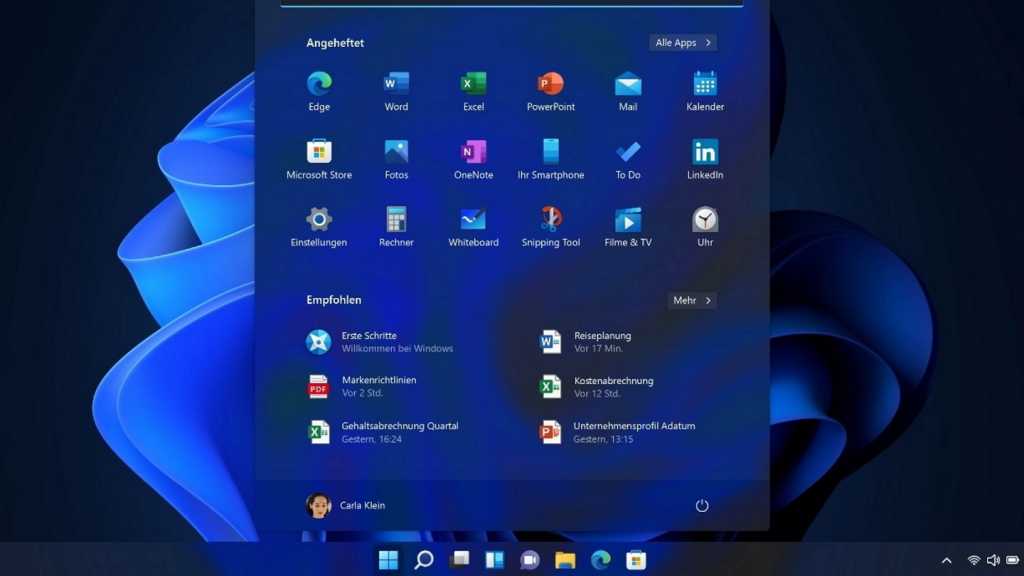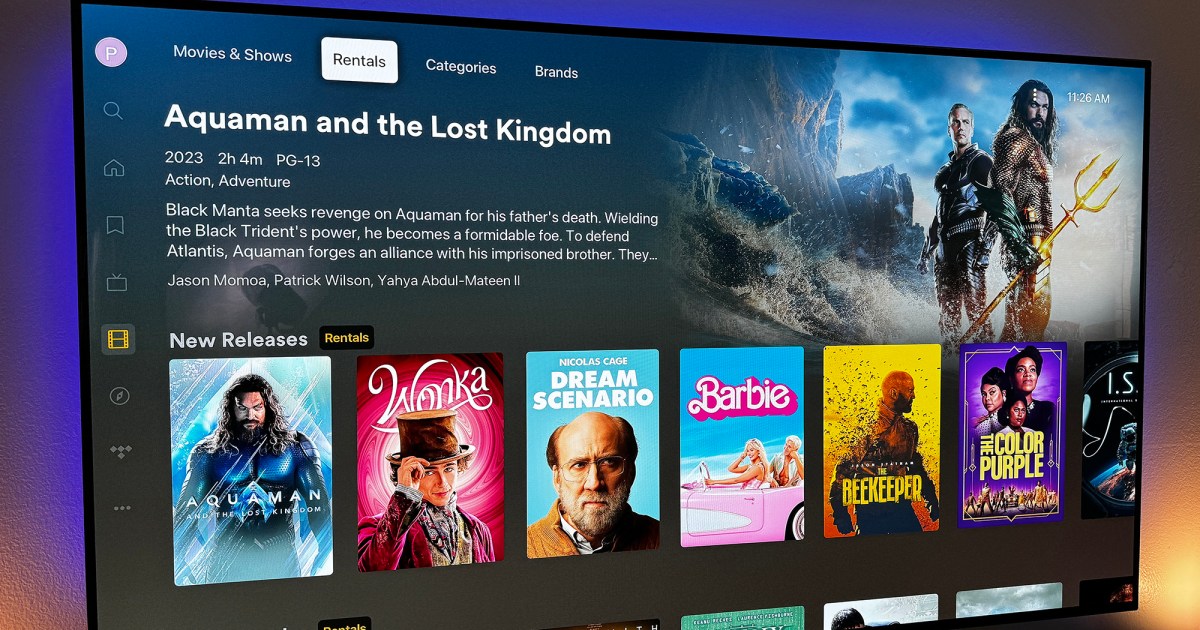Creating compelling presentations is crucial in today’s professional and academic landscape. Microsoft PowerPoint remains a leading slideshow creation tool, empowering users to craft engaging visual narratives. This guide provides a comprehensive overview of acquiring and downloading Microsoft PowerPoint, offering various avenues to access this powerful application.
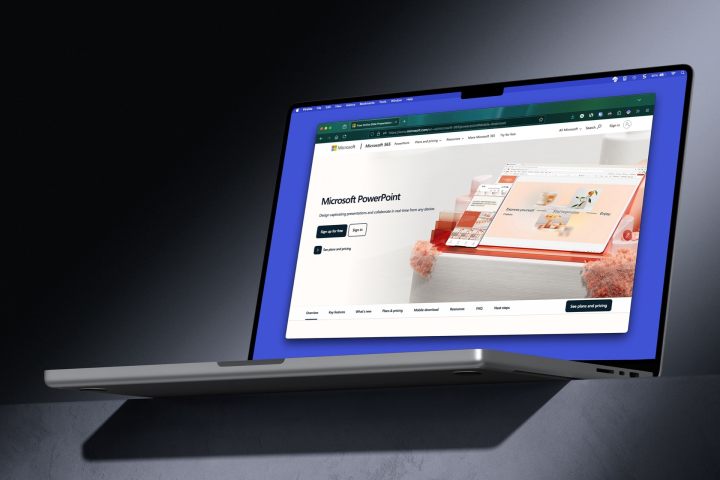
Purchasing and Downloading Microsoft PowerPoint
While Microsoft Word can be downloaded as a standalone application, obtaining PowerPoint individually requires navigating the Microsoft Store or exploring alternative purchase options. Although often bundled with Microsoft Office, it’s possible to acquire PowerPoint independently.
Note: Pricing information below is current as of the article’s publication date and subject to change.
The dedicated PowerPoint purchase page on Microsoft’s website offers a standalone version for $159.99. Students can benefit from discounted pricing at $79.99 through the PowerPoint Home and Student page.
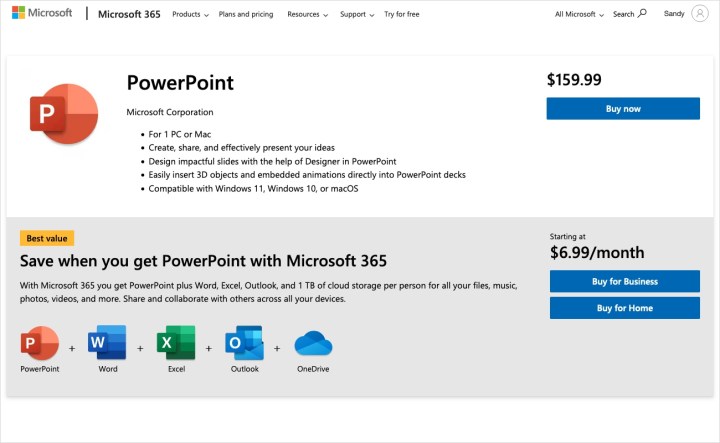
Before purchasing, review the Requirements tab on the purchase page. Ensure your operating system (Windows 11, Windows 10, or macOS) meets the minimum specifications, including sufficient memory and hard disk space. Purchases are non-refundable.
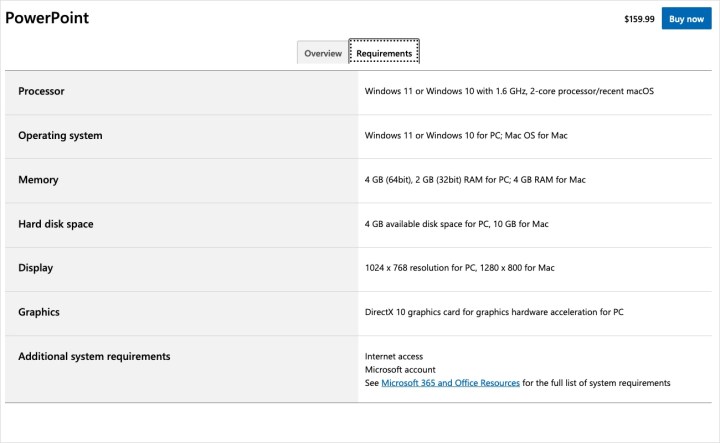
Click Buy now to proceed to the checkout process. The purchase is for a digital copy, not a physical product. Select Checkout to continue.
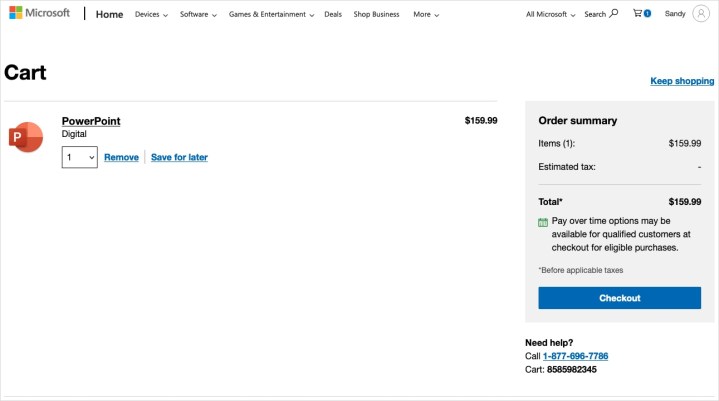
Log in with your Microsoft account credentials or create a new account if needed. Choose your preferred payment method, apply any applicable promo codes, and finalize the order by clicking Place order. Note the immediate charge and non-refundable policy.
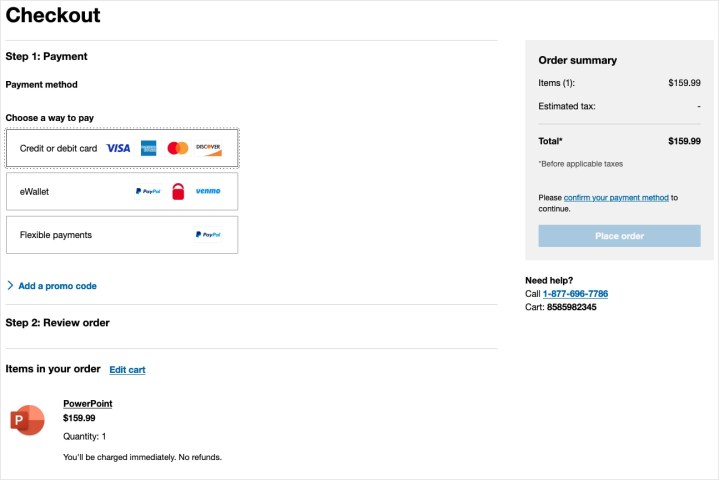
Follow the on-screen prompts to complete the purchase, download, and installation of PowerPoint, tailored to your browser and operating system.
Downloading Microsoft PowerPoint on Mobile Devices
For on-the-go presentation creation and editing, install the free PowerPoint mobile app. A Microsoft account is required for access on both Android and iOS devices.
Android users can download the app from Microsoft PowerPoint on Google Play by selecting Install. iOS users (iPhone, iPad, and Apple Vision) can obtain the app from Microsoft PowerPoint on the App Store by selecting Get.
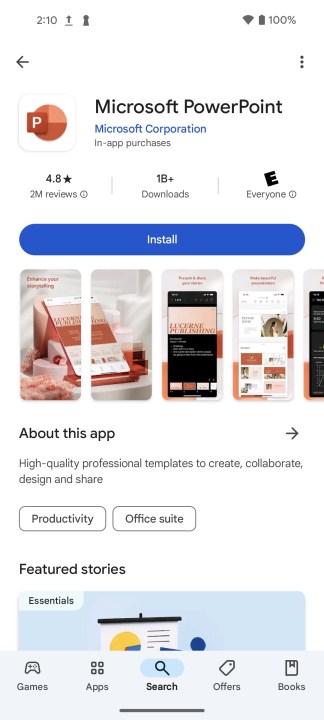
After installation, launch the app via the Open button within the app store or by tapping the app icon on your home screen. Sign in with your Microsoft account to begin using the app.
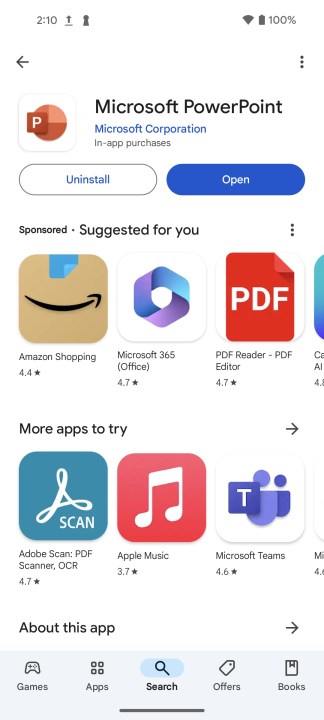
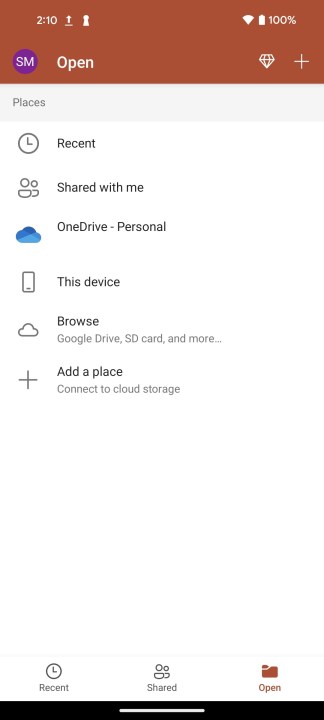
In-app purchases are available for upgrading to a Microsoft 365 subscription.
Alternative Ways to Access Microsoft PowerPoint
Beyond direct purchase and mobile apps, two other options provide access to PowerPoint.
First, PowerPoint is available online for free with a Microsoft account. Access PowerPoint online, sign in, and start creating. Files are saved to OneDrive, which provides 5GB of free storage with a Microsoft account. This web version offers a robust feature set, including access to PowerPoint templates.
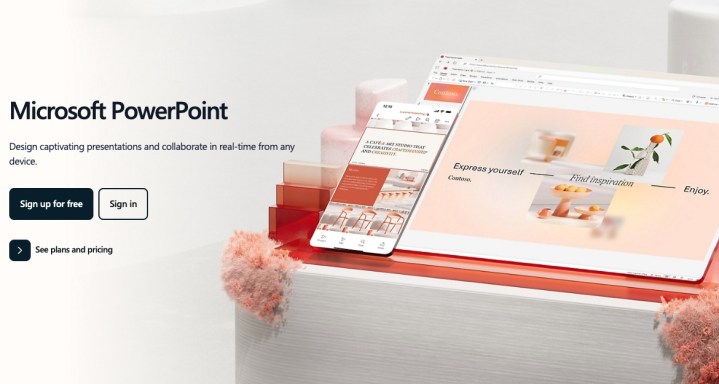
Secondly, PowerPoint is included in Microsoft 365 subscriptions. This option grants access to other Office applications like Word, Excel, Outlook, and OneNote. For detailed information on purchasing Microsoft Office, consult our guide on how to buy Microsoft Office.

Frequently Asked Questions
Is downloading PowerPoint mandatory for usage?
No. PowerPoint can be used online with a free Microsoft account or a Microsoft 365 work/school account. The free PowerPoint mobile app is also available for Android and iOS devices.
Is Microsoft PowerPoint user-friendly?
Getting started is straightforward. For optimizing your presentations, explore our resource on Microsoft PowerPoint best practices.
Are there free alternatives to Microsoft PowerPoint?
Yes. Free alternatives include Google Slides, a web-based slideshow creator, and LibreOffice Impress, a component of the downloadable LibreOffice suite. Explore our guide on using Microsoft Office for free and our list of the best Microsoft Office alternatives for additional options.
How can I save a PowerPoint presentation on my desktop?
Navigate to the File tab, select Save or Save As, choose the desired location, name the file, and click Save.