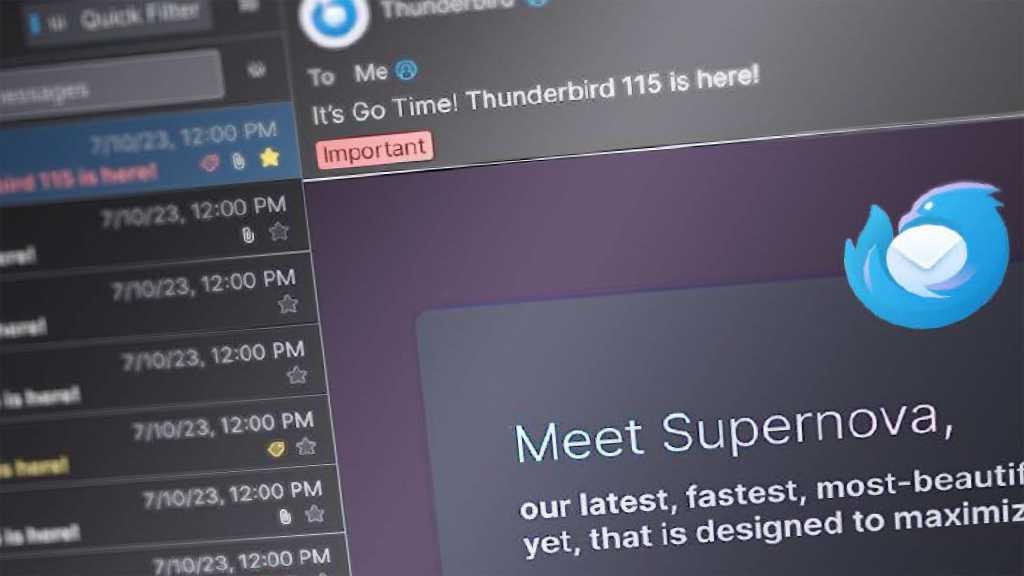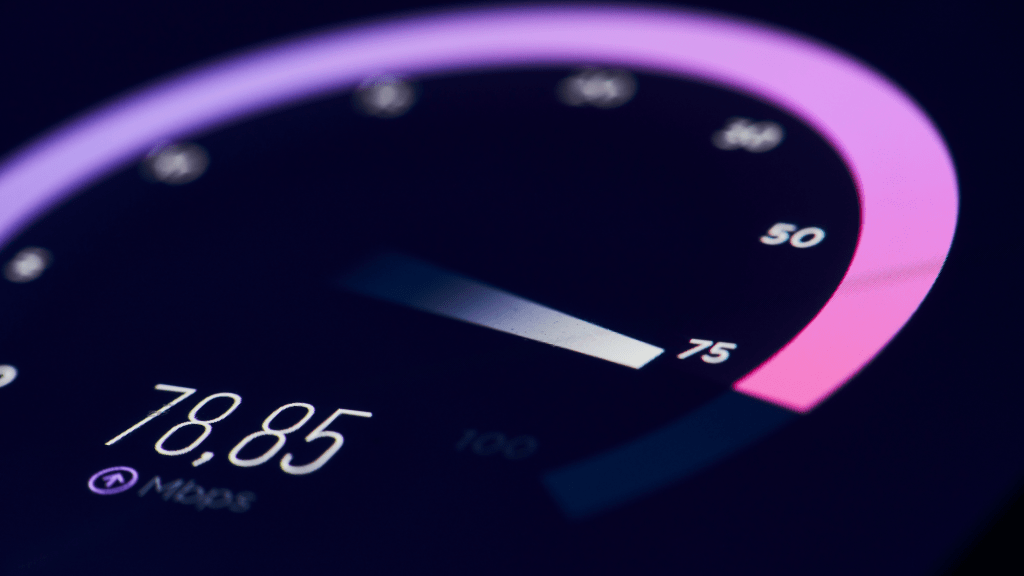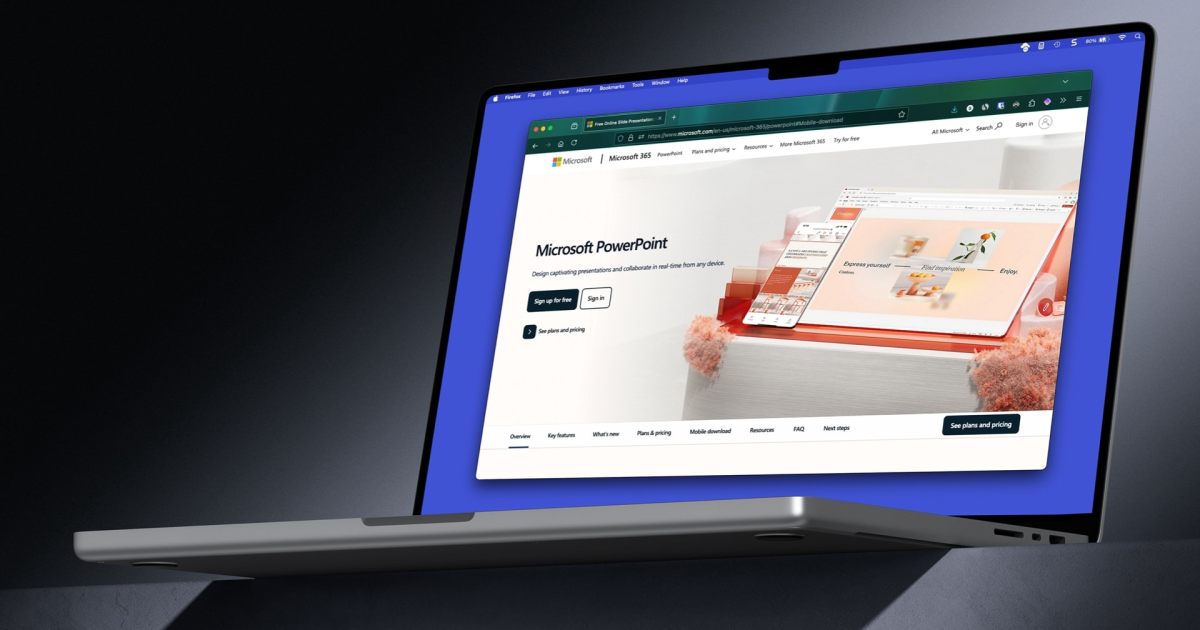Microsoft is sunsetting the Mail app in Windows 11. Starting in 2024, new PCs will ship with Outlook for Windows as the default email client. While Outlook for Windows is a streamlined version of the Microsoft 365 behemoth (and free from the Microsoft Store), many find Outlook bloated and cumbersome. If this sounds like you, Thunderbird 115 “Supernova” might be the perfect alternative. This open-source email client boasts a modernized interface and some compelling new features.
(Tip: During installation, uncheck “Set Thunderbird as default program for emails” for a no-obligation trial. Thunderbird will prompt you again later, but you can decline.)
Thunderbird’s Revamped Interface: The Card View
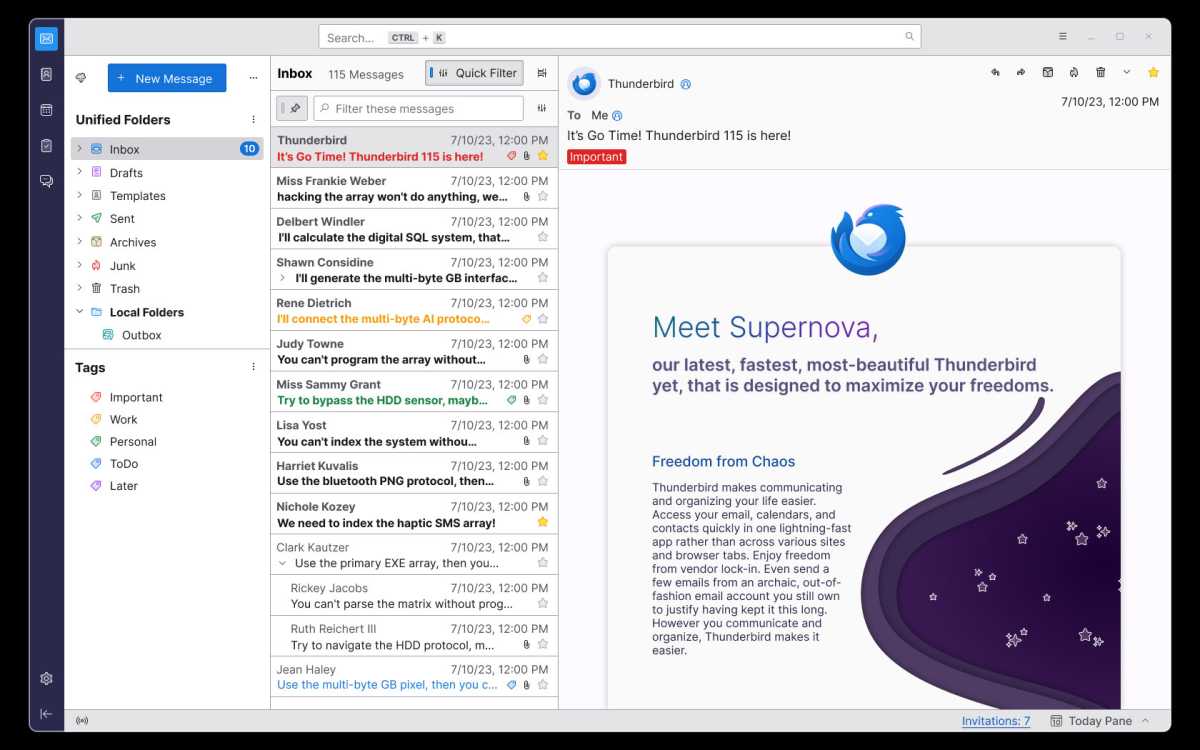
Supernova’s centerpiece is the card view. Inspired by webmail and mobile email apps, it displays emails in a vertical, three-column layout: accounts/folders, inbox messages, and the selected email. Each message now occupies two lines, showing a preview of the sender, subject, date, and message text, allowing for faster scanning and prioritization.
While the card view is the new default, the traditional table view remains accessible via the display options button at the top right of the message list.
A Modern Email Experience
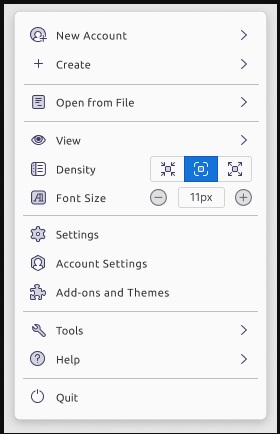
The card view brings Thunderbird’s interface into the modern era, putting it on par with competitors like Outlook, Mailspring, Emclient, and The Bat. This much-needed update aligns Thunderbird with the look and feel of popular webmail services like Gmail and Outlook.com. While the “completely overhauled” claim might be an overstatement (changes primarily focus on the inbox), the improvement is significant.
Dynamic Toolbar and Enhanced Navigation
Thunderbird 115 features a new dynamic toolbar above the three-column view. This persistent toolbar adapts to your current context (searching, contacts, calendar, etc.). The search field (Ctrl+K) offers helpful suggestions as you type. Updated icons and a Firefox-style three-bar button for the main menu round out the improvements. (Press Alt for the full menu bar. To restore the traditional window title and tab bars, go to Settings > General and uncheck the relevant options. The menu bar can be retrieved under View > Toolbar.)
Design Tweaks and Customization
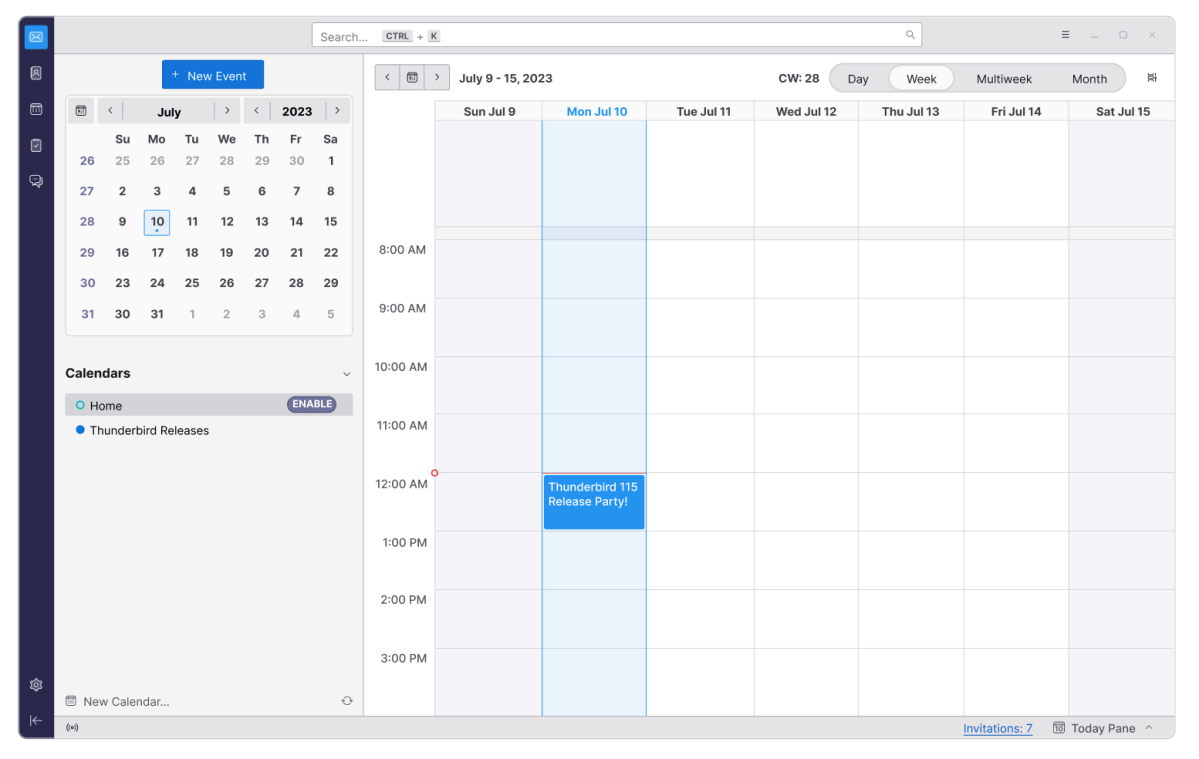
Thunderbird now automatically groups related emails and replies by conversation. While helpful for tracking email threads, this can make finding individual messages challenging. Disable conversation grouping via the display options button (select “Not grouped” under “Sort by”).
The calendar, previously revamped in earlier versions, receives further enhancements in Thunderbird 115. These include an improved mini-month view, optimized day/week/month grids, and more color options for individual calendars.
Addressing Readability Issues
Some users switching from older versions find the message list less readable, especially in list view. Thunderbird addresses this with a density setting: access it via the three-bar button and change “Density” from “Compact” to “Standard” or “Relaxed.” The “Relaxed” setting, with larger spacing between elements, is ideal for large, high-resolution displays.
Adjust the overall font size via the plus/minus buttons next to “Font size” in the three-bar menu. Within the message window, use Ctrl+ and Ctrl- or Ctrl+mouse wheel to change the text size.
Managing Multiple Accounts and Folders
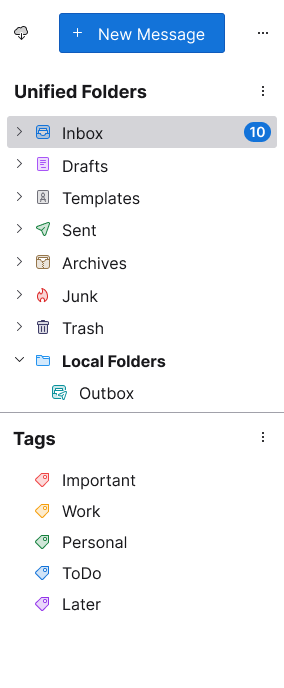
Thunderbird 115 introduces “sortable folder modes” to manage multiple accounts and folders effectively. Access these modes via the three dots at the top of the combined account/folder list. “All folders” displays each account separately with its respective folders (Inbox, Outbox, etc.). “Grouped folders” combines accounts under main “Inbox” and “Outbox” folders.
Privacy and Security Settings
Setting up Thunderbird 115 is straightforward. The installation wizard detects previous versions and performs an update. Upon first launch, you’ll be prompted to configure your email account. The status bar tracks email download progress.
While Mozilla prioritizes privacy, reviewing the security settings is recommended. Go to Settings (gear icon) and then Privacy & Security. Thunderbird blocks external content (images, stylesheets) by default. To automatically load images, uncheck “Allow external content in messages.” For cookies, choose “Only from visited third-party providers.” Enable “Send a Do Not Track notification.” Consider using a master password for enhanced security. Ensure “Check messages for fraud attempts (phishing)” and “Antivirus software…” are enabled.
Useful Add-ons
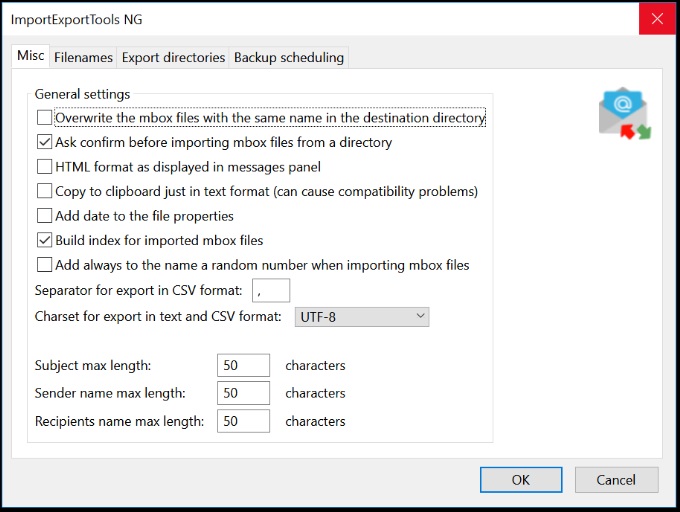
Extend Thunderbird’s functionality with add-ons (accessible via the three-bar menu and Add-ons and Themes). Verify compatibility with Thunderbird 115. The TB 102/TB 115 Addon Compatibility Tester helps identify incompatible add-ons from previous versions and suggests alternatives.
Recommended add-ons include:
- XNote: Attach notes to emails for reminders and tasks.
- ImportExportTools NG: Enhanced email import/export options.
- QuickFolders: Organize multiple accounts and folders with custom tabs.
- AutoarchiveReloaded: Automate email archiving.
- DisableDragAndDrop: Prevent accidental folder moves.