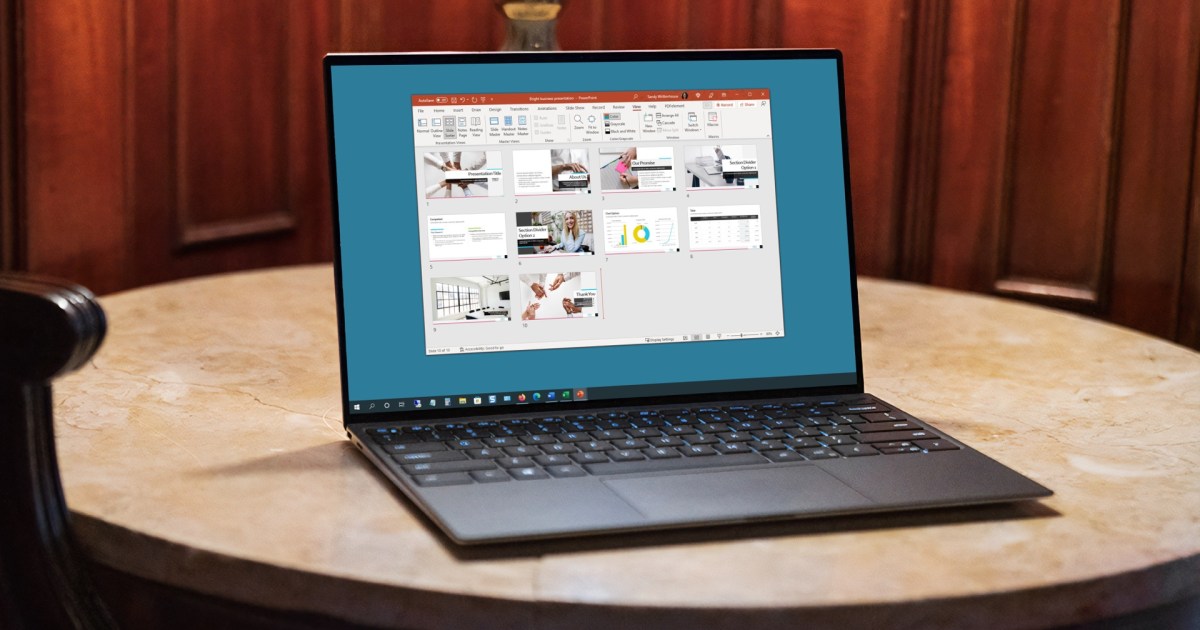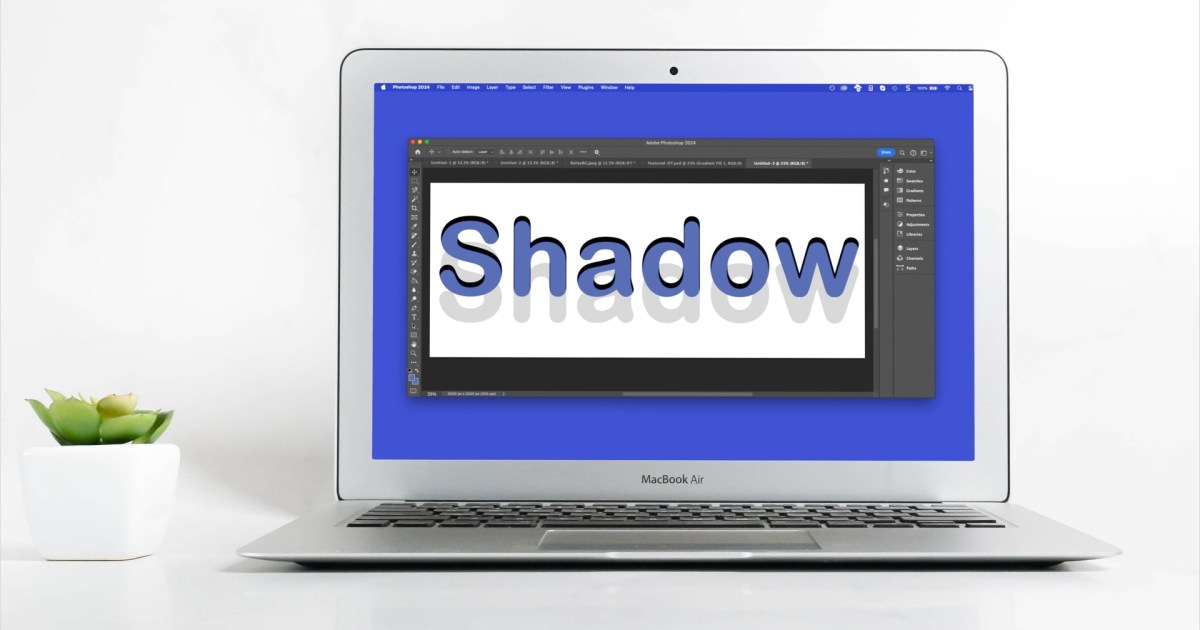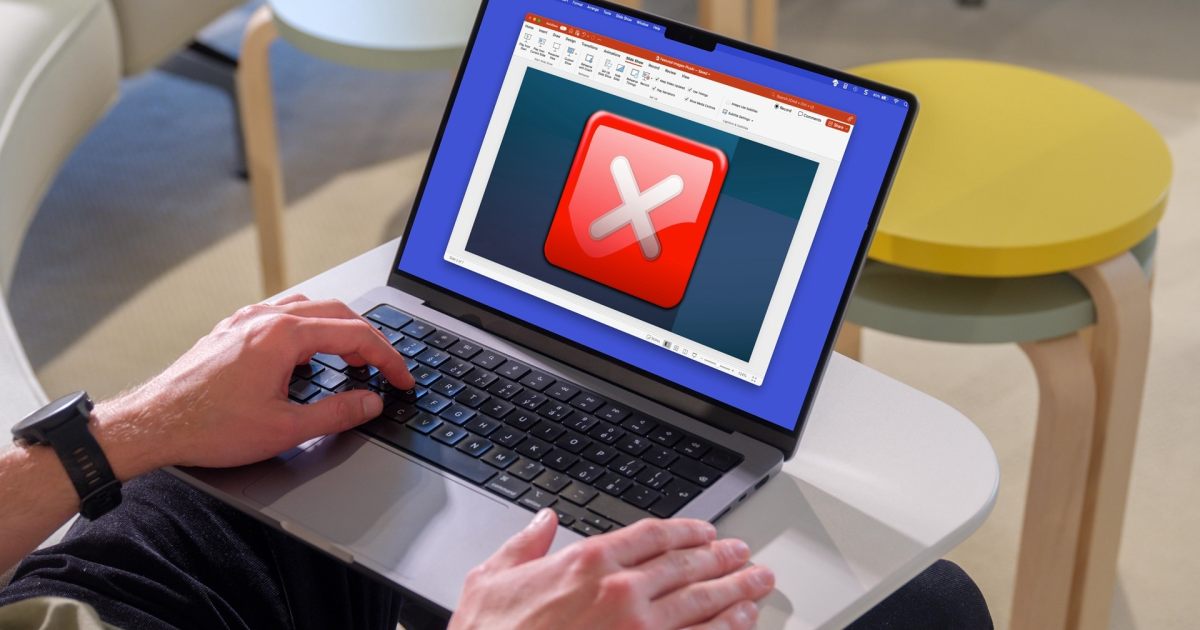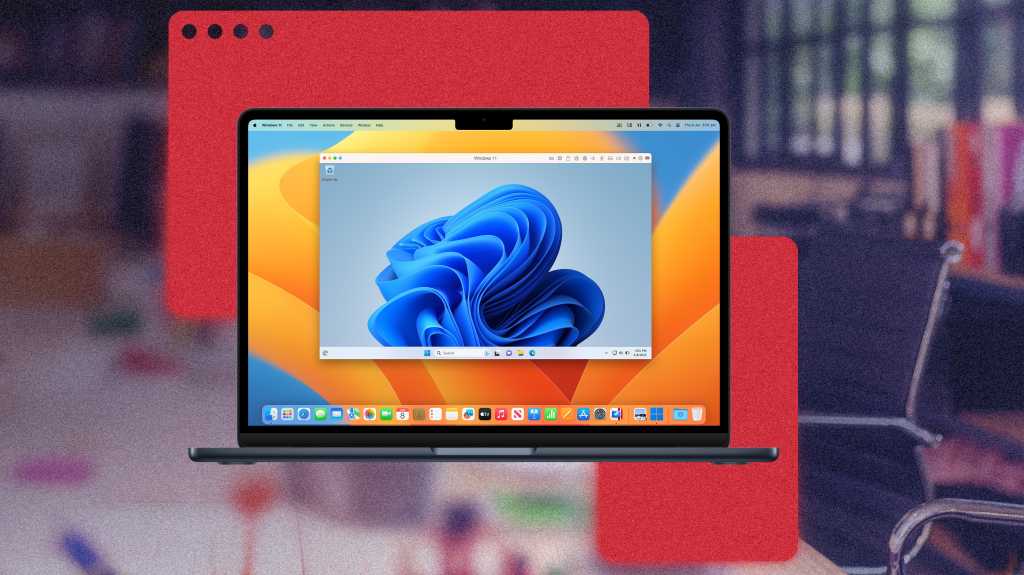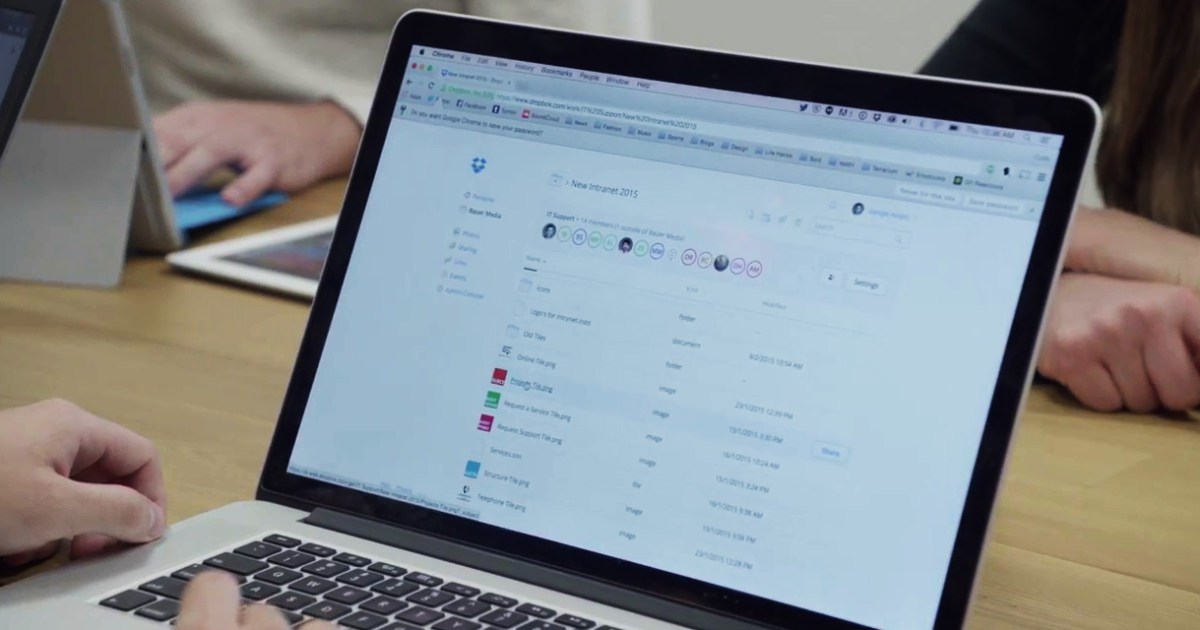Windows 11, while modern, has its quirks. Common complaints revolve around the taskbar’s inflexibility, frequent updates, missing features from Windows 10, unwanted ads, and intrusive notifications. This guide provides solutions to these issues using readily available tools and tweaks.
Reclaiming the Taskbar and Personalizing the Design
Windows 11’s redesigned taskbar, with its centered Start menu, has been a source of contention. While previous Windows versions offered extensive customization, Windows 11 presents obstacles. Tools like 7+ Taskbar Tweaker are incompatible, and Explorer Patcher’s functionality is inconsistent. However, options remain.
StartAllBack restores the classic Start menu and expands its functionality, offering customization for the taskbar, context menus, and notification area. Winaero Tweaker, while limited to Windows 11 version 21H2, enables the classic taskbar and restores the full context menu in 22H2. Looking ahead, Windows 12 hints at a floating taskbar, potentially movable across the desktop, echoing the functionality offered by Rounded TB for current Windows versions.
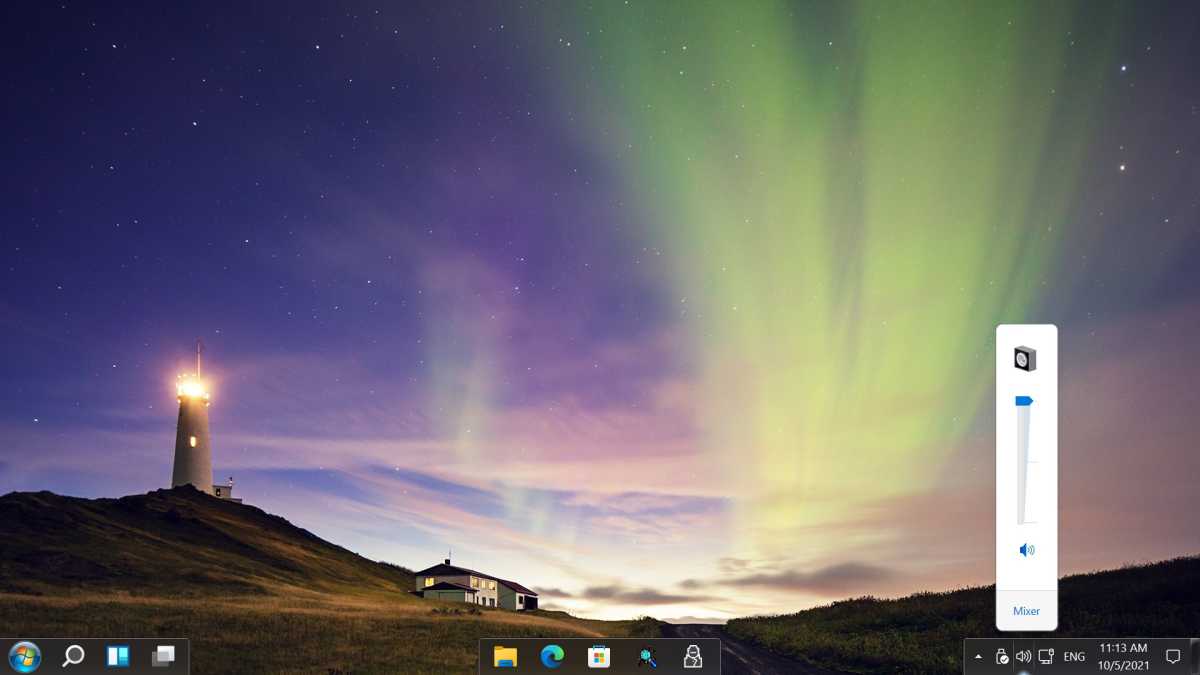 Start All Back is one of the few programs that allows you to make changes to the Windows 11 (22H2) taskbar settings.
Start All Back is one of the few programs that allows you to make changes to the Windows 11 (22H2) taskbar settings.
Some tweakers face limitations in Windows 11 due to Microsoft’s architectural changes that hinder registry hacks.
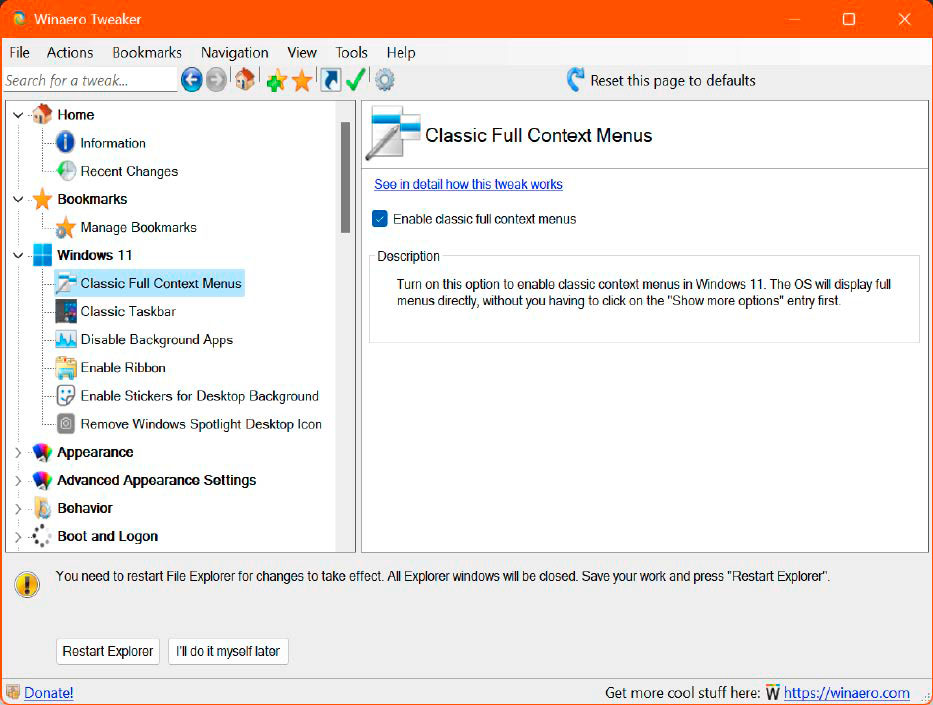 Some tweakers do not work at all or only to a limited extent under Windows 11. This is due to far-reaching changes made by Microsoft that prevent the simple patching of settings via a registry hack.
Some tweakers do not work at all or only to a limited extent under Windows 11. This is due to far-reaching changes made by Microsoft that prevent the simple patching of settings via a registry hack.
Managing Windows Updates and Keeping Software Current
Windows 11’s improved Windows Update now displays optional updates more prominently. The “Get the latest updates as soon as they are available” option ensures timely delivery of non-security updates and new features. However, for users preferring manual control, Stop Updates 10 offers the ability to pause or prevent automatic updates without modifying system files.
Beyond Windows updates, keeping third-party applications current is crucial. Sumo, a free update checker, identifies outdated software and directs users to the developer’s website for downloads. The paid Pro version offers direct downloads. For driver updates, Driver Max automates the process with scheduled scans and backups.
Filling Functional Gaps with Freeware
While Windows 11 continues to evolve, functional gaps persist. Recommended freeware includes Double Commander, Lockhunter, Notepad++, PeaZip, TeraCopy, and Tweakpower. Microsoft’s own PowerToys collection provides over 20 handy tools accessible via the file and folder context menu, including image resizing, file renaming, hotkey customization, screen rulers, and color pickers.
Streamlining software installations, Ninite allows users to select desired programs online and download a single installer. For those familiar with Linux package managers, Windows 11 offers “winget,” although its command-line interface can be cumbersome. Winget UI provides a more user-friendly experience. Lastly, Windows 11 Debloater and BloatyNosy simplify the removal of pre-installed applications.
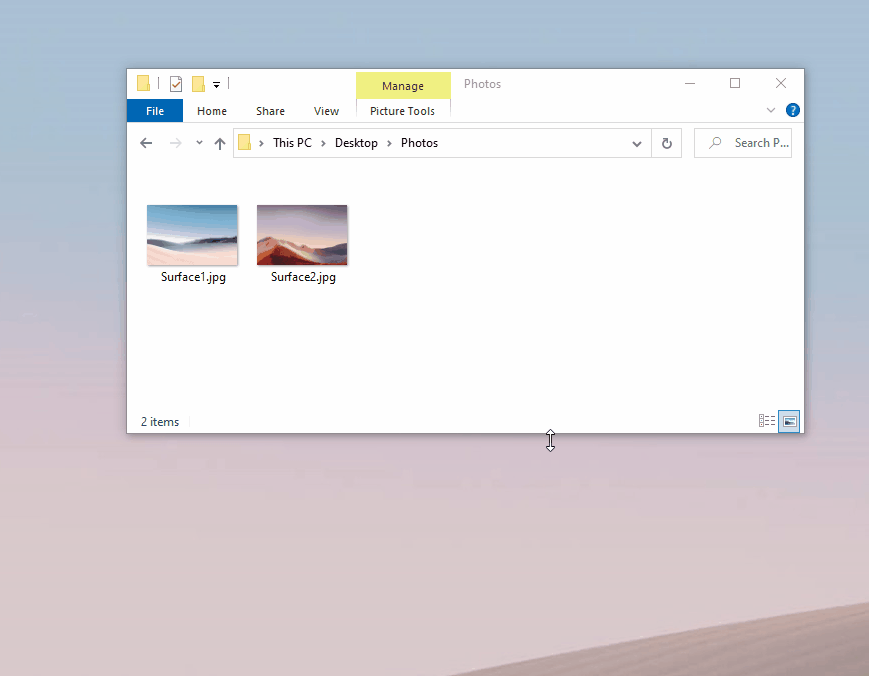 PowerToys Image Resizer running on Windows 10.
PowerToys Image Resizer running on Windows 10.
Automating Repetitive Tasks
Power Automate empowers users to automate tasks through a visual interface or by recording actions. Microsoft offers templates and tutorials to facilitate automation. AutoHotkey, a scripting language, enables custom macro creation. Autoshutdown Manager schedules shutdowns and restarts based on inactivity, while PhraseExpress manages text snippets for quick insertion into documents and emails.
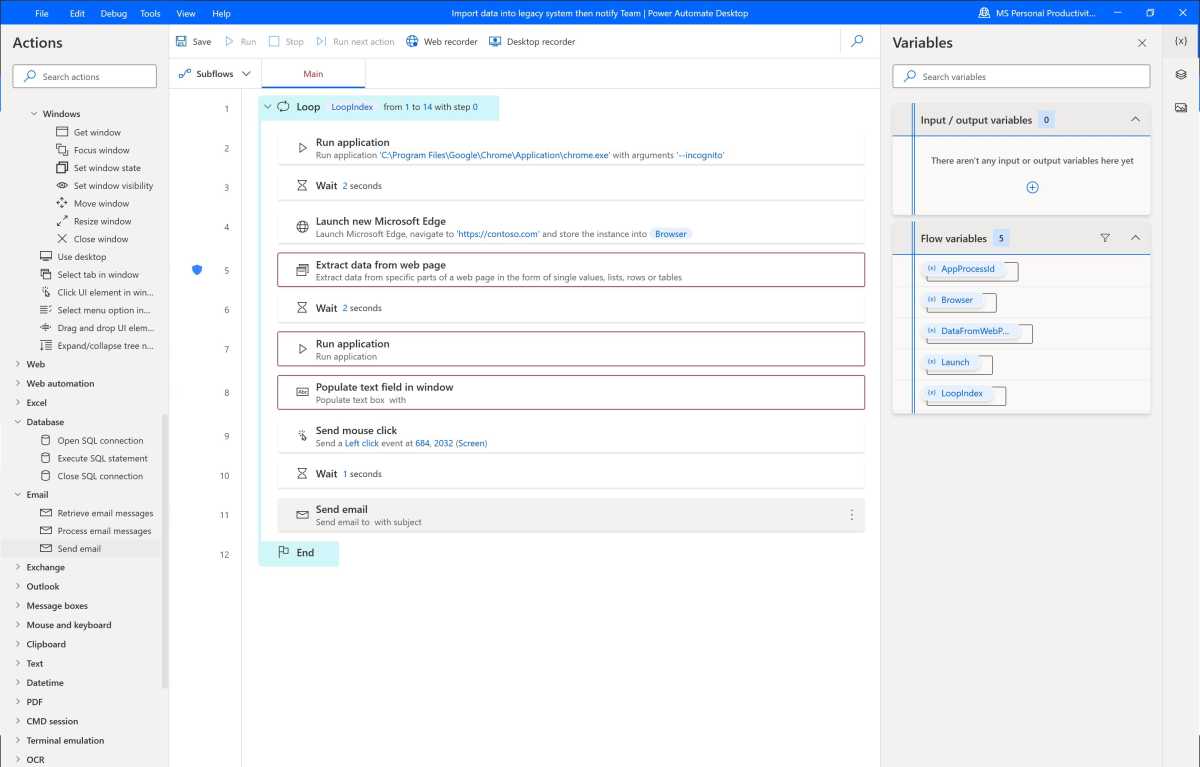 With Power Automate, you can automate recurring tasks on your PC with just a few mouse clicks, without having to have any programming knowledge.
With Power Automate, you can automate recurring tasks on your PC with just a few mouse clicks, without having to have any programming knowledge.
Taming Ads and Notifications
Windows 10 and 11 often display ads for apps and games, even with recommendations disabled. Tweakpower and O&O ShutUp10++ offer granular control over these ads and notifications.
The Windows Notification Assistant, while useful, can become overwhelming. Customizing notification settings within the taskbar’s notification icon allows for prioritization or filtering. The “Do Not Disturb” mode silences all notifications, with scheduling and rule-based options available. Importantly, dismissed notifications are retained in the Action Center for later review.
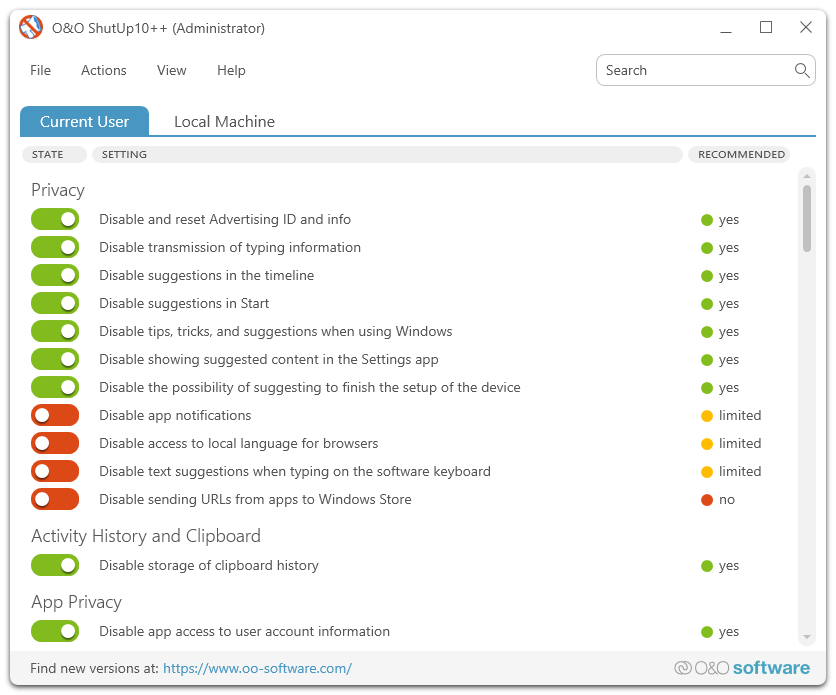 O&O Shutup 10++ lets you disable ads in Windows, among other customizations.
O&O Shutup 10++ lets you disable ads in Windows, among other customizations.
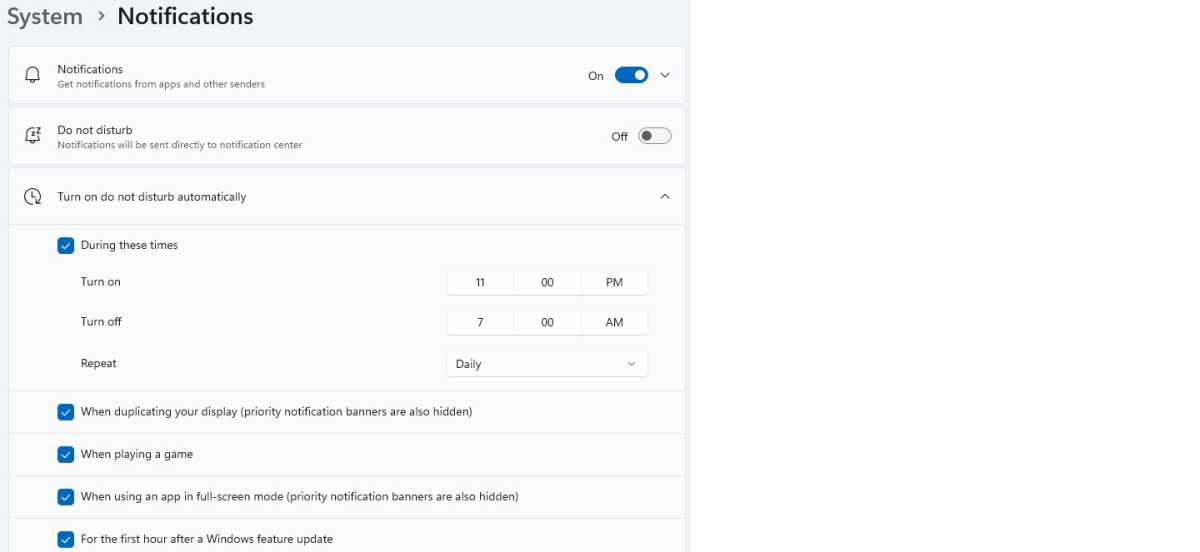 In the notification settings, you can define trouble-free times and exceptions. This at least gives you some peace and quiet at work.
In the notification settings, you can define trouble-free times and exceptions. This at least gives you some peace and quiet at work.
Enhancing Settings Management with Specialized Tools
While the Windows Settings app (Win+I) provides core system configuration, supplementary tools offer enhanced control and access to hidden settings. DefenderUI streamlines Microsoft Defender’s interface with customizable security profiles. O&O ShutUp10++ consolidates privacy and security settings into a user-friendly list. EarTrumpet extends volume control, allowing per-application and device adjustments. Autoruns manages startup programs to optimize boot times and resource usage. Finally, RegCool provides a more powerful alternative to the built-in registry editor.