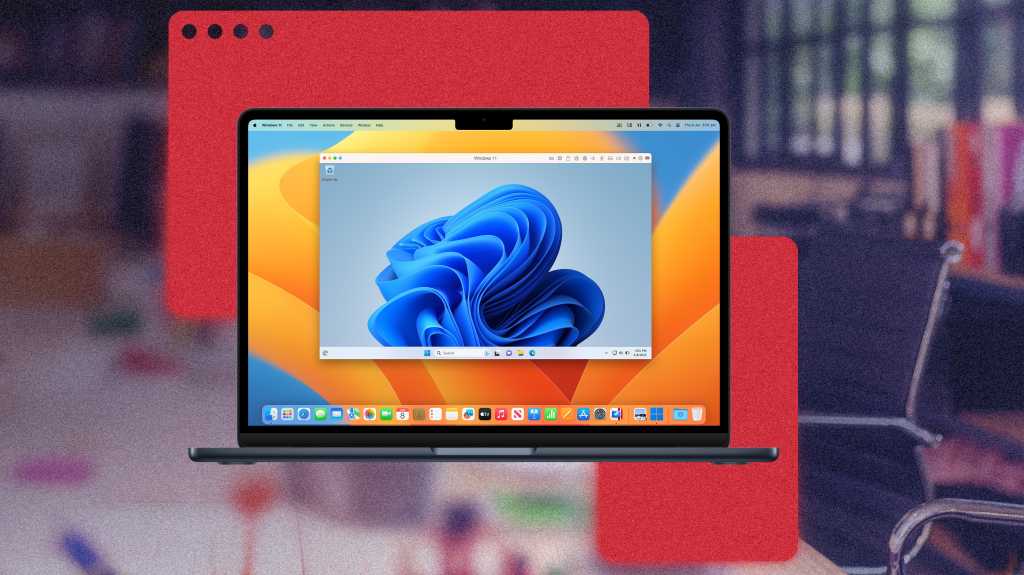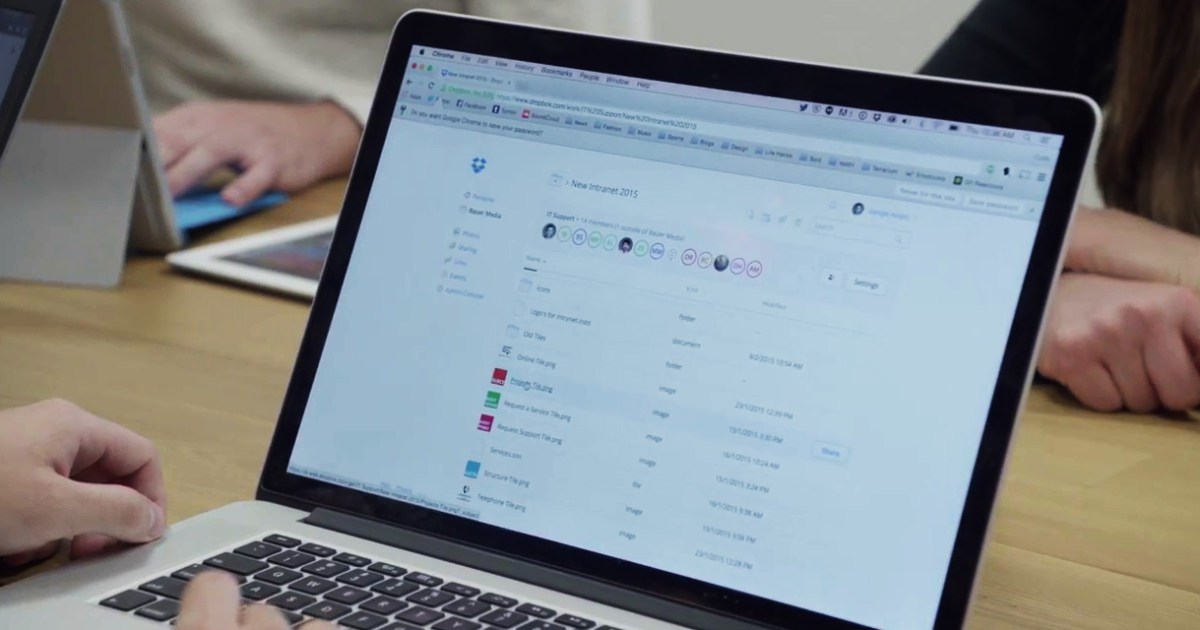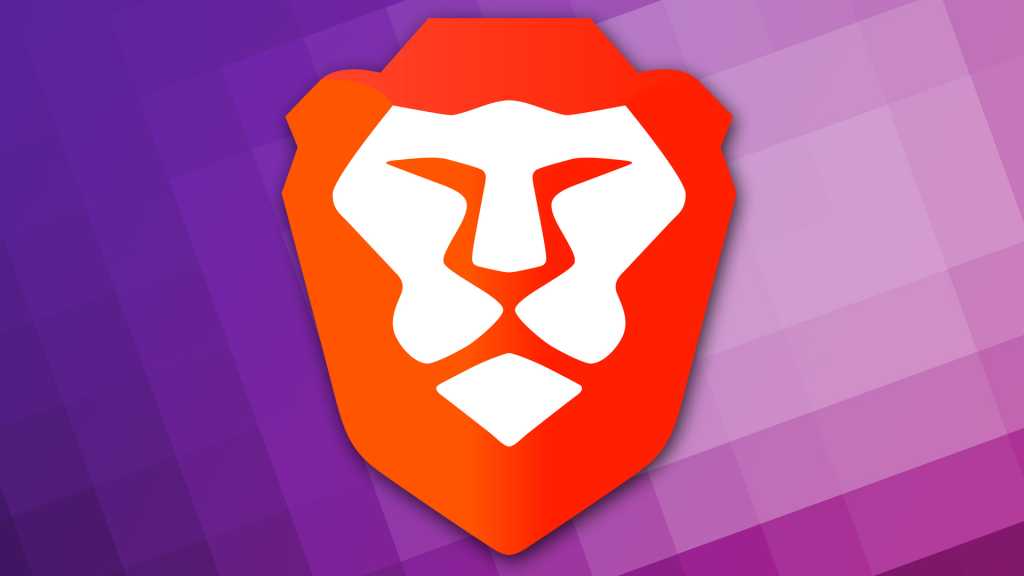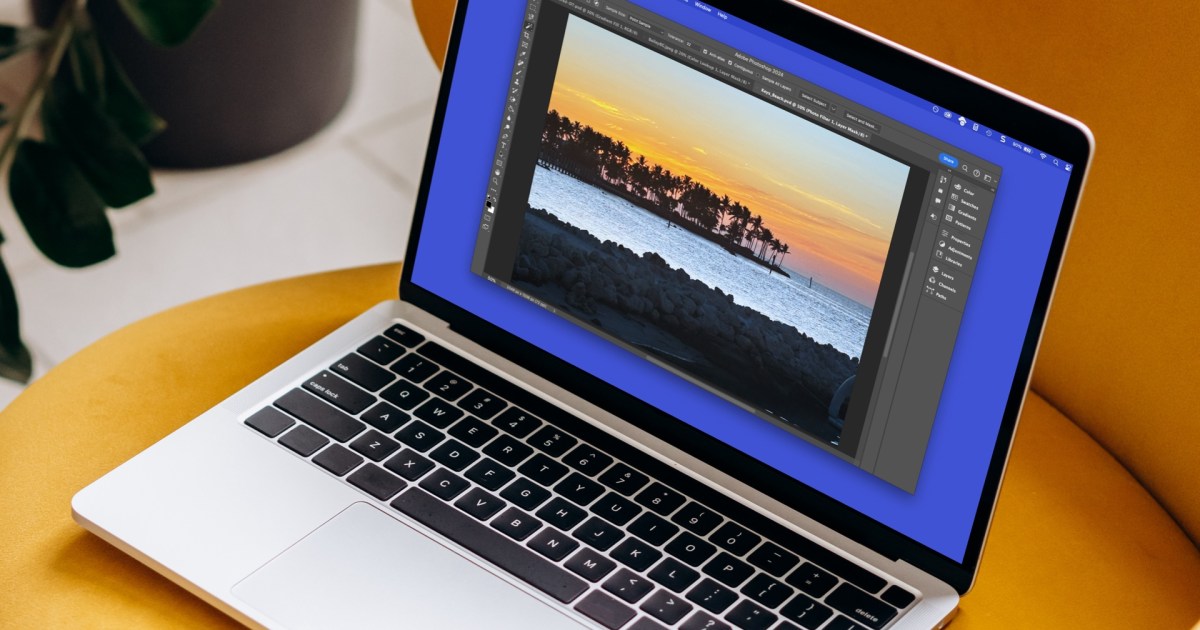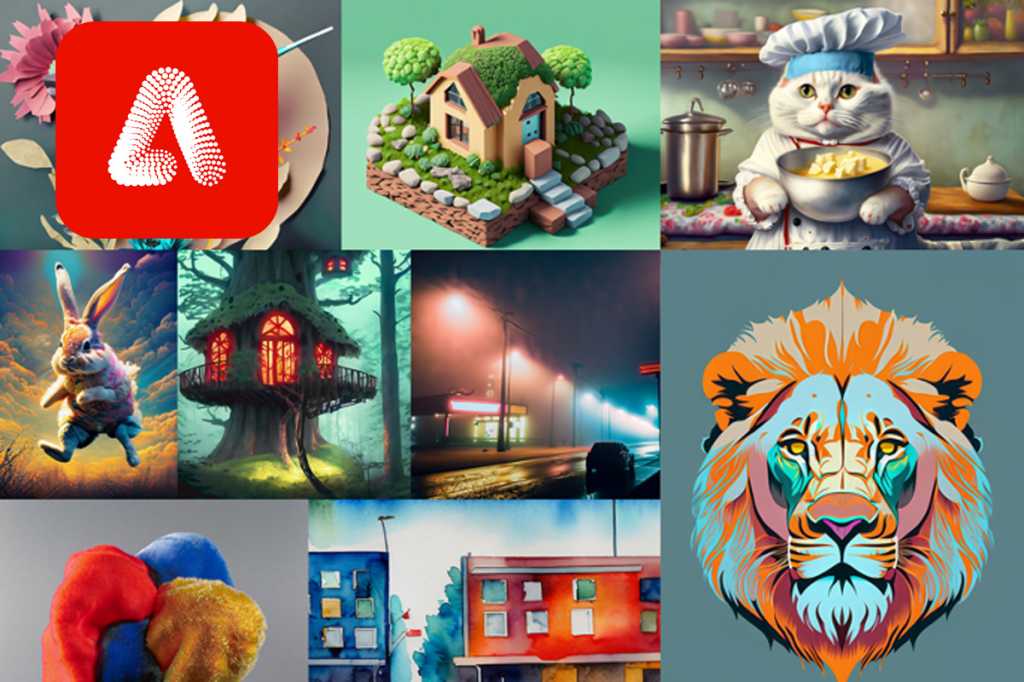Apple’s transition to its own M-series chips has revolutionized Mac performance and battery life. However, it has also introduced complexities for users who need to run Windows. This guide provides a detailed overview of how to run Windows on a Mac with Apple Silicon, focusing on the most effective methods and addressing the challenges involved.
Understanding Your Options
Before diving into installation, it’s important to understand the different approaches available for running Windows on a Mac, particularly those with Apple Silicon.
Boot Camp (Intel Macs Only)
Boot Camp, a utility provided by Apple, allowed users to partition their hard drive and install Windows alongside macOS on Intel-based Macs. This dual-booting approach offered native Windows performance but required rebooting to switch between operating systems. This option is no longer available for Macs with Apple Silicon.
Virtualization: The Preferred Method
Virtualization software like Parallels Desktop and VMware Fusion remain the most practical solutions for running Windows on Apple Silicon Macs. These applications create a virtual machine (VM), emulating a PC’s hardware within macOS. This allows you to run Windows and its applications alongside your Mac apps without rebooting.
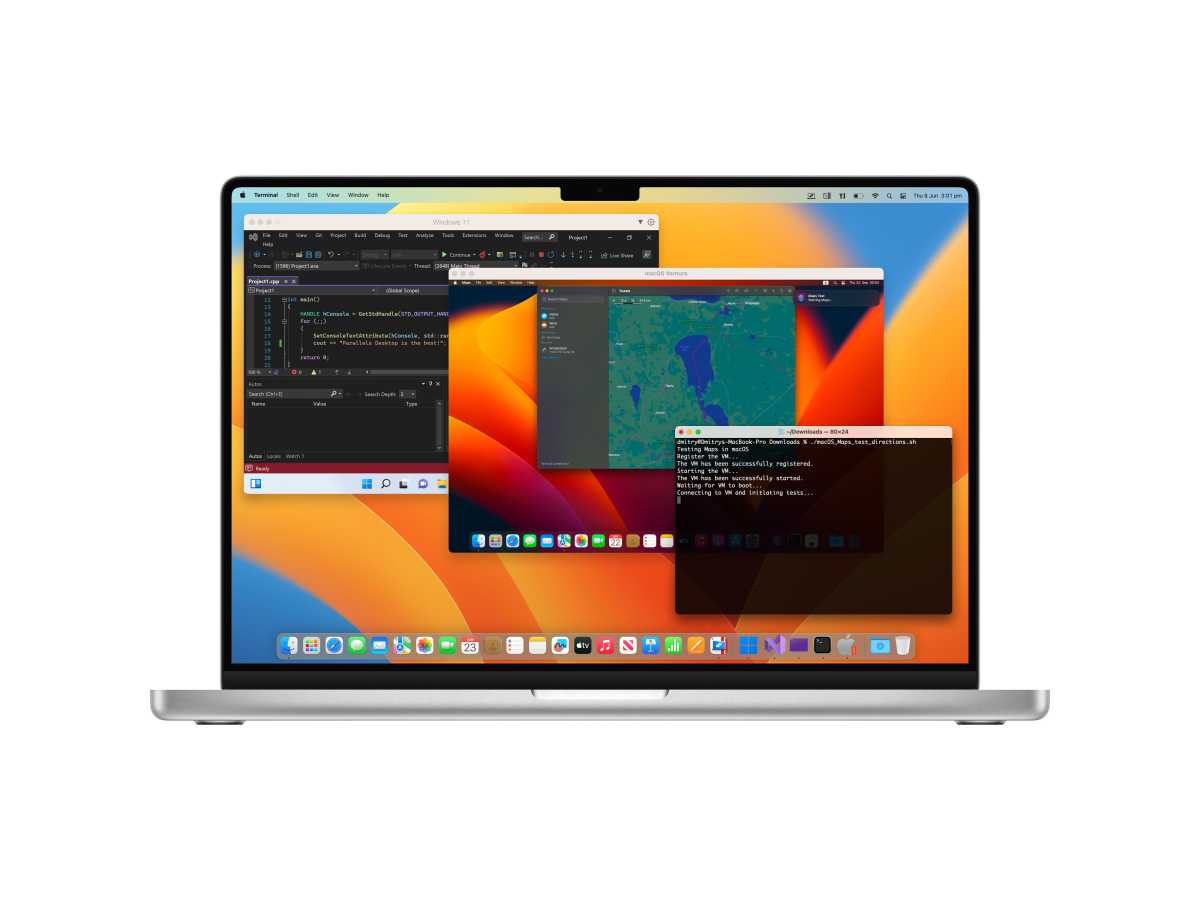 Parallels For Mac developersParallels Desktop running a Windows virtual machine.
Parallels For Mac developersParallels Desktop running a Windows virtual machine.
Other Alternatives
While less common, other options exist:
-
Windows 365: Microsoft’s cloud-based service streams a full Windows desktop to your Mac via the internet. This requires a fast internet connection and a monthly subscription.
-
CrossOver: This software allows you to run Windows applications directly on your Mac without requiring a Windows installation. While offering potential cost savings, it can be complex and may not support all applications.
For a comprehensive comparison of virtualization software, see Macworld’s roundup of the Best virtual machine software for Mac.
The Challenges of Windows on Apple Silicon
Apple’s M-series chips utilize the Arm architecture, which differs significantly from the x86 architecture used by Intel processors. This presents compatibility challenges for running traditional Windows software.
Windows 11 on Arm
To address this, Microsoft offers Windows 11 on Arm, specifically designed for Arm-based processors. However, many Windows applications are built for x86, requiring emulation to run on Windows 11 on Arm.
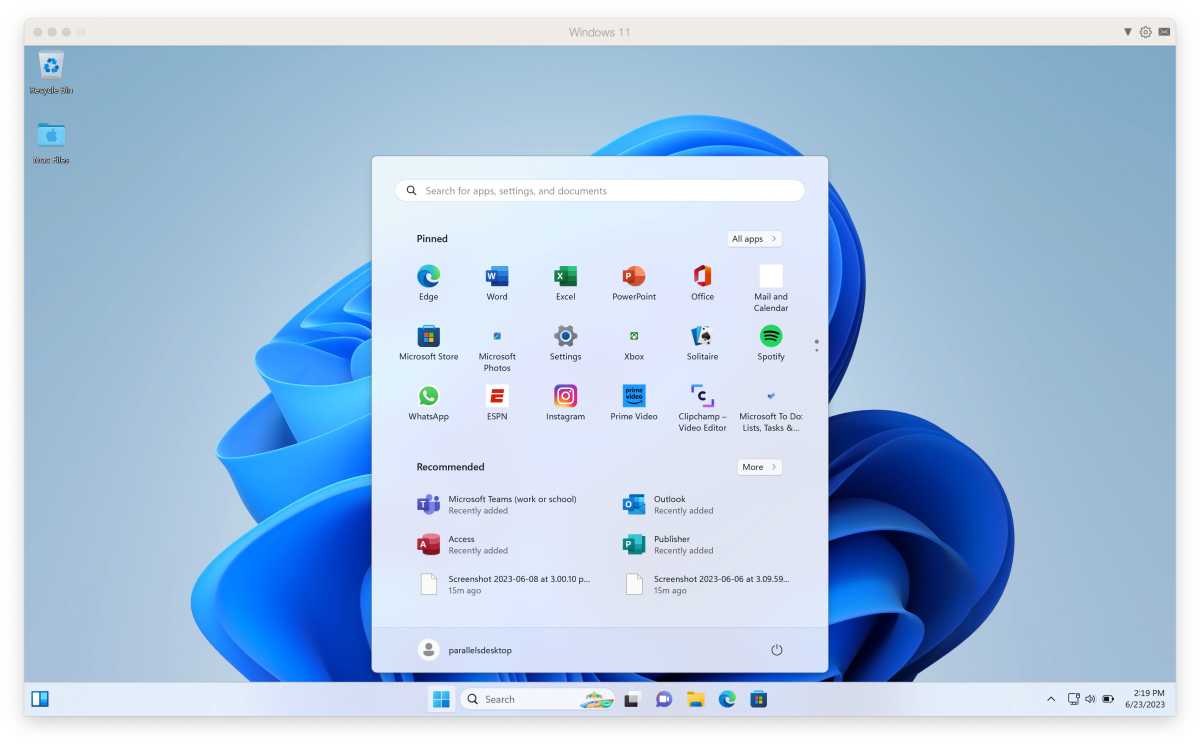 Windows ON MacWindows 11 running on a Mac via a virtual machine.
Windows ON MacWindows 11 running on a Mac via a virtual machine.
Emulation Within Emulation
Running Windows apps on an Apple Silicon Mac often involves running an emulator (Parallels or VMware Fusion) to run Windows 11 on Arm, which itself may then emulate x86 instructions to run the application. This layered emulation can impact performance, particularly for demanding tasks like gaming.
Installing Windows with Parallels Desktop
Parallels Desktop offers a streamlined experience for installing and running Windows 11 on Arm. VMware Fusion is also a viable option, but Parallels simplifies the Windows 11 on Arm acquisition process, making it the focus of this guide.
1. Downloading Windows 11 on Arm
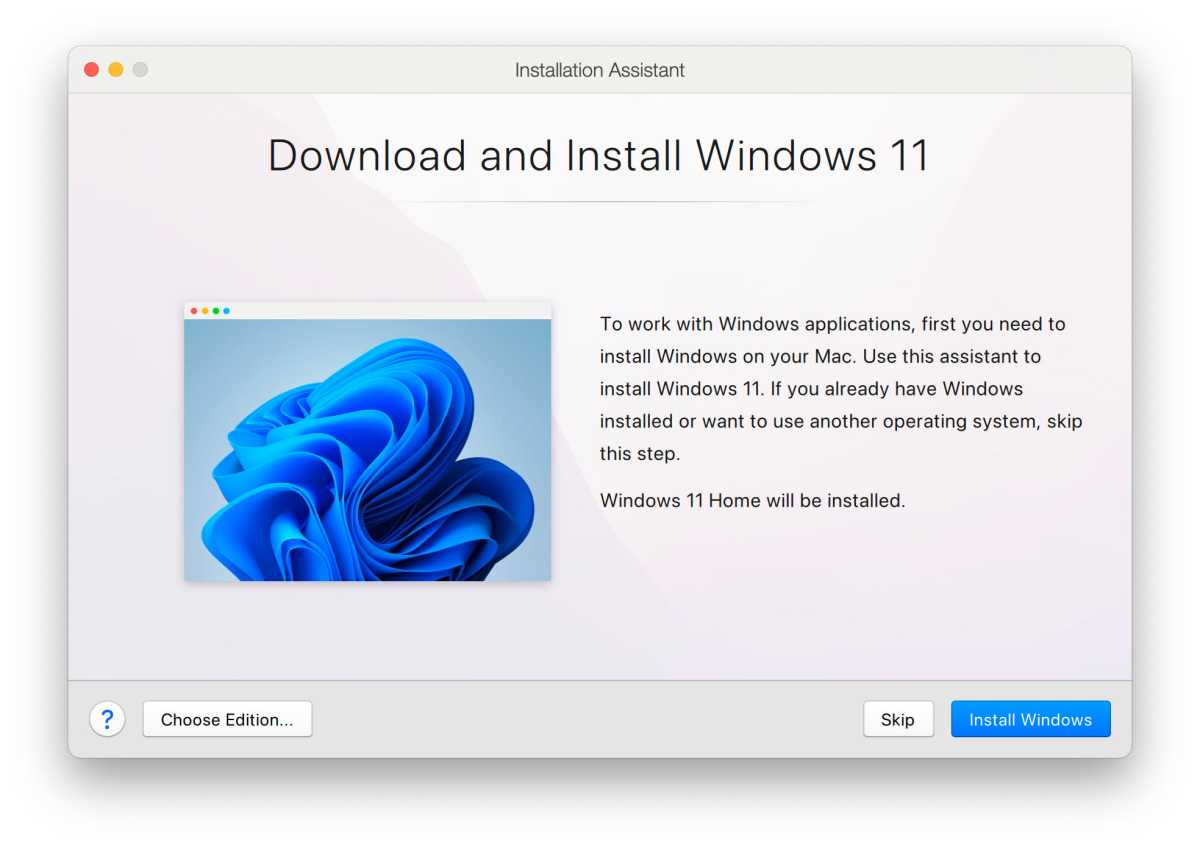 Run Parallels on Mac Download WindowsParallels Desktop simplifies the download and installation of Windows 11 on Arm.
Run Parallels on Mac Download WindowsParallels Desktop simplifies the download and installation of Windows 11 on Arm.
Parallels Desktop, being an authorized solution, allows you to download Windows 11 on Arm directly through the application. Upon launching Parallels, the Installation Assistant guides you through purchasing a license from the Microsoft Store or using an existing one.
2. Configuring the Virtual Machine
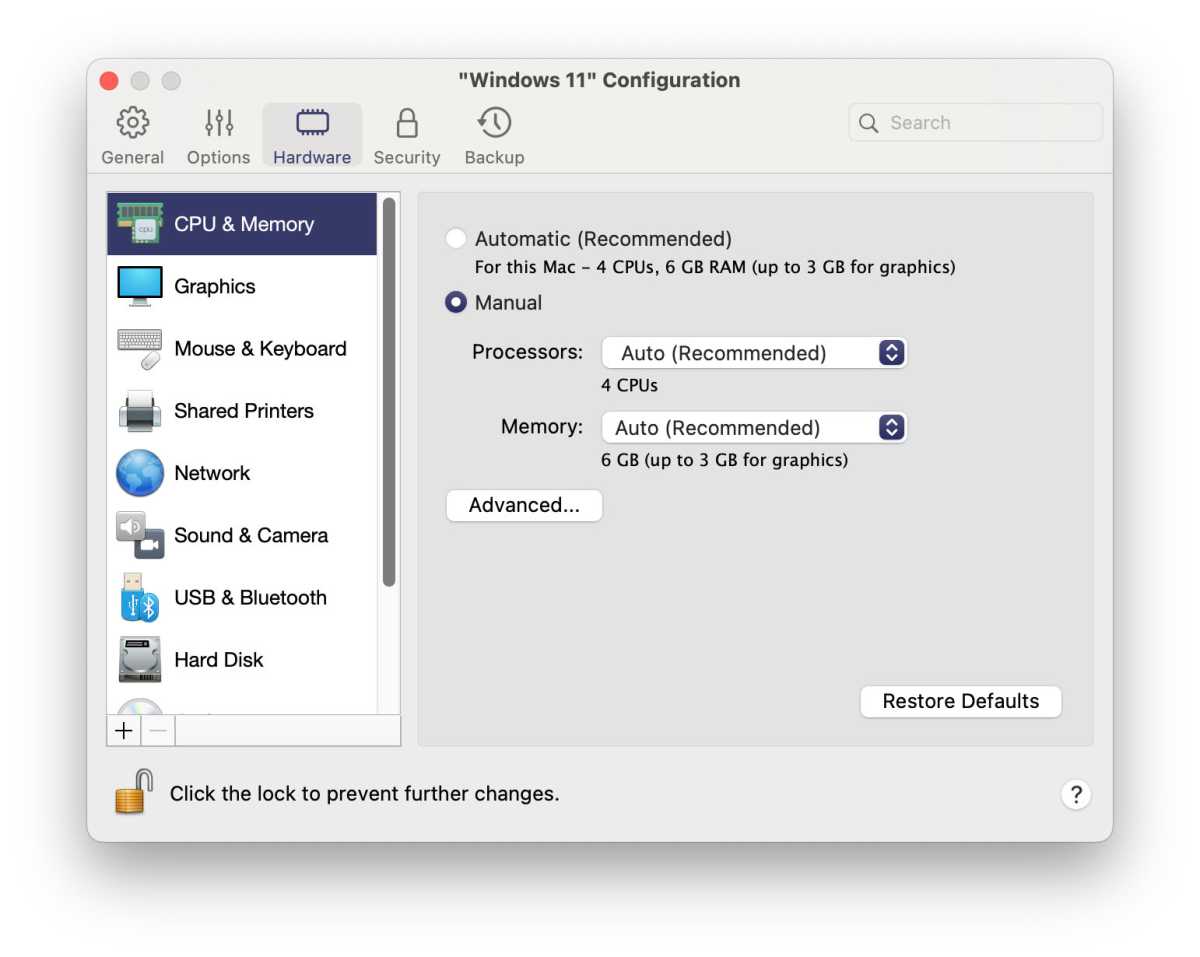 Run Parallels on Mac Configure VMCustomize resource allocation for your virtual machine.
Run Parallels on Mac Configure VMCustomize resource allocation for your virtual machine.
After downloading Windows, Parallels Desktop lets you configure your VM. You can allocate processor cores, memory, and storage space, influencing the VM’s performance. Predefined settings are available, allowing for customization as needed.
3. Running Windows on Your Mac
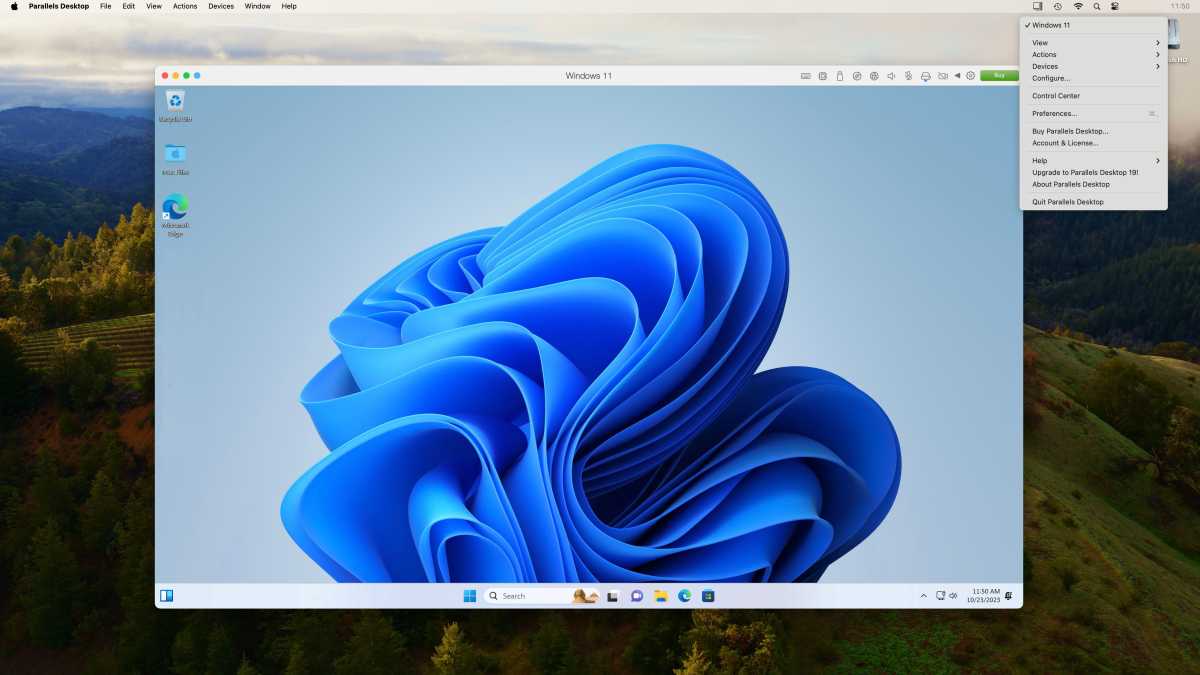 Run Parallels on Mac Windows on MacWindows running seamlessly within macOS.
Run Parallels on Mac Windows on MacWindows running seamlessly within macOS.
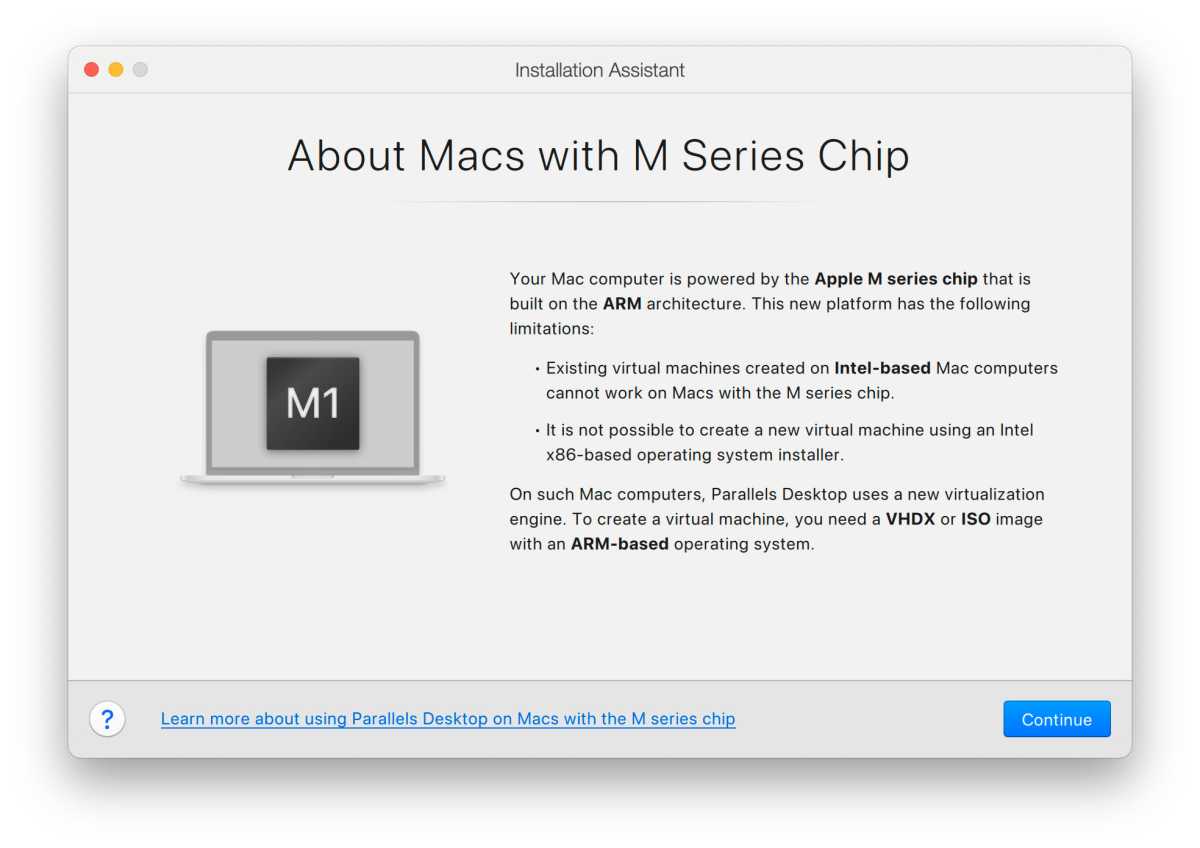 Macs with M Series and Windows warningParallels informs users about Windows on Arm compatibility.
Macs with M Series and Windows warningParallels informs users about Windows on Arm compatibility.
Once configured, your Windows VM runs within a dedicated window. Parallels Desktop’s Coherence mode seamlessly integrates Windows applications into the macOS desktop, providing a unified experience.
Conclusion
While running Windows on Apple Silicon Macs involves some complexities, virtualization software like Parallels Desktop offers a user-friendly solution. By understanding the available options and the implications of Arm-based architecture, users can effectively utilize Windows applications and maintain a productive workflow on their Macs.