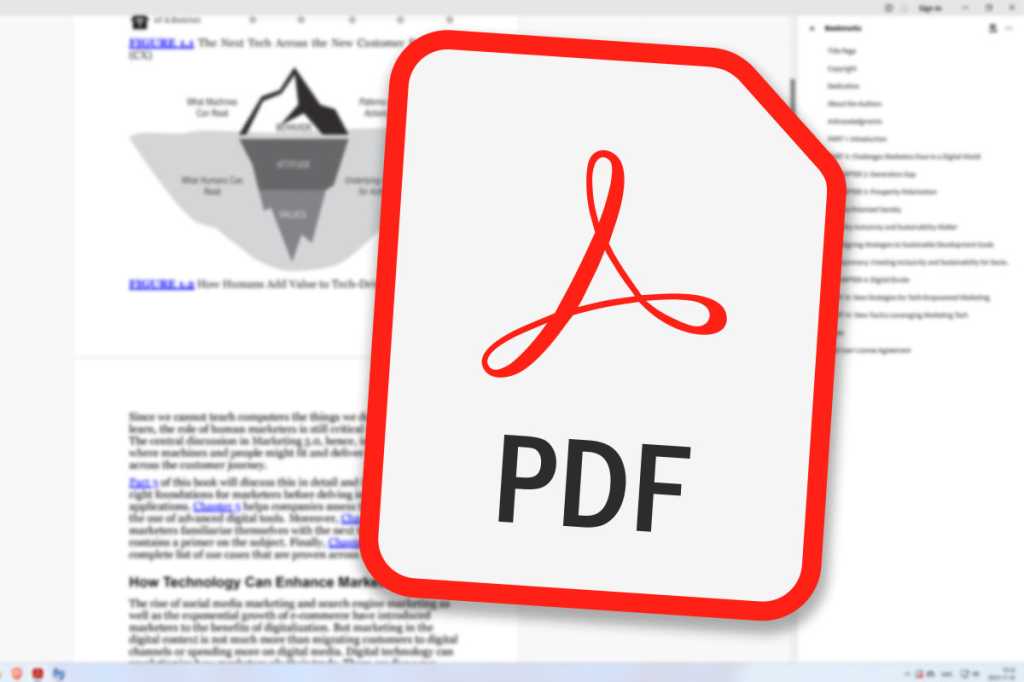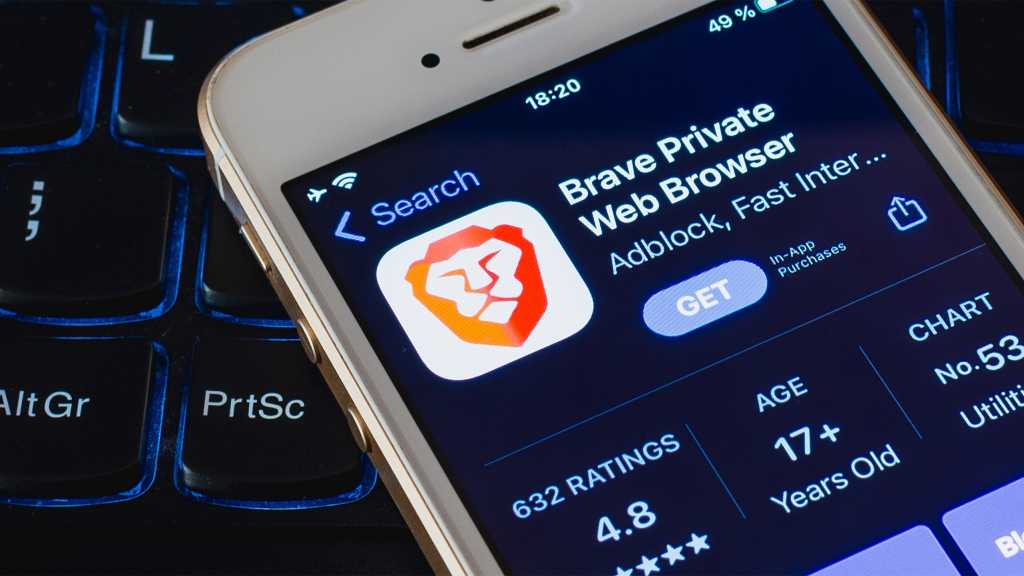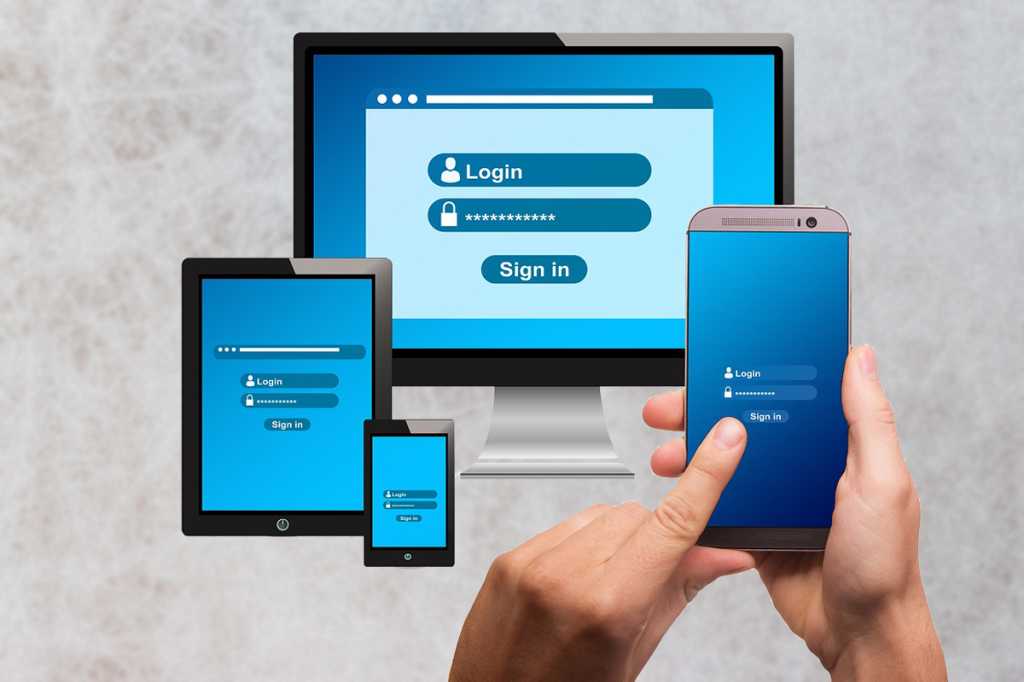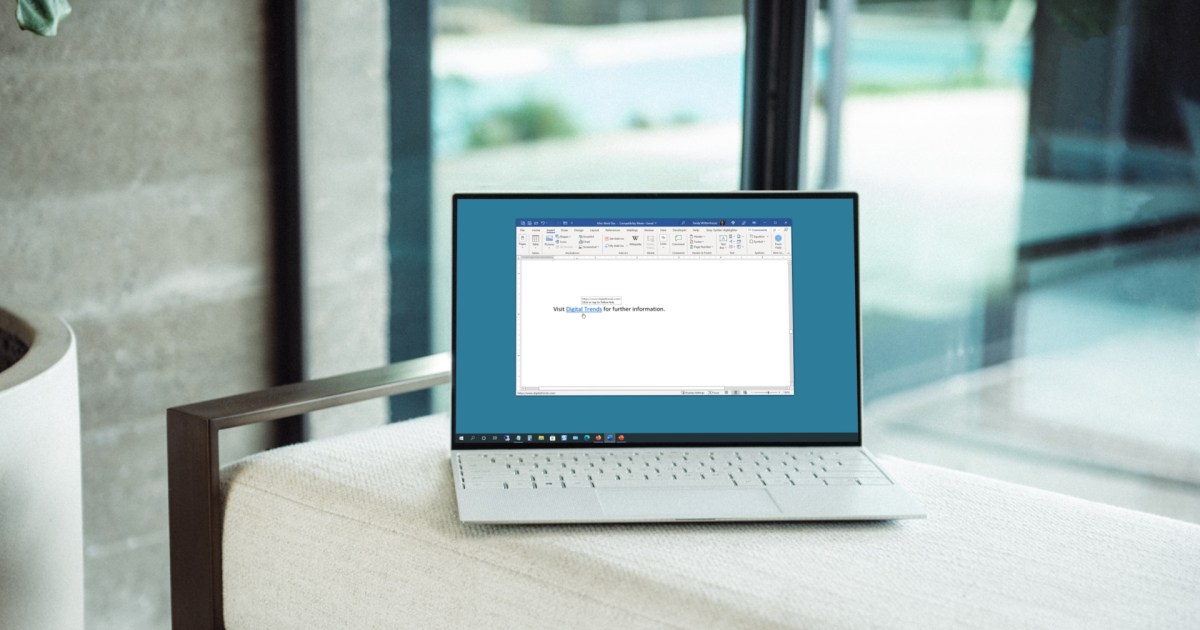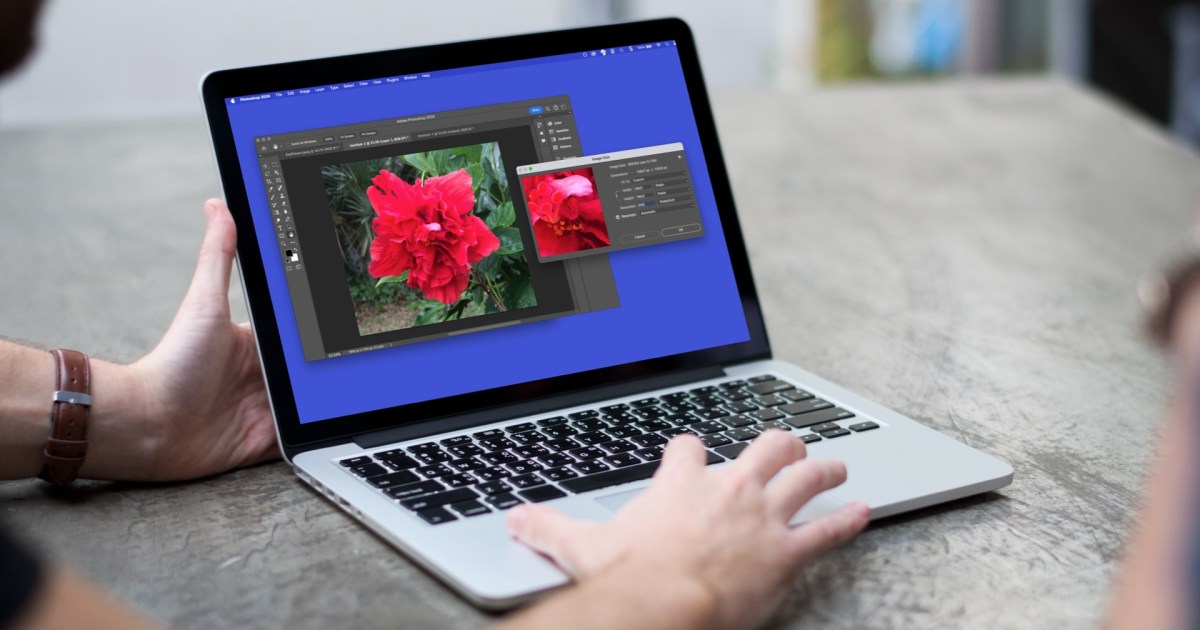The Portable Document Format (PDF), developed by Adobe in the early 1990s, remains the gold standard for preserving document formatting across different systems. Based on PostScript, a page description language, PDFs use code to precisely position text, images, and graphics, ensuring consistent rendering on screen or in print. Their versatility makes them ideal for archiving scanned documents, sharing scientific papers, managing digital contracts, and much more.
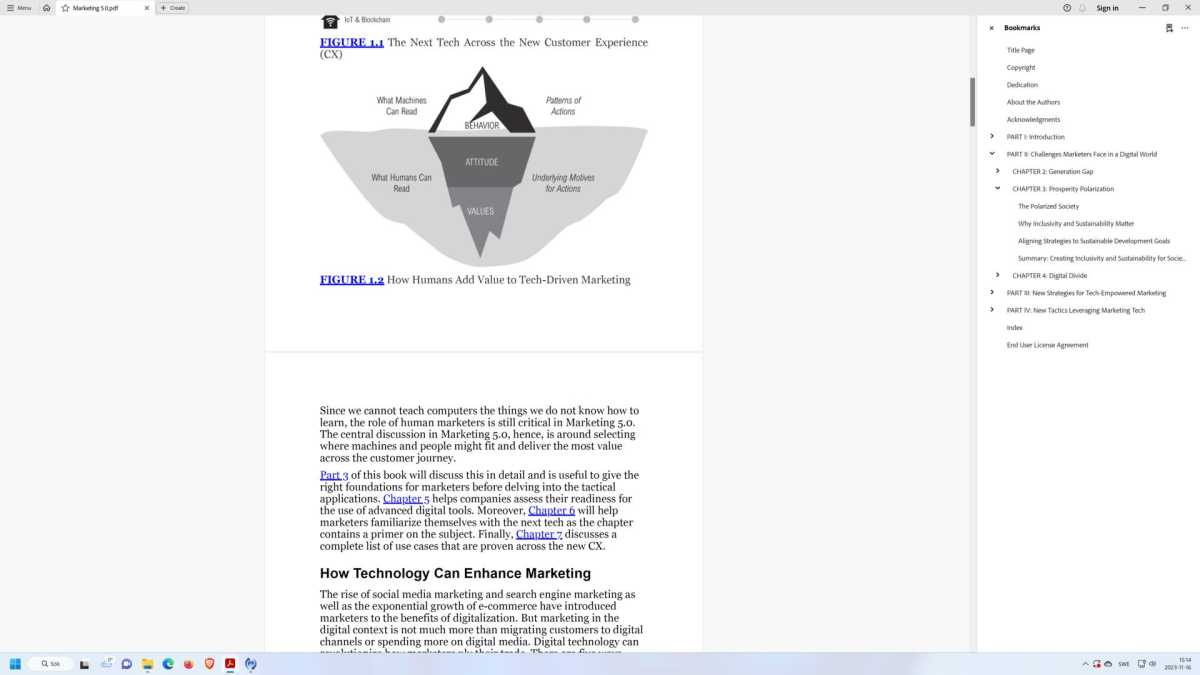 Acrobat Reader DC Acrobat Reader DC.
Acrobat Reader DC Acrobat Reader DC.
Reading PDF Files
While Windows lacks a built-in PDF editor, Microsoft Edge and other browsers offer basic PDF viewing capabilities. These include navigation through tables of contents, highlighting, annotation, saving, and printing. For more advanced features, third-party software is necessary.
Adobe Acrobat Reader DC, the original PDF reader, provides robust functionality, especially for filling forms. However, it can be resource-intensive. Lightweight alternatives like Sumatra PDF offer a faster experience, even on older hardware, and support other formats like EPUB. Other popular choices include Foxit, PDF Gear, PDF-XChange, and Okular.
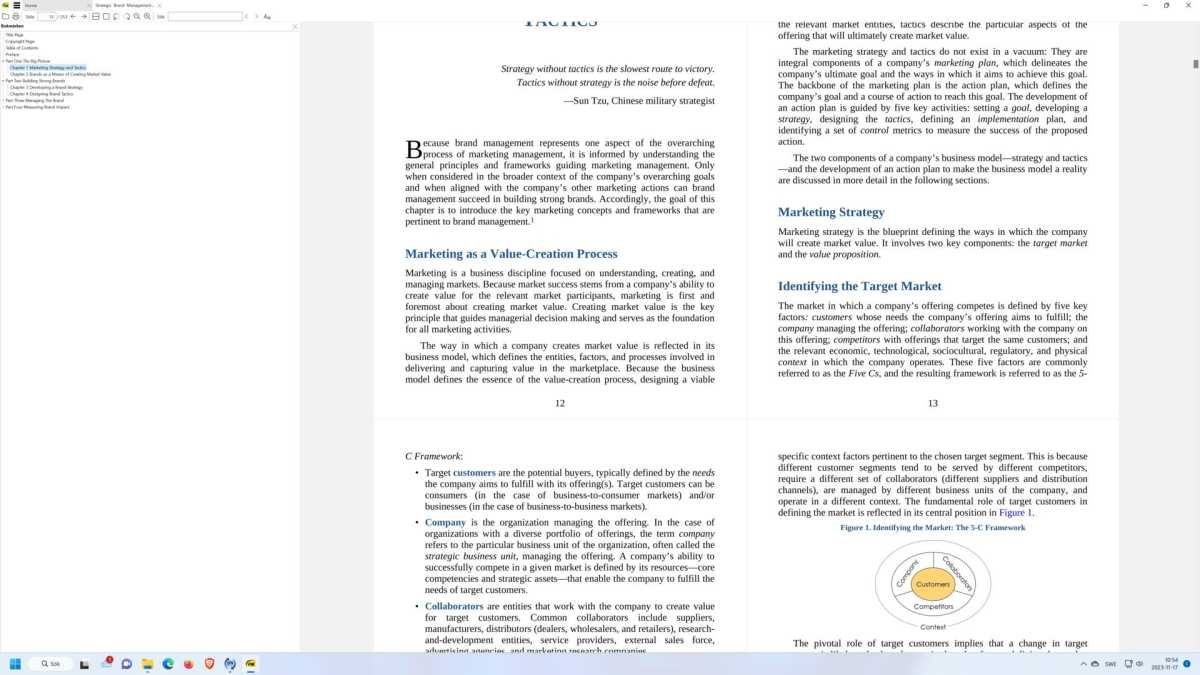 Sumatra PDF Sumatra PDF
Sumatra PDF Sumatra PDF
Saving as PDF via Printing
Windows 10 and 11 include “Microsoft Print to PDF,” a virtual printer enabling PDF creation from any printable document. However, this method sometimes generates PDFs with unselectable and unsearchable text, particularly from web pages. Modern browsers like Chrome, Edge, and Firefox offer built-in “Save as PDF” functionality within their print dialogues, preserving text searchability. For other applications, consider alternatives like Cute PDF Writer if “Microsoft Print to PDF” yields unsatisfactory results.
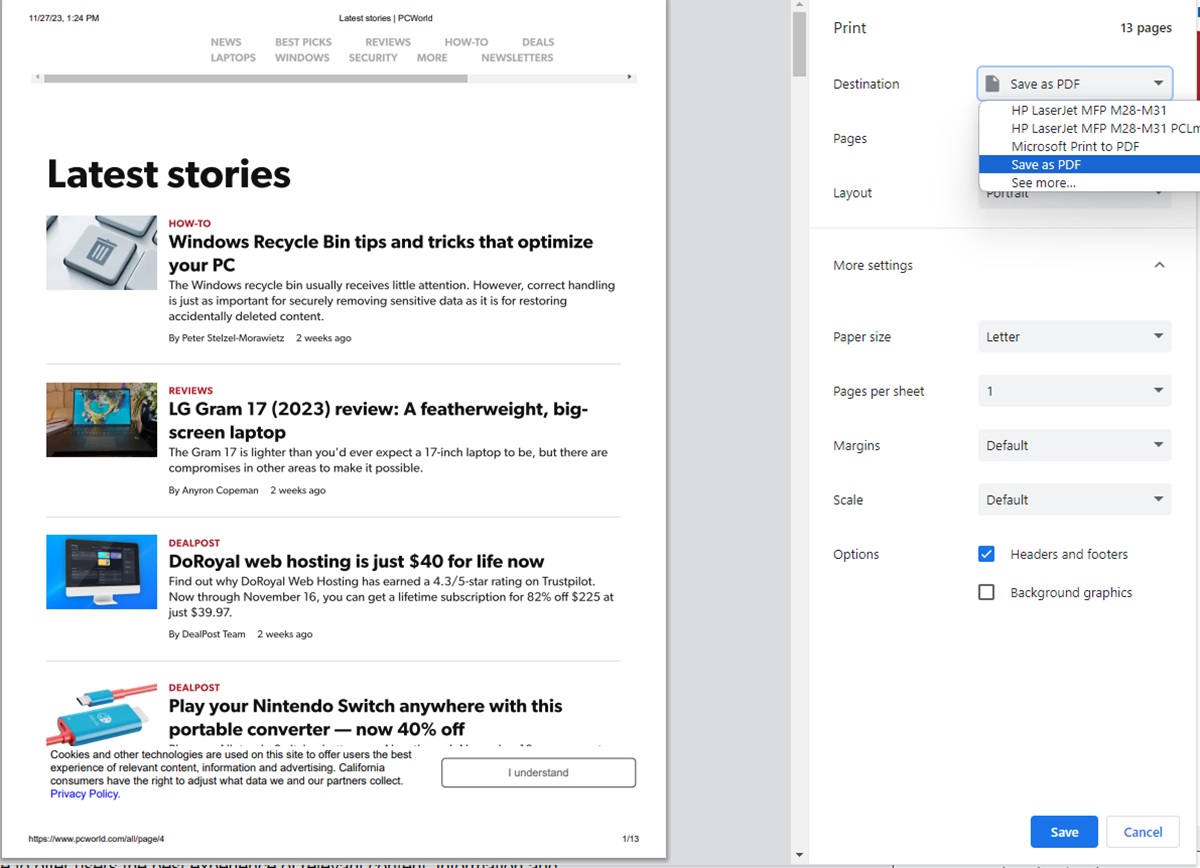 save to pdf
save to pdf
Converting Between PDF and Other Formats
Many applications offer direct “Save as PDF” functionality, but results can vary. Dedicated PDF converters offer another option, accepting various input formats. Conversely, converters can transform PDFs into formats like Microsoft Office documents (Word, Excel, PowerPoint), images (JPEG, PNG), and EPUB for ebooks. Online tools like Adobe Acrobat Online, ilovepdf.com, and freepdfconvert.com provide convenient conversion for individual files.
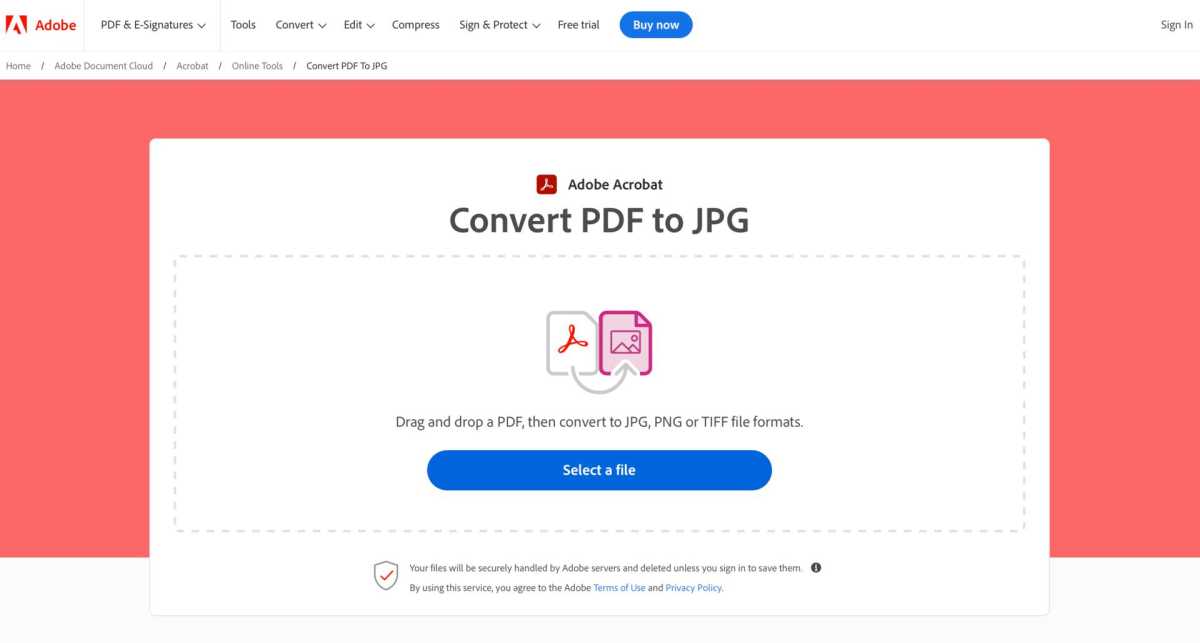 Onlineverktyg
Onlineverktyg
Compressing PDFs
PDFs generated via printing or built-in functions can be large. Compression tools, available online through services like Adobe Acrobat Online and ilovepdf.com, significantly reduce file size without compromising readability. This is especially beneficial for large files or when dealing with numerous PDFs.
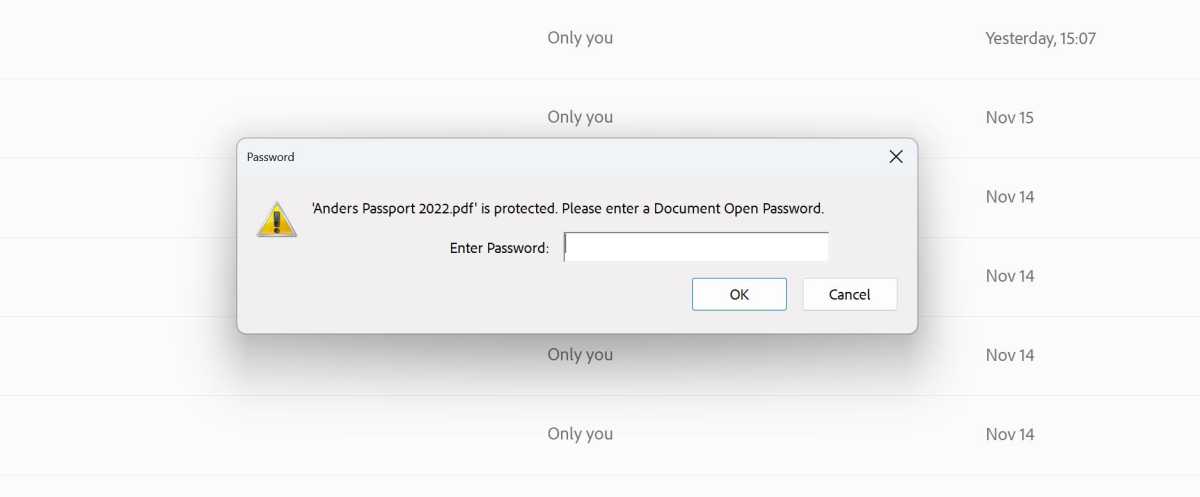 Lösenordsskyddad pdf
Lösenordsskyddad pdf
Password-Protecting PDFs
The PDF format supports AES encryption for password protection. Most PDF readers can handle encrypted files. To avoid repeatedly entering passwords, create a password-free copy by printing the protected document to a new PDF or utilize programs like Adobe Acrobat Pro or PDF Gear.
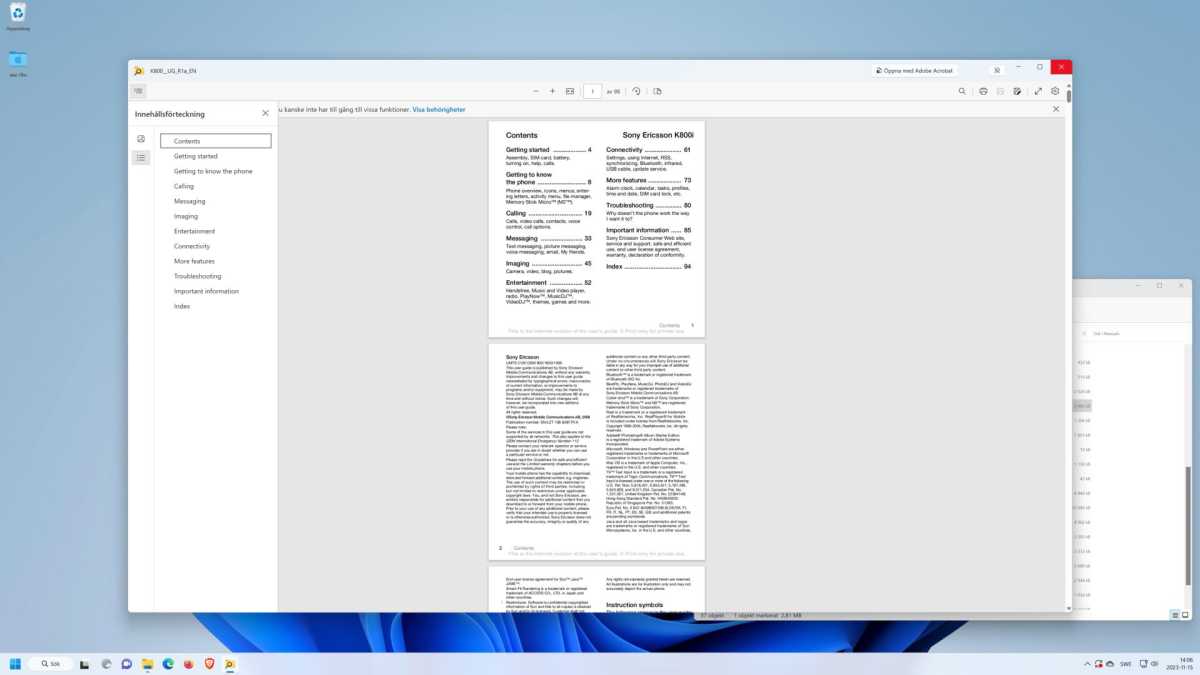 Powertoys Kika
Powertoys Kika
Fast Previews with PowerToys
Microsoft PowerToys’ “Peek” feature (Ctrl+Space) provides quick PDF previews in File Explorer, including table of contents navigation, text selection, copying, and printing. Quicklook, available on GitHub, offers similar functionality for a wider range of file types.
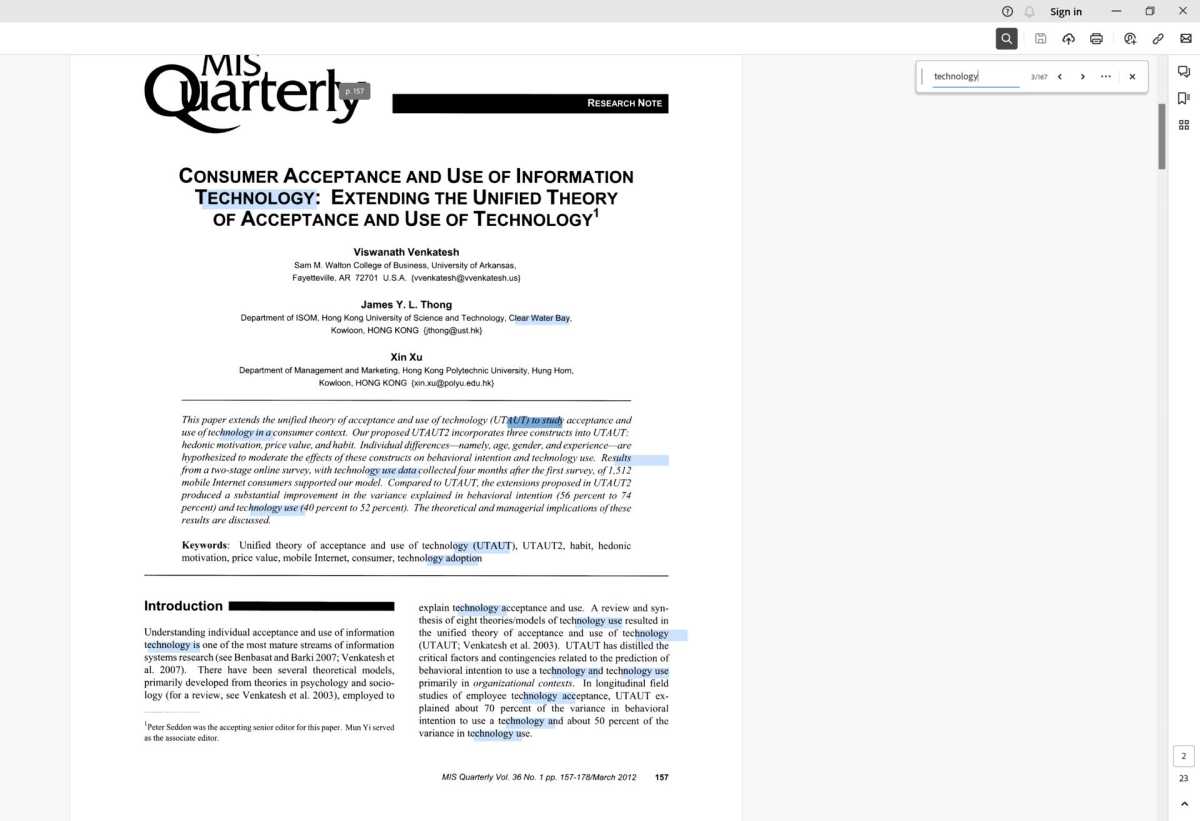 Söka i pdf
Söka i pdf
Searching within PDFs
Searching PDFs can be challenging due to their formatting. Scanned and OCR-processed files are particularly susceptible to issues, especially with columns, tables, and lists. Try searching for partial words or segments unlikely to be broken across lines.
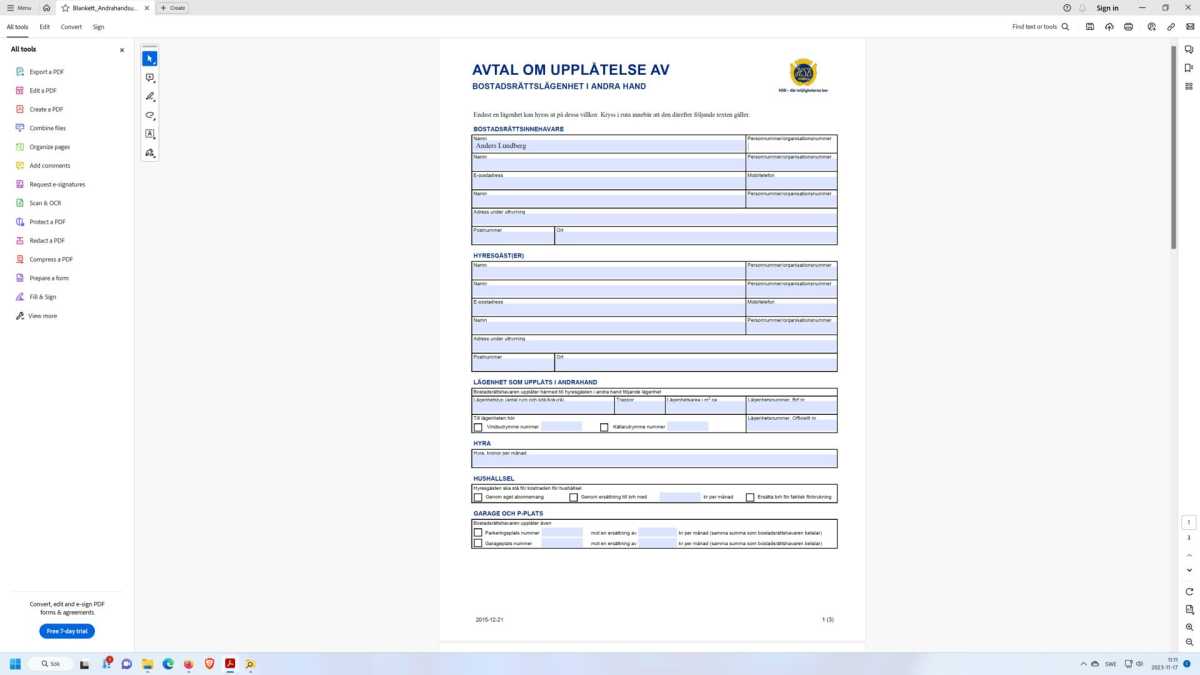 Formulär och blanketter
Formulär och blanketter
Filling in PDF Forms
Interactive PDF forms often contain fillable fields, checkboxes, and dropdown menus. Compatibility with non-Adobe readers varies. Acrobat Reader DC is recommended for reliable form filling. Alternatively, use markup tools to add text directly.
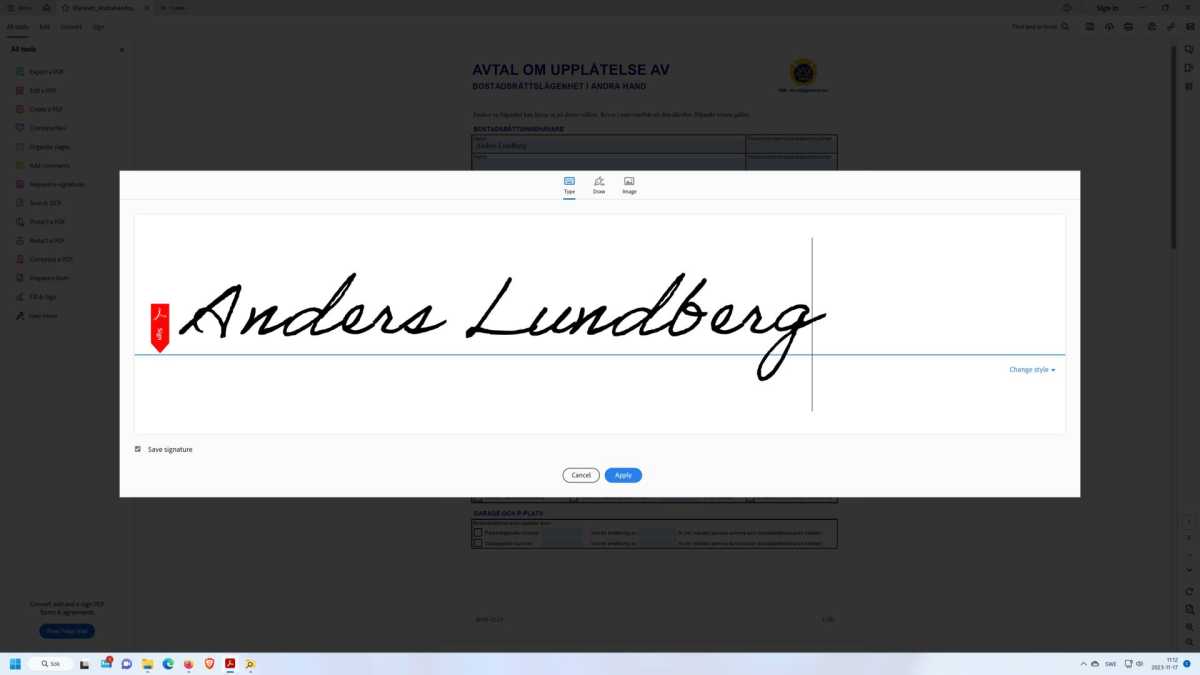 Skriva under en pdf
Skriva under en pdf
Signing PDF Documents
PDFs can be signed electronically using images resembling handwritten signatures or digitally with higher security. Acrobat Reader DC facilitates electronic signatures. Digital signatures require identity verification, often using methods like BankID for legally binding documents.