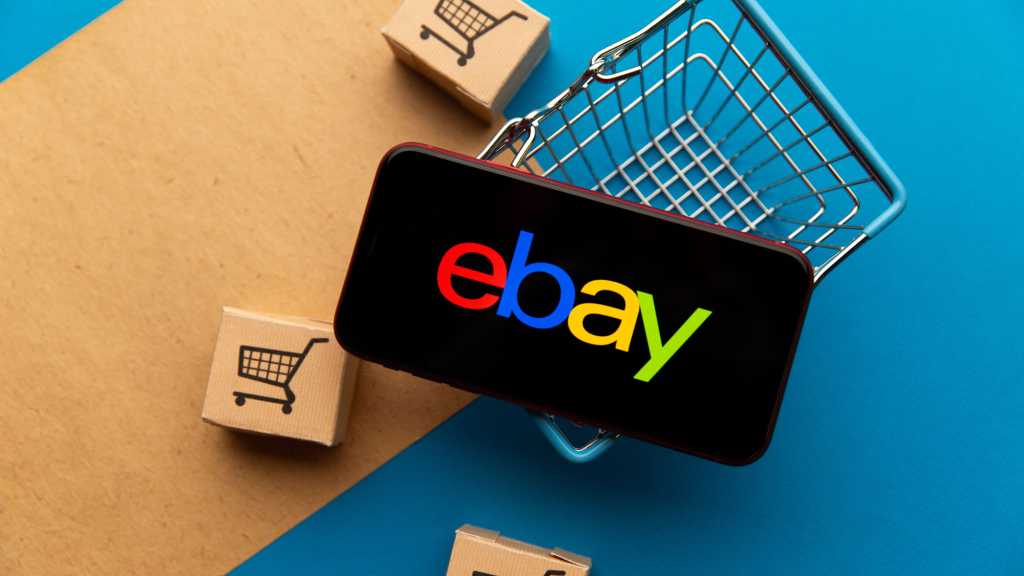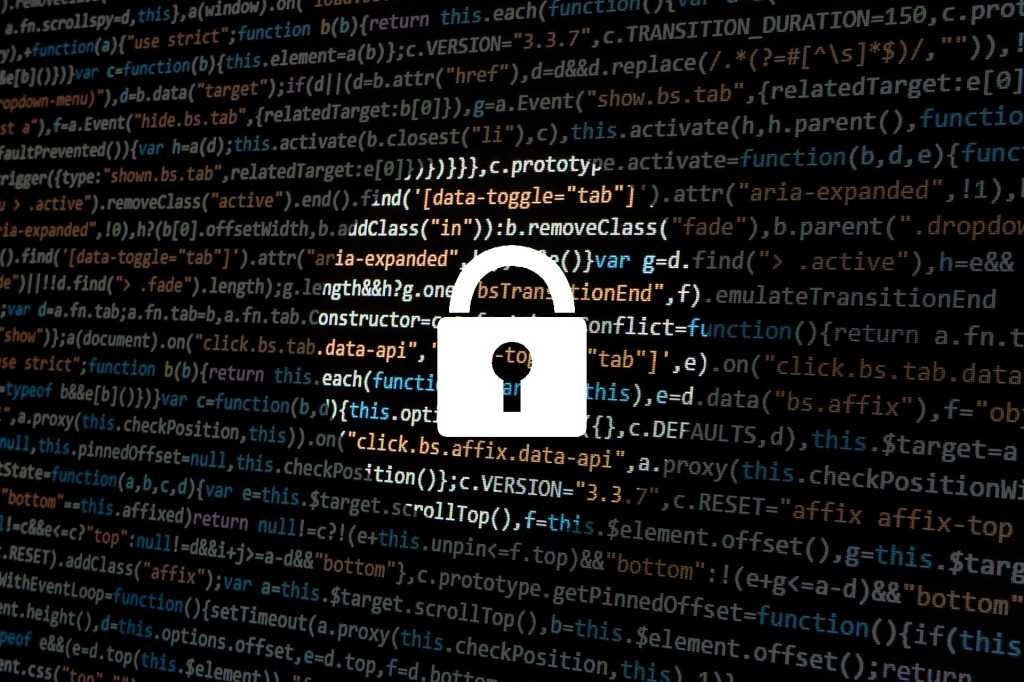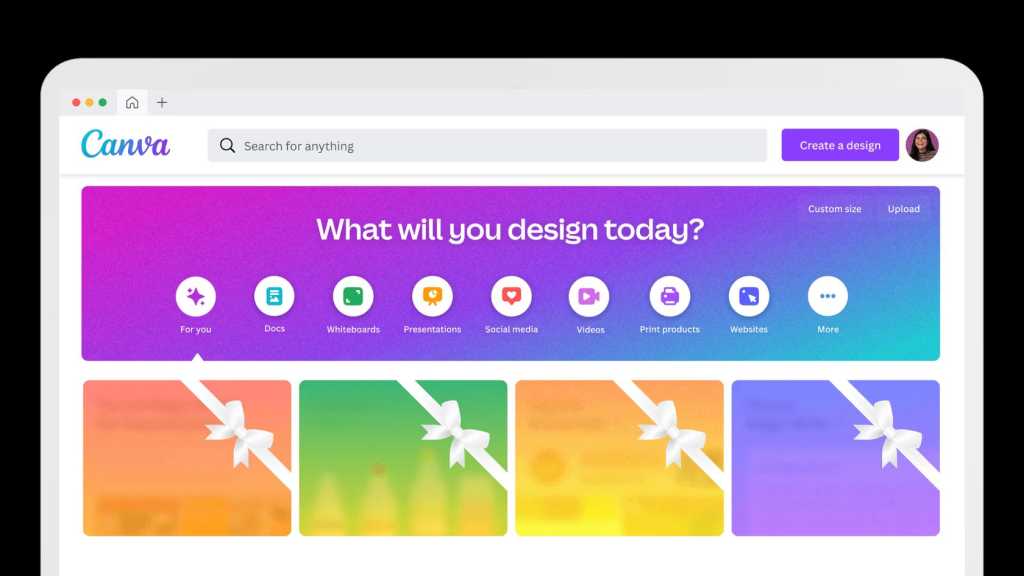Knowing you’re running Windows 11 is a good start, but are you on the latest version? Microsoft releases major updates for both Windows 11 and Windows 10 each year. While automatic updates usually handle this, it’s helpful to know how to verify your current build. Several simple methods exist, but here’s the quickest way to check your Windows version:
- Click the Start button.
- Type “winver” in the search bar.
- Open the “winver” application that appears in the search results.
- The window that opens displays your Windows version number.
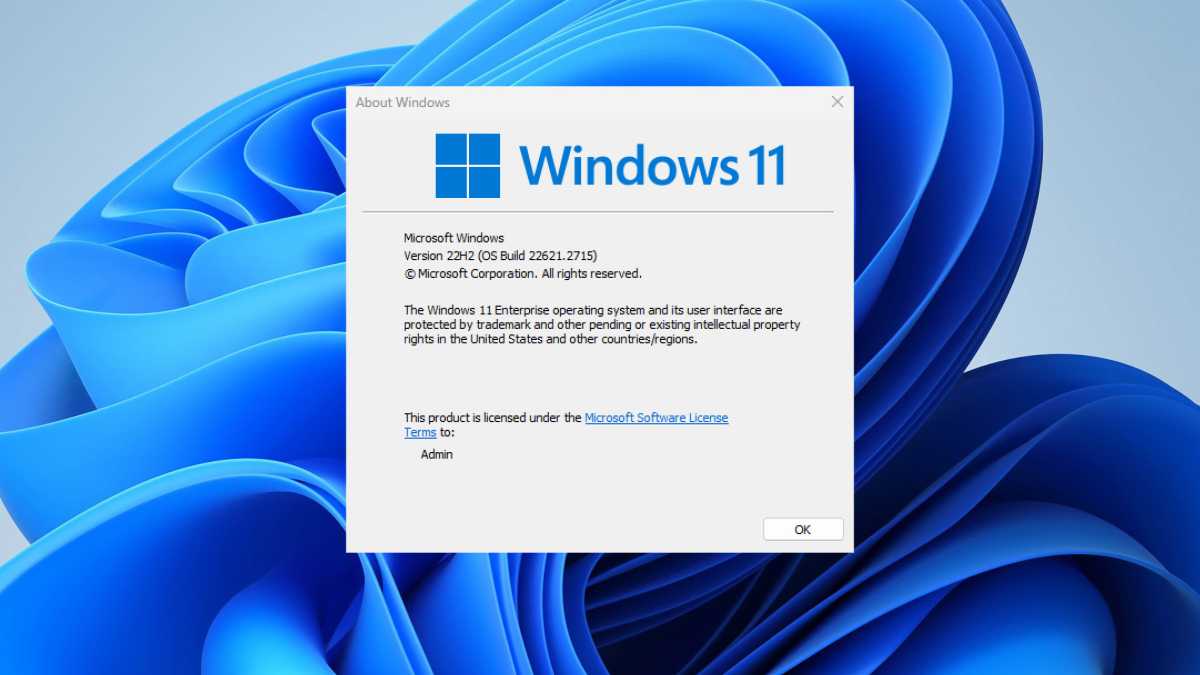 Screenshot showing which Windows 11 version is installed.
Screenshot showing which Windows 11 version is installed.
Here’s a quick guide to understanding the version numbers:
Understanding Windows Version Numbers
The version numbers correspond to specific Windows releases. This helps you identify which feature updates you have installed.
Windows 11 Versions:
- 23H2: October 2023 Update
- 22H2: September 2022 Update
- 21H2: October 2021 Update
Windows 10 Versions:
- 22H2: October 2022 Update
- 21H2: November 2021 Update
Upgrade to Windows 11 Pro
Looking for a powerful and productive operating system? Consider upgrading to Windows 11 Pro.
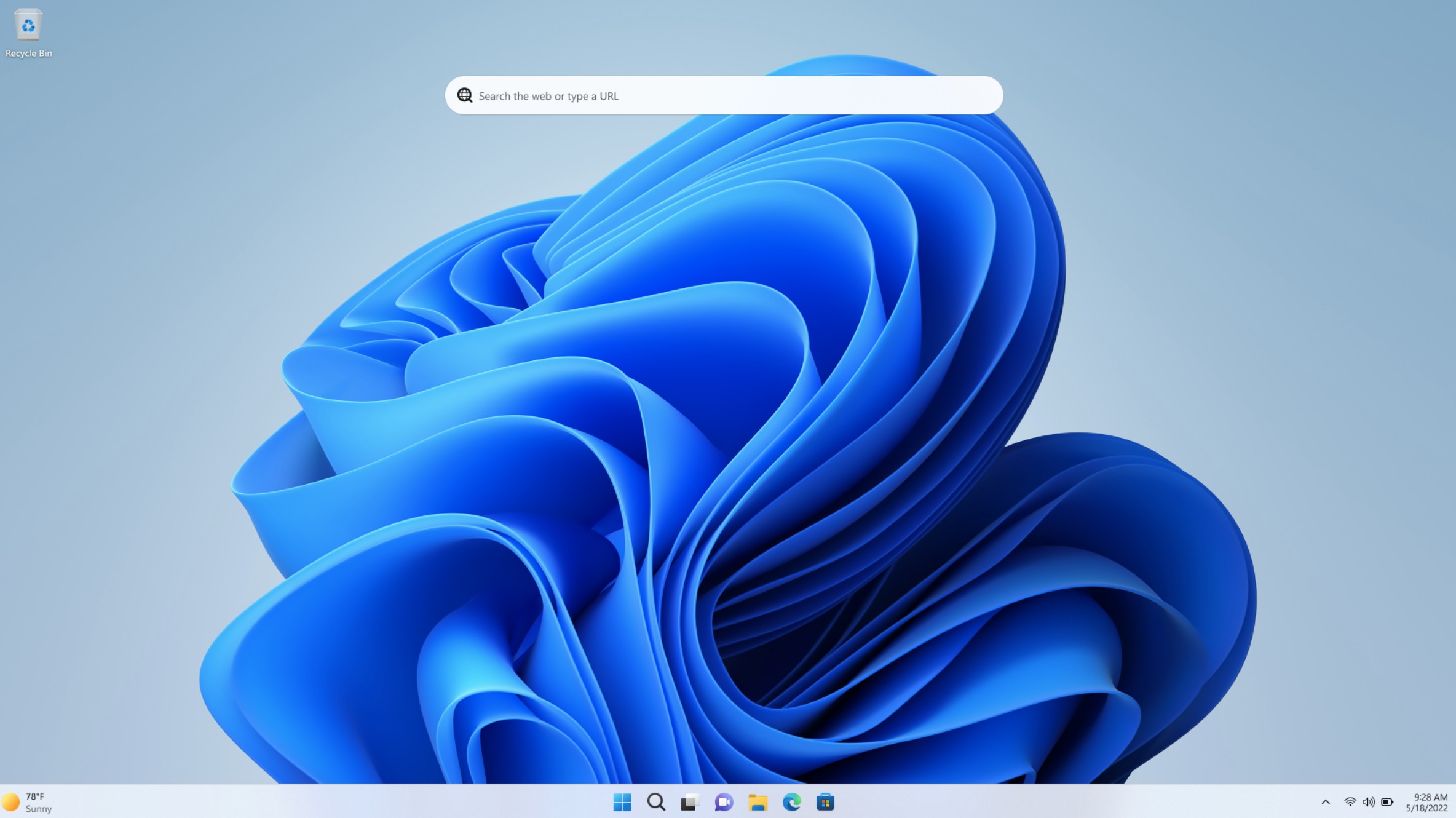 Windows 11 Pro
Windows 11 Pro
Price When Reviewed: $199.99
Best Prices Today: $59 at PCWorld Store – Win 11 Pro Upgrade Only | $79.99 at PCWorld Software Store
Keeping Your Windows Up-to-Date
Staying on the latest Windows version is essential for security and performance. Enable automatic updates to ensure you receive the newest features and protection against threats. Manually checking your Windows version allows you to confirm your system is current and take action if necessary.