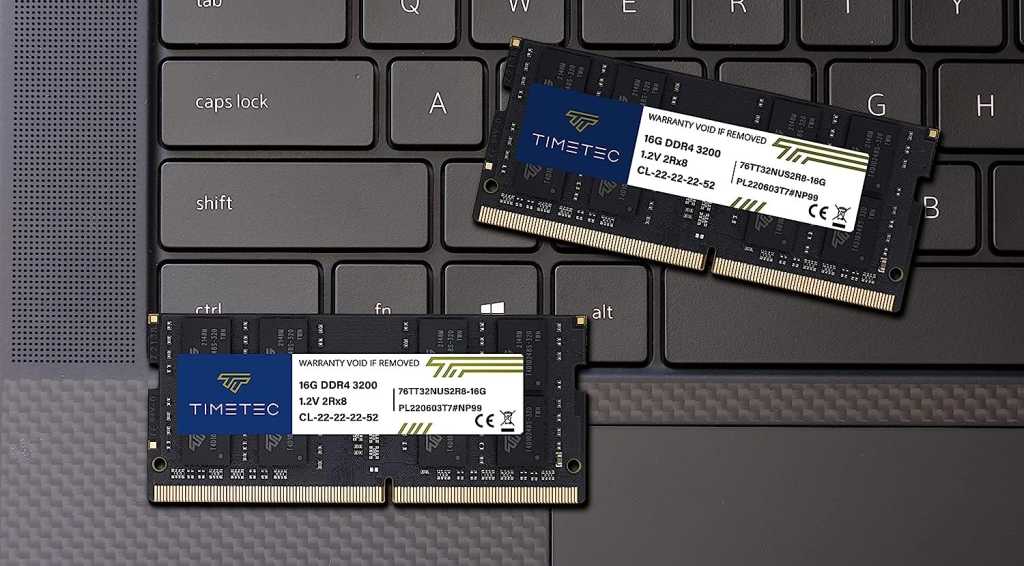A RAM slot, also known as a RAM socket, is a crucial component on your PC’s motherboard. These long, slim slots house the RAM modules, which come in varying speeds and capacities. Most motherboards offer two or four of these memory banks, each with a maximum capacity typically ranging from 8 to 32 gigabytes, depending on your CPU and motherboard combination. Modern motherboards often number and color-code these slots, sometimes even slightly offsetting them, to guide correct installation according to the manufacturer’s specifications.
Understanding RAM slot configuration is essential for maximizing your system’s performance. This article will guide you through the intricacies of RAM installation, ensuring you get the most out of your memory modules.
RAM Slot Variations and Configurations
RAM slots differ between laptops and desktops. Desktops utilize DIMM (Dual In-line Memory Module) variants, while laptops typically use smaller SODIMM (Small Outline DIMM) modules. Most laptops have only two RAM slots, often angled for flat module installation.
 alt text: Close-up of a RAM module being inserted into a motherboard slot.
alt text: Close-up of a RAM module being inserted into a motherboard slot.
Dual-channel memory architecture, supported by most modern motherboards, significantly impacts performance. To leverage this, identical RAM modules must be installed in the correct slots. Rather than placing them adjacently, they should occupy alternating slots. For example, in a four-slot configuration, use the first and third slots, or the second and fourth. Consulting your motherboard manual is always recommended for the optimal configuration.
Understanding Dual-Channel RAM Configurations
Here’s a breakdown of common dual-channel configurations:
- Two slots, one module: Either slot is suitable.
- Three slots, two modules: Utilize the first and third slots.
- Four slots, one module: The first or fourth slot is preferred.
- Four slots, two modules: Use the second and fourth slots.
- Four slots, four modules: Install matching pairs in the first and third, and second and fourth slots.
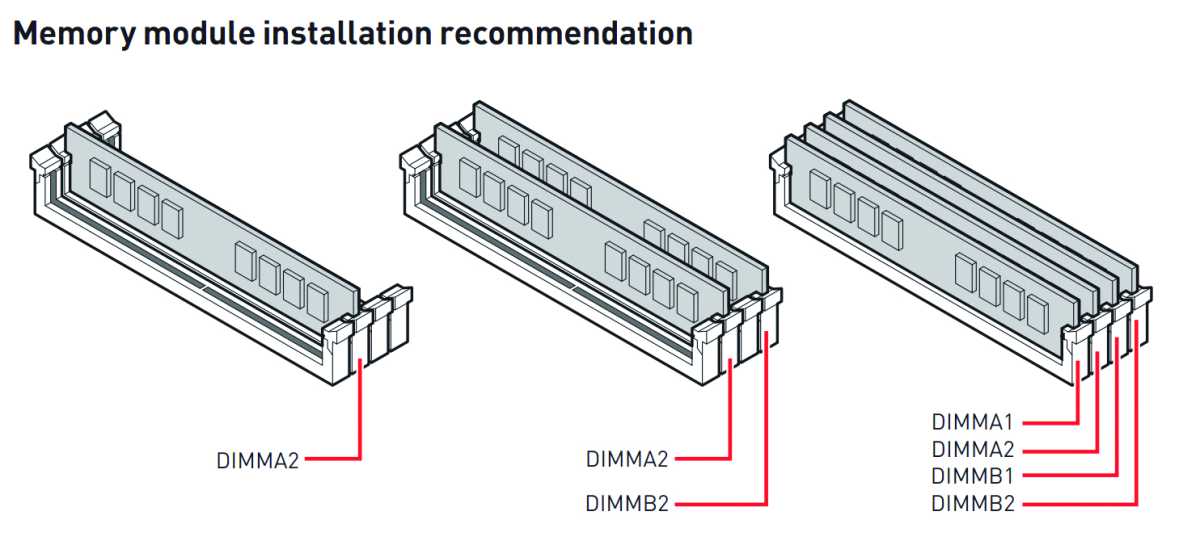 alt text: Diagram illustrating different RAM slot configurations for dual-channel memory.
alt text: Diagram illustrating different RAM slot configurations for dual-channel memory.
While dual-channel RAM theoretically doubles single-channel performance, real-world results often show a 20-30% improvement in metrics like game frame rates. This is due to system bottlenecks and software optimization. Nevertheless, proper RAM installation is crucial for optimal performance.
Maximizing Your RAM’s Potential
Correct RAM installation might seem trivial, but it’s a critical factor in maximizing your system’s efficiency. By understanding your motherboard’s configuration and following the manufacturer’s guidelines, you can ensure your RAM operates at its full potential, leading to a smoother and more responsive computing experience.
Further Resources on RAM:
- How to choose the right RAM for your PC
- How to set up new computer RAM
- How to upgrade your laptop’s RAM
- How to enable XMP to run your RAM at full speed
- Should you upgrade your RAM? 5 things to consider
 alt text: Two RAM modules installed in a four-slot motherboard configuration, highlighting the second and fourth slots for dual-channel performance.
alt text: Two RAM modules installed in a four-slot motherboard configuration, highlighting the second and fourth slots for dual-channel performance.