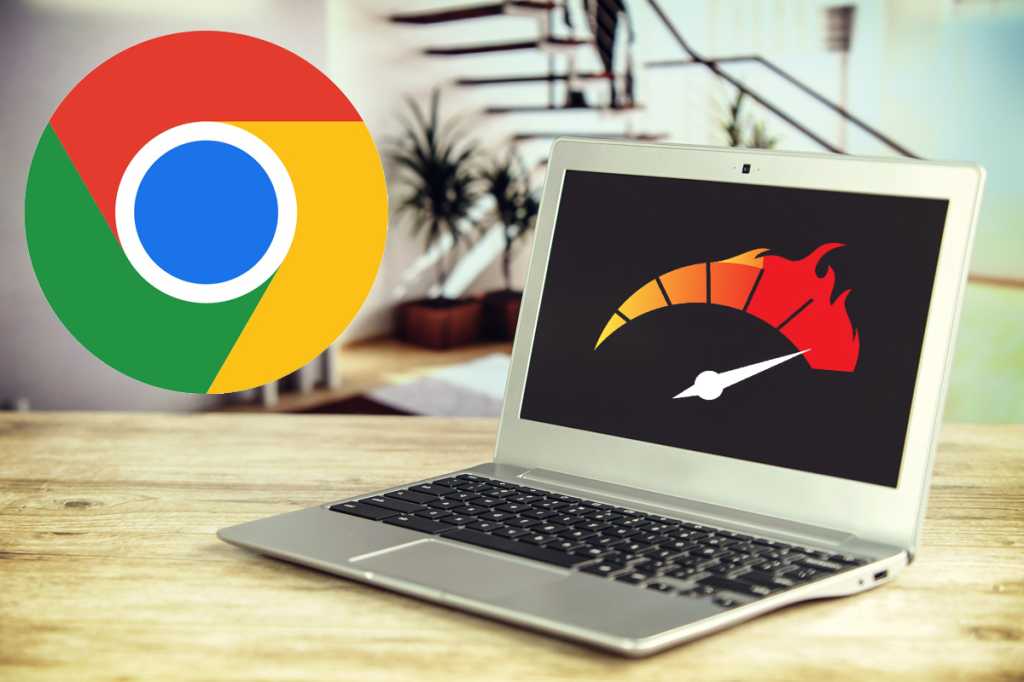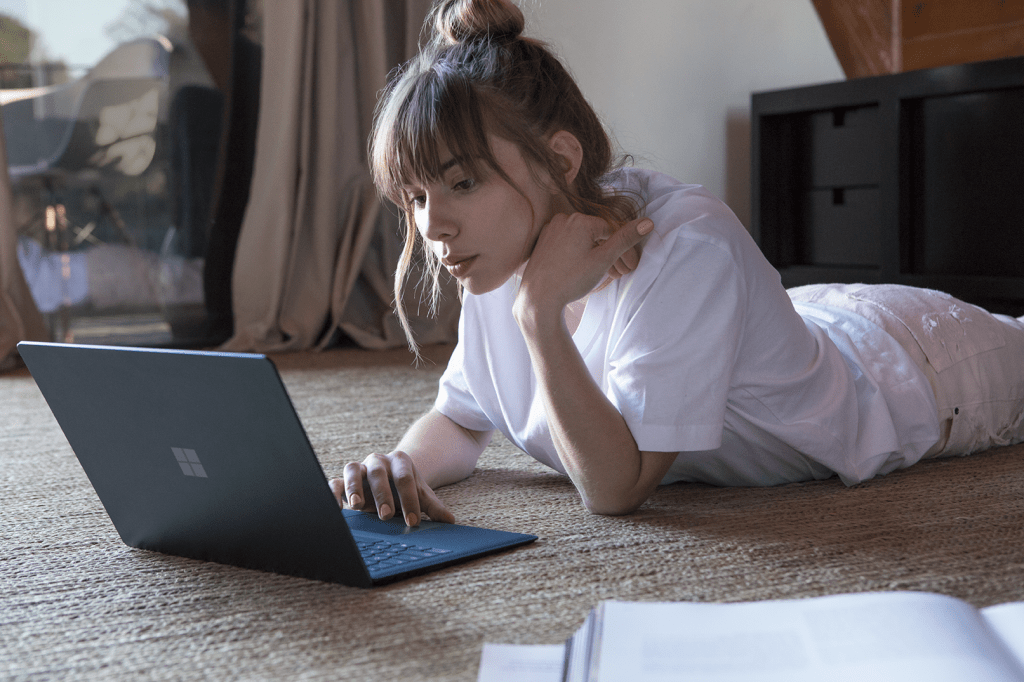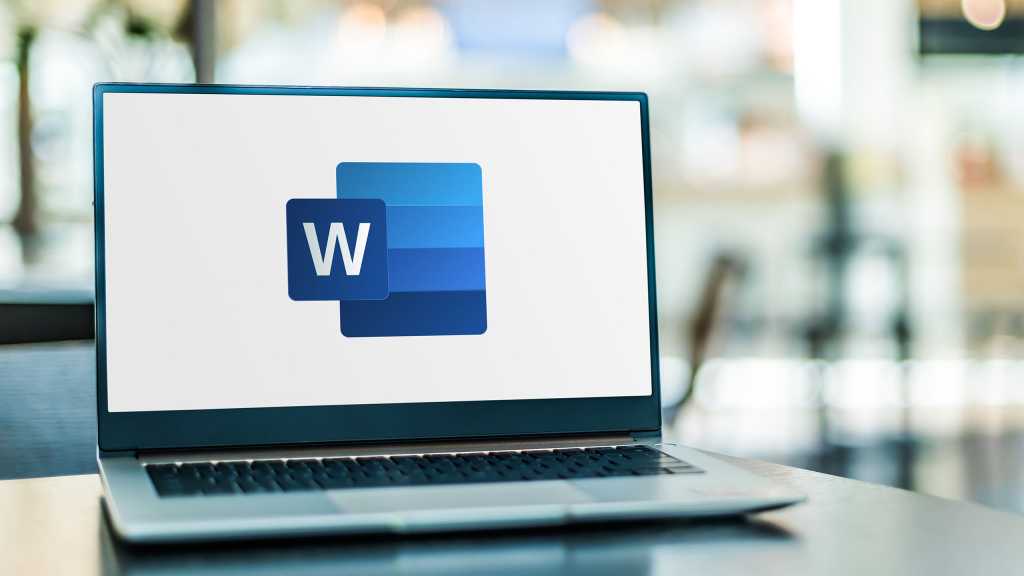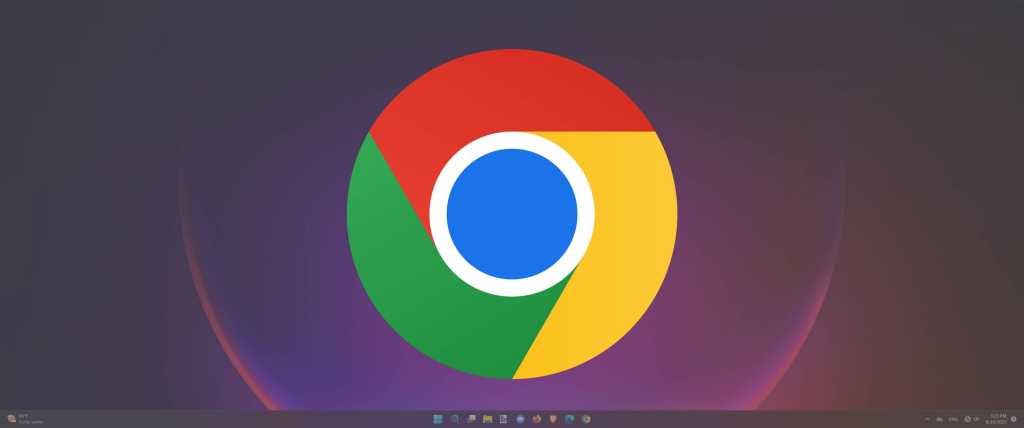Wi-Fi routers and repeaters come with numerous pre-configured settings, designed for quick and easy setup. While convenient, these default settings can negatively impact your network’s speed and security. This article outlines six common Wi-Fi mistakes and provides practical solutions to optimize your home network.
Using the Default Wi-Fi Password
Many routers come with a pre-set Wi-Fi password, often printed on the router or a separate card. Leaving this unchanged poses a security risk. Anyone with access to this information, including guests or acquaintances, can connect to your network, potentially jeopardizing your data and exposing you to liability for their online activities. They could even access devices on your home network like NAS drives, IP cameras, and printers.
Solution: Change the default Wi-Fi password immediately upon setting up your router. If you change it later, you’ll need to re-enter the new password for all connected devices. Avoid displaying the password in visible locations. For guests, enable the guest Wi-Fi network, which isolates them from your primary home network while providing internet access. Secure the guest network with a separate, strong password.
 TP-Link GX90
TP-Link GX90
A high-performance gaming router like the TP-Link GX90 requires proper setup for optimal security.
Keeping the Default Router Menu Password
Accessing your router’s menu requires a password, which controls vital network security settings. However, many manufacturers use default passwords that are easily discoverable online. Even unique default passwords are often printed on the router, making them easily accessible. This allows anyone to potentially alter your router’s settings, compromising your network security.
Solution: Change the default router menu password as soon as you set up the router. If the menu requires a username, change that as well, as it’s often set to “admin” by default. Many modern routers prompt you to do this during the initial setup process.
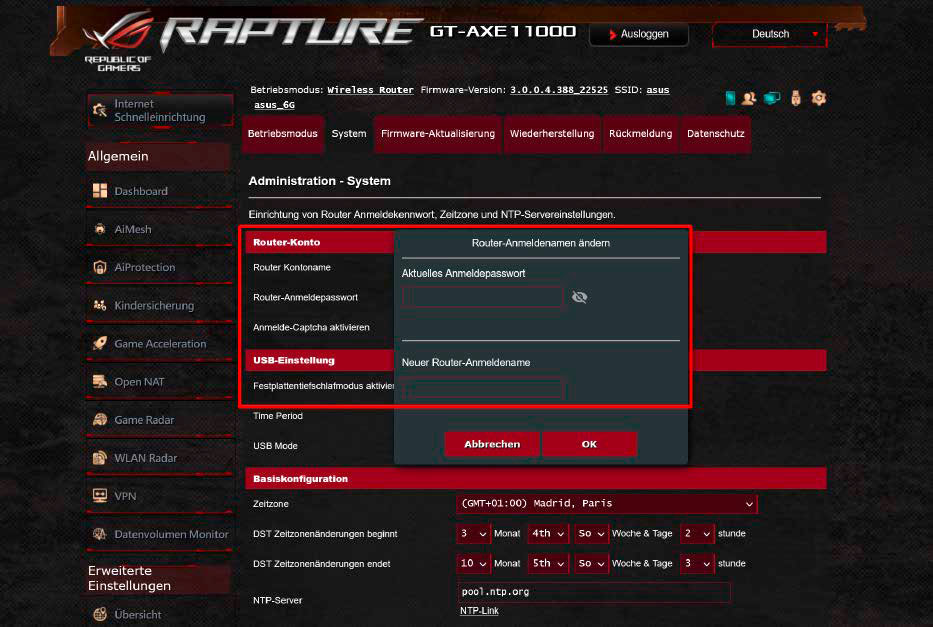 Router MenuChanging the default router access credentials enhances network security.
Router MenuChanging the default router access credentials enhances network security.
Leaving WPS Continuously Enabled
WPS (Wi-Fi Protected Setup) simplifies connecting devices to your router. However, anyone with physical access to your router can exploit this feature to connect to your network if WPS is left permanently enabled.
Solution: Only use WPS during the initial router setup. Afterward, disable WPS in the router settings. You can temporarily re-enable it when adding new devices, which enhances your network security.
Sharing Your Main Wi-Fi Password with Guests
While providing Wi-Fi access to guests is common courtesy, sharing your main network password exposes your home network to potential risks. Guests could inadvertently introduce malware or access sensitive data on your network.
Solution: Utilize the guest Wi-Fi network. This creates a separate network, isolating guests from your main home network and its devices. Give the guest network a clear name and secure it with a unique password. Some routers offer additional security options for guest networks, like setting time limits or automatic deactivation.
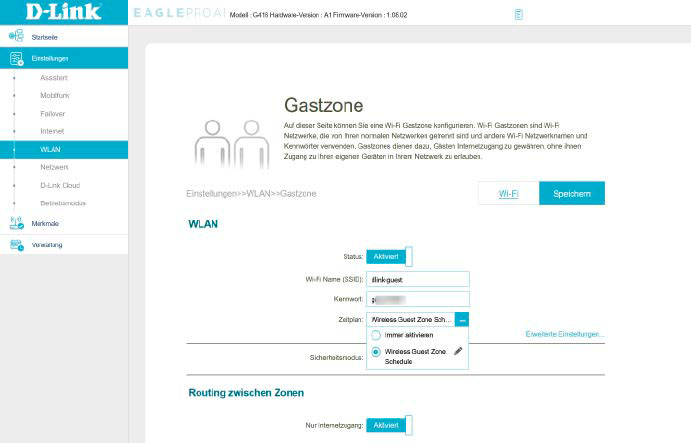 Guest Network SettingsConfigure your guest Wi-Fi settings for enhanced security and control.
Guest Network SettingsConfigure your guest Wi-Fi settings for enhanced security and control.
Hiding Your Router
While routers aren’t aesthetically pleasing, concealing them in cupboards, behind furniture, or in enclosed spaces significantly weakens the Wi-Fi signal.
Solution: Place your router in an open, elevated location for optimal signal distribution. Ensure there are no major obstructions in the main direction of your connected devices. Consider wall-mounting your router for better positioning. Many router manufacturers offer smartphone apps to analyze Wi-Fi signal strength and assist with optimal placement.
 Eero Pro 6EMesh Wi-Fi systems like the Eero Pro 6E can help extend coverage and improve performance in challenging environments.
Eero Pro 6EMesh Wi-Fi systems like the Eero Pro 6E can help extend coverage and improve performance in challenging environments.
Treating All Wi-Fi Clients Equally
Routers typically distribute bandwidth equally among connected devices. This can be problematic when multiple devices are simultaneously demanding high bandwidth, leading to performance issues for applications like video conferencing or online gaming.
Solution: Utilize the Quality of Service (QoS) feature, often labeled “prioritization” in router menus. This allows you to prioritize specific devices or applications, ensuring they receive adequate bandwidth even during high network usage. This prioritization is typically available when the router operates in router mode, not as an access point, repeater, or IP client.
By addressing these common Wi-Fi mistakes, you can significantly improve your home network’s speed, security, and overall performance.