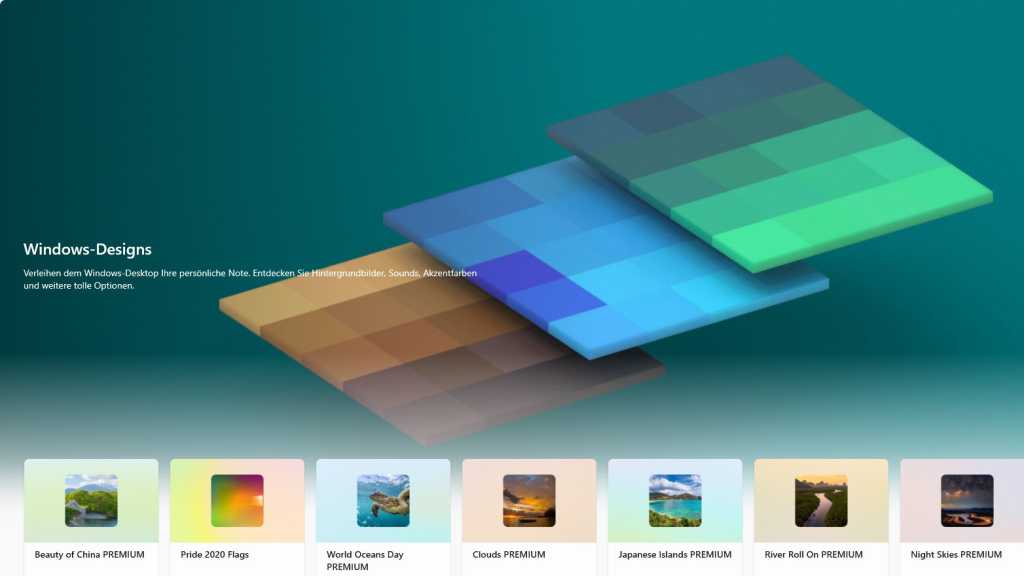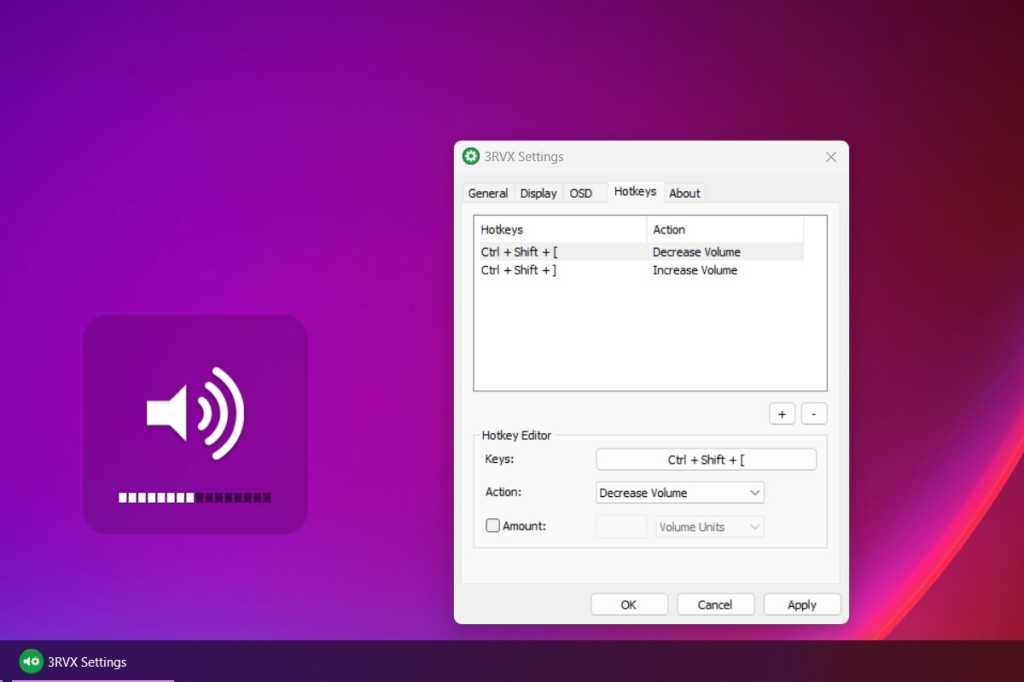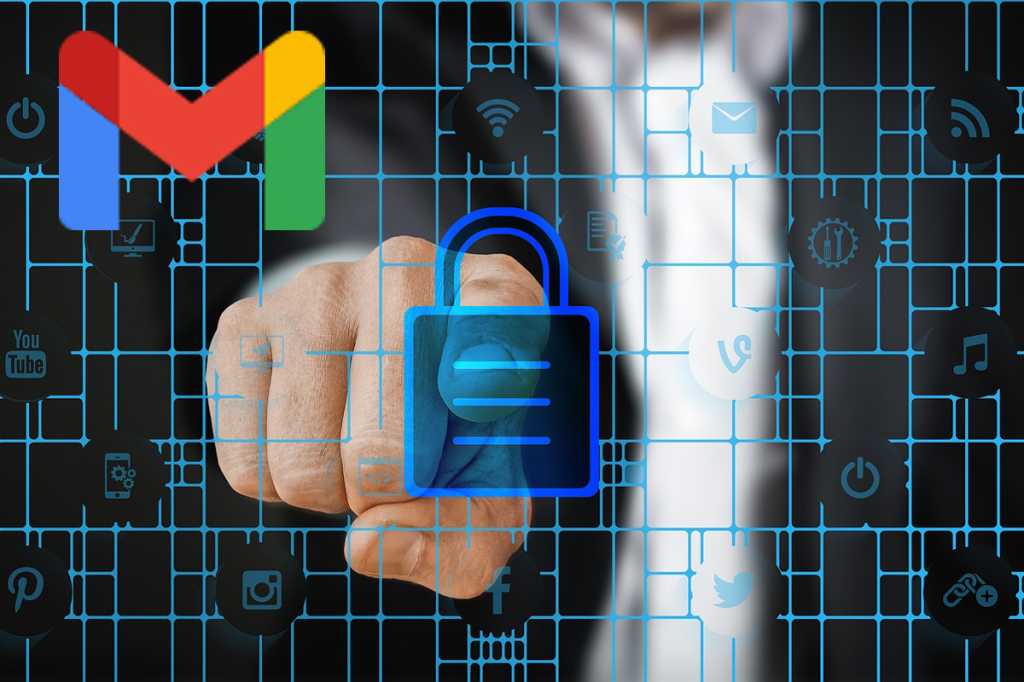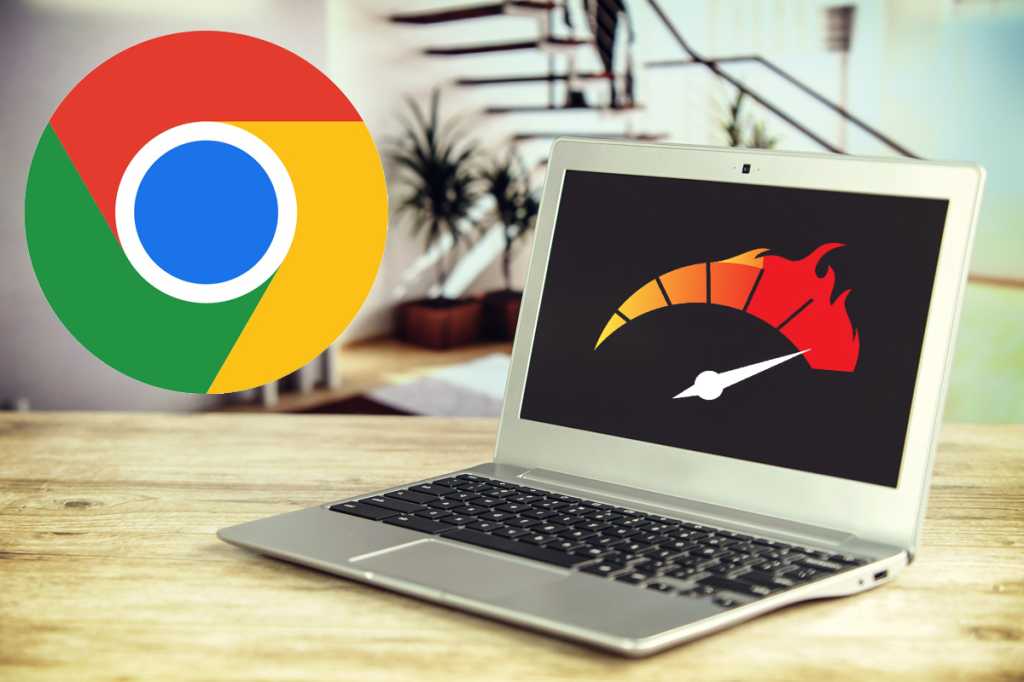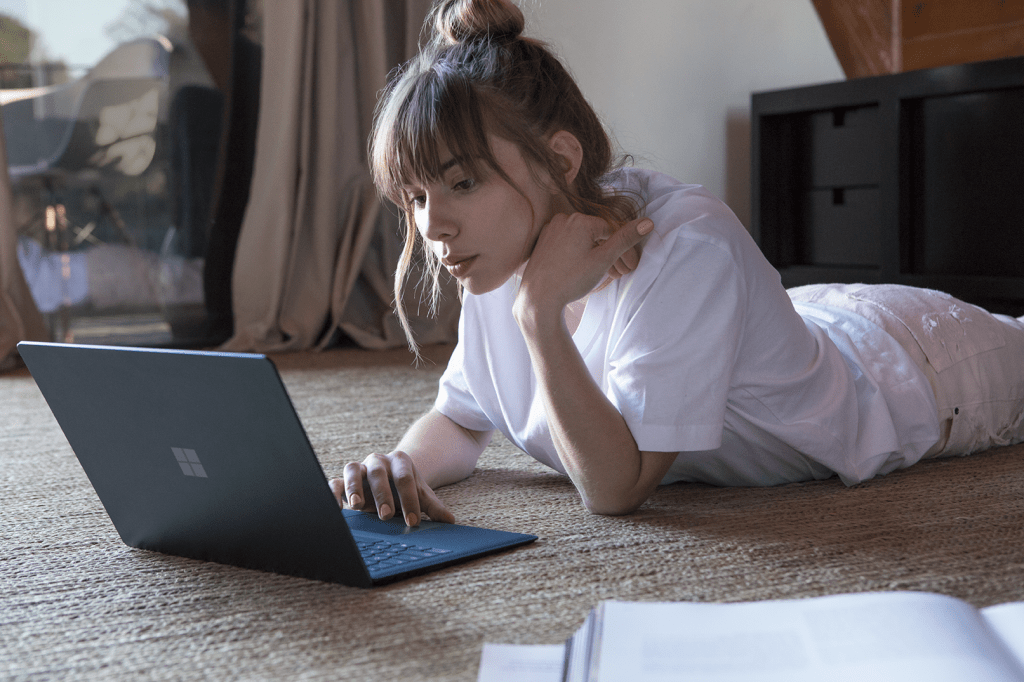Windows 11 themes offer a simple way to personalize your desktop experience. These curated collections combine background images, interface colors, sounds, and even mouse pointers, all activated with a single click. While Windows 11 provides a few built-in themes accessible through Settings > Personalization > Themes, a vast library of options awaits in the Microsoft Store.
Accessing these additional themes is easy. In Windows 11, simply click the “Browse themes” button within the Themes settings. This will redirect you to the Microsoft Store, where you’ll discover a diverse range of free and paid themes to explore.
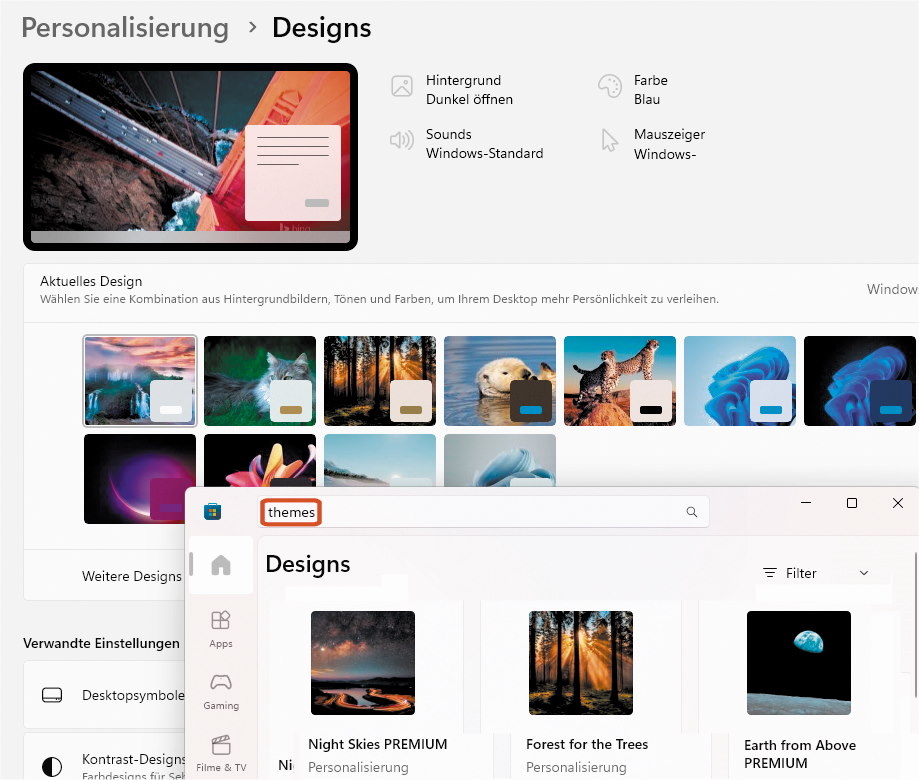 Windows Designs
Windows Designs
Once you’ve found a theme that catches your eye, click on it and proceed with Get > Install > Open. The newly installed theme will then appear in your Windows Settings app, ready to be applied to your system.
Beyond the Microsoft Store, Microsoft also offers downloadable themes directly from their website. These themes are categorized and described, though unfortunately, previews aren’t available. After downloading a theme pack, a double-click will install it, automatically adding it to the selectable themes within your Windows Settings app.
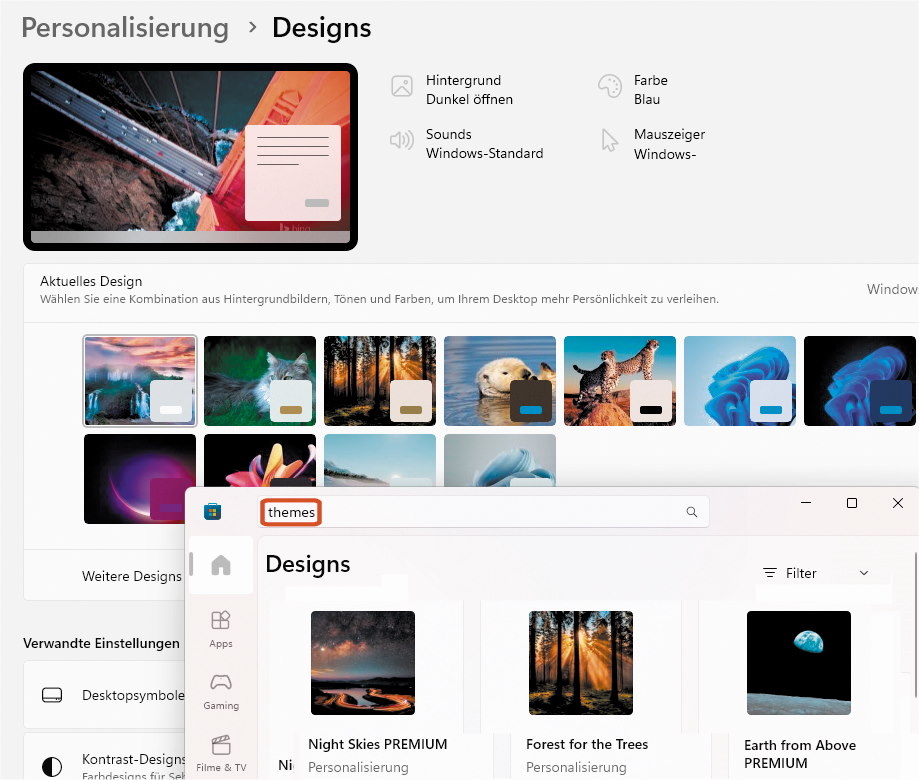 Windows 11 Settings
Windows 11 Settings
From minimalist designs to vibrant landscapes, exploring the various theme options empowers you to create a Windows 11 desktop that reflects your unique style and preferences.