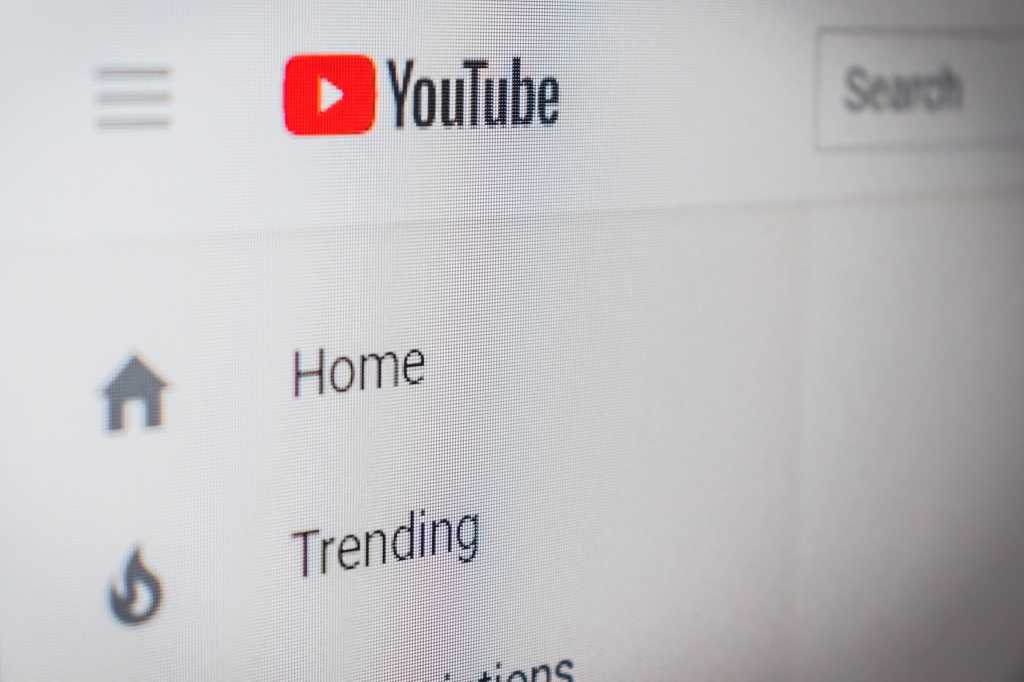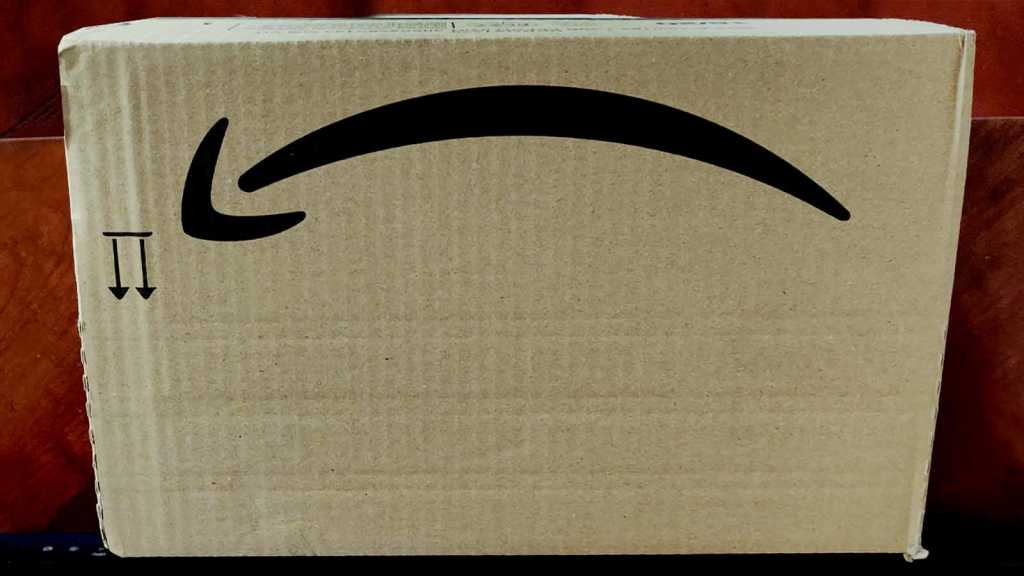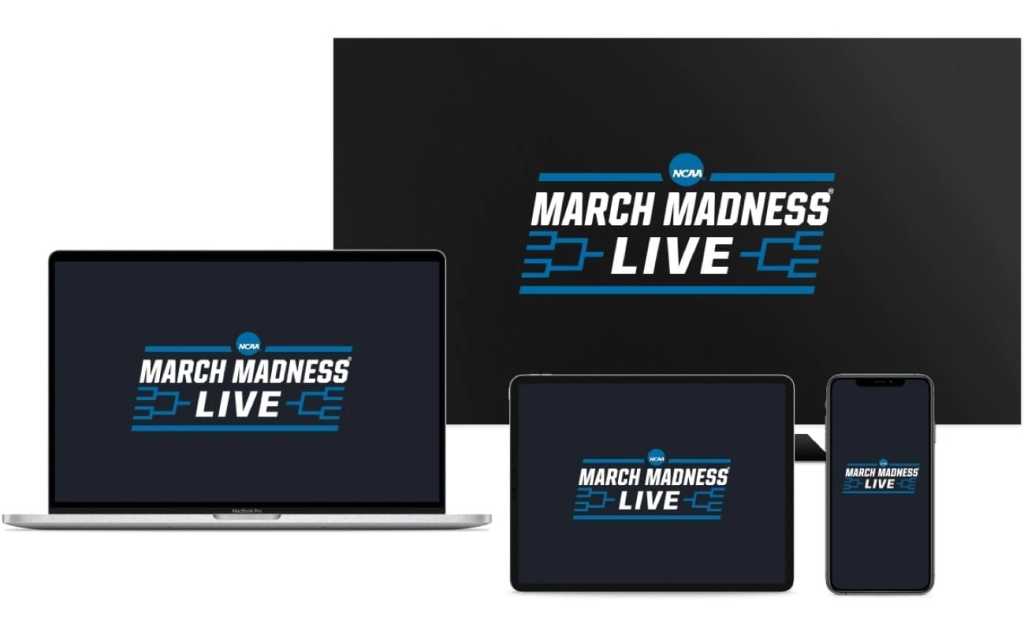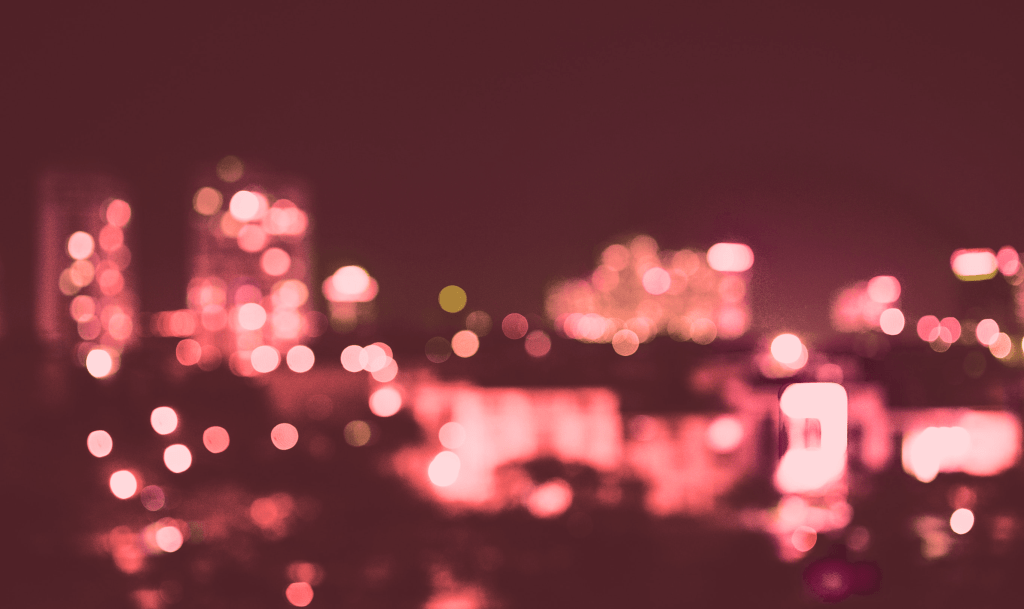Windows 10 and 11 offer a powerful feature called Game Mode, designed to enhance gaming performance, especially on systems with limited resources or many background processes. Activating Game Mode optimizes your system for gaming by prioritizing resources and minimizing interruptions.
How Game Mode Works
Enabling Game Mode alters the operating system’s behavior in several key ways. It prevents Windows Update from installing drivers or prompting for restarts during gameplay. Crucially, it prioritizes active games, allocating more CPU and GPU resources while reducing resource allocation to background processes. This can lead to smoother gameplay and improved frame rates, making previously unplayable games playable.
Enabling and Configuring Game Mode
You can easily toggle Game Mode on or off in the Settings app. Navigate to Gaming > Game Mode and switch it to the desired setting. For everyday productivity, it’s recommended to keep Game Mode off for balanced performance across applications.
Within the Game Mode settings, you’ll also find a link to Graphics settings. This section allows you to customize graphics performance for specific applications. It’s important to review these settings, as some default configurations may not be optimal. For instance, office applications and databases often receive unnecessarily high priority. To adjust this, select the application, choose “Options,” and check “Don’t use optimizations for windowed games.” Save the changes for each application.
Conversely, you can add games not listed by clicking “Add app” and using the “Browse” button. Once added, set their performance priority to “High performance” in the options to maximize their resource allocation.
Optimizing Graphics Settings for Peak Performance
While Game Mode offers significant benefits, fine-tuning graphics settings can further enhance your gaming experience. By carefully managing resource allocation for each application, you can ensure your system prioritizes gaming performance when needed, while maintaining efficient operation for other tasks.
Conclusion: Getting the Most Out of Game Mode
Windows Game Mode is a valuable tool for improving gaming performance, especially on less powerful systems. By understanding how it works and configuring it correctly, you can unlock your PC’s full gaming potential and enjoy smoother, more immersive gameplay. Remember to disable Game Mode when not gaming to ensure balanced system performance for other applications.