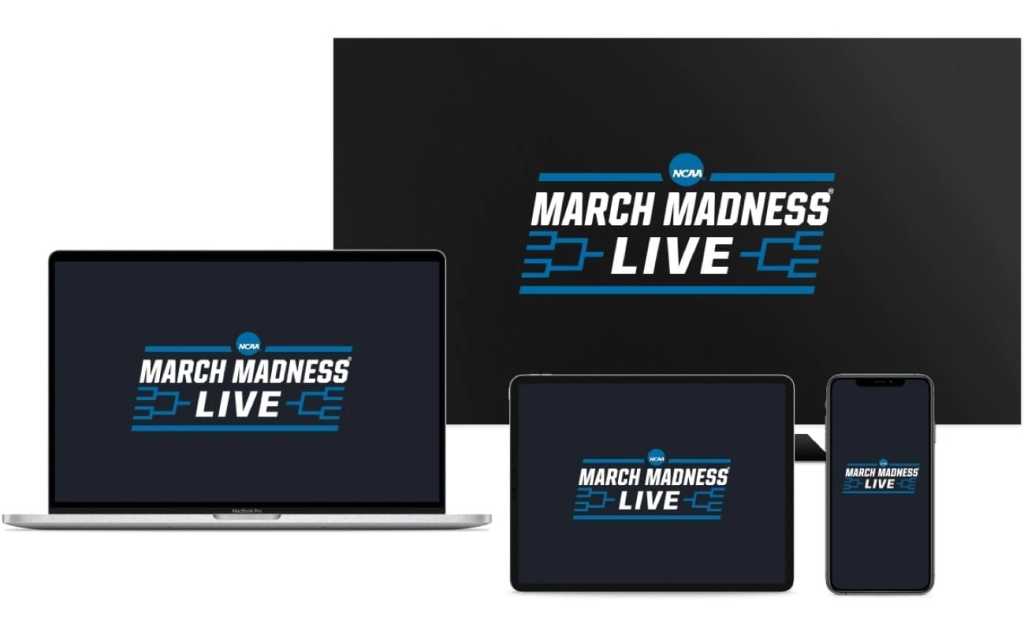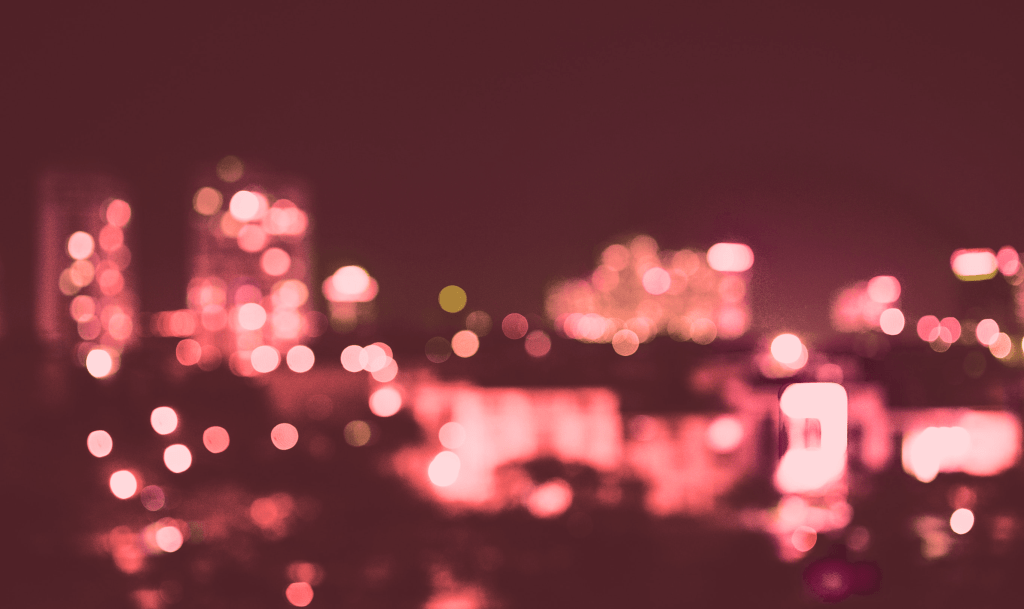Extending your laptop’s battery life is crucial for productivity and convenience. One of the most effective ways to achieve this is by optimizing your power settings. This simple adjustment can significantly conserve battery power without impacting your daily usage. This guide will walk you through the process of adjusting your laptop’s power settings for optimal performance and longevity.
Accessing Power & Battery Settings
Your laptop’s power settings are located within the Settings menu. To access this menu, click on the gear icon in the Start menu.
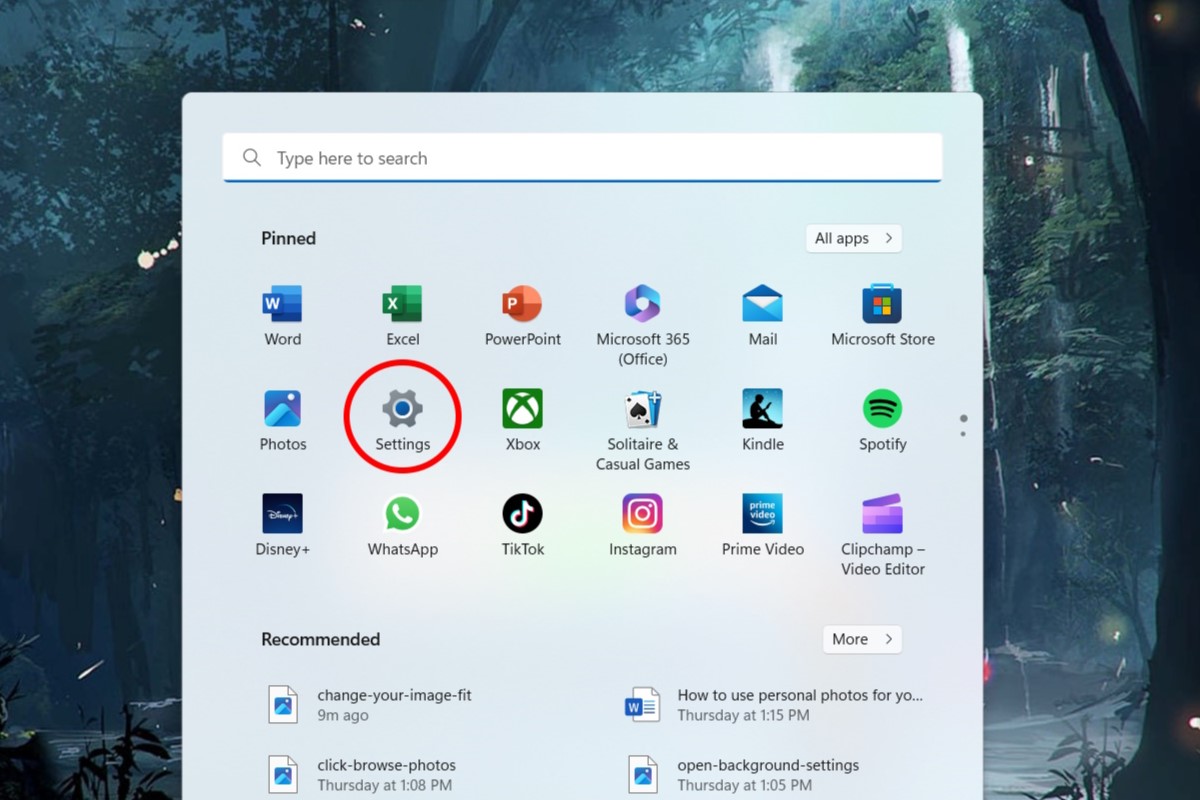 Accessing Windows Settings through the Start Menu
Accessing Windows Settings through the Start Menu
Once inside the Settings menu, locate and click on the “Power & battery” button. This section contains all the options for managing your laptop’s power consumption.
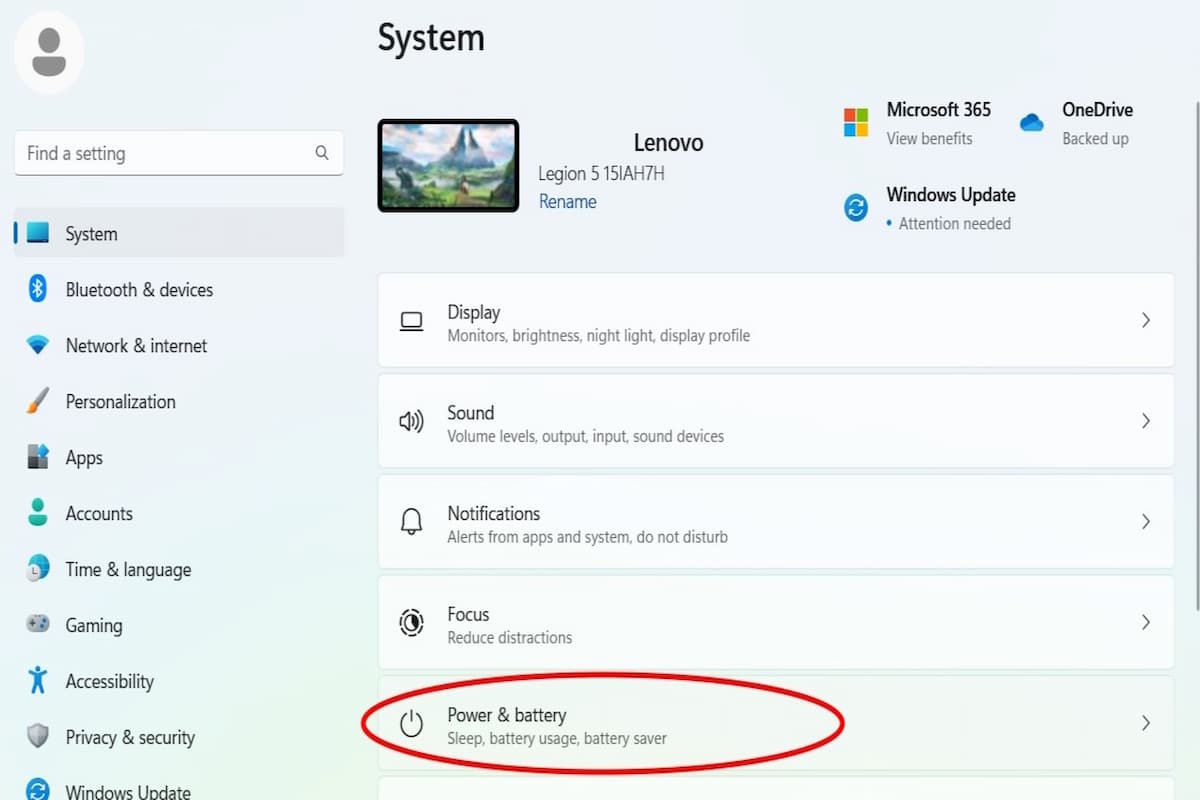 Navigating to the Power & Battery Settings
Navigating to the Power & Battery Settings
Implementing Energy Recommendations
At the top of the Power & battery menu, you’ll find the “Energy recommendations” bar. Click on it to open a new menu with personalized suggestions for optimizing your power usage.
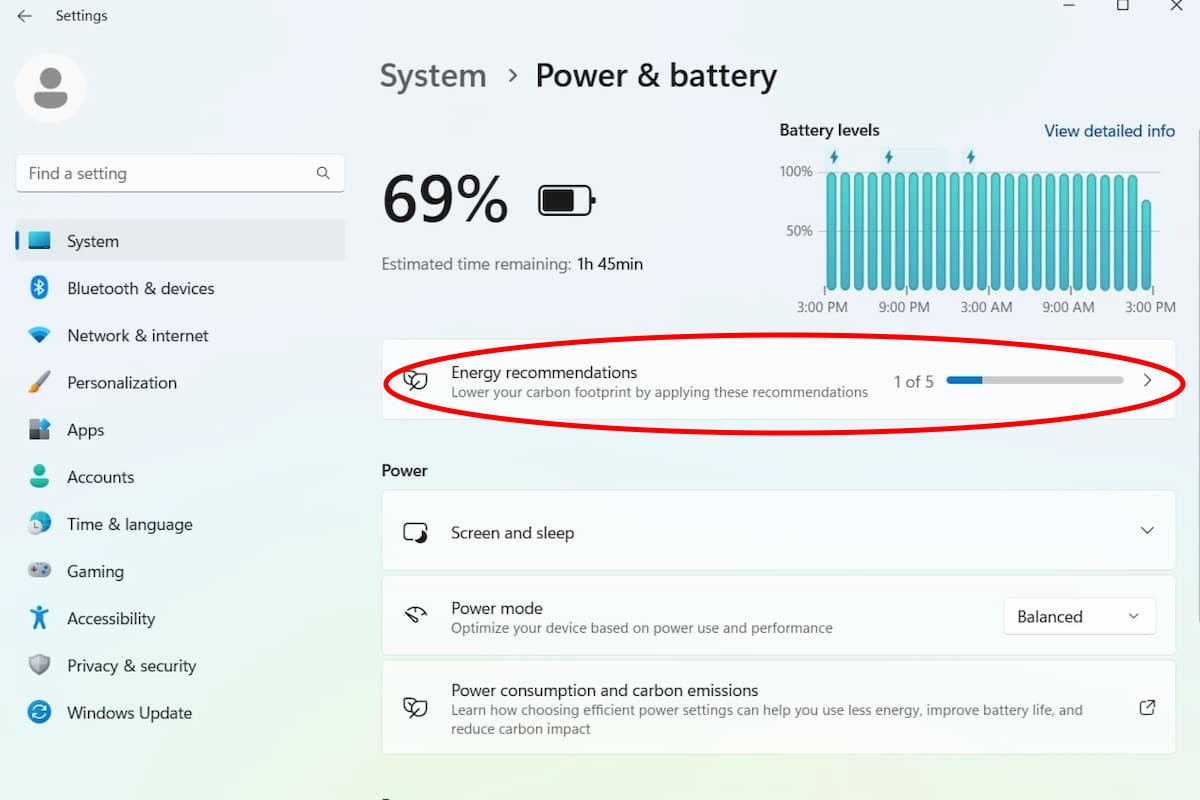 Opening the Energy Recommendations Menu
Opening the Energy Recommendations Menu
This menu presents a list of recommended settings. For a quick and easy optimization, click “Apply all” to implement all the suggested changes.
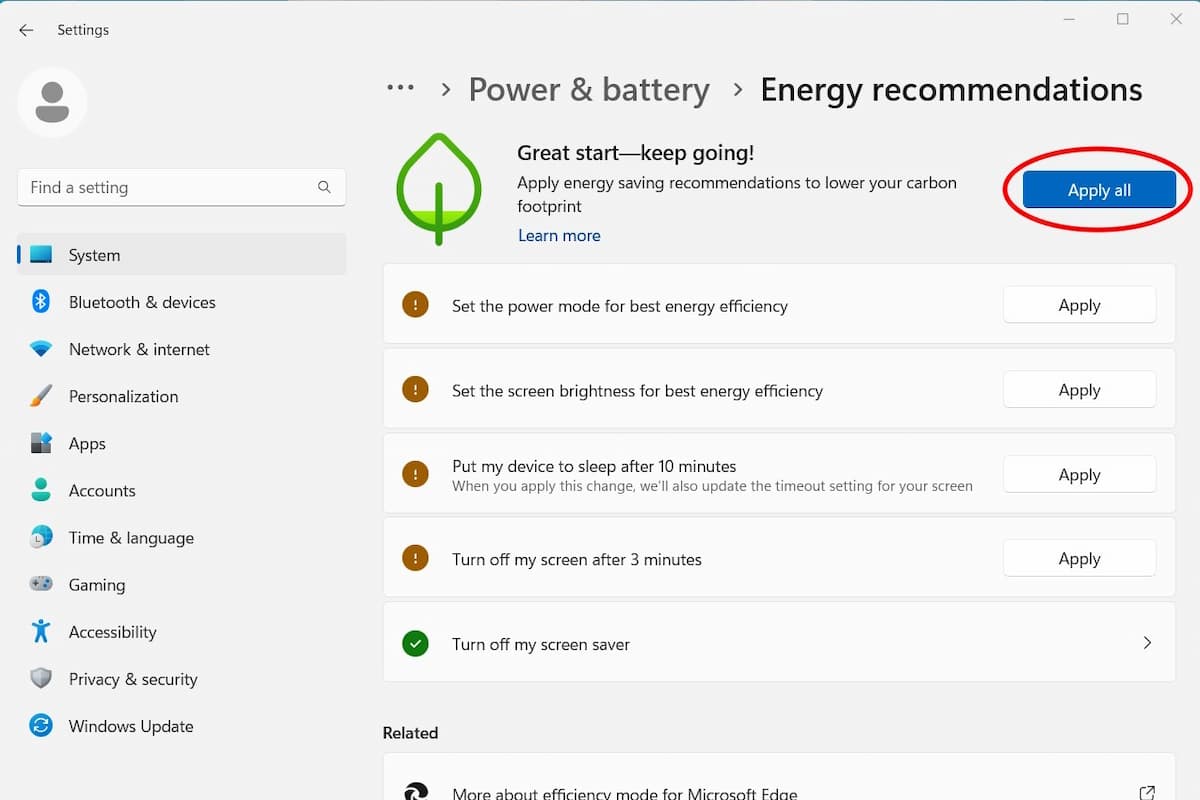 Applying All Recommended Energy Settings
Applying All Recommended Energy Settings
Customizing Power Settings
If you prefer a more tailored approach, you can individually apply specific settings. Simply click the “Apply” button next to the recommendations you wish to implement. This allows you to fine-tune your power settings based on your individual needs and preferences.
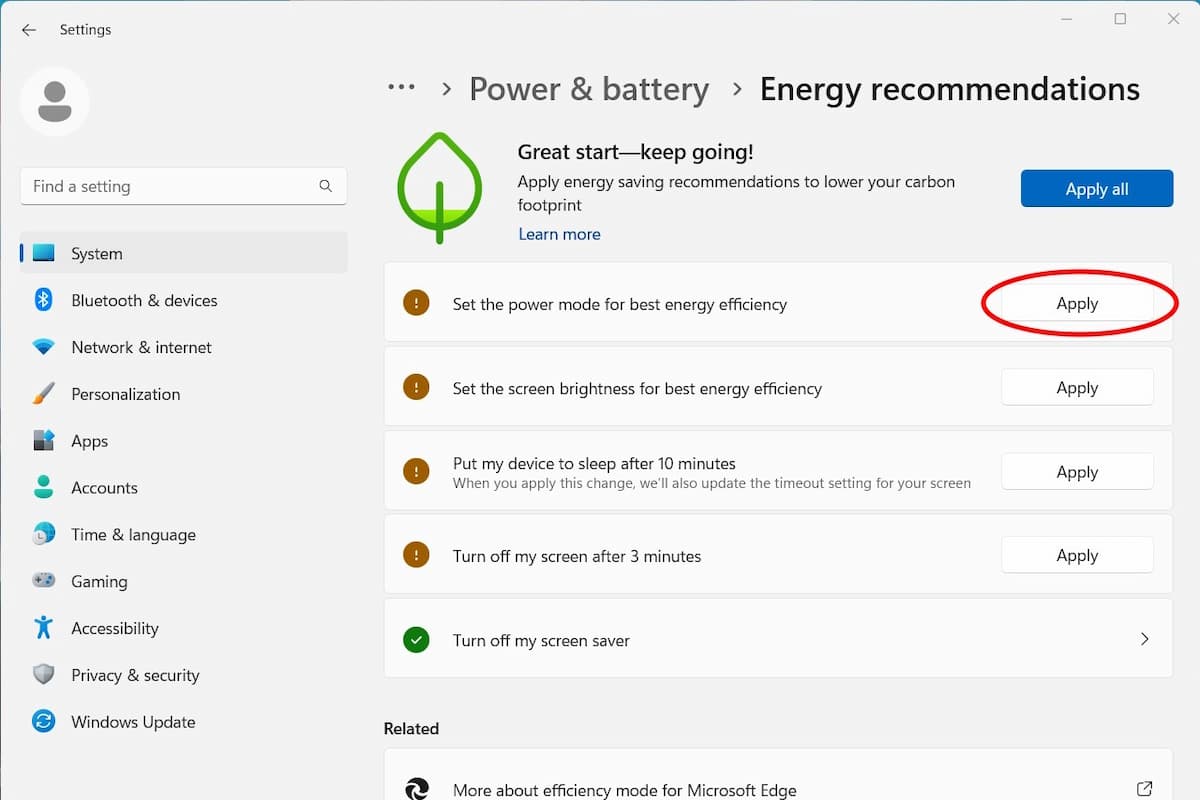 Applying Individual Energy Recommendations
Applying Individual Energy Recommendations
Conclusion
Optimizing your laptop’s power settings is a straightforward yet impactful way to extend battery life. By following these steps, you can easily customize your power usage to maximize efficiency without compromising performance. Whether you choose to apply all recommended settings or select individual options, taking control of your power settings is a key step in maximizing your laptop’s battery longevity and ensuring uninterrupted productivity.