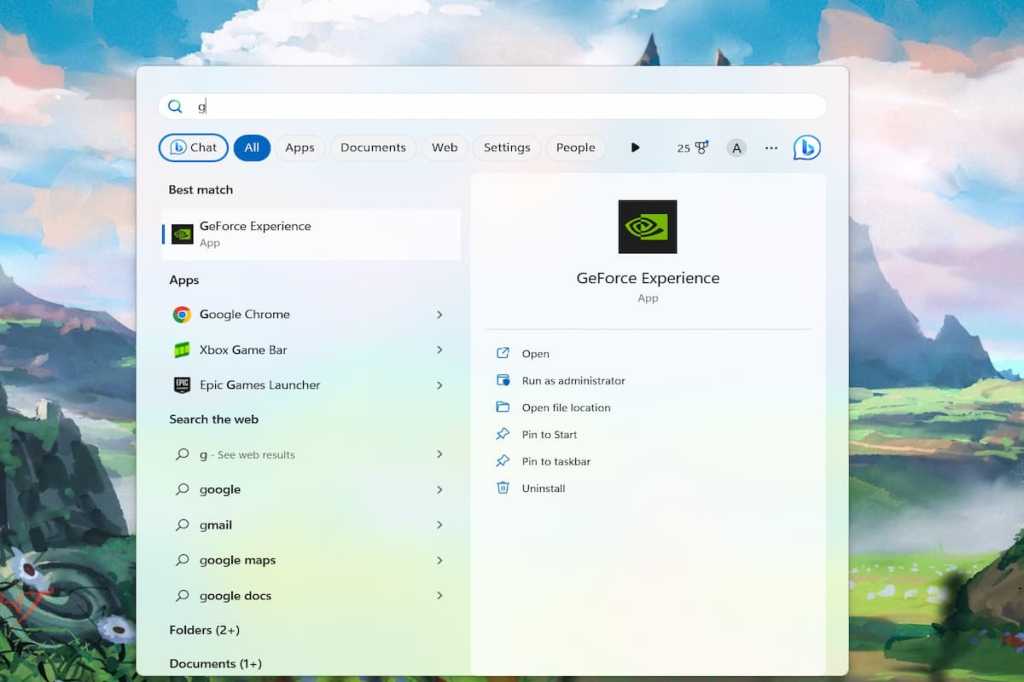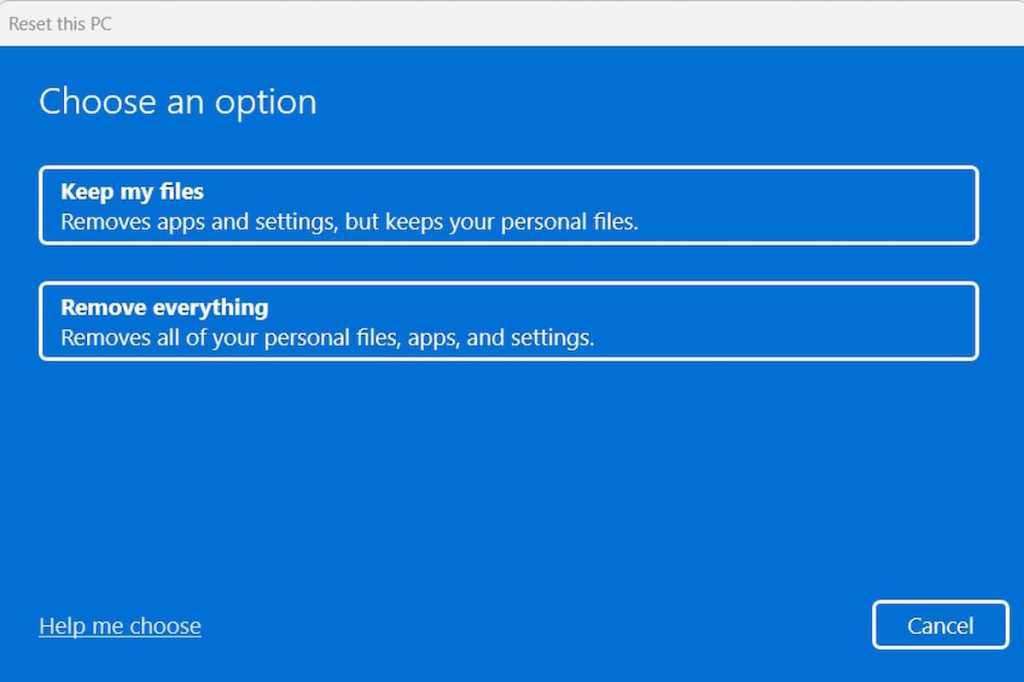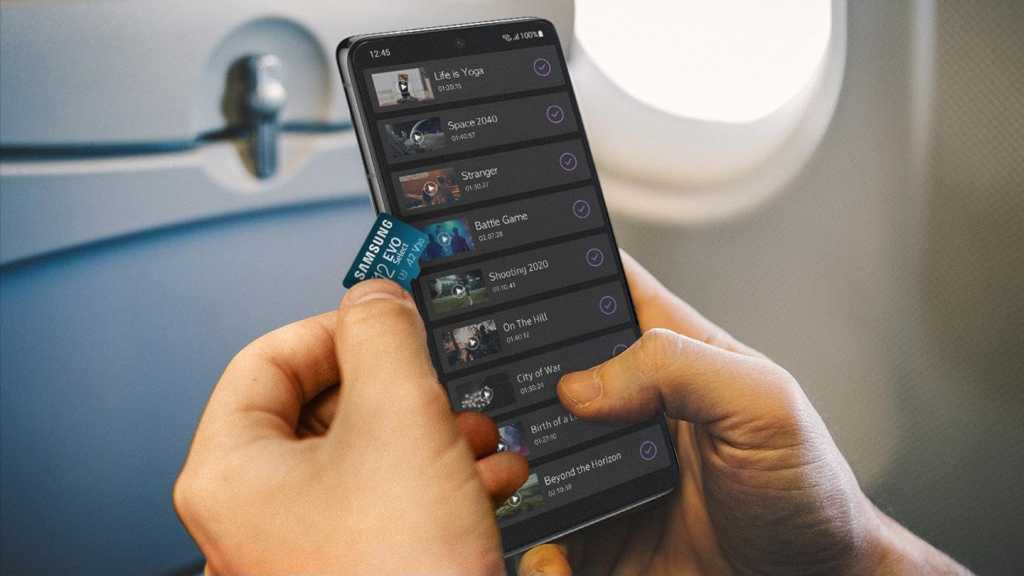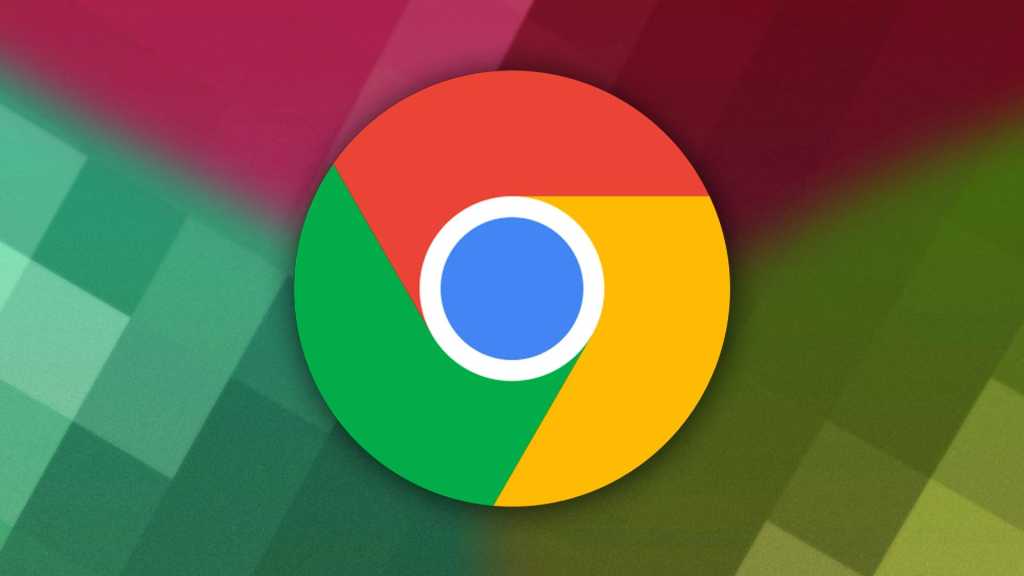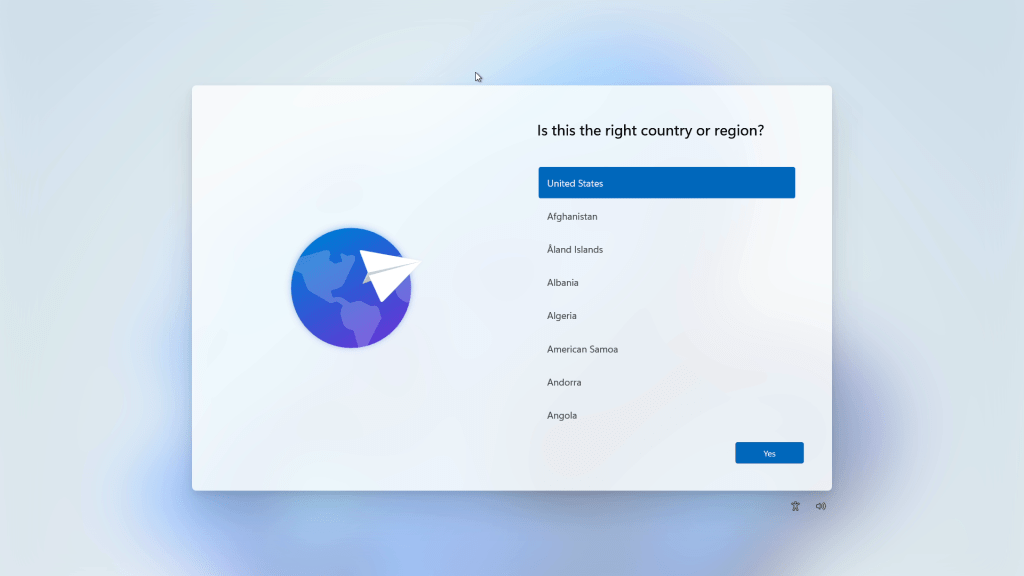Keeping your Nvidia graphics driver updated is crucial for a smooth and high-performing gaming experience on your laptop. An updated driver ensures games run at their full potential, enhancing visuals and responsiveness. This guide provides two easy methods for updating your Nvidia drivers: using the GeForce Experience app and downloading directly from the Nvidia website.
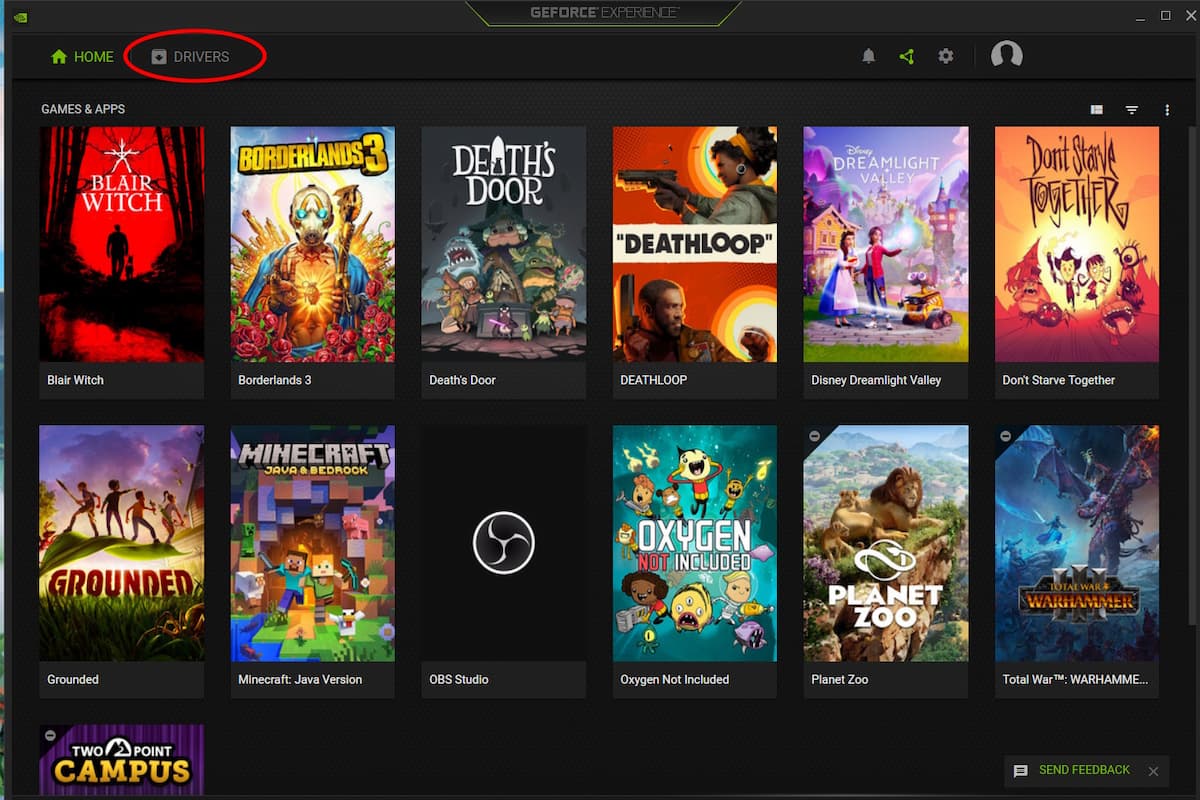 Nvidia GeForce Experience Drivers Tab IDG / Alex Huebner
Nvidia GeForce Experience Drivers Tab IDG / Alex Huebner
Updating with GeForce Experience
The GeForce Experience app offers a streamlined update process. If you don’t already have it, download it from the official Nvidia website. Once installed, locate the app (typically found through the Windows search bar).
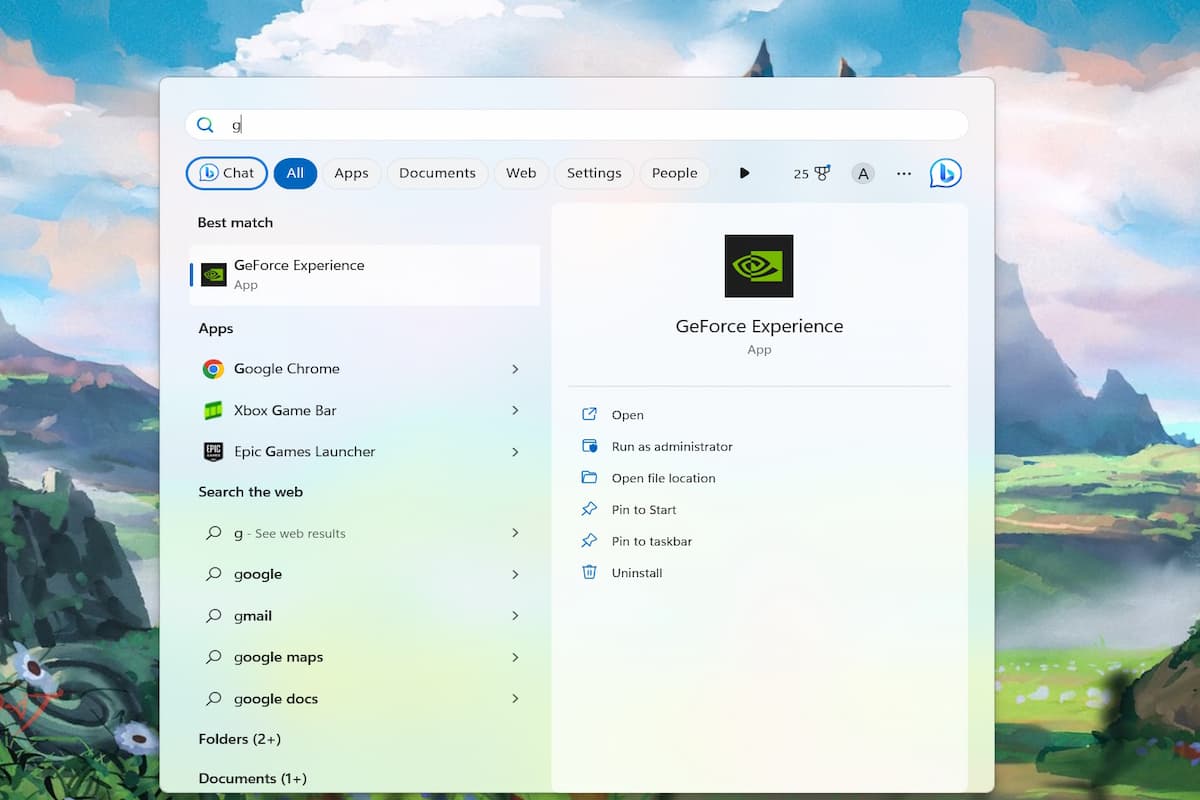 Nvidia GeForce Experience App IDG / Alex Huebner
Nvidia GeForce Experience App IDG / Alex Huebner
Open GeForce Experience and navigate to the “Drivers” tab at the top. While the app usually indicates if your driver is current, it’s always best to click “Check For Updates” on the right side to be certain.
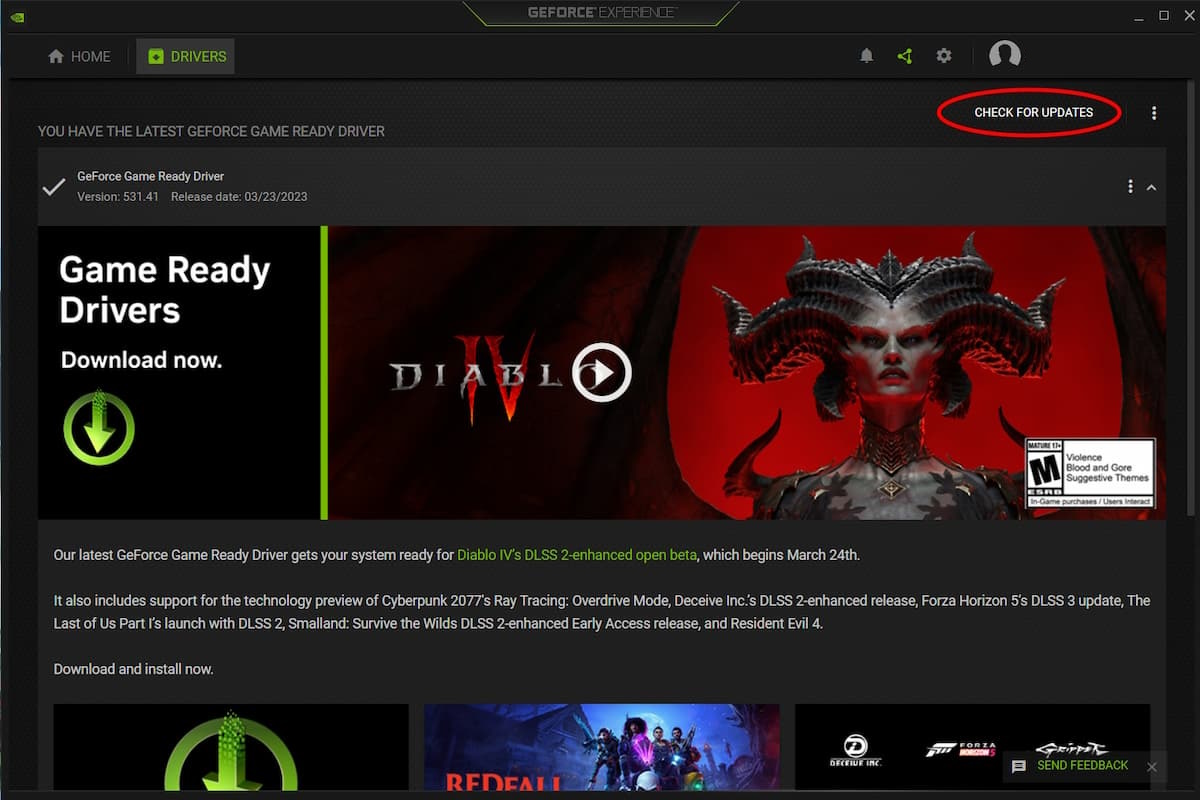 Nvidia GeForce Experience Check for Updates IDG / Alex Huebner
Nvidia GeForce Experience Check for Updates IDG / Alex Huebner
If an update is available, a green “DOWNLOAD” button will appear. Click it and choose “Express Installation” for a quick and automated update process. The installation should only take a few minutes.
Updating Directly from the Nvidia Website
If you prefer not to install GeForce Experience, you can download the driver directly from Nvidia’s website. Visit the site and click the “Drivers” button in the top right corner.
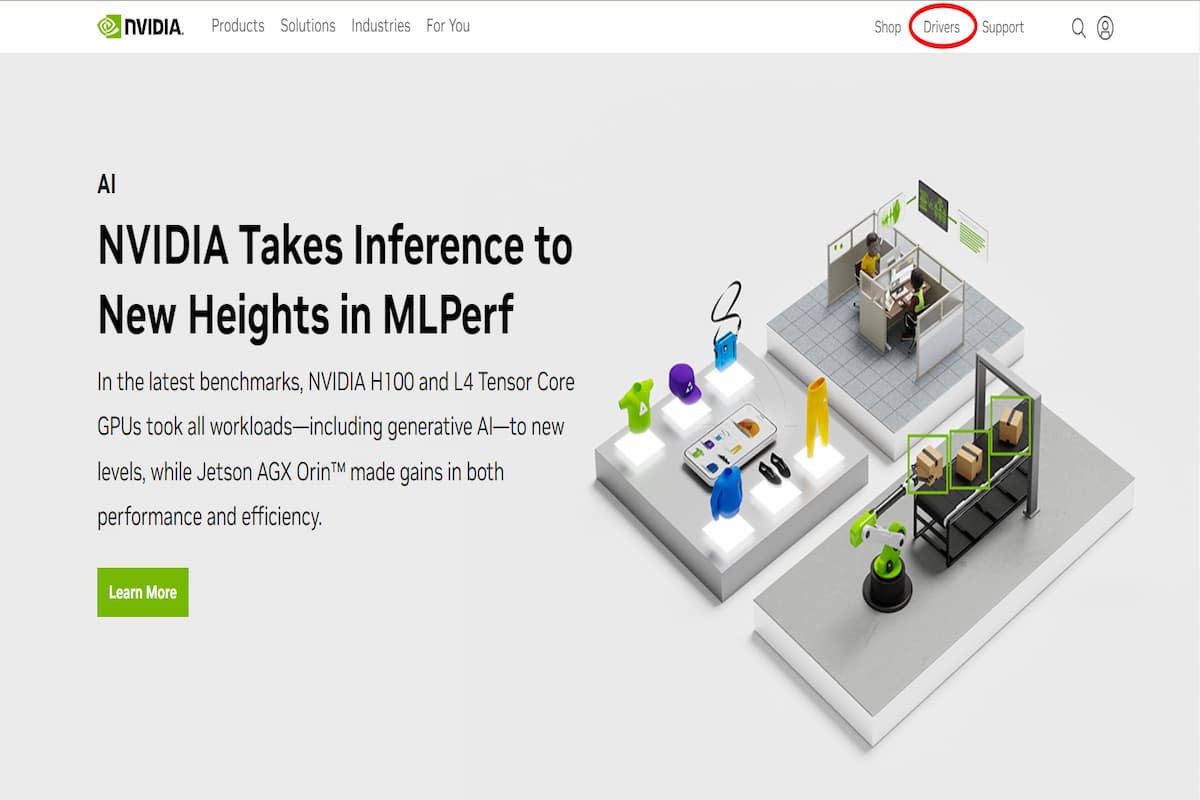 Nvidia Website Drivers Button IDG / Alex Huebner
Nvidia Website Drivers Button IDG / Alex Huebner
You’ll be prompted to select your specific graphics card model and operating system from the provided drop-down menus.
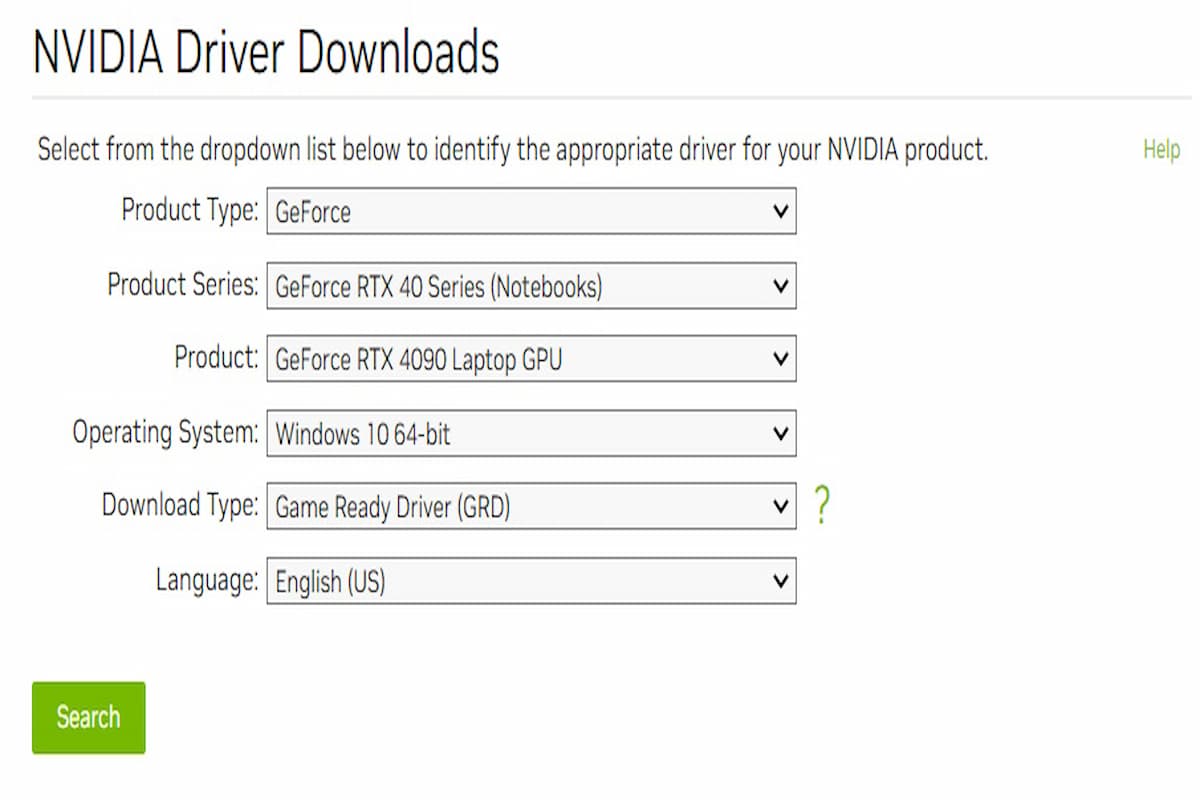 Nvidia Driver Search Page IDG / Alex Huebner
Nvidia Driver Search Page IDG / Alex Huebner
After entering your hardware details, click the green “Search” button. On the resulting page, double-check that the driver information matches your system and click the green “Download” button. Follow the on-screen instructions to complete the installation.
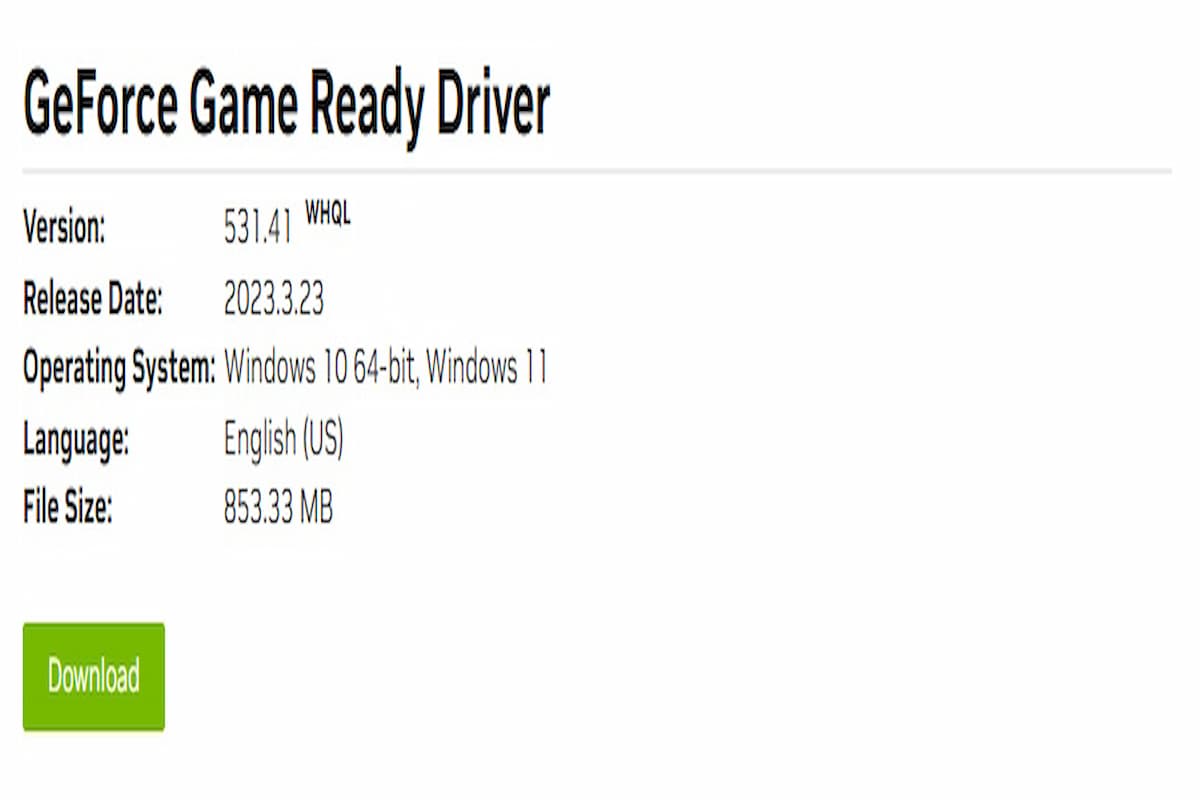 Nvidia Driver Download Page IDG / Alex Huebner
Nvidia Driver Download Page IDG / Alex Huebner
Conclusion
Updating your Nvidia graphics driver is a simple yet essential task for optimizing laptop gaming performance. Whether you use the GeForce Experience app or download the driver directly from Nvidia’s website, keeping your drivers up-to-date ensures the best possible gaming experience. Enjoy smoother gameplay, enhanced visuals, and improved responsiveness with the latest drivers.