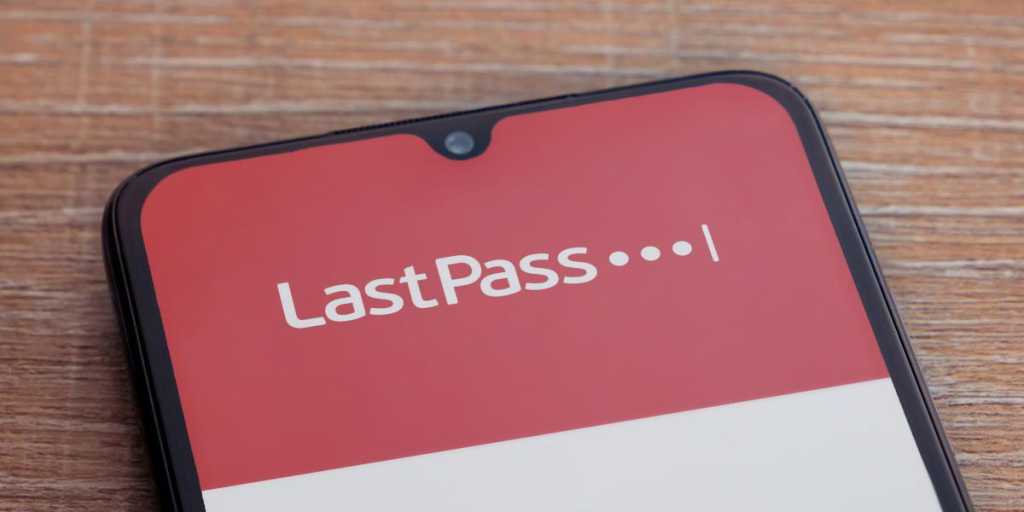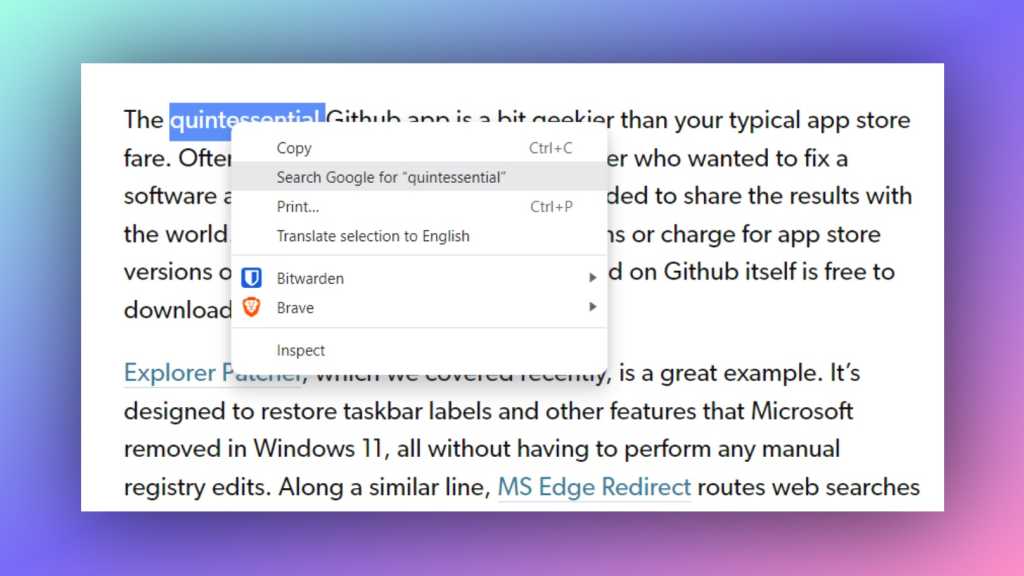Is your gaming rig underperforming? The culprit is usually a bottleneck, where either your processor (CPU) or graphics card (GPU) limits the overall performance. This guide will explain how to pinpoint the bottleneck and suggest solutions.
Understanding CPU and GPU Bottlenecks
A CPU bottleneck occurs when your GPU is faster than your CPU. The GPU sits idle, waiting for the CPU to feed it data for the next frame. This results in underutilized GPU potential and lower frame rates.
A GPU bottleneck, conversely, happens when your CPU outpaces your GPU. The CPU prepares frames faster than the GPU can render them, leaving the system’s gaming potential untapped.
Identifying the Bottleneck
To determine whether your game is CPU or GPU bound, monitor GPU utilization. MSI Afterburner is a free tool that makes this easy.
- Download and install MSI Afterburner.
- In Afterburner’s settings, enable the GPU load display in the overlay.
- Launch your game and observe the GPU utilization percentage during gameplay (not menus or loading screens).
Interpret the results as follows:
- 95% or higher: GPU bottleneck. Your graphics card is the limiting factor.
- Lower than 95%: CPU bottleneck. Your processor is holding back performance. A utilization of 80% or less indicates a significant CPU bottleneck.
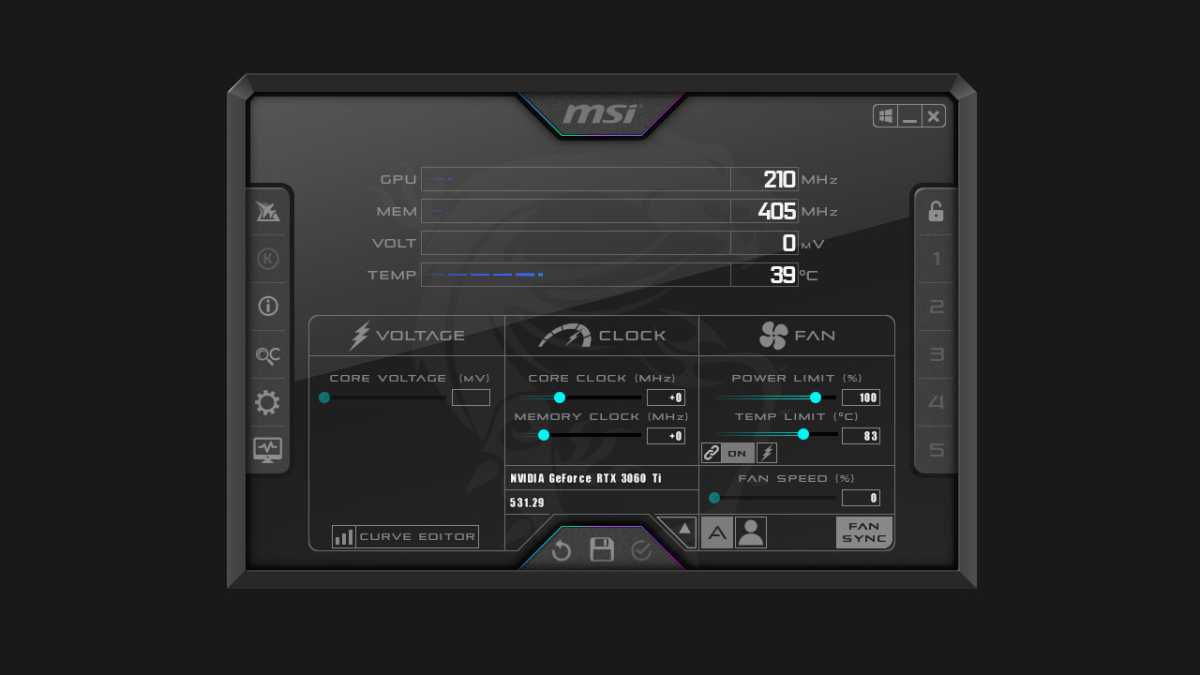 Monitoring GPU Load with MSI Afterburner
Monitoring GPU Load with MSI Afterburner
Resolving Bottlenecks
CPU Bottleneck Solutions
- Increase Resolution: If your monitor and GPU support it, try increasing the game resolution (e.g., from 1080p to 1440p or 4K). This shifts more workload to the GPU.
- Upgrade CPU: If increasing resolution doesn’t suffice, a CPU upgrade is the ultimate solution. Consider a high-end CPU like the AMD Ryzen 7 7800X3D.
 AMD Ryzen 7 7800X3D
AMD Ryzen 7 7800X3D
GPU Bottleneck Solutions
- Lower Graphics Settings: Reduce in-game graphics quality presets or disable demanding effects like ray tracing and high texture detail.
- Enable Upscaling: Utilize upscaling technologies like Nvidia DLSS, AMD FSR, or Intel XeSS. These render frames at lower resolutions and then upscale them, improving performance.
- Decrease Resolution: If necessary, lower the game resolution (e.g., from 1440p to 1080p).
- Upgrade GPU: For persistent GPU bottlenecks, upgrading to a more powerful graphics card, such as the AMD Radeon RX 7600 for 1080p gaming, is the most effective solution.
 AMD Radeon RX 7600
AMD Radeon RX 7600
Conclusion
By understanding how to identify and address bottlenecks, you can optimize your gaming experience and unlock your system’s full potential. Whether through adjusting settings or upgrading components, achieving a balanced system leads to smoother gameplay and higher frame rates.