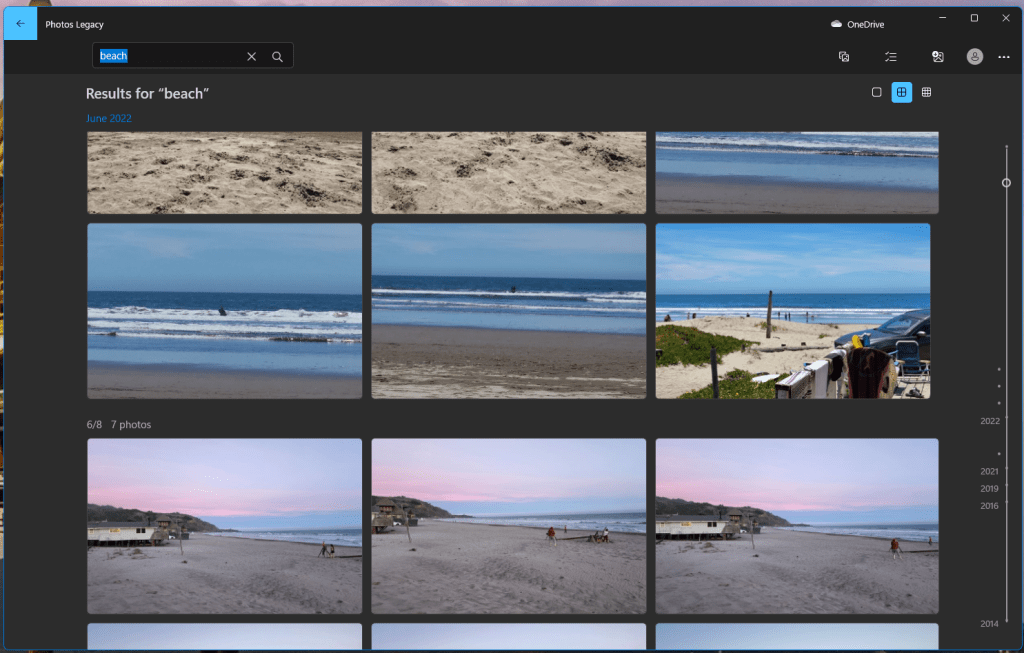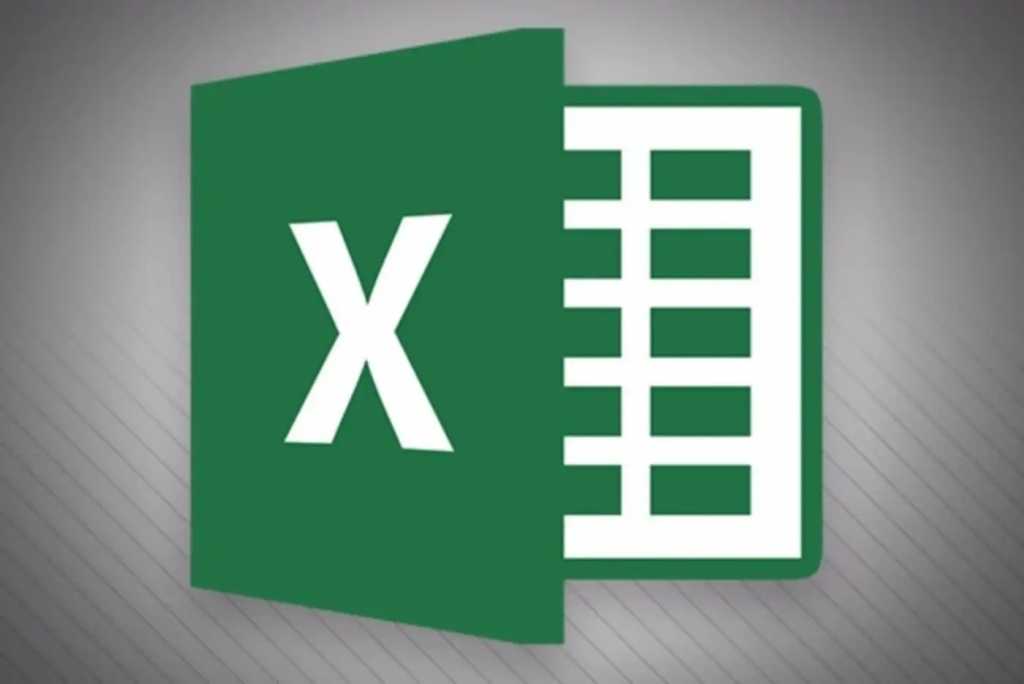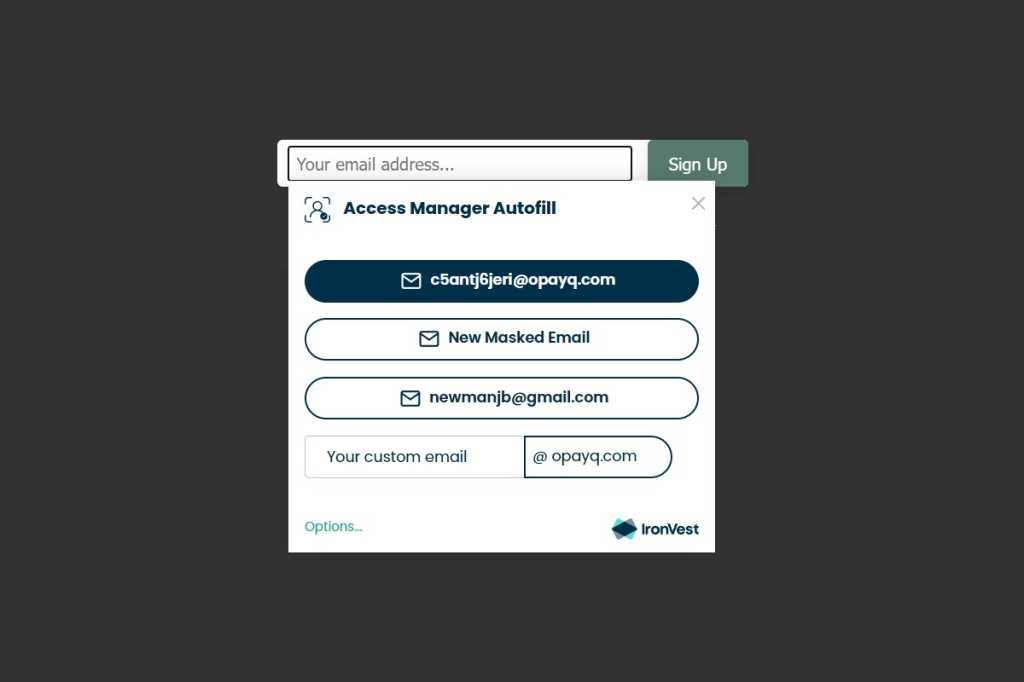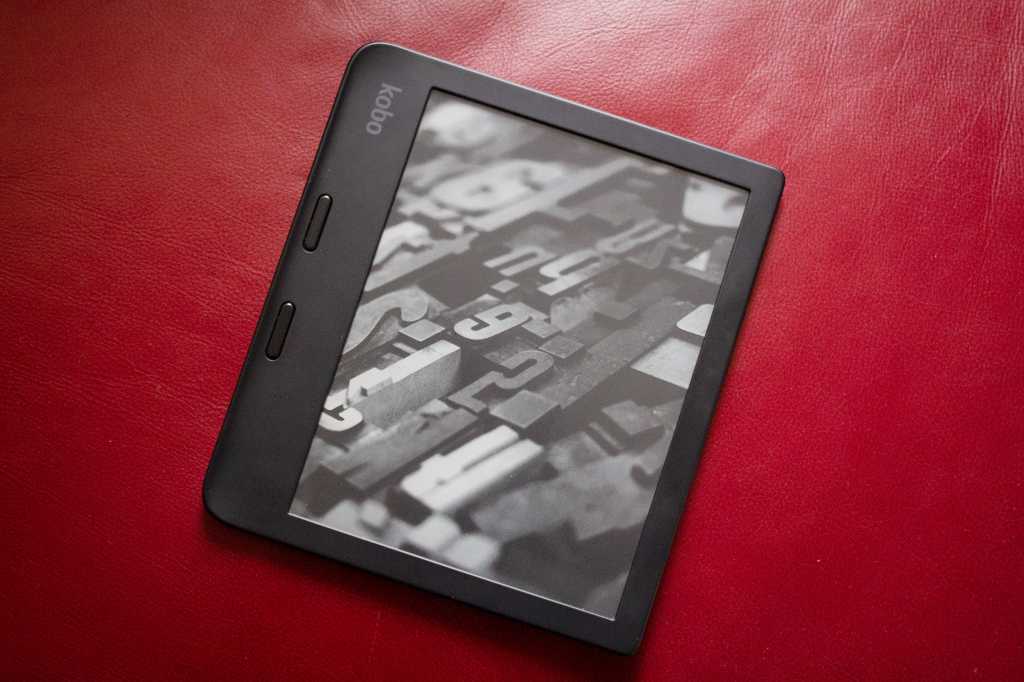Password managers are invaluable for online security, but many users overlook a critical vulnerability: clipboard persistence. When you copy a password from your manager, it often remains on your clipboard indefinitely, accessible to other apps and even remote devices if cloud clipboard sync is enabled. This poses a significant security risk, as malicious apps could access your sensitive login credentials without you even pasting them.
Thankfully, a quick settings adjustment can eliminate this risk. Simply follow these steps:
- Open your password manager (browser extension, mobile app, or desktop program).
- Navigate to the settings menu.
- Locate the “Clipboard Clearing” or “Clipboard Expiration” option.
- Change the default setting (often “Never” or “Off”) to a short time frame, such as a few seconds or minutes. If your password manager already has a clipboard timeout, adjust the duration to suit your security preferences.
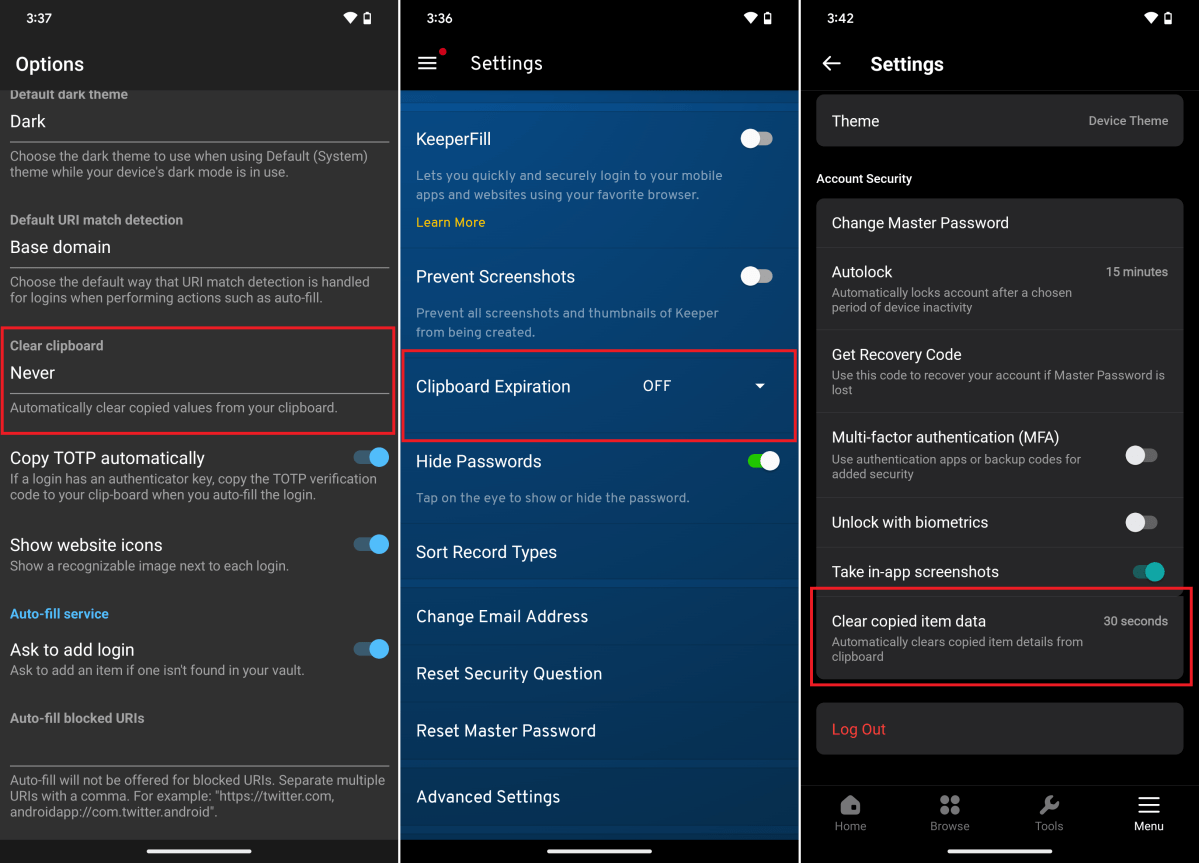 Clipboard Settings in Password ManagersExamples of clipboard timeout settings in Bitwarden (left), Keeper (center), and NordPass (right) mobile apps. Browser extension settings are typically similar. Note how two of the three default to never clearing the clipboard.
Clipboard Settings in Password ManagersExamples of clipboard timeout settings in Bitwarden (left), Keeper (center), and NordPass (right) mobile apps. Browser extension settings are typically similar. Note how two of the three default to never clearing the clipboard.
This simple change should be one of the first things you do after installing a password manager. In an increasingly interconnected world, robust security is paramount. A reliable password manager is a cornerstone of online privacy, but its effectiveness depends on proper configuration and usage. While you can’t completely prevent data breaches like those recently experienced by Twitter and Experian, minimizing potential damage is crucial.
Beyond this essential clipboard setting, maximize your password manager’s effectiveness by regularly updating passwords and enabling two-factor authentication wherever possible. Staying safe online requires vigilance and proactive security measures, and a well-configured password manager is your first line of defense.