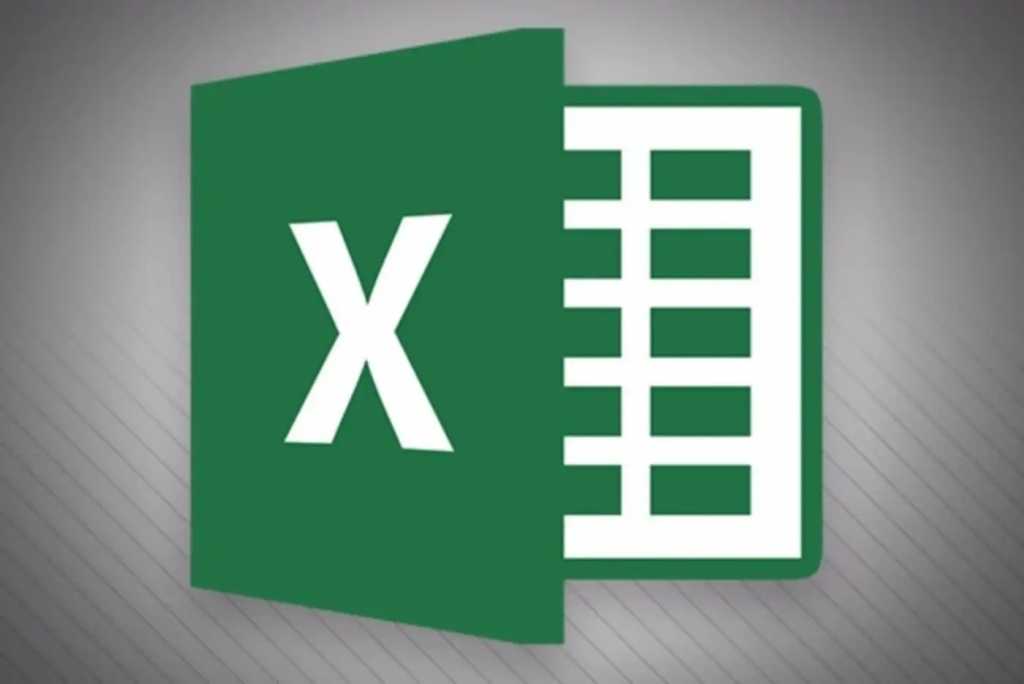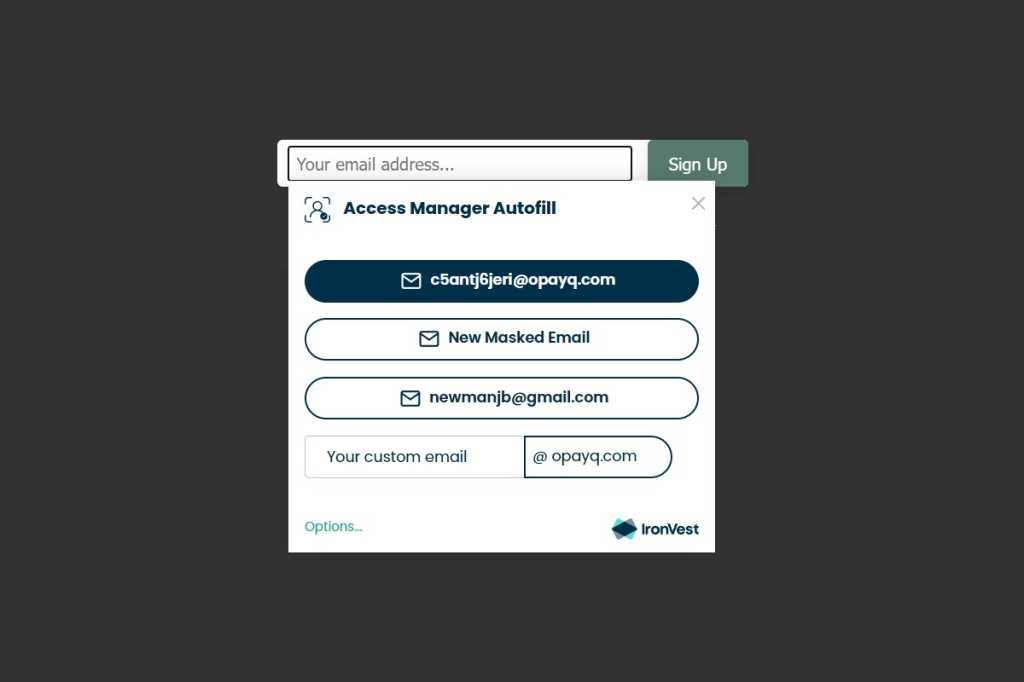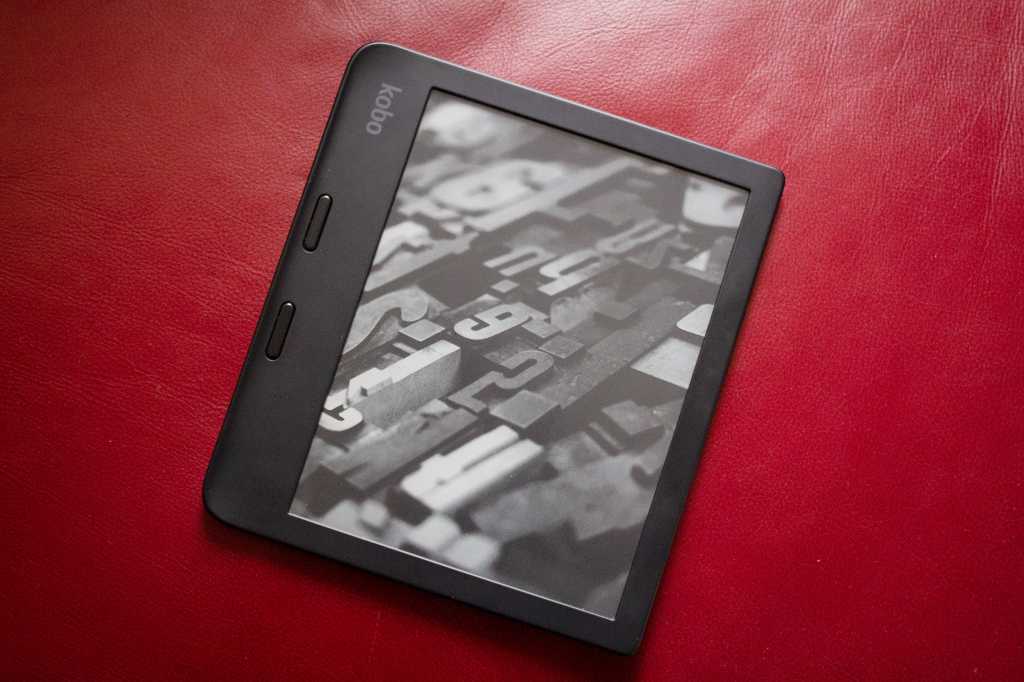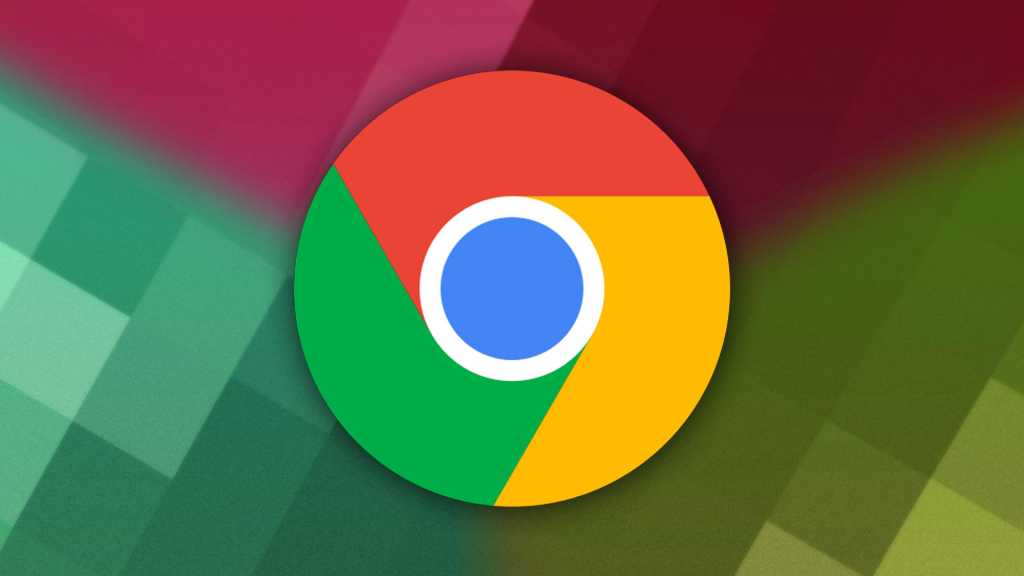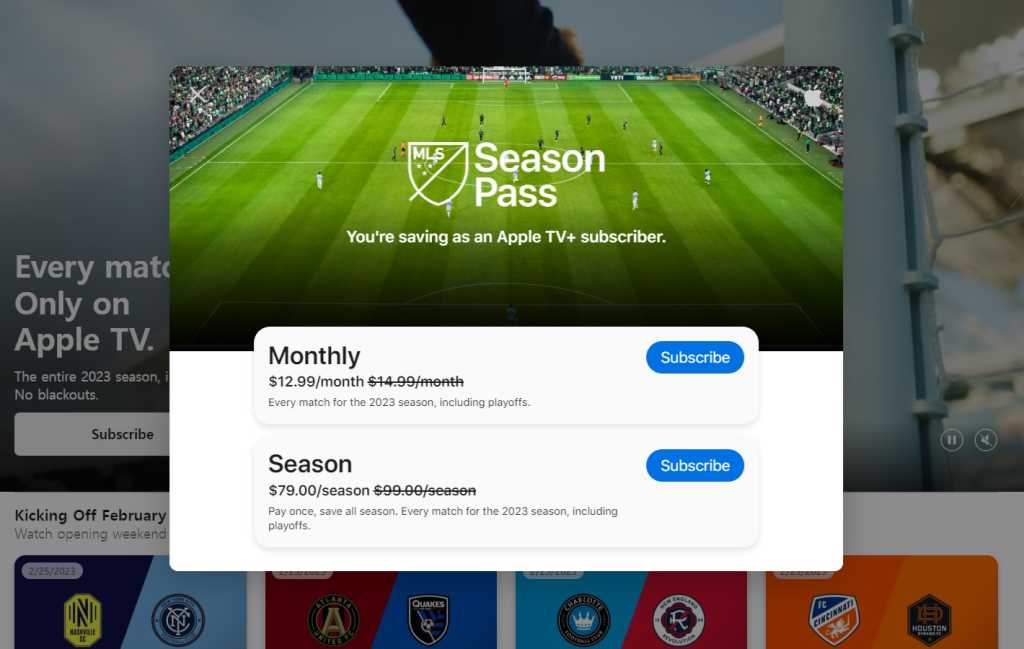Over the past few months, the capabilities of AI have expanded dramatically, encompassing tasks from art creation to sophisticated chatbot interactions. But its potential goes beyond these creative applications: AI can now assist you with everyday work tasks, particularly within Microsoft Excel. Imagine streamlining your workflow by simply describing what you need in plain English, and having AI translate it into a functional Excel formula.
Excel Formulator, a free online tool (registration required), empowers you to do just that. By inputting natural language instructions, you can generate complex formulas without needing in-depth Excel knowledge. For example, the instruction “Pick the highest value in column C and assign it to the cell to the right of the cell labeled ‘Big Spender'” effortlessly transforms into =MAX(C:C) & "Big Spender". This functionality not only saves time but also provides accessible solutions for those less familiar with Excel’s intricacies.
Another option, ExcelFormulabot.com, offers similar functionality but with a limited free tier. While previously offering unlimited free formula generation, it now restricts users to five free requests per month, with a subscription fee of $6.99 for unlimited access. The paid plan also includes the convenient feature of saving previous requests.
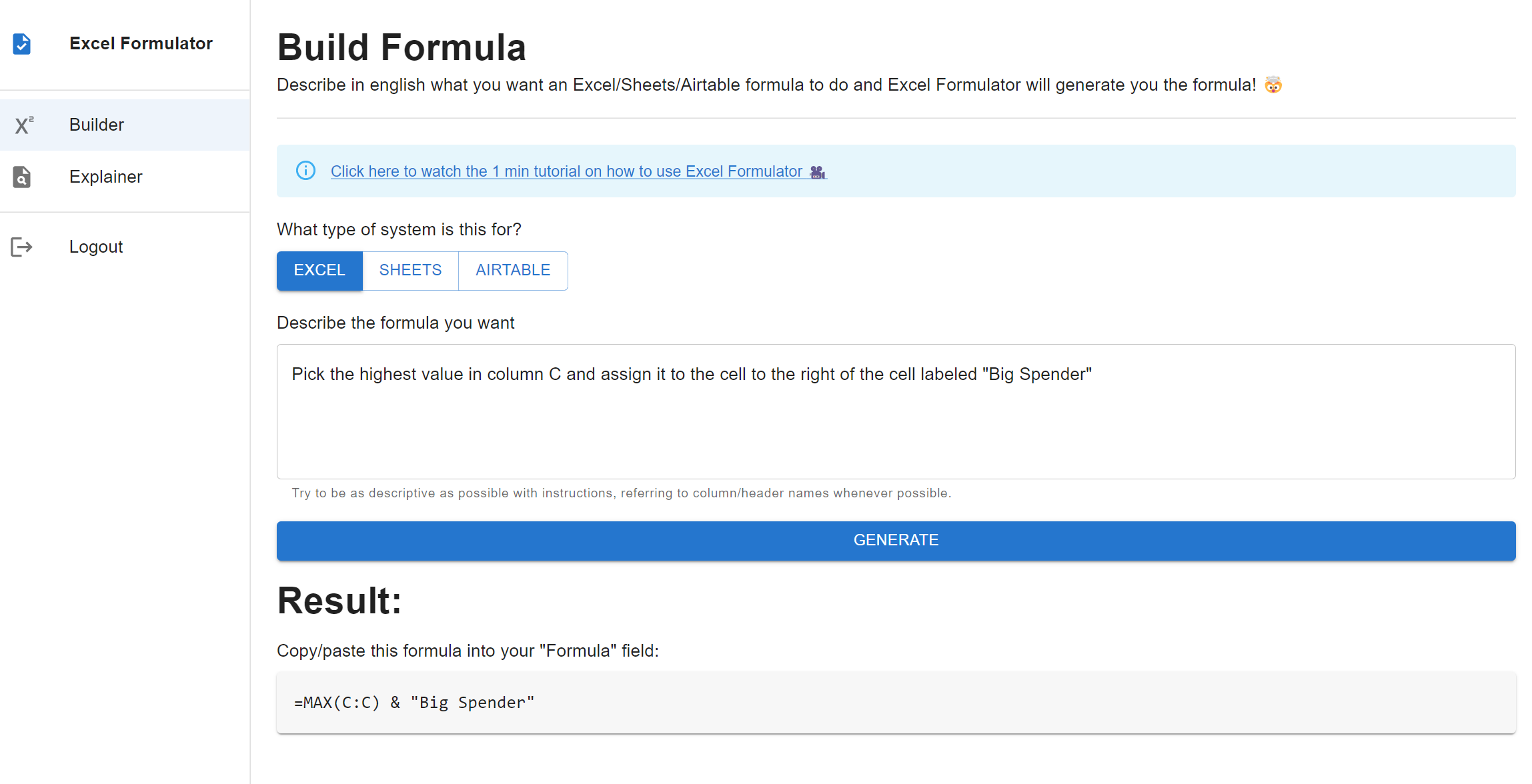 ExcelFormulator create formula
ExcelFormulator create formula
Like AI art generators, these formula-generating tools may not always deliver the perfect solution on the first try. The complexity of the natural language prompt can influence the accuracy of the generated formula. However, Excel’s error handling system, displaying messages like “#N/A,” “#REF,” or “#NAME,” helps identify and rectify any inaccuracies. Careful phrasing is also key. For instance, instructing the system to locate and copy cell contents based on specific row and column keywords might prove challenging. Replacing keywords with the actual Excel column name (e.g., “D”) can often resolve this issue.
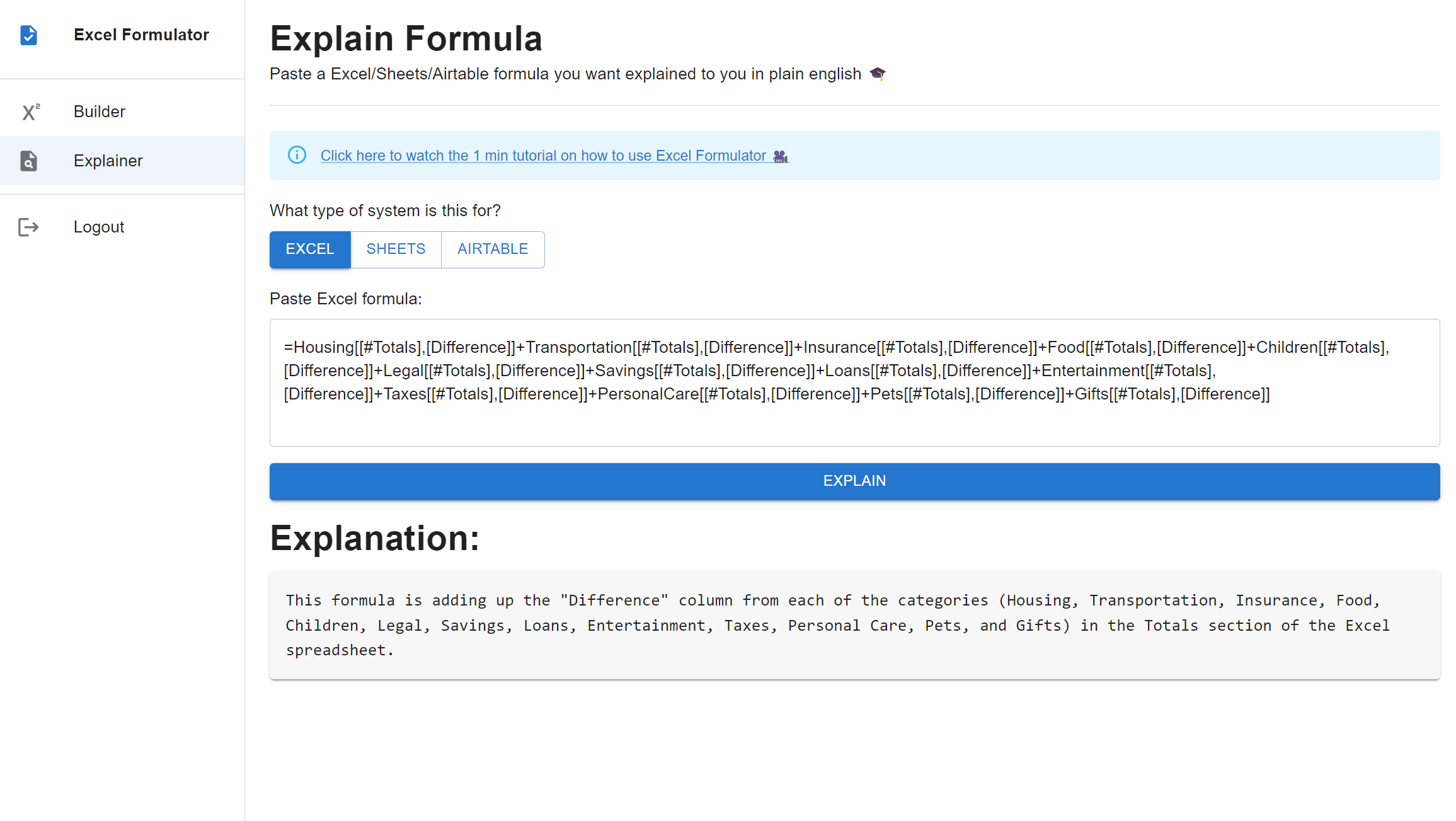 ExcelFormulator explain formula
ExcelFormulator explain formula
Beyond formula creation, both Excel Formulator and ExcelFormulabot offer formula explanation capabilities. Inputting existing formulas, perhaps created by a colleague, allows the tool to decode them into plain English, enhancing understanding and collaboration.
However, these tools aren’t without their limitations. Transparency regarding the AI models used for training is often lacking, which could be beneficial in assessing the sophistication and reliability of each platform. Furthermore, more established platforms like ExcelFormulabot might offer superior performance due to more extensive usage and training data.
Surprisingly, a widely popular and versatile AI tool, ChatGPT, also excels at generating and explaining Excel formulas. Its proficiency is so remarkable that the developers are considering a professional version. ChatGPT not only successfully tackled complex lookup scenarios but also provided detailed explanations alongside the generated code, such as the formula =INDEX(A:Z,MATCH("banana*",A:A,0),MATCH("dog",1:1,0)).
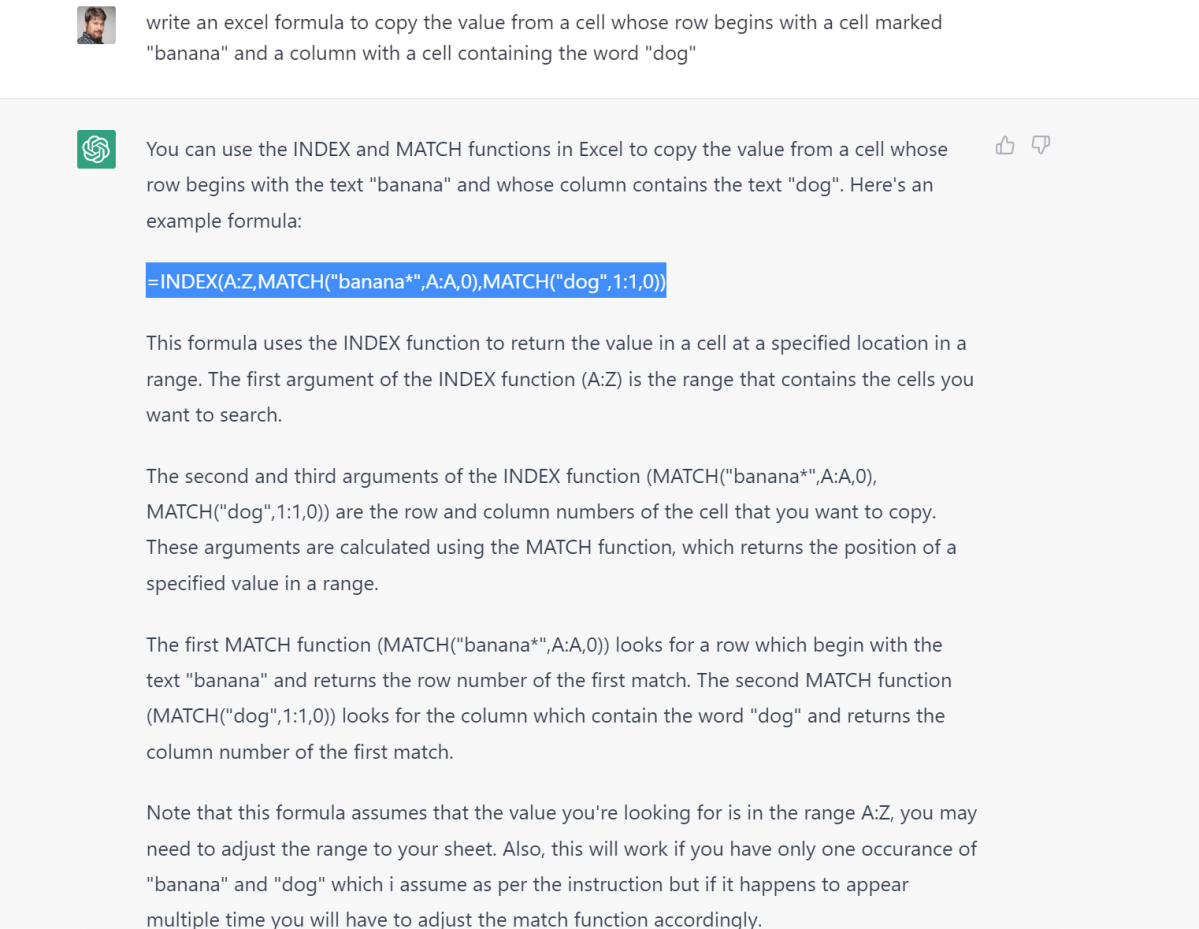 ChatGPT Excel formula
ChatGPT Excel formula
While some professionals may remain skeptical of AI’s capabilities, these tools offer undeniable value for those seeking efficient solutions for Excel formula generation and comprehension. In a time-constrained environment, leveraging the power of AI can be a game-changer.