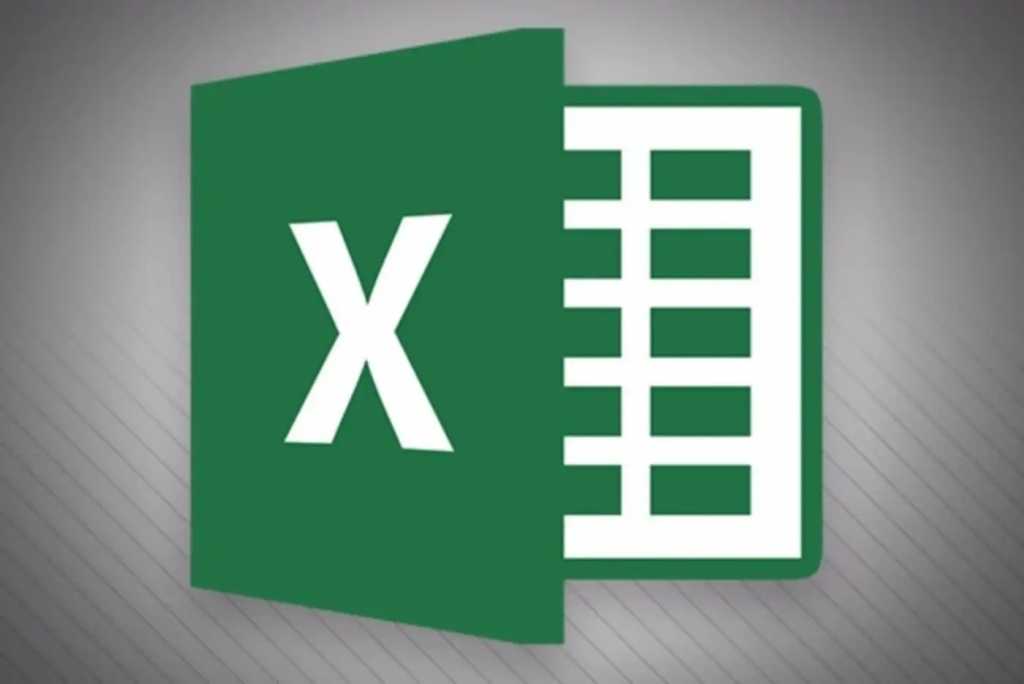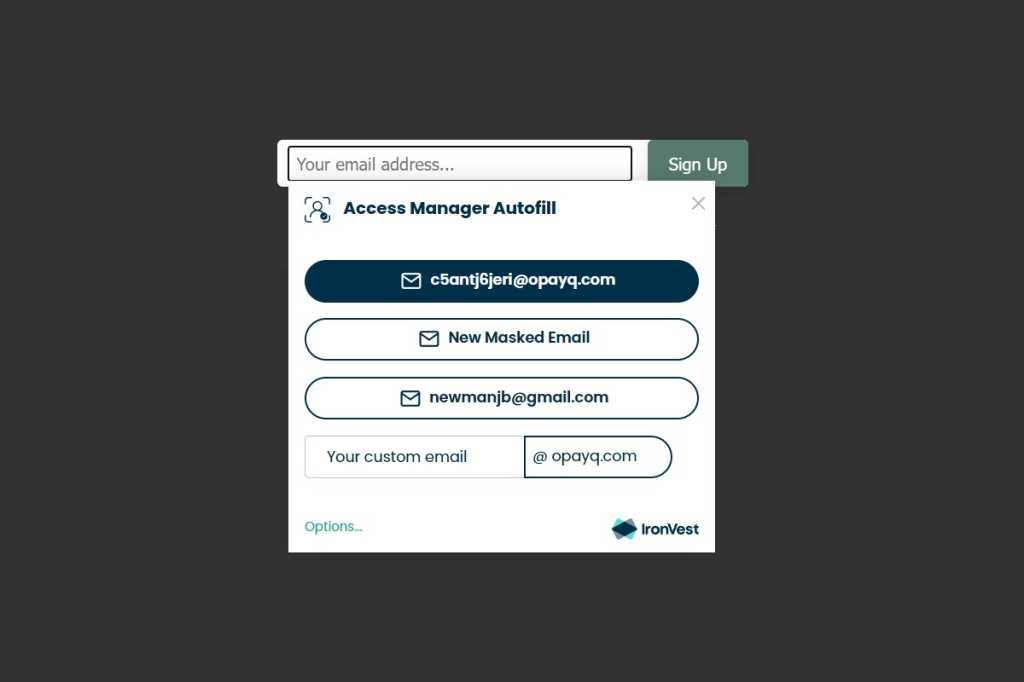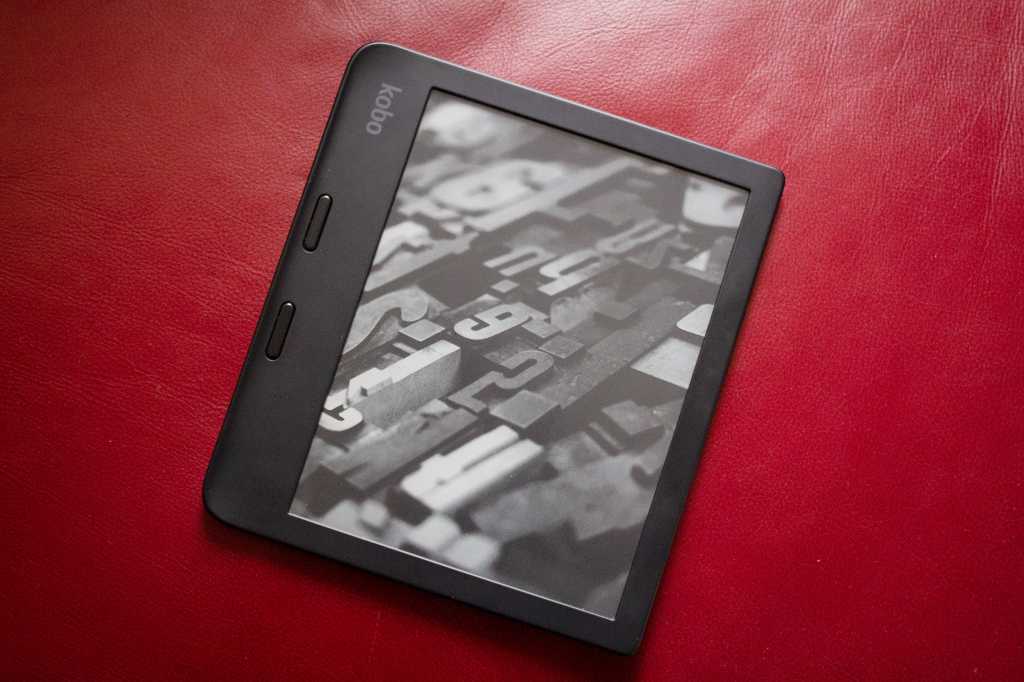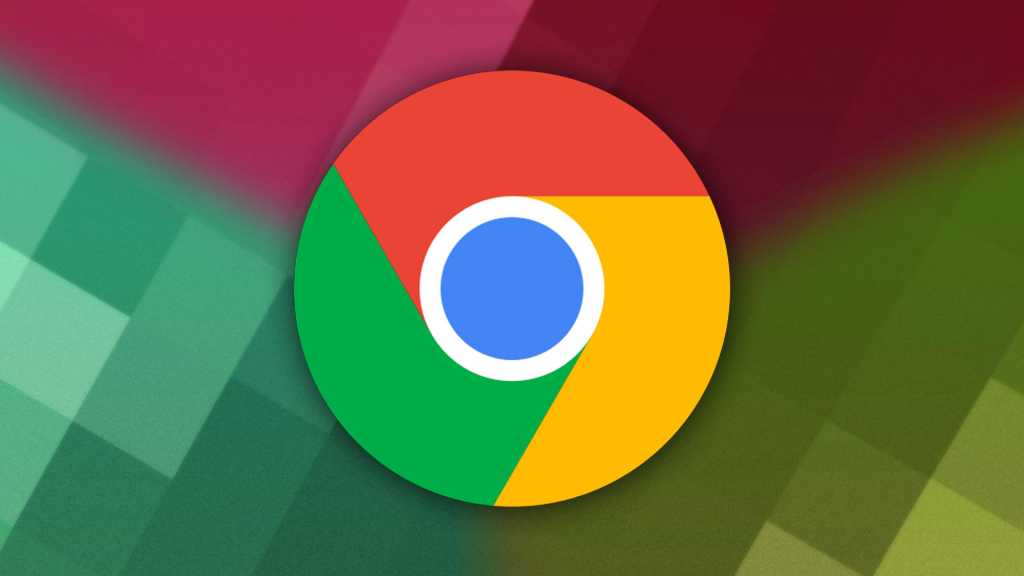Protecting sensitive information like passwords, draft text, or private messages is crucial in today’s digital world. If you frequently copy sensitive data to your clipboard, you need a quick and reliable way to clear it. While Windows offers built-in clipboard clearing options, this simple trick offers an even faster solution.
This method leverages the power of the Windows Run command, a feature that’s been around for decades but remains incredibly useful. Here’s how it works:
Using the Run Command to Clear Your Clipboard
- Open the Run dialog box: Press the
Win + Rkeys simultaneously.
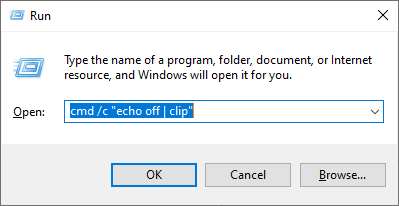 Windows 10 Run boxThe Run dialog box provides quick access to various Windows features and commands.
Windows 10 Run boxThe Run dialog box provides quick access to various Windows features and commands.
-
Enter the command: Type the following command into the Run box:
cmd /c "echo off | clip" -
Execute the command: Press the
Enterkey. This instantly clears the contents of your clipboard.
Why This Method is Faster
This trick is particularly efficient because the command remains in the Run box’s history. After using it once, subsequent clearing becomes even quicker. Simply press Win + R, type “cmd,” and the command will appear in the suggestions. Select it with the down arrow key and press Enter.
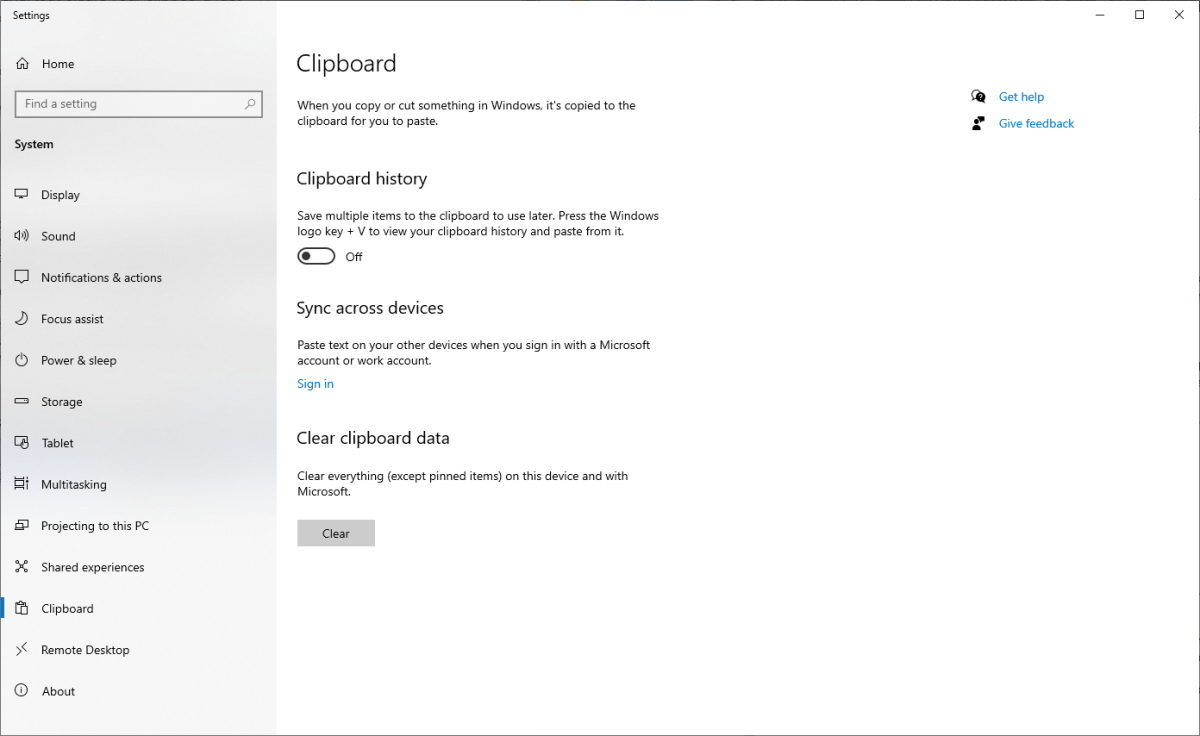 Windows 10 Run boxThe Run command is located within the Windows System settings.
Windows 10 Run boxThe Run command is located within the Windows System settings.
Alternative Clipboard Clearing Methods
For those who utilize the Windows Clipboard History or have clipboard syncing enabled across devices, the Clipboard settings menu offers a comprehensive clear option. Access this by typing “clipboard” into the Windows search bar. This method ensures all saved clipboard items are completely erased. However, for users who prefer a minimal, offline clipboard experience, the Run command trick offers a significantly faster alternative.
Beyond Clipboard Clearing: Mastering Windows Shortcuts
While this clipboard clearing trick is valuable, it’s just one example of the many powerful keyboard shortcuts Windows offers. Learning these shortcuts can drastically improve your productivity and streamline your workflow. Explore resources online to discover essential Windows keyboard commands, Chrome shortcuts, Slack shortcuts, and even new shortcuts introduced in Windows 11.
Conclusion
Clearing your clipboard frequently is a good security practice. The Run command method offers a fast and efficient way to do so, especially for users who prefer a streamlined, offline clipboard. While other methods exist, this trick provides a simple, quick solution accessible with just a few keystrokes. Take advantage of this handy trick and explore other time-saving shortcuts to enhance your overall Windows experience.