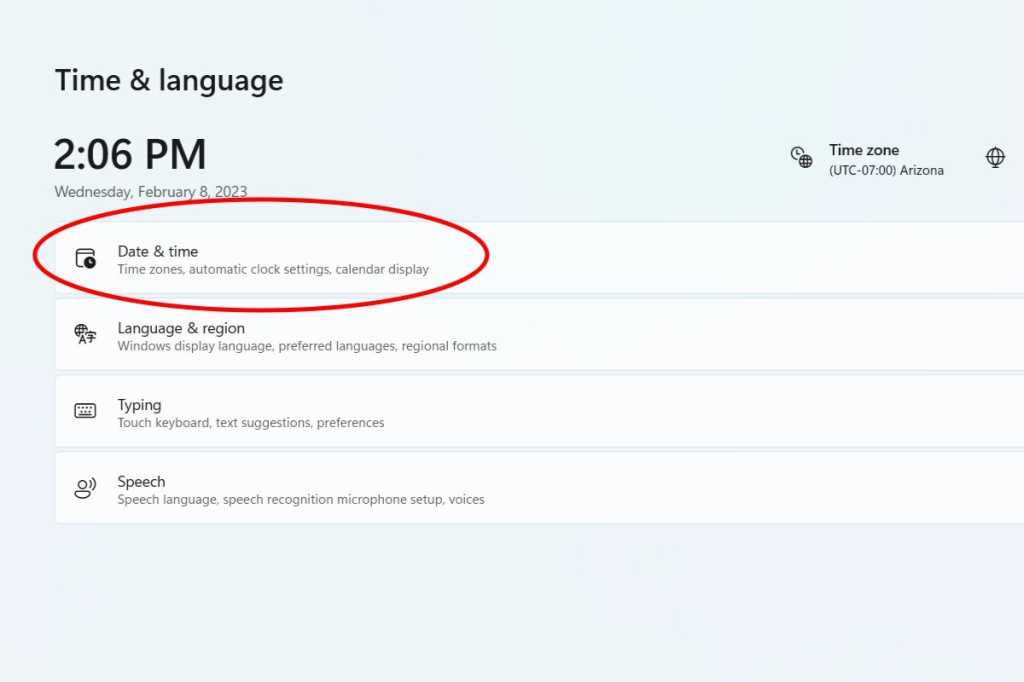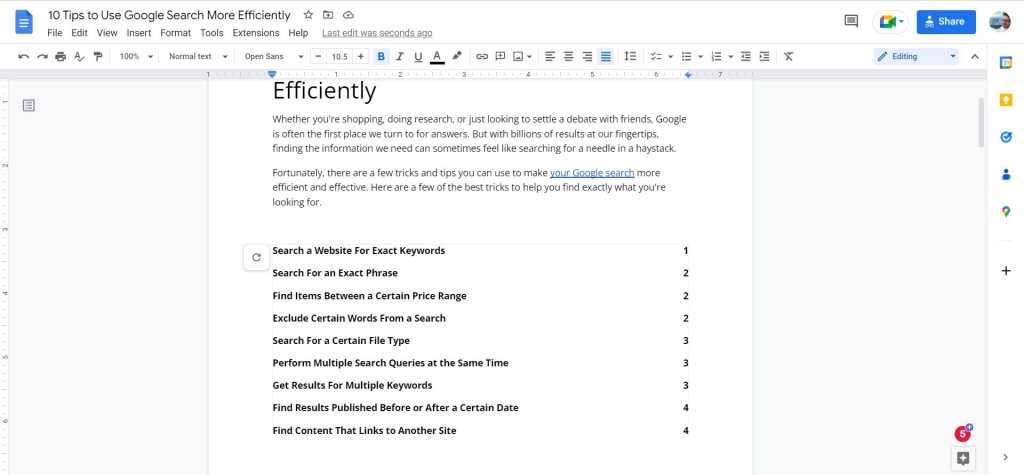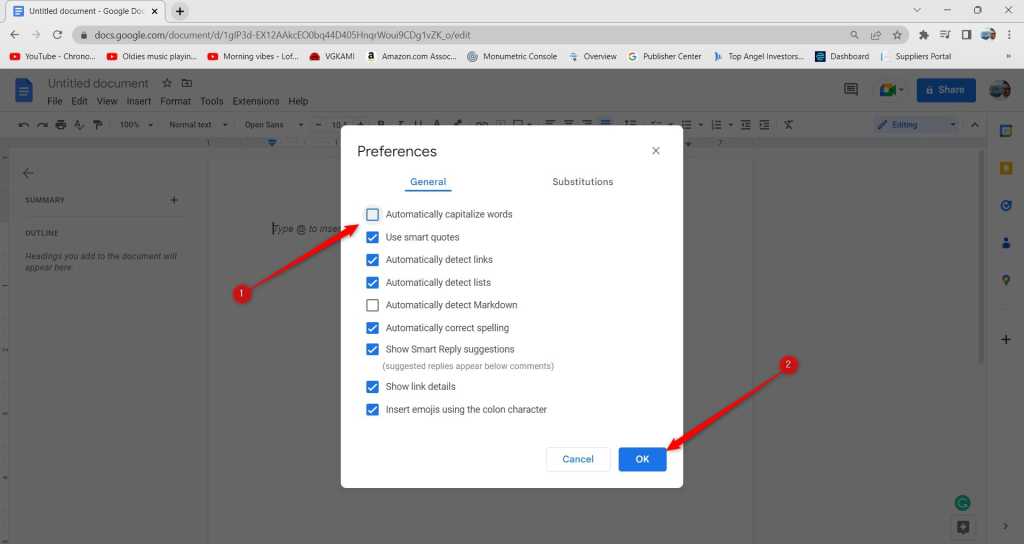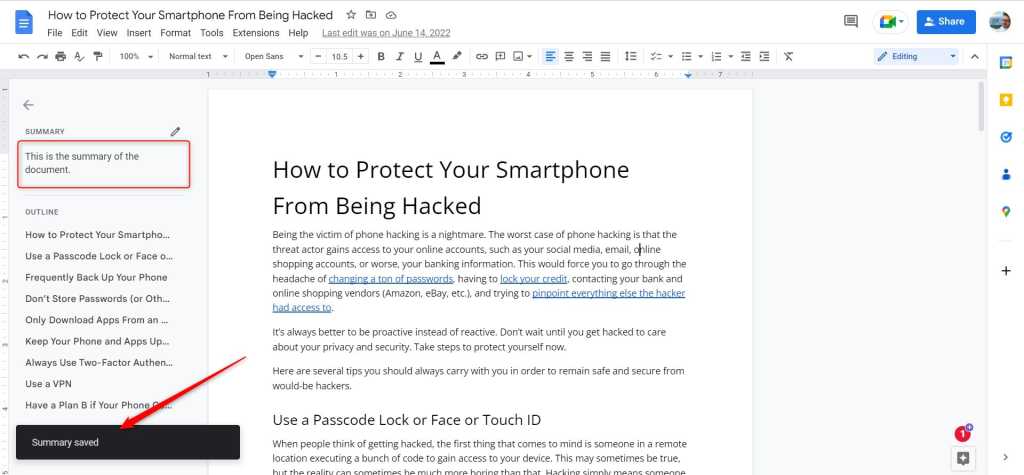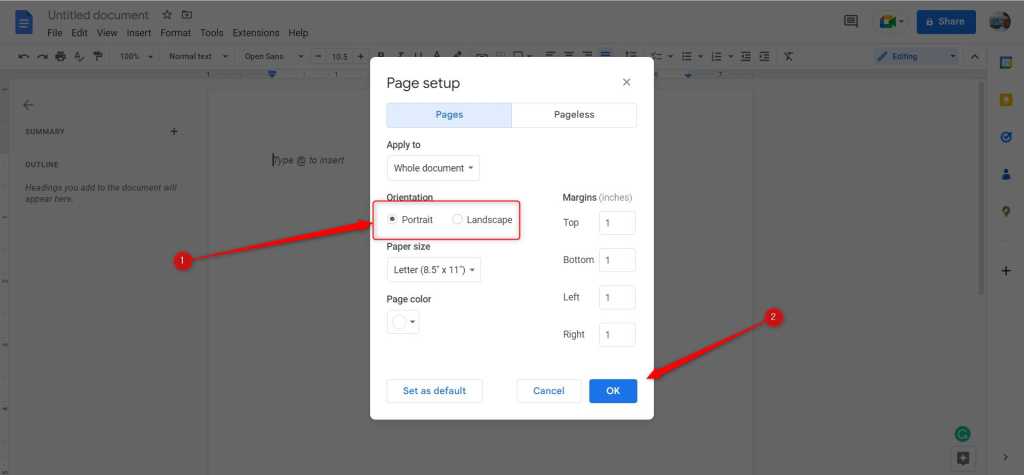If you’re used to the standard Alt+Tab behavior in Windows—cycling through open windows—Microsoft Edge might surprise you. Instead of just showing open programs, Alt+Tab also displays every single open tab within Edge. For some, this is a helpful feature. For others, it’s a source of constant frustration.
This behavior stems from a Microsoft design choice aimed at providing quick access to specific browser tabs without needing to first activate the Edge window. The idea is that you can jump directly to the tab you need. While some users appreciate this direct access, for many, it clutters the Alt+Tab interface and makes finding the desired window more difficult.
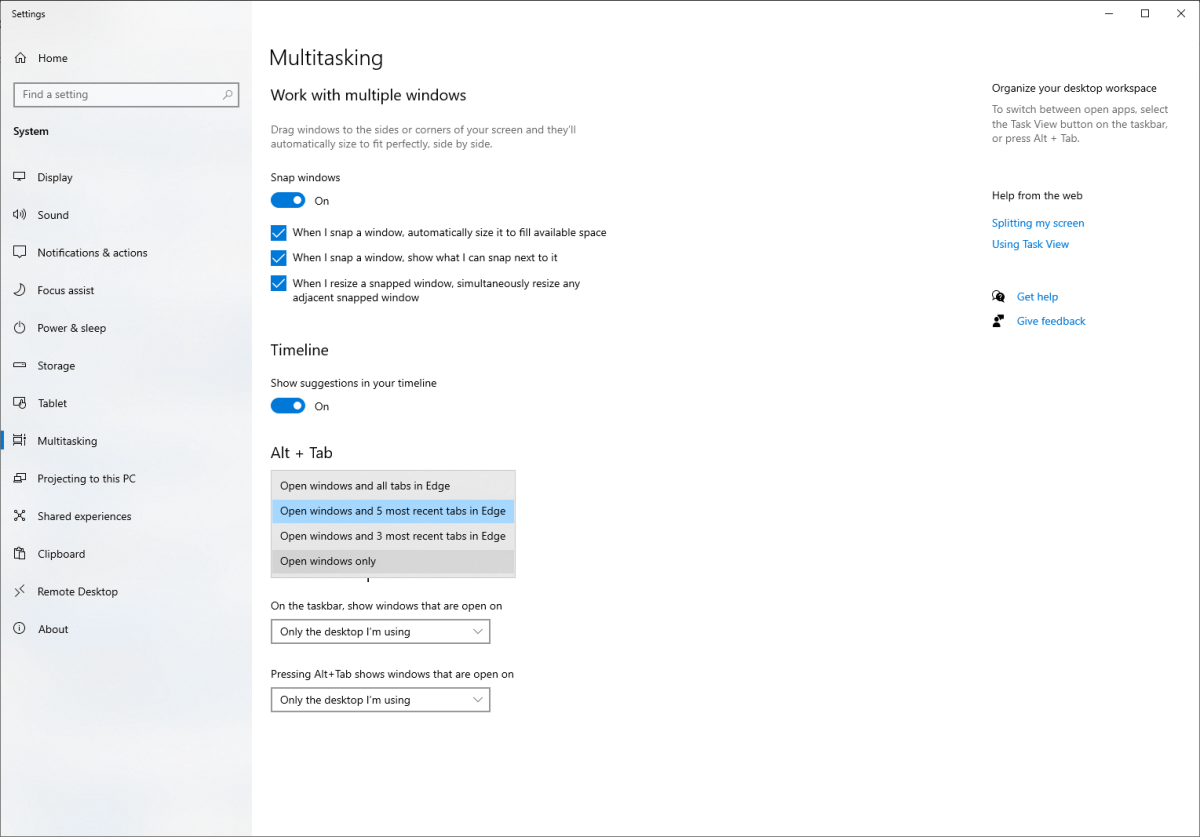 Windows 10 Alt + Tab settings The Multitasking settings in Windows 10.
Windows 10 Alt + Tab settings The Multitasking settings in Windows 10.
Fortunately, you can easily customize this behavior within your Windows settings. Instead of digging through Edge’s options, head to your Windows Settings, then navigate to the Multitasking section. Here, you’ll find the Alt+Tab settings.
Within the Alt+Tab settings, you have several options:
-
Open windows only: This reverts to the classic Alt+Tab experience, showing only open applications and File Explorer windows.
-
Open windows and all Edge tabs: This maximizes the tab integration, adding every single open Edge tab to the Alt+Tab switcher. If you have dozens of tabs open, expect a crowded interface.
-
Open windows and 5 most recent Edge tabs: This option offers a compromise, displaying the five most recently used Edge tabs alongside your open windows. This can provide quick access to frequently used tabs without overwhelming the Alt+Tab view.
Microsoft offering this level of control is a welcome feature. The ability to tailor the Alt+Tab functionality to your specific workflow greatly improves the overall user experience. Choosing the “Open windows only” option provides a cleaner, more traditional Alt+Tab experience, while the other options cater to users who prefer direct tab access.