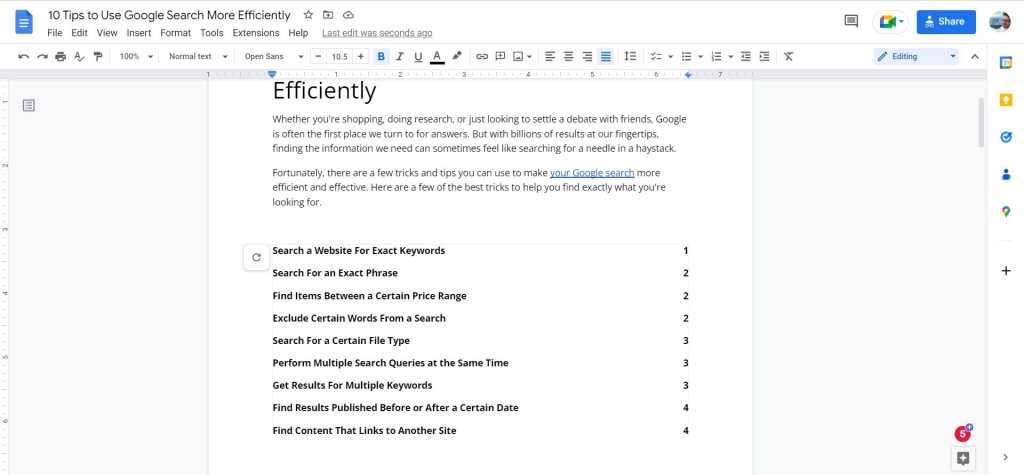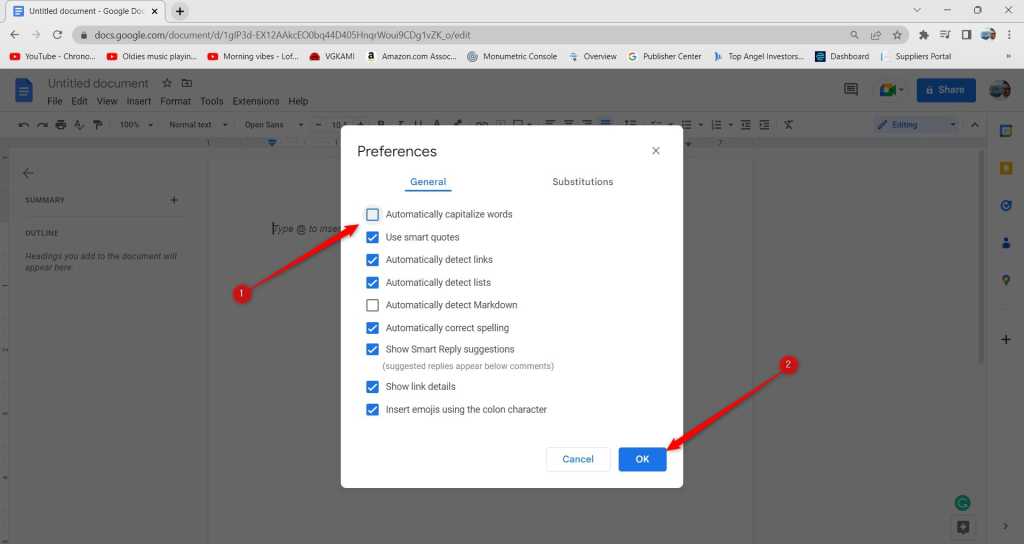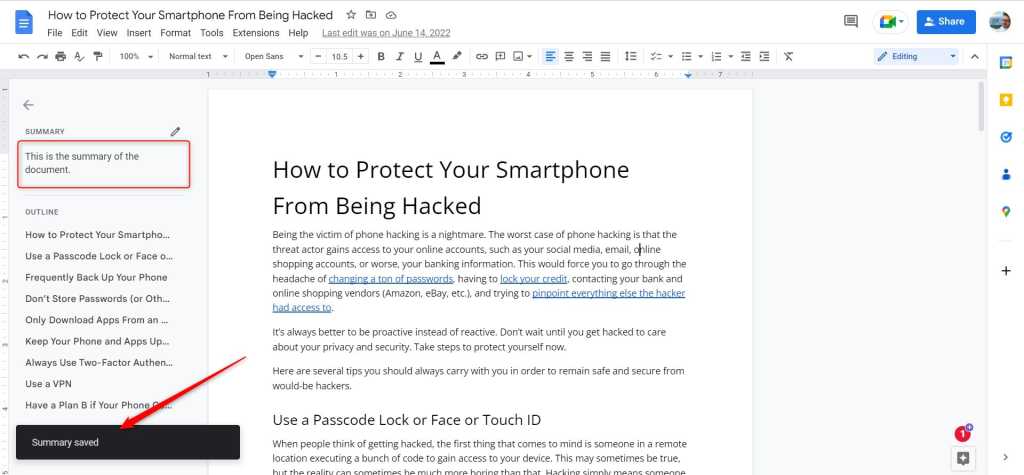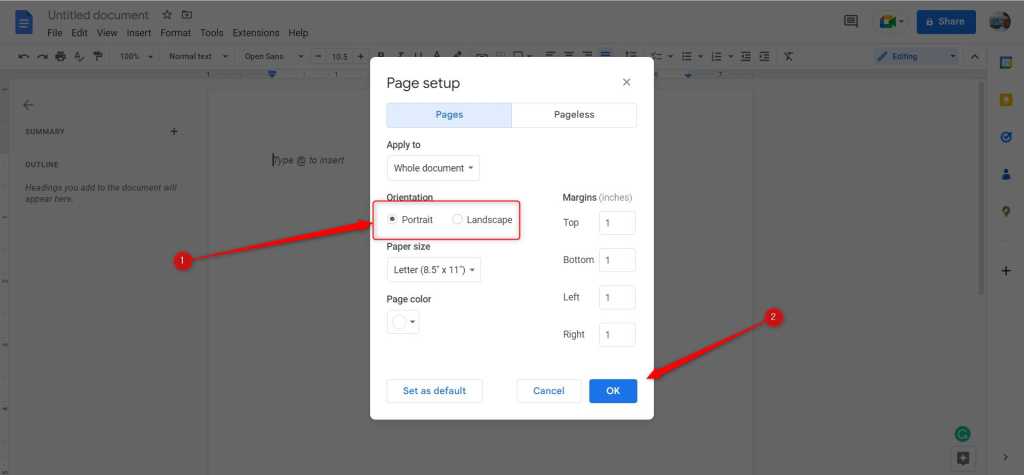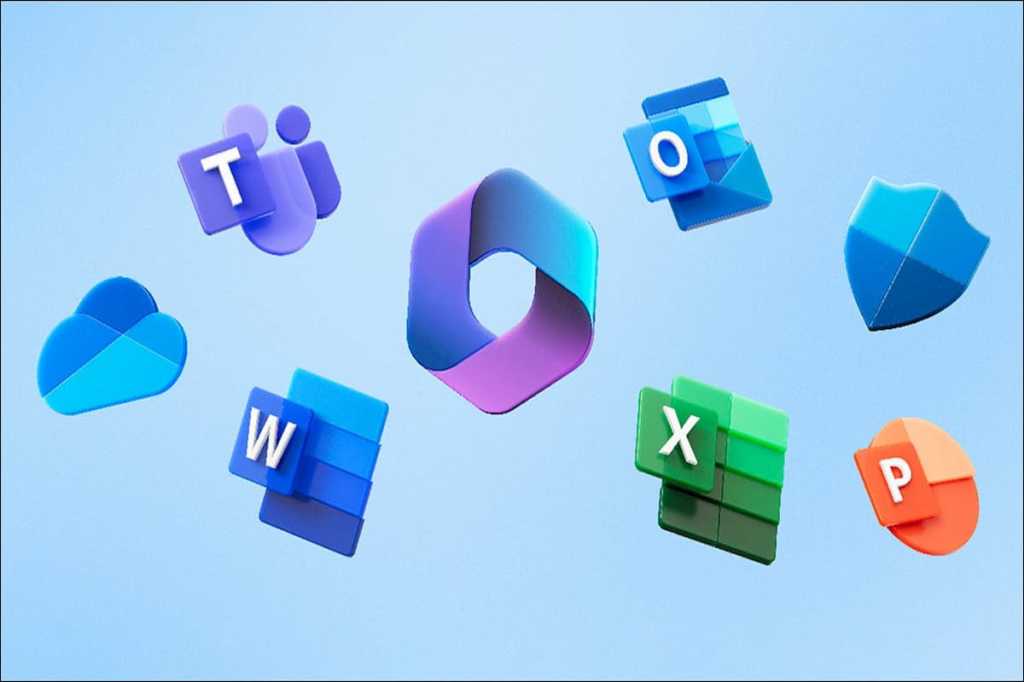Maintaining a clean laptop isn’t just about aesthetics; it’s essential for hygiene and performance. A laptop used daily can become a haven for bacteria and dust, impacting both its functionality and your health. This guide provides a step-by-step approach to cleaning your laptop effectively and safely, ensuring a pristine workspace and optimal device performance.
 How to clean your laptop IDG / Ashley Biancuzzo
How to clean your laptop IDG / Ashley Biancuzzo
Before we begin, gather the necessary materials: rubbing alcohol, a microfiber cloth, cotton swabs, and canned air. The entire cleaning process should only take about 10 minutes.
Power Down and Disconnect
First and foremost, shut down your laptop completely. This might seem obvious, but it’s crucial to avoid any electrical hazards. Once shut down, unplug the power adapter from both the laptop and the wall outlet or power strip. This precautionary measure prevents any risk of electrical shock or damage to your device during the cleaning process.
Compressed Air: Targeting Dust Buildup
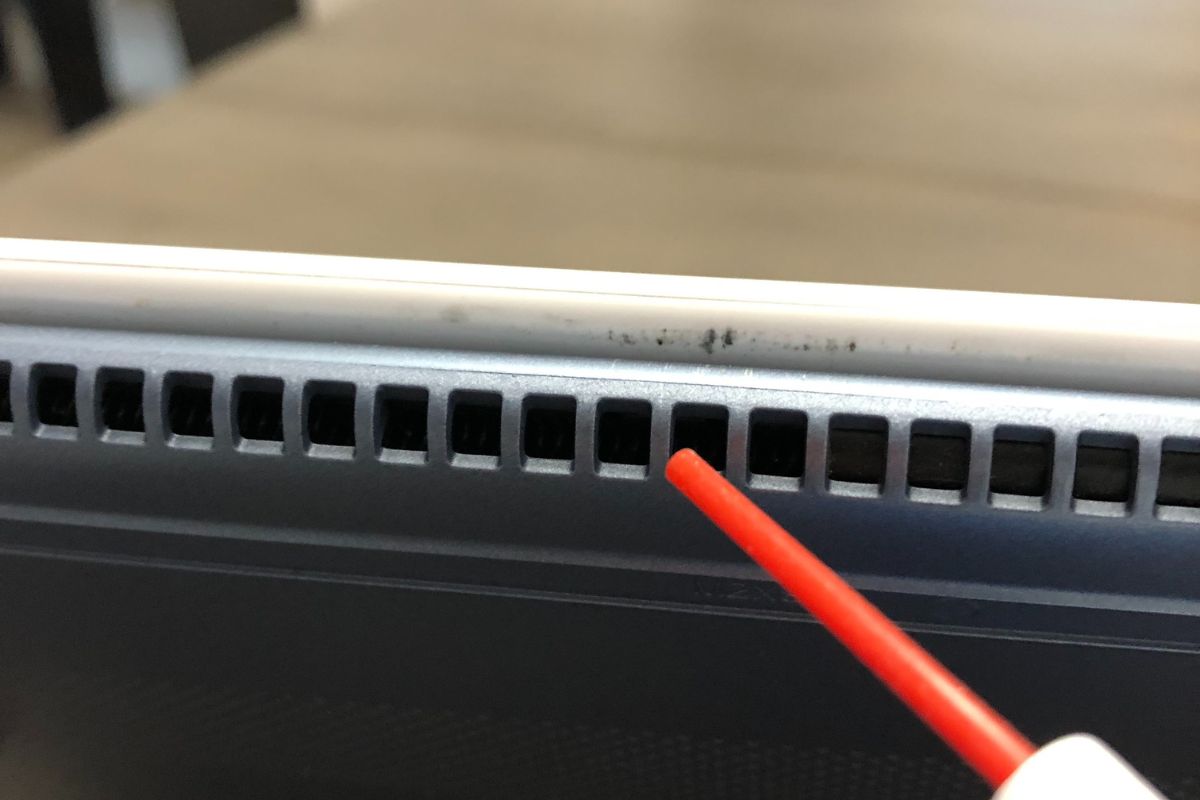 Using compressed air on laptop ports and vents IDG / Ashley Biancuzzo
Using compressed air on laptop ports and vents IDG / Ashley Biancuzzo
Canned air is a powerful tool for removing loose dust and debris. Hold the can a safe distance from the laptop to avoid propelling condensation into sensitive areas. Use short bursts of air to target vents, USB ports, the keyboard, and other crevices where dust tends to accumulate. Pay particular attention to the vents, as they can become significantly clogged over time.
Microfiber Cloth Cleaning
 Wiping a laptop with a microfiber cloth IDG / Ashley Biancuzzo
Wiping a laptop with a microfiber cloth IDG / Ashley Biancuzzo
Lightly dampen a microfiber cloth with a few drops of rubbing alcohol. Avoid applying cleaning solutions directly to the laptop. Rubbing alcohol is ideal because it evaporates quickly, minimizing the risk of liquid damage. Gently wipe down the entire laptop’s exterior, including the keyboard and trackpad. This disinfects surfaces and removes smudges and fingerprints. Never use harsh chemicals like ammonia or bleach, as they can damage your laptop’s finish.
Deep Cleaning with Cotton Swabs
 Cleaning laptop crevices with a cotton swab IDG / Ashley Biancuzzo
Cleaning laptop crevices with a cotton swab IDG / Ashley Biancuzzo
For hard-to-reach areas like the spaces between keys, use a cotton swab dipped in rubbing alcohol. This effectively removes trapped dirt, crumbs, and hair. The keyboard is often the dirtiest part of a laptop due to constant contact with fingers, making this step particularly important.
Conclusion: Maintaining a Clean Laptop
Regular cleaning is essential for keeping your laptop in optimal condition. By following these simple steps, you can effectively remove dirt, dust, and bacteria, ensuring a hygienic and efficient workspace. This routine not only improves the longevity of your laptop but also contributes to a healthier computing experience.