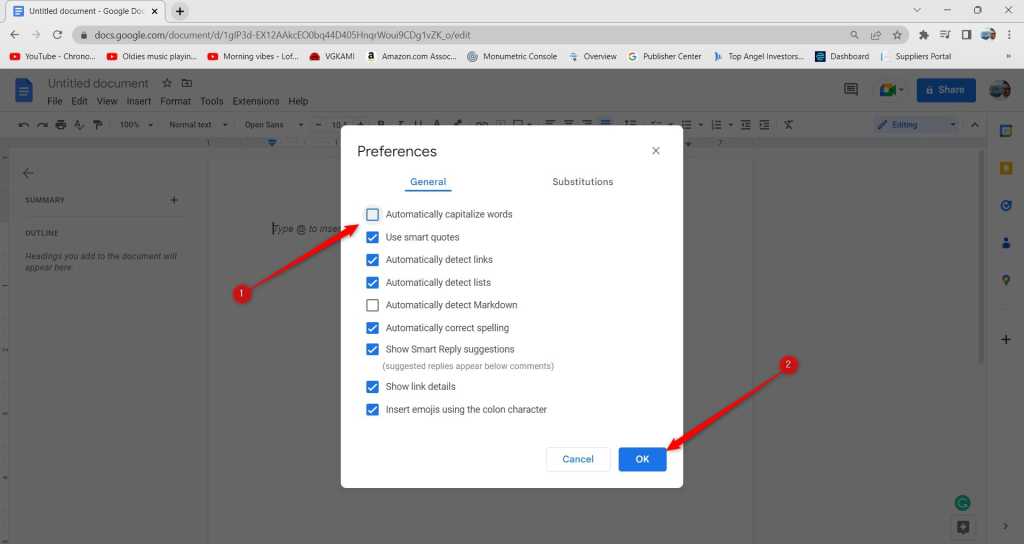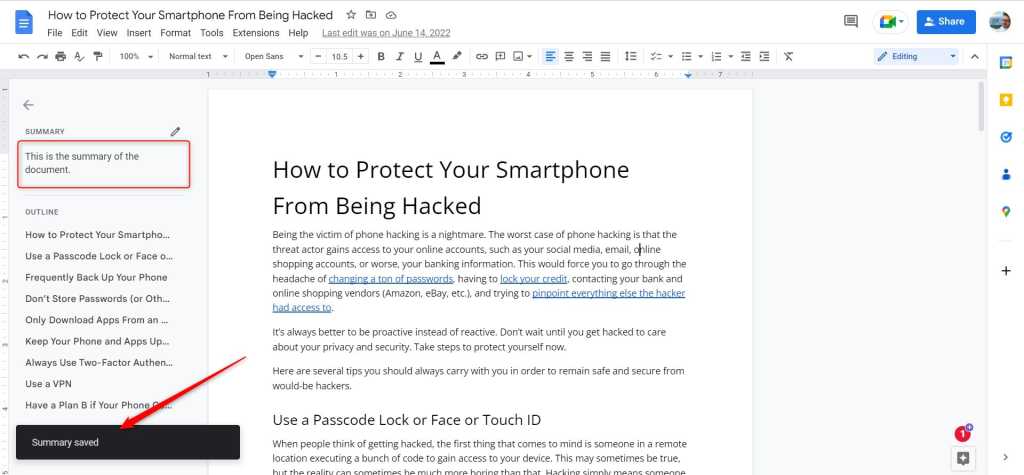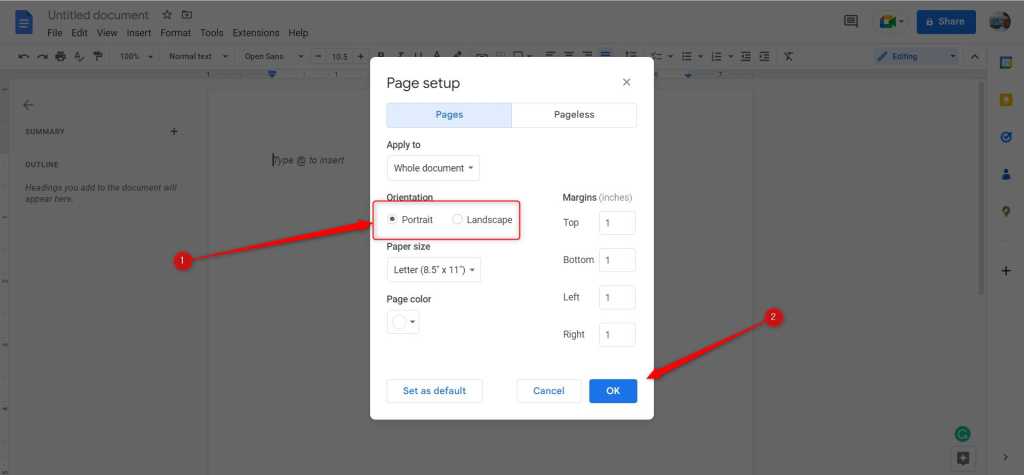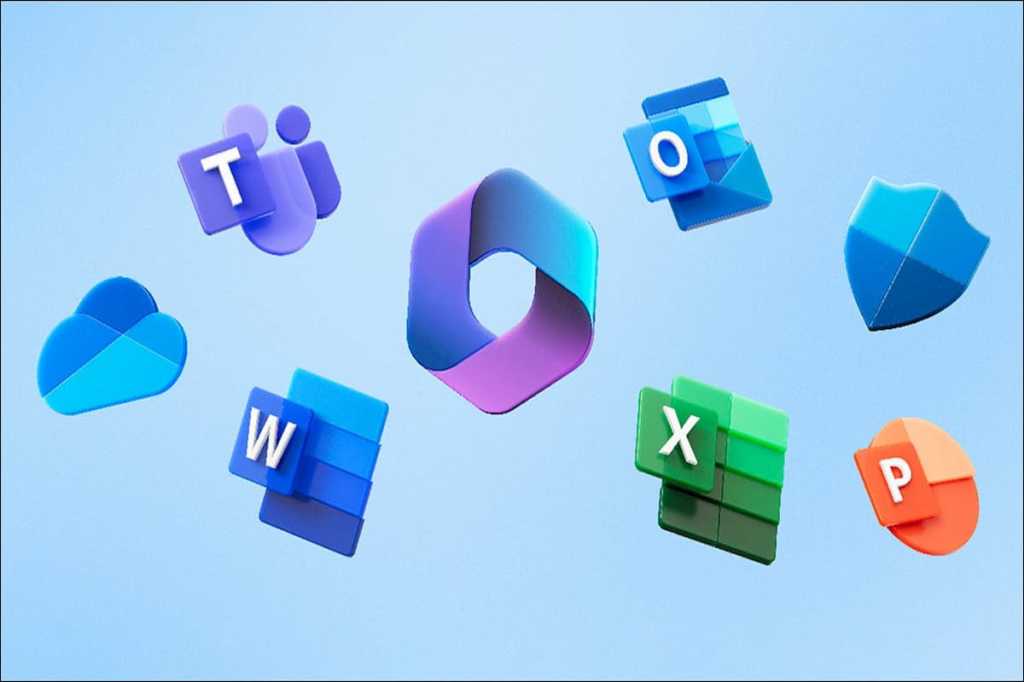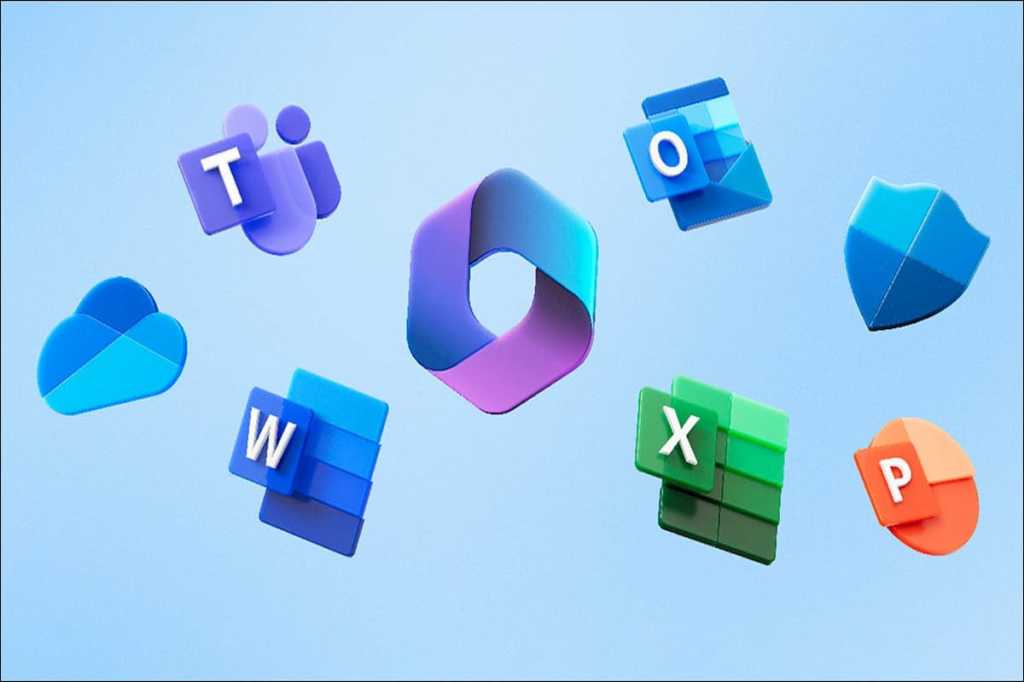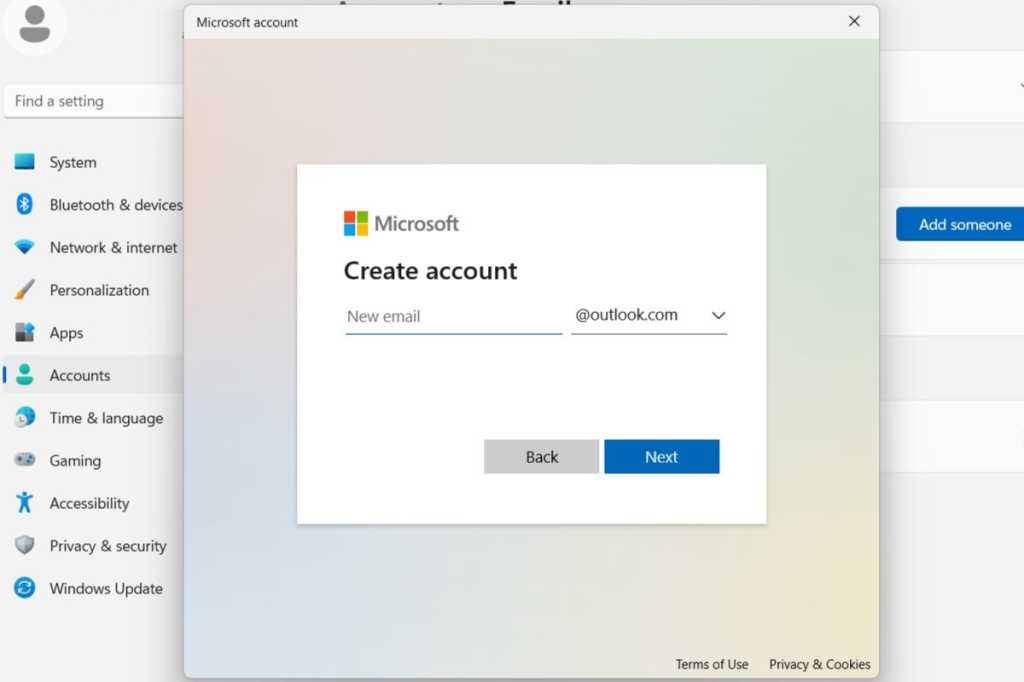While Google Docs’ automatic capitalization of the first word in a sentence is helpful for many, it can be disruptive if you need different capitalization rules. This feature is enabled by default and requires separate disabling on desktop and mobile versions. This guide provides a step-by-step approach to turning off auto-capitalization on both platforms.
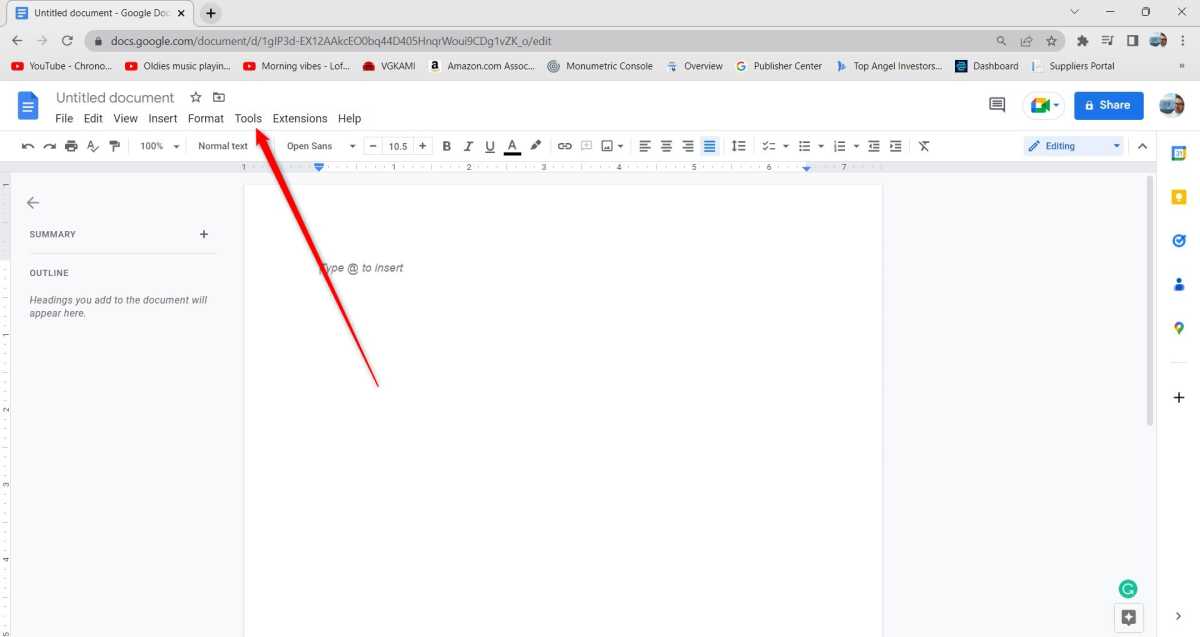 Click Tools in menu bar
Click Tools in menu bar
Accessing Google Docs preferences on desktop.
Disabling Auto-Capitalization on Desktop Google Docs
Turning off auto-capitalization on your desktop is a straightforward process. Begin by opening your preferred browser and navigating to Google Docs. Open a document and locate the “Tools” option in the toolbar at the top of the screen. Clicking “Tools” will reveal a drop-down menu; select “Preferences” near the bottom.
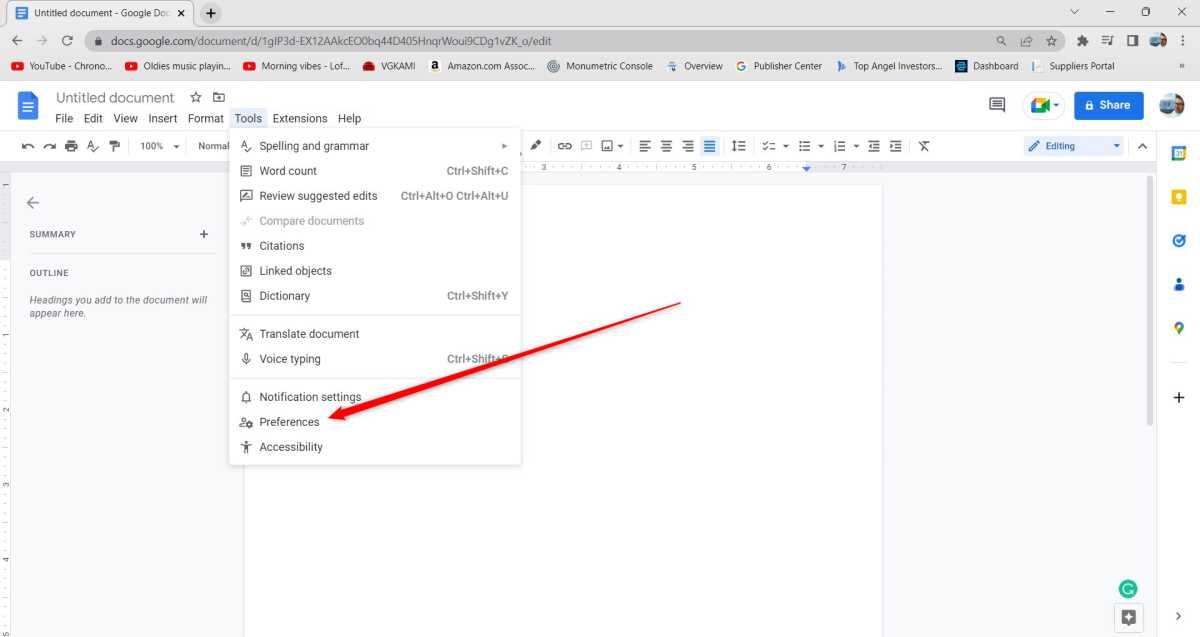 Click preferences.
Click preferences.
Locating the “Preferences” option in the “Tools” menu.
The Preferences window will open to the “General” tab. Here, you’ll find the “Automatically capitalize words” option. Uncheck the box next to it and click “OK” to save your changes. Google Docs will now cease automatically capitalizing text as you type. To re-enable this feature, simply return to the Preferences menu and re-check the “Automatically capitalize words” box.
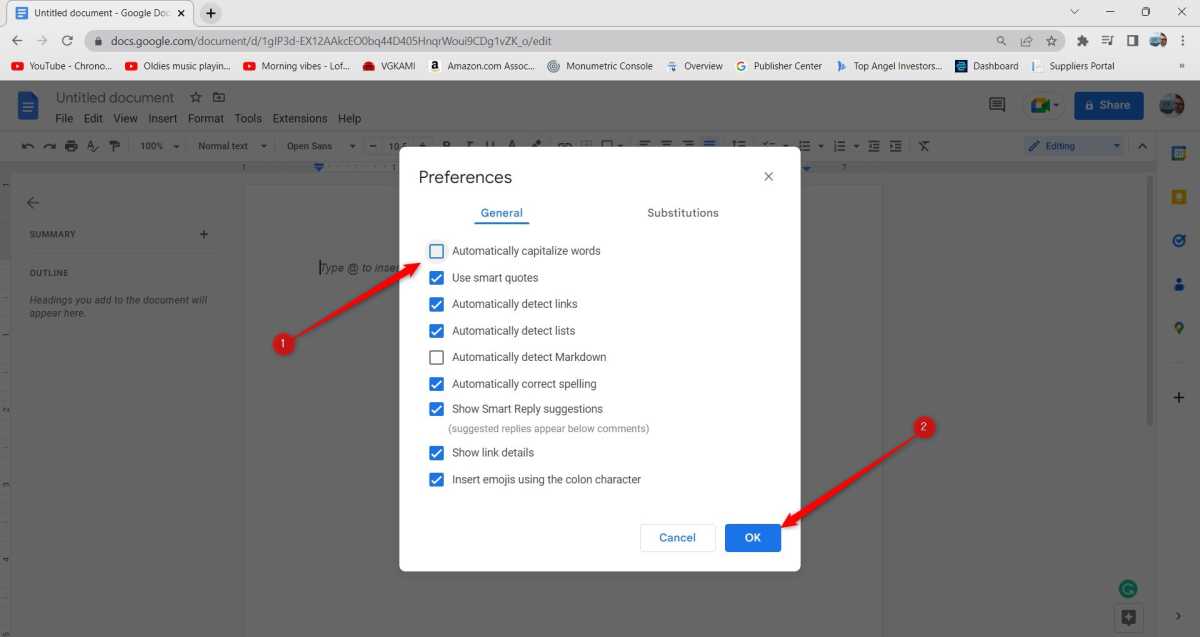 Disable auto on desktop.
Disable auto on desktop.
Disabling the “Automatically capitalize words” option.
Disabling Auto-Capitalization on Mobile Google Docs
Unlike the desktop version, disabling auto-capitalization on mobile devices requires adjusting your system settings. There’s no in-app setting within the Google Docs mobile app to control this function. The exact steps vary depending on your operating system (OS).
Android Instructions
For Android devices, navigate to “Settings” > “System” > “Languages & Input” > “On-screen Keyboard.” Select the keyboard you typically use with Google Docs, most likely “Gboard.” Tap on “Text Correction” and then toggle the “Auto-capitalization” slider to the off position.
iOS Instructions
On iPhones, go to “Settings” > “General” > “Keyboard.” Locate the “Auto-Capitalization” toggle and switch it to the off position.
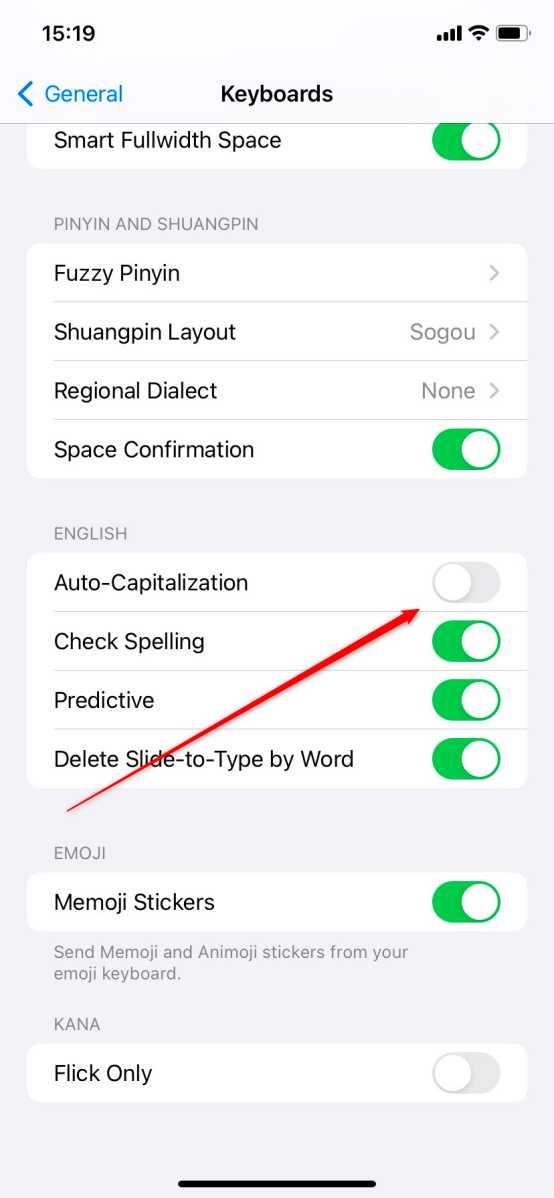 Disable auto on mobile
Disable auto on mobile
Disabling auto-capitalization in iOS keyboard settings.
Important Note for Mobile Users
Remember that disabling auto-capitalization at the system level affects all apps using the selected keyboard, not just Google Docs. If you require auto-capitalization in other apps, you’ll need to re-enable it in your system settings.
Conclusion
Disabling auto-capitalization in Google Docs is a simple process on both desktop and mobile platforms. While desktop users can adjust this directly within Google Docs, mobile users must manage this feature through their device’s system keyboard settings. By following the steps outlined above, you can easily customize your typing experience to match your specific capitalization requirements.