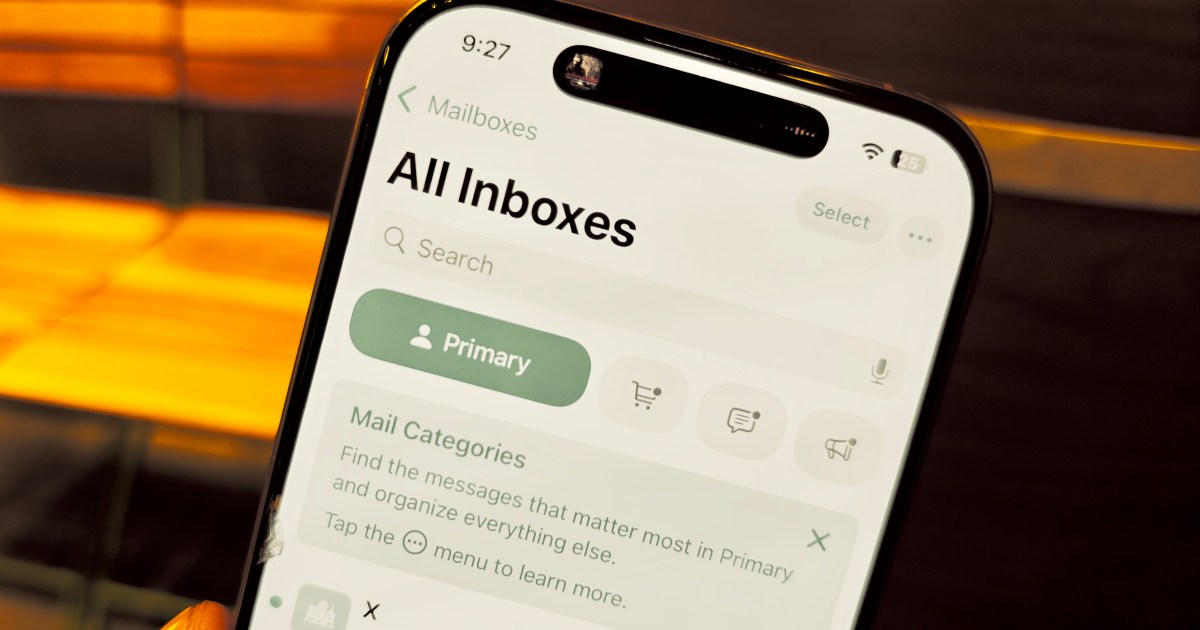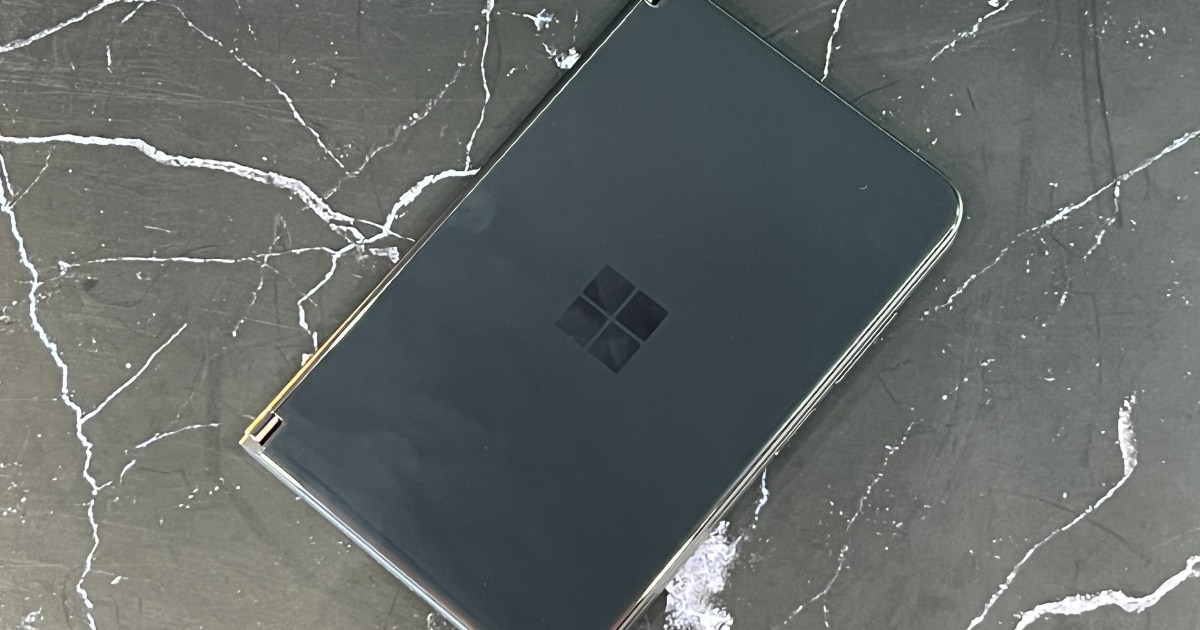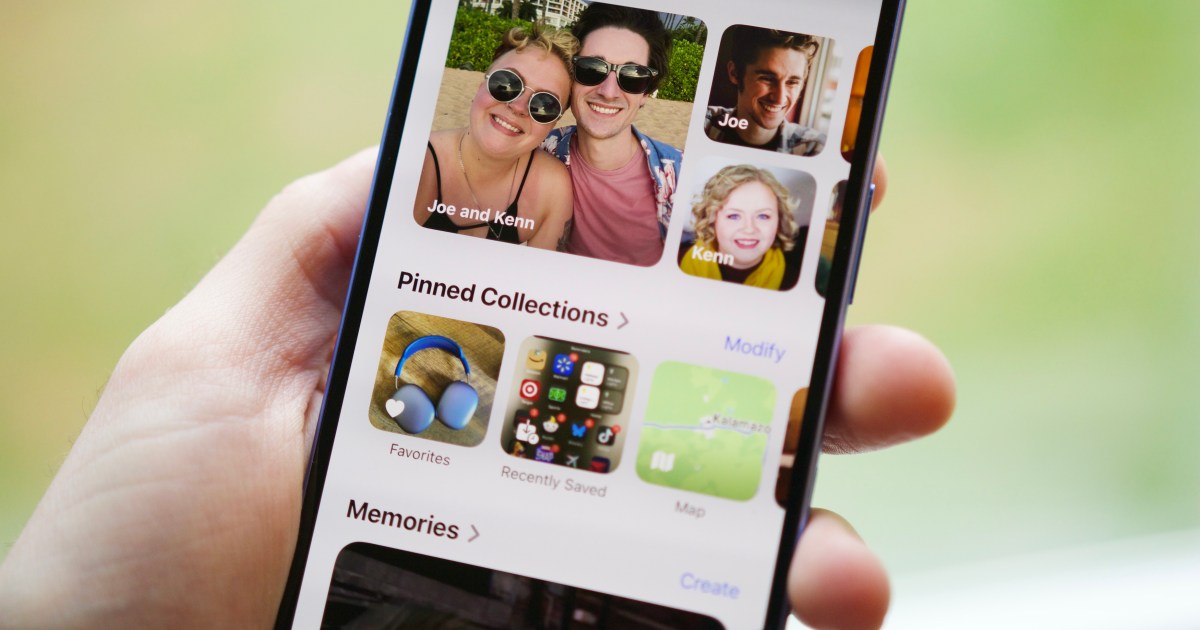The much-hyped integration of AI into the iPhone with iOS 18, while exciting for some, has been met with resistance, particularly regarding the Mail app. Changes to Photos have also drawn criticism, but the Mail app redesign seems to be sparking a particular level of user frustration. Across platforms like Reddit, users express dissatisfaction with the new AI-powered categorization system. Many find the shift away from the traditional chronological view disruptive and inconvenient.
This backlash stems from the added steps required to navigate the new categories (Primary, Transactions, Updates, etc.) to locate specific emails. Users argue that this system complicates a previously simple process. One Reddit user succinctly stated, “No one was asking for this, and no one wants it.” Concerns about categorization accuracy and inconsistencies with the read/unread status further fuel user discontent.
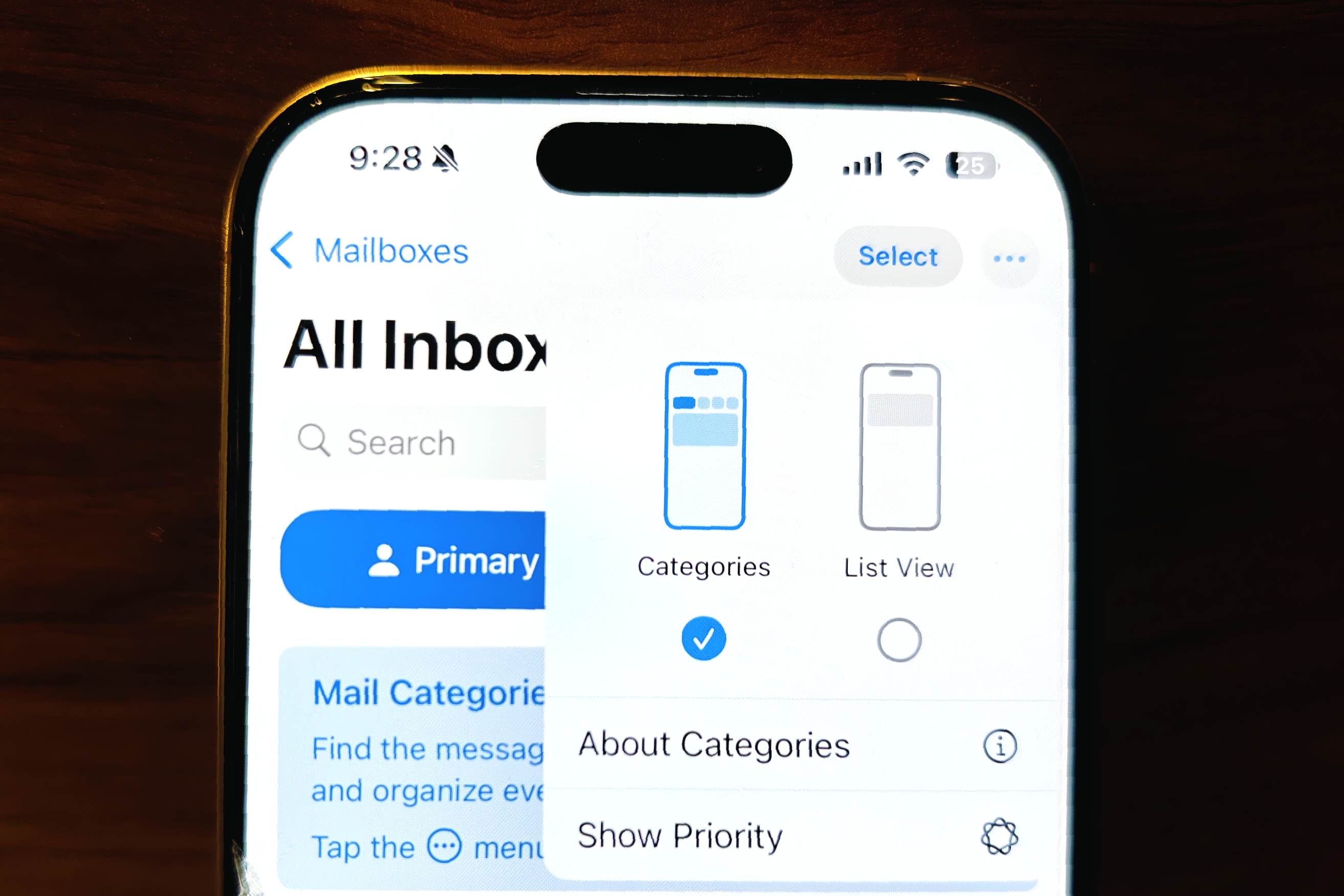 Changing to List view in Apple Mail.Reverting to the list view in Apple Mail
Changing to List view in Apple Mail.Reverting to the list view in Apple Mail
Fortunately, reverting to the pre-iOS 18 Mail interface is a straightforward process. Within the Mail app, tap the three-dot icon in the top-right corner. This reveals a preview of both the old and new Mail views. Simply select the checkbox under the “List view” to restore the familiar chronological layout.
If you want to maintain categories but prefer a combined view, swipe the “Category” button at the top to access the “All mail” view. This displays all emails chronologically without categorization. Alternatively, access the combined inbox view via the side panel. Tap “Mailboxes” in the top-left corner, scroll down, and select “All mail.”
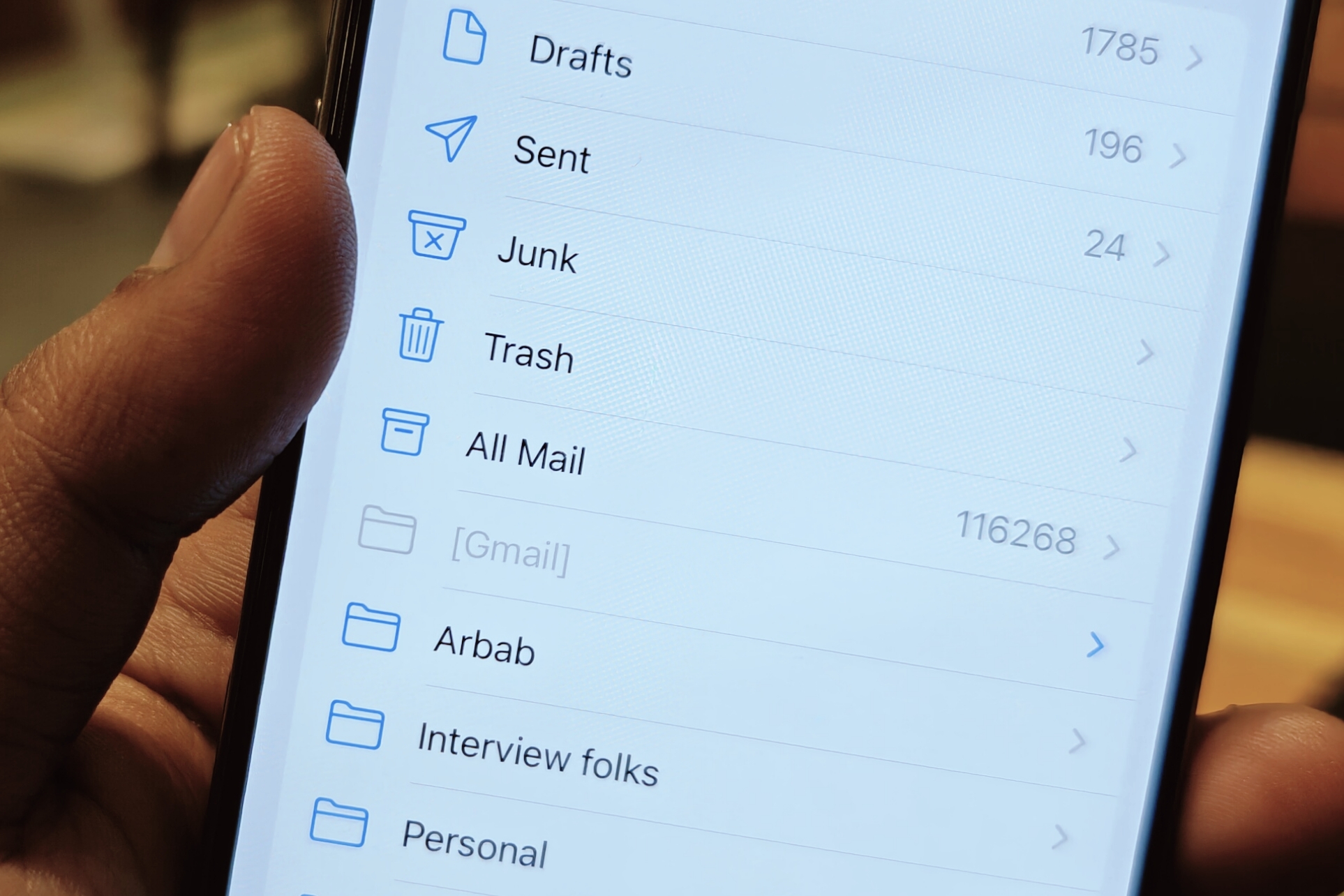 Email categories in Apple Mail.Navigating email categories in Apple Mail
Email categories in Apple Mail.Navigating email categories in Apple Mail
Beyond categorization, the AI-powered email summarization feature has also drawn criticism for its inaccuracies, especially with email threads. Disabling this feature is equally simple. Navigate to the Settings app, select “Mail,” and toggle off “Summarize message previews.”
For users seeking alternative email summarization solutions, Gmail, powered by Google’s Gemini AI, offers a potentially more accurate experience. Shortwave is another option, leveraging OpenAI’s GPT technology for AI-driven mail management and offering a broader range of features.
Ultimately, iOS 18’s Mail app offers choices. While AI integration provides new functionalities, users can easily disable these features and return to a more traditional email experience if desired.