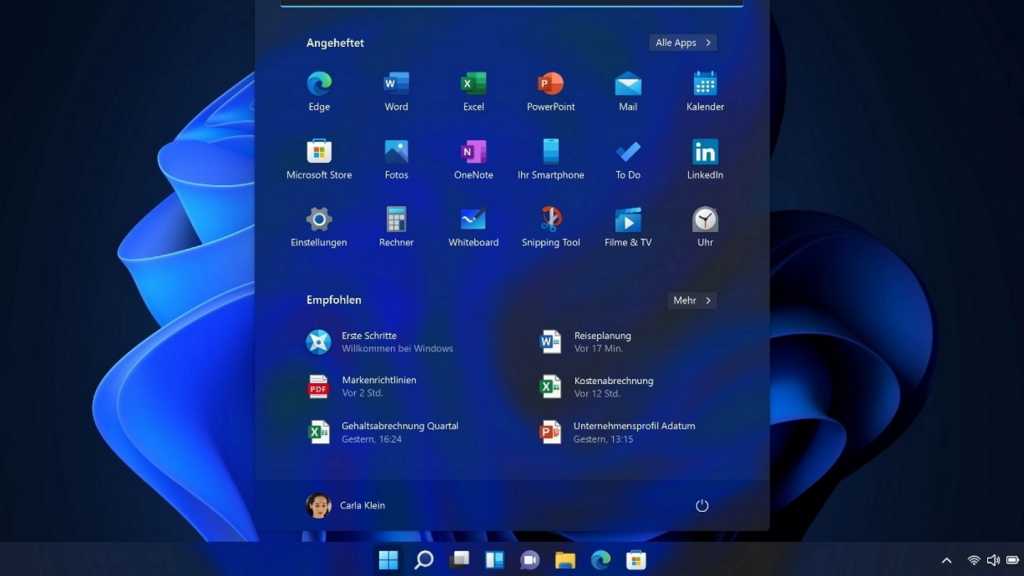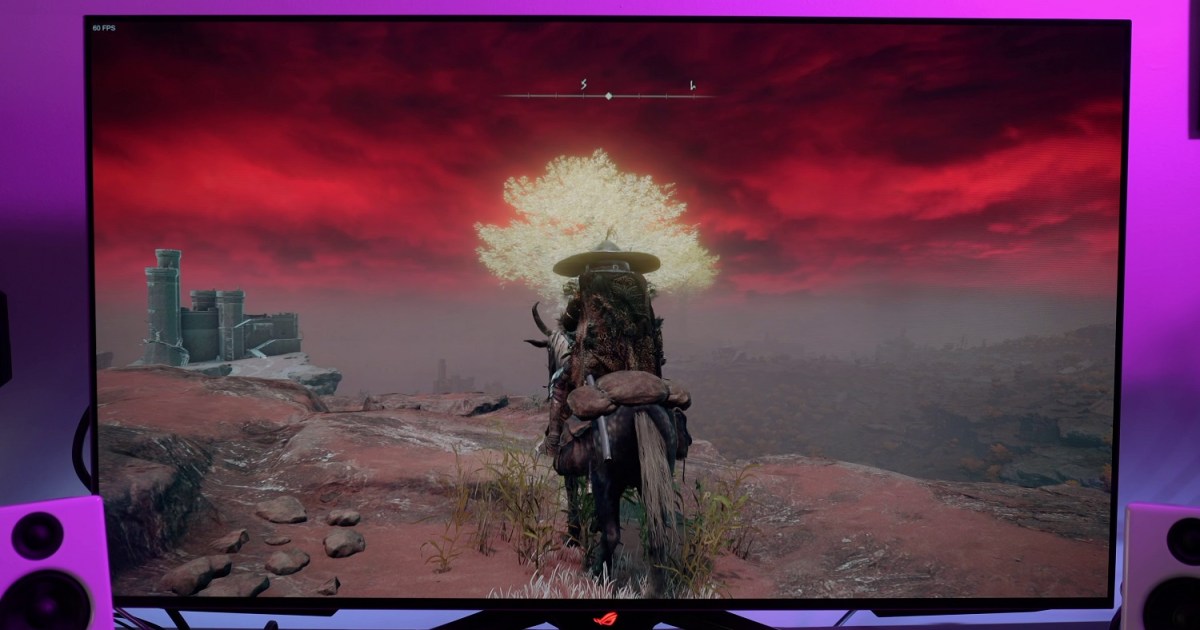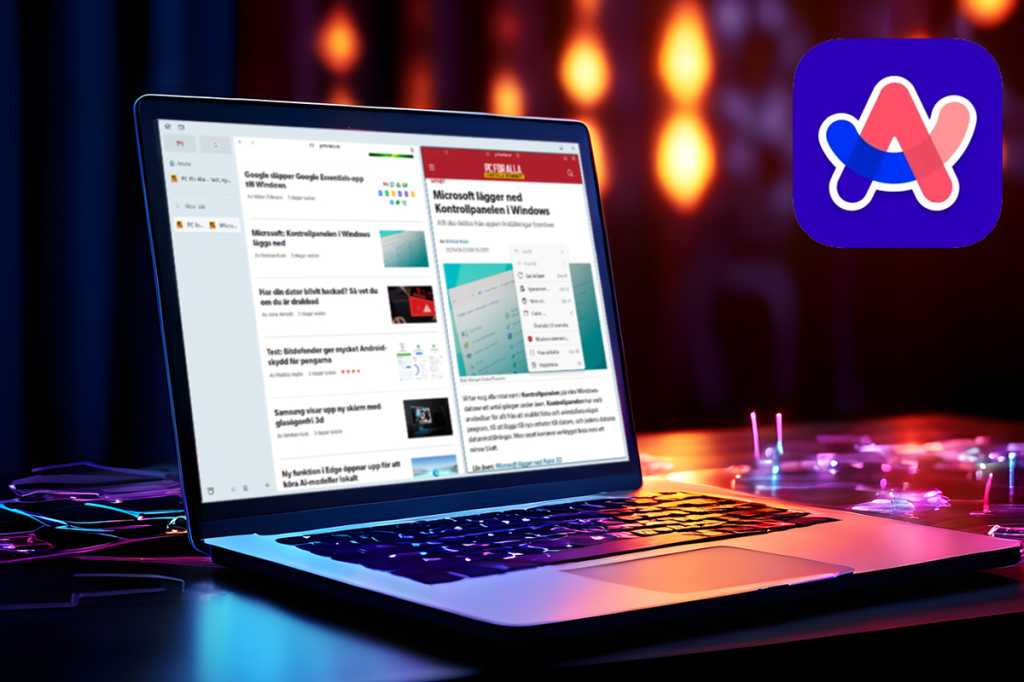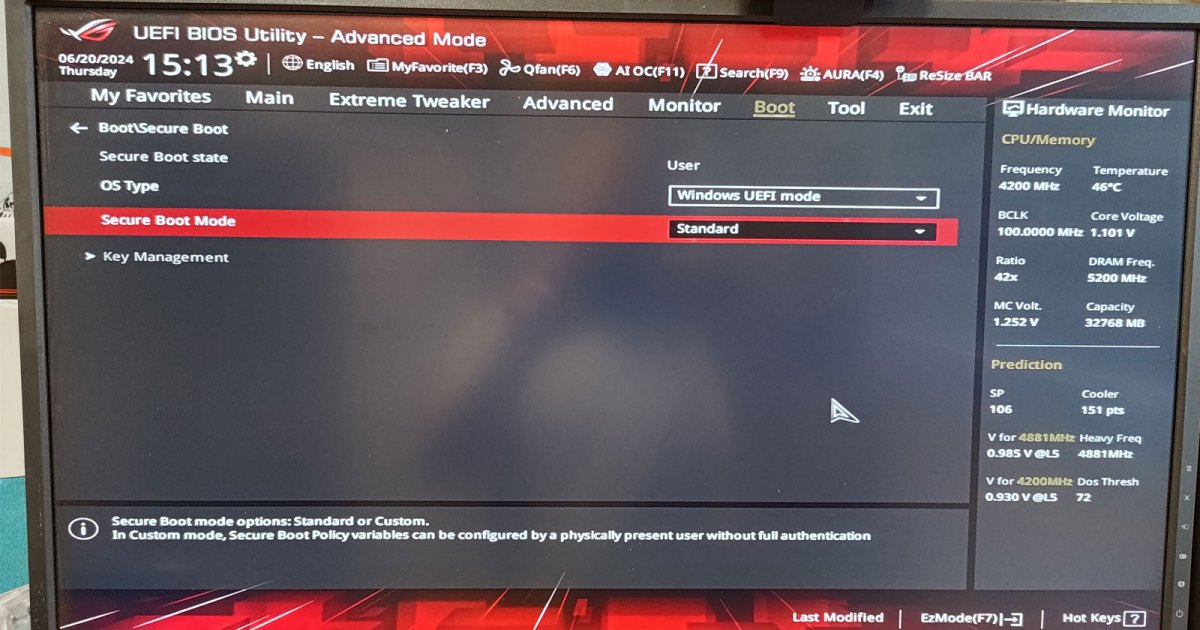The Windows 11 Start menu can sometimes display ads for apps and services from the Microsoft Store. Fortunately, this feature can be easily disabled. Simply open the Start menu, search for “Settings,” and select “Personalization” from the left navigation pane. Scroll down to “Start” and click on it. Locate the setting labeled “Show recommendations for tips, shortcuts, new apps, and more” and toggle the switch to the “Off” position.
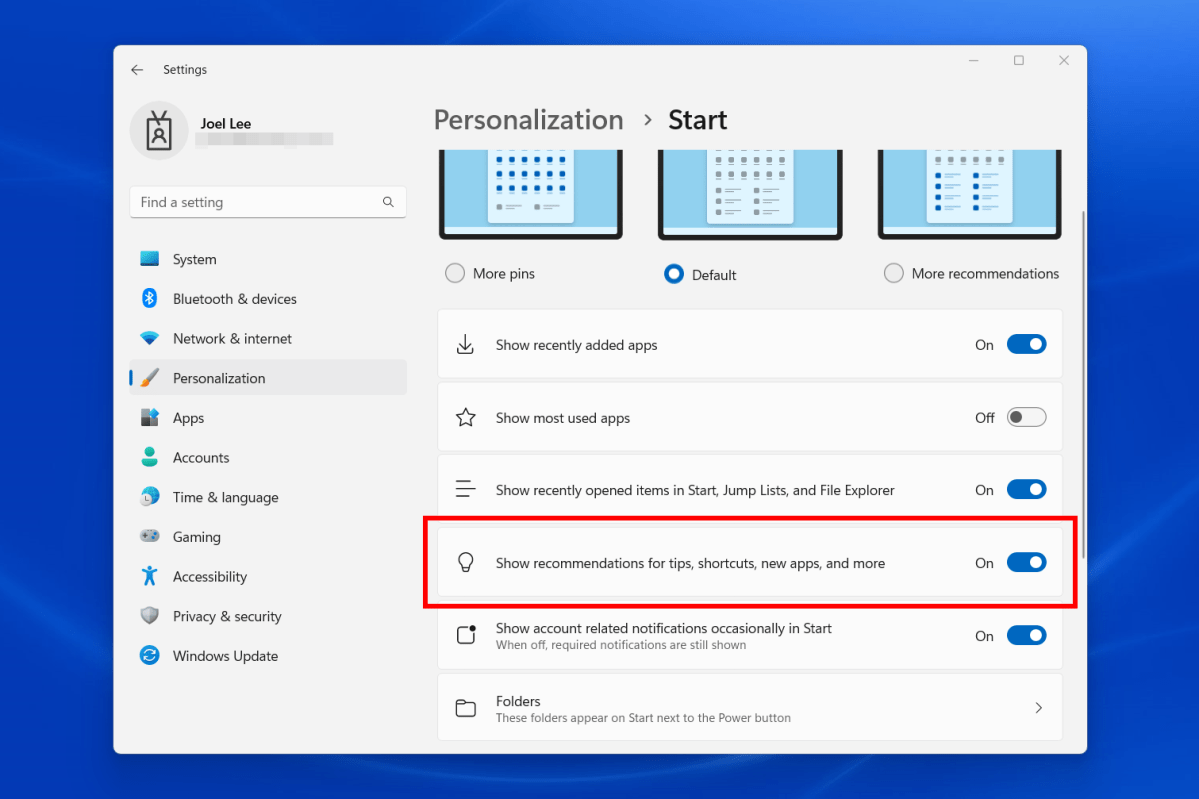 Windows 11 Settings page with option to disable Start menu ads screenshotDisabling Start menu ads in Windows 11 Settings. This option removes promotional content for Microsoft Store apps and services.
Windows 11 Settings page with option to disable Start menu ads screenshotDisabling Start menu ads in Windows 11 Settings. This option removes promotional content for Microsoft Store apps and services.
By disabling this setting, you prevent promotional content for Microsoft Store apps and services from appearing in your Start menu. This relatively new practice of displaying ads in the Start menu began around April for most Windows 11 users. Microsoft also appears to be implementing similar advertising strategies within Windows 10.
This approach isn’t entirely unexpected. Microsoft seeks to increase visibility for its apps and services within high-traffic areas of the operating system, hoping to encourage users to purchase apps and subscribe to services like Microsoft 365. This advertising model persists because it generates revenue.
While the increasing prevalence of ads in Windows can be frustrating, Microsoft provides the option to opt out, allowing users to maintain a cleaner, ad-free Start menu experience.