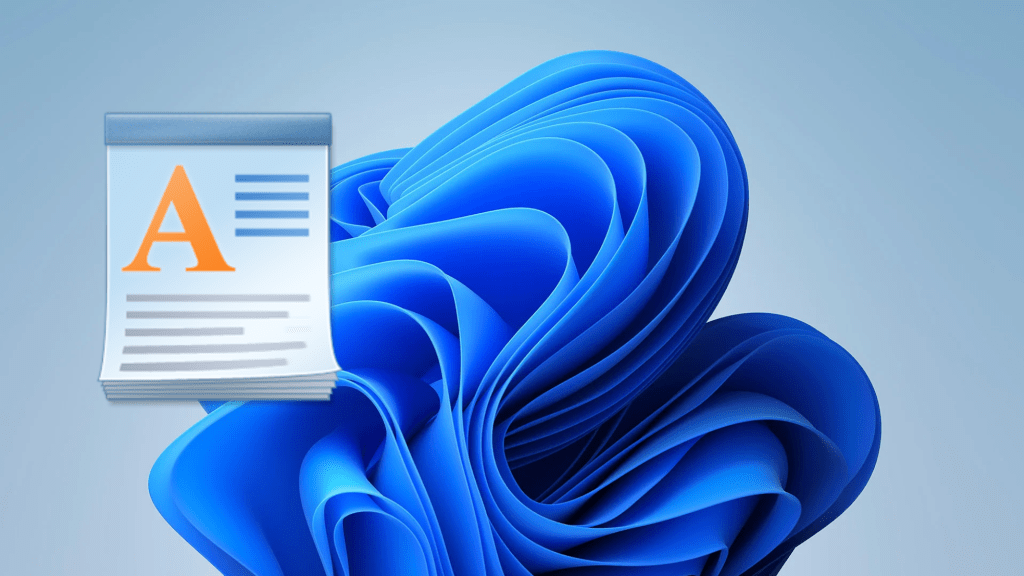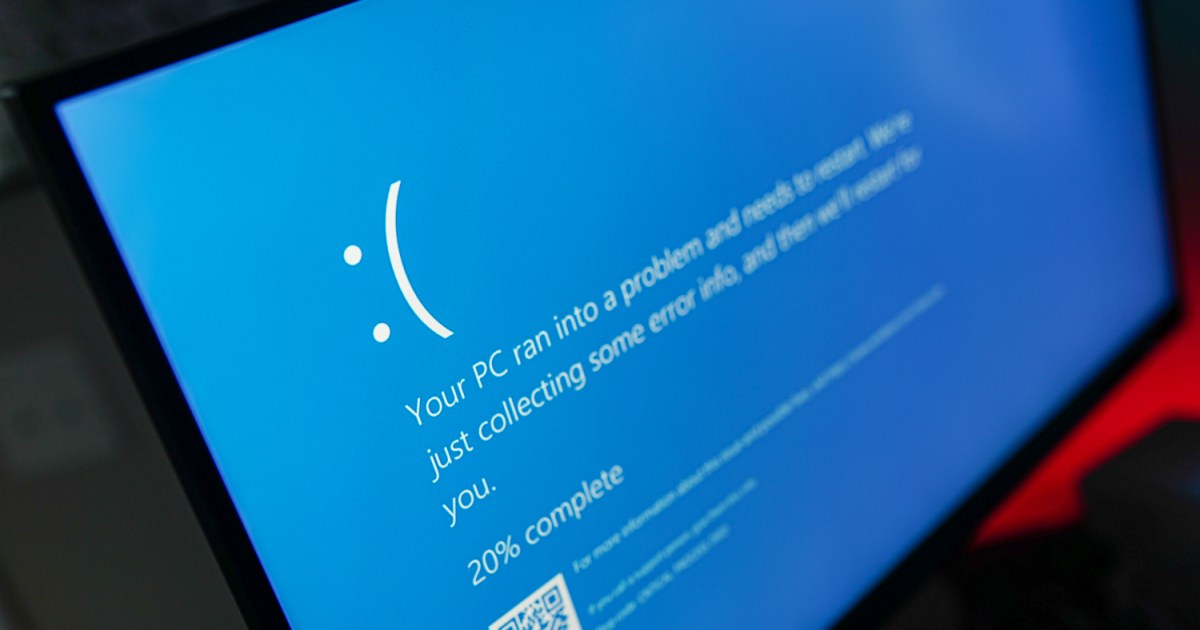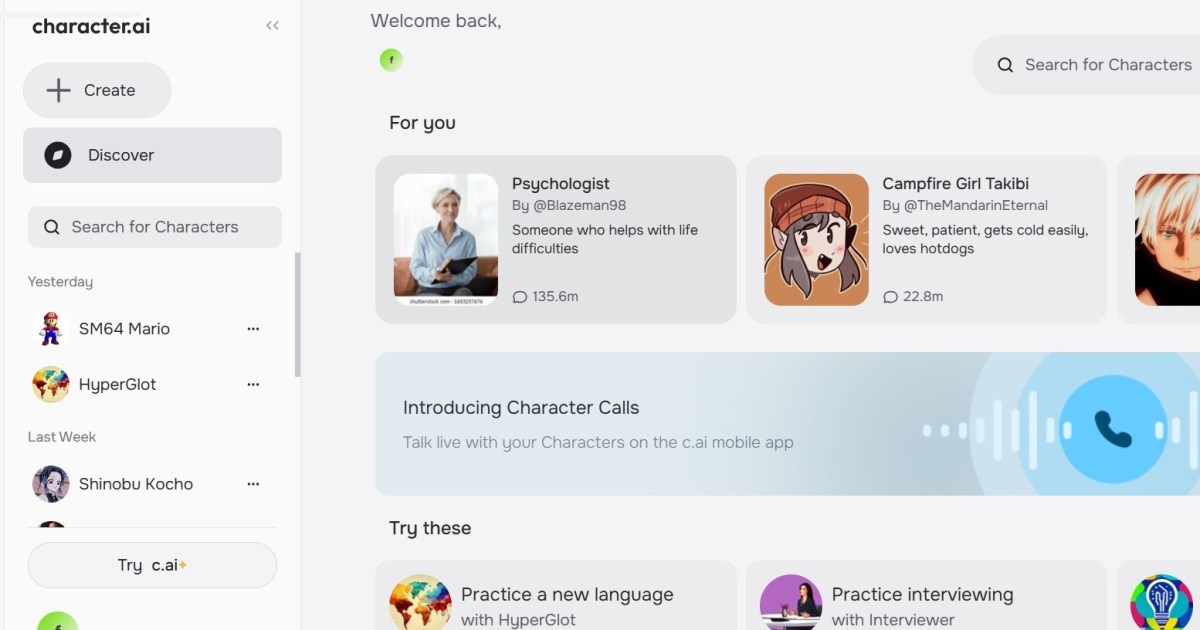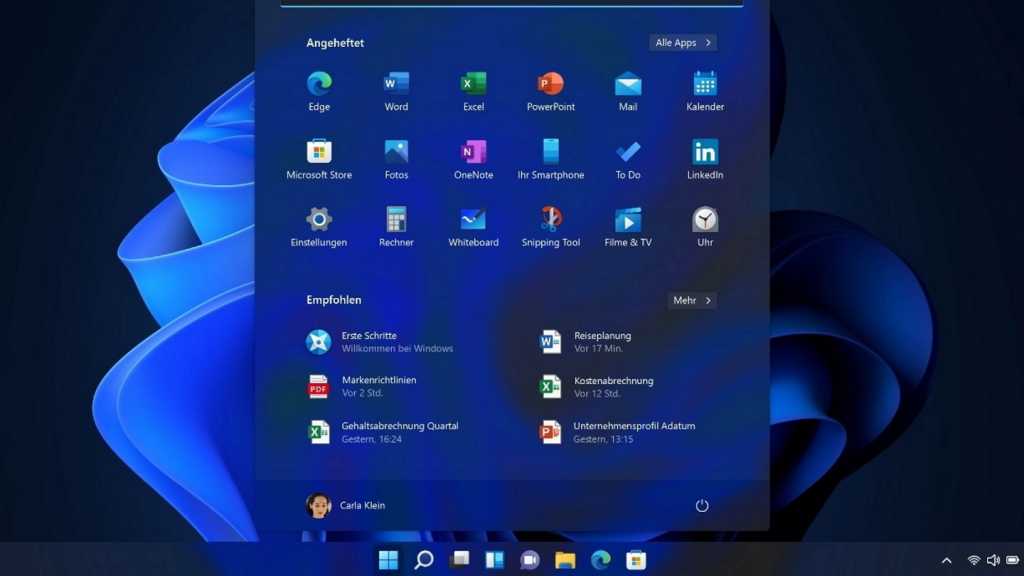Restarting your laptop without a functioning mouse or touchpad can seem daunting, but it’s surprisingly simple. Using just a few keyboard shortcuts, you can quickly reboot your system and get back to work in no time. If problems persist after restarting, consider checking our guide on common Windows 11 issues. This article will guide you through two easy methods to restart your laptop using only the keyboard.
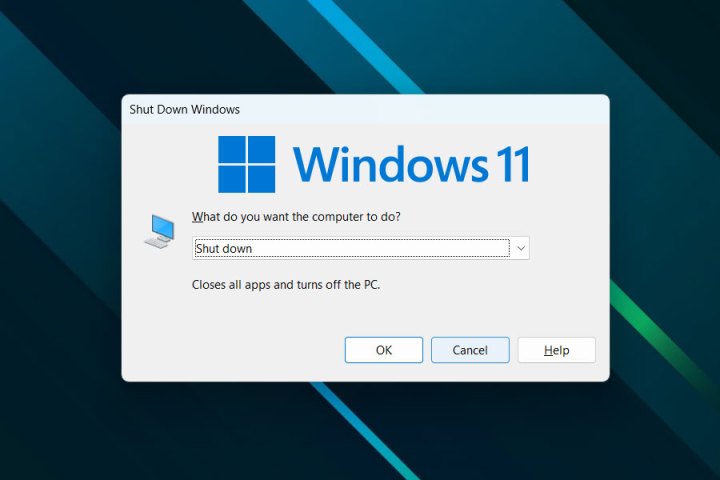 Shutdown menu in Windows 11.Alt text: The Windows 11 shutdown menu, showing options like Sleep, Shut down, and Restart.
Shutdown menu in Windows 11.Alt text: The Windows 11 shutdown menu, showing options like Sleep, Shut down, and Restart.
Using Alt + F4 for a Swift Restart
The Alt + F4 shortcut is well-known for closing applications and games. However, it also provides a convenient way to restart your laptop.
Step 1: Close Running Applications: Press Alt + F4 repeatedly to close all active applications. Keep pressing until all programs are closed and the Shut Down Windows menu appears.
Step 2: Select Restart: Use the down arrow key to navigate the dropdown list and highlight the Restart option.
Step 3: Confirm Restart: Press the Tab key until the OK button is highlighted, then press Enter to initiate the restart process.
Restarting with Ctrl + Alt + Del
The classic Ctrl + Alt + Del combination, once used for a hard reboot, now opens a menu with various system options, including the ability to restart.
Step 1: Access System Options: Press Ctrl + Alt + Del simultaneously. This will bring up the Graphical Identification and Authentication (GINA) screen, which offers access to several essential functions.
Step 2: Navigate to the Power Button: Press the Tab key repeatedly until the focus shifts from the central options to the bottom-right corner, landing on the power button icon (a circle with a vertical line).
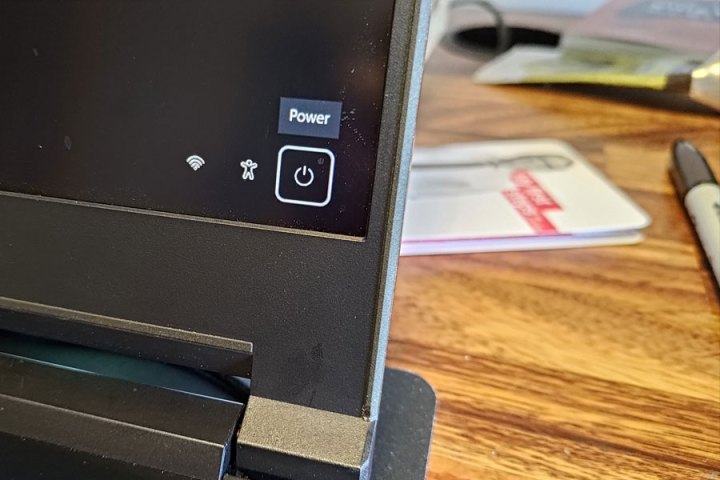 Power iconAlt text: Close-up of the power icon in the Windows 11 GINA screen, used to access shutdown and restart options.
Power iconAlt text: Close-up of the power icon in the Windows 11 GINA screen, used to access shutdown and restart options.
Step 3: Select Restart: Press Enter to open the power options menu. Then, use the arrow keys to select Restart.
Step 4: Reboot: Press Enter to confirm and restart your laptop.
Beyond Restarting: Factory Reset
If a simple restart doesn’t resolve your issues, a factory reset might be necessary. This can improve performance or prepare your laptop for resale. For detailed instructions, consult our guide on how to reset a Windows laptop.