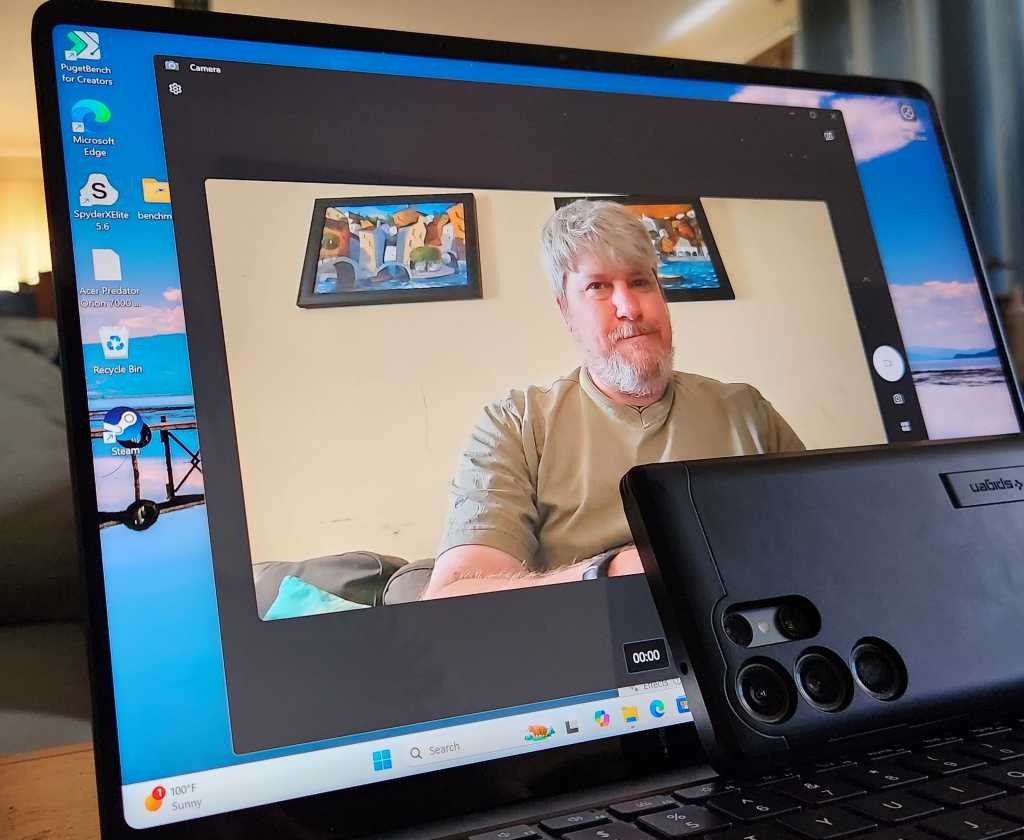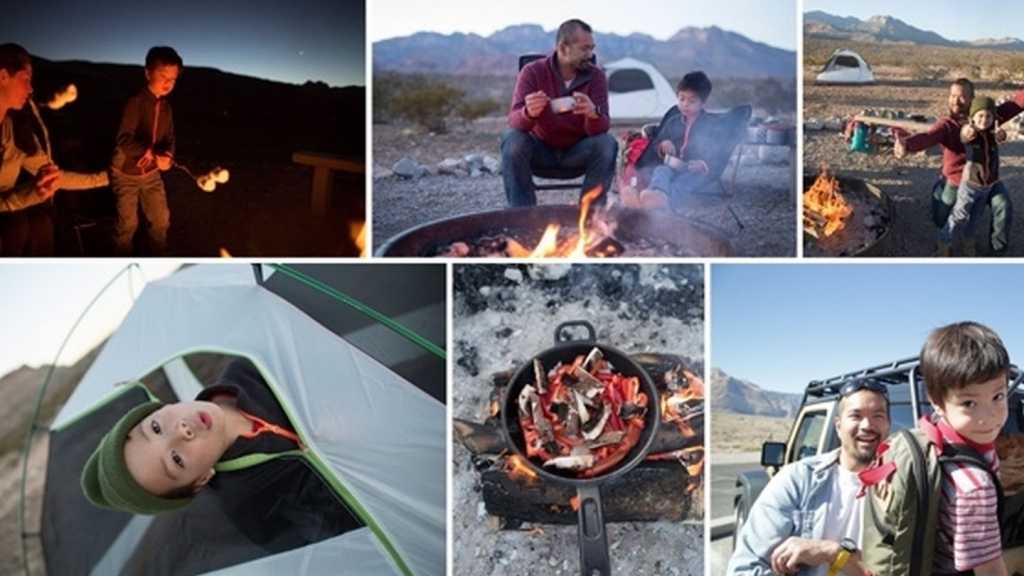The latest Windows 11 2024 Update (24H2) introduces a groundbreaking feature that could revolutionize how we use webcams: Connected Camera. This innovative tool allows you to leverage your Android smartphone’s superior camera capabilities as a webcam for your PC, potentially outperforming even the best dedicated webcams on the market.
This feature has the potential to be a game-changer, especially given the significant investments smartphone manufacturers make in their camera technology. Using your phone’s camera offers a substantial upgrade in image quality for video calls and streaming, rivaling the clarity achieved by some streamers using DSLR cameras.
Setting Up Your Smartphone as a Webcam
Currently, Connected Camera is compatible with Android phones running Android 8.0 or later and PCs running Windows 11 24H2 with Bluetooth. iPhone support is not yet available. The setup process, while not immediately intuitive, is relatively straightforward.
- Locate Mobile Device Settings: Within the Windows settings menu, search for “Open mobile device settings.” This specific search term is crucial, as navigating to this page through the Bluetooth settings isn’t readily apparent.
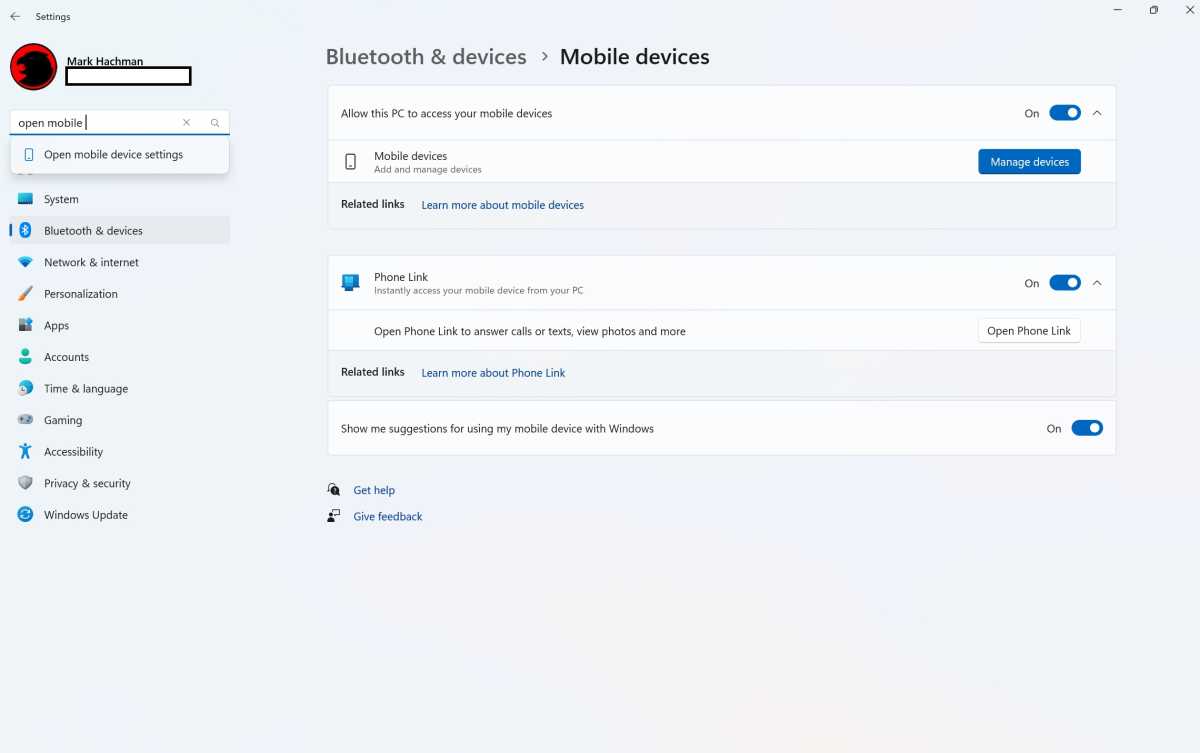 Windows 11 Bluetooth settings menu mobile devicesNavigating to the Mobile Device Settings in Windows 11.
Windows 11 Bluetooth settings menu mobile devicesNavigating to the Mobile Device Settings in Windows 11.
- Pair Your Devices: If your phone isn’t already paired with your PC, you’ll need to do so. While connecting via the Phone Link app (which offers features like viewing texts and photos) is an option, it’s not essential for Connected Camera. Both Phone Link and the Manage Mobile Devices feature utilize a QR code scanning process for pairing. Ensure both devices are on the same Wi-Fi network and grant Windows the necessary camera permissions on your phone.
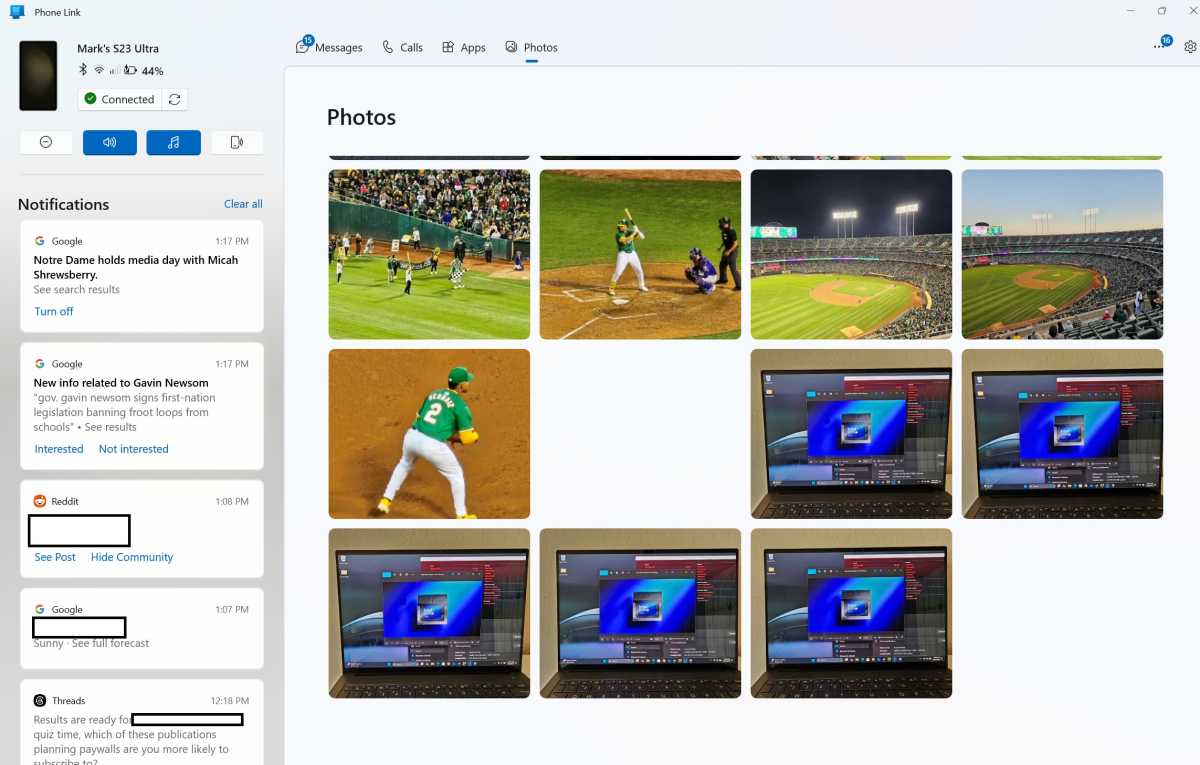 Phone Link example screenPhone Link, while useful, isn’t required for Connected Camera.
Phone Link example screenPhone Link, while useful, isn’t required for Connected Camera.
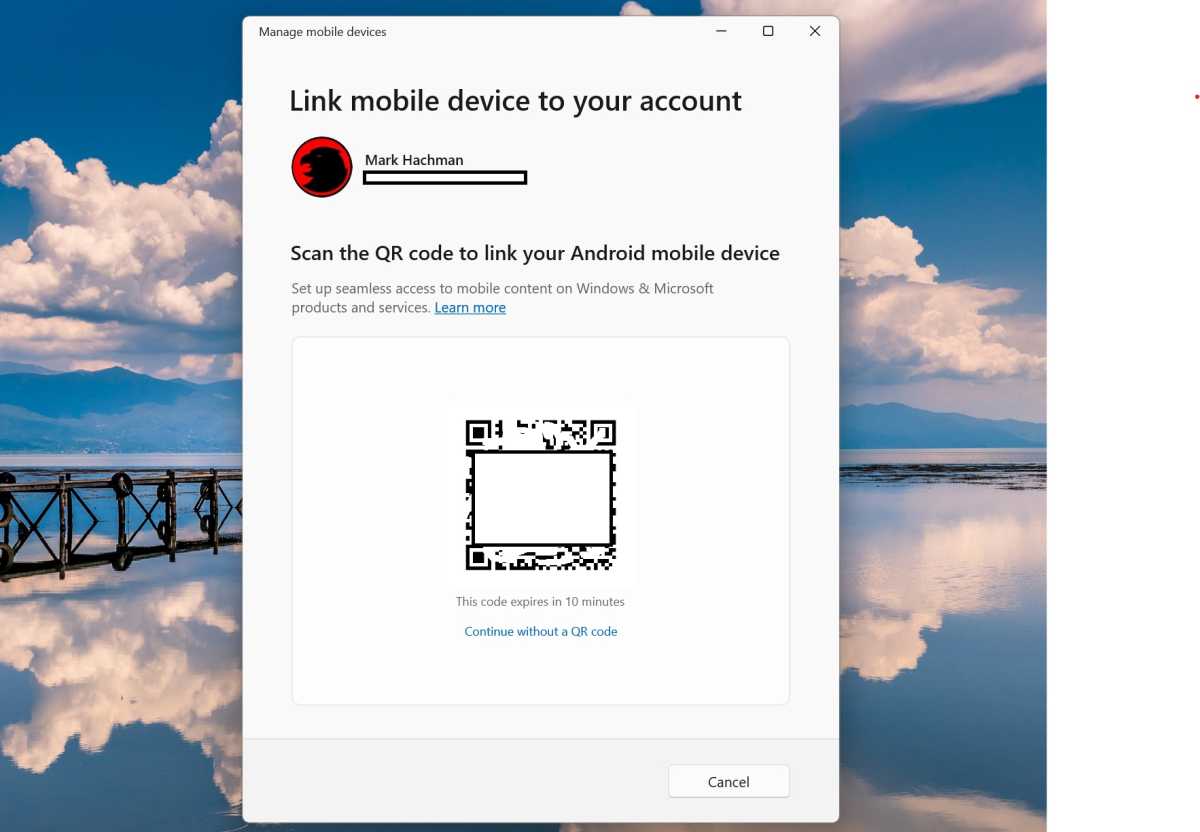 Windows 11 link mobile devicePairing your phone with your PC using a QR code.
Windows 11 link mobile devicePairing your phone with your PC using a QR code.
- Enable Connected Camera: Once paired, the Manage Mobile Devices screen presents two toggles: one for photo notifications and another to activate Connected Camera. Enabling the latter registers your phone as a camera source for compatible applications.
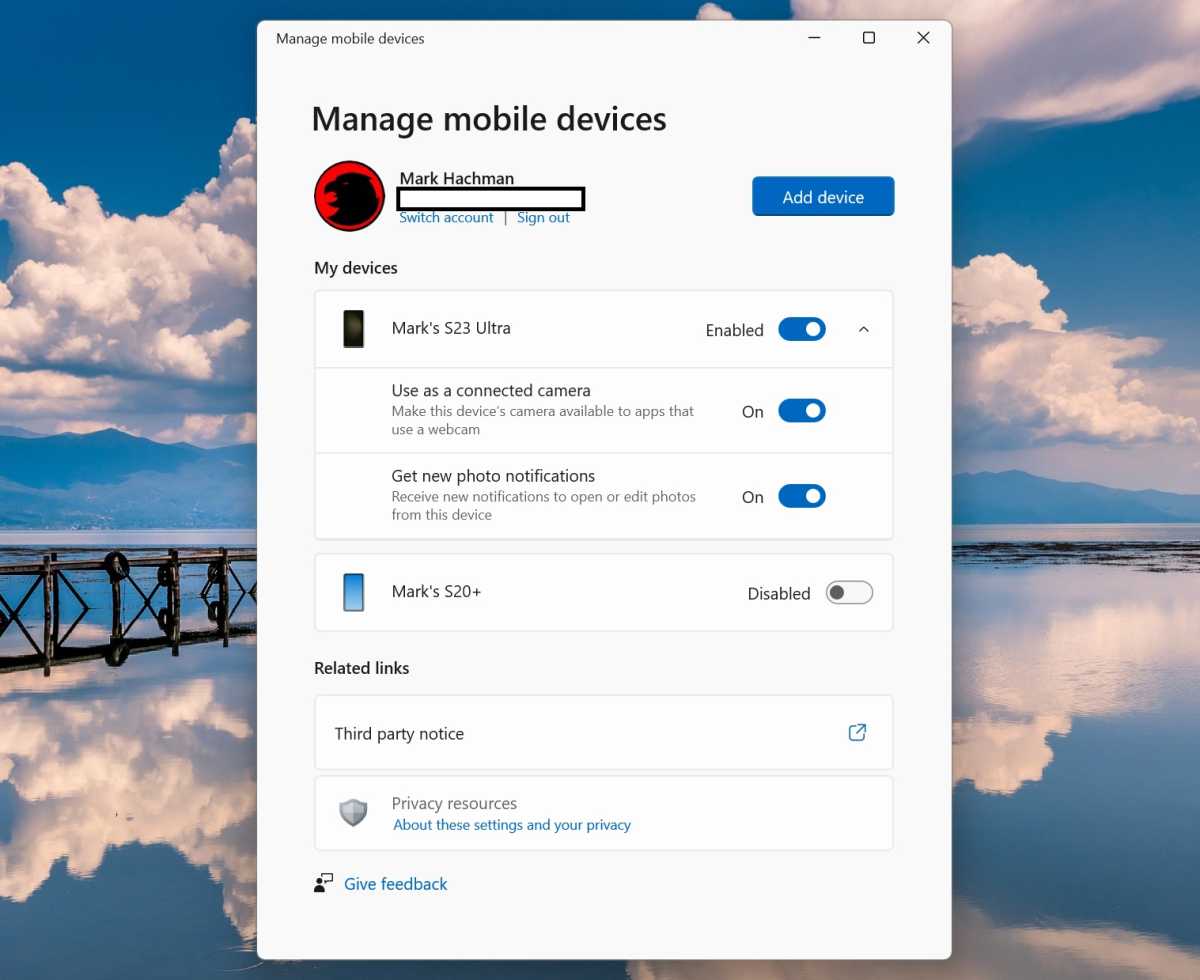 Manage mobile devicesEnabling the Connected Camera feature within Manage Mobile Devices.
Manage mobile devicesEnabling the Connected Camera feature within Manage Mobile Devices.
Using and Optimizing Your New Webcam
After enabling Connected Camera, you can use your phone’s camera within any application that supports webcam input, such as Zoom, Microsoft Teams, or even the Windows Camera app. The implementation is impressively versatile, allowing you to switch between front and rear cameras and automatically adjusting between portrait and landscape modes based on your phone’s orientation.
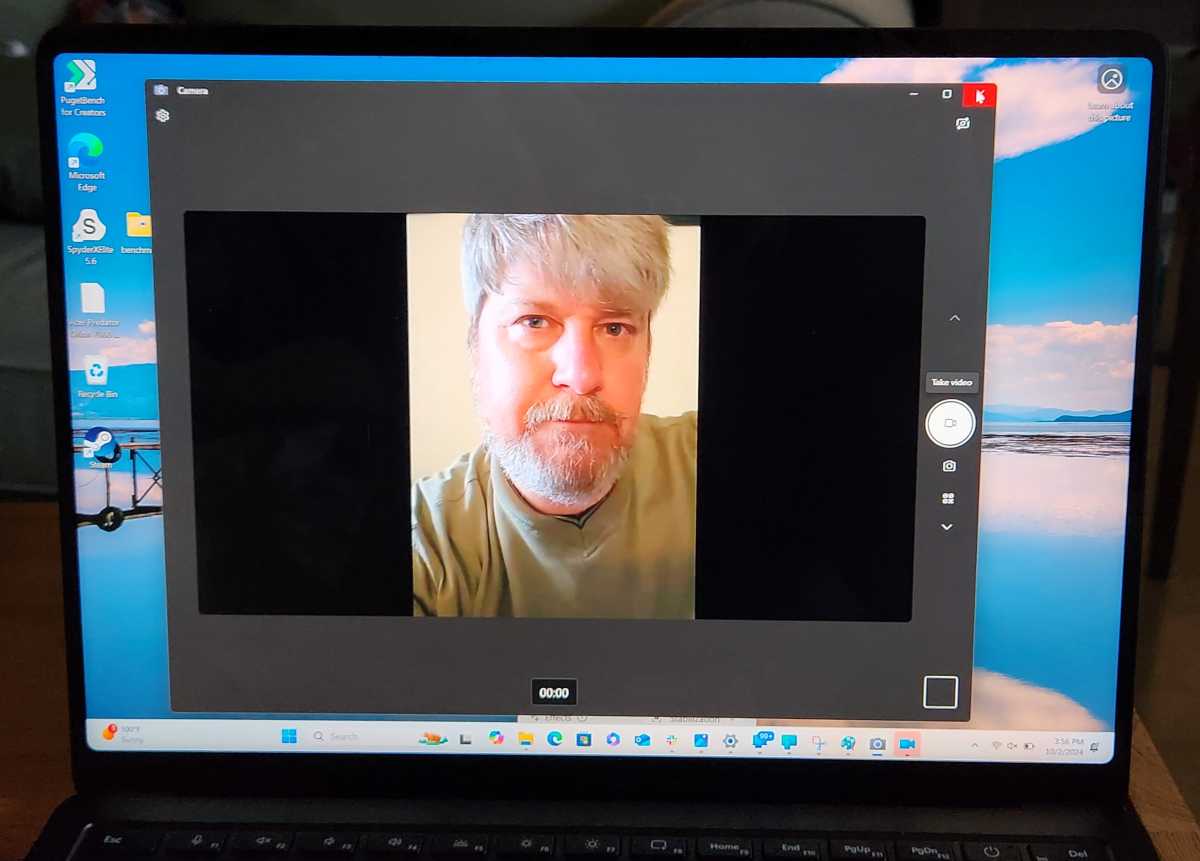 Windows 11 use phone as webcam verticalUsing your phone in portrait mode for video calls.
Windows 11 use phone as webcam verticalUsing your phone in portrait mode for video calls.
Furthermore, Windows Studio Effects, like background blur and AI framing, are compatible with Connected Camera, enhancing your video appearance. While the image quality is generally superior to standard laptop webcams, a current limitation is the 720p, 30Hz resolution cap, even if your phone is capable of higher resolutions. This is a potential area for improvement in future updates.
The Future of Webcams?
Connected Camera has the potential to disrupt the webcam market significantly. The convenience and improved image quality offered by this feature could render dedicated webcams less appealing, especially as Microsoft refines the resolution and performance. This innovation echoes the disruptive impact of Google Maps on standalone GPS devices. While the future of webcams remains uncertain, Connected Camera represents a compelling alternative, pushing the boundaries of video communication technology. A stable phone stand is recommended for optimal use, and this new functionality may even spur the development of specialized phone mounts designed for laptops.