Microsoft’s integration of AI into Edge, while innovative, has sparked concerns among users regarding data privacy and performance. Some view these features as unnecessary bloatware, consuming valuable system resources. Fortunately, disabling these AI functionalities within Edge is a straightforward process.
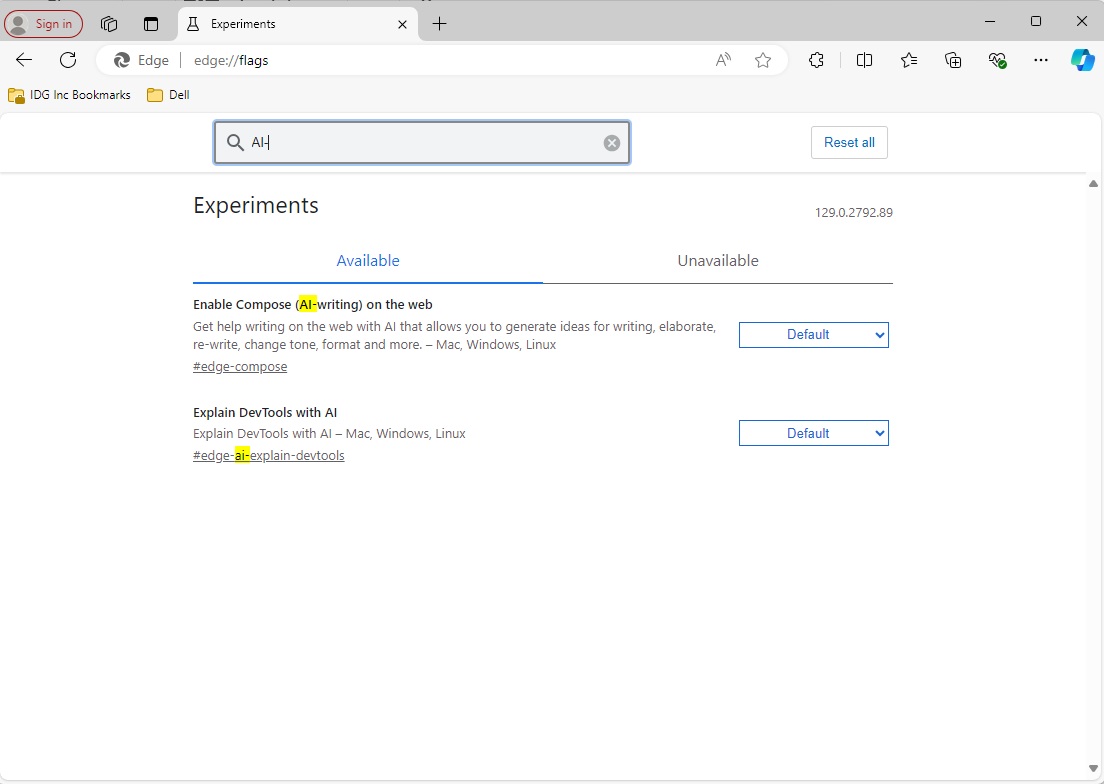 Disabling AI features in Microsoft Edge's flags menu
Disabling AI features in Microsoft Edge's flags menu
Accessing Edge’s experimental features, known as flags, provides granular control over AI functionalities. These flags allow you to disable or enable specific AI features based on your preferences.
To begin, navigate to the flags menu by typing edge://flags into Edge’s address bar and pressing Enter. This will open a page displaying a multitude of experimental settings. In the “Search flags” field, enter AI- to quickly filter and locate the relevant AI options.
Typically, three primary AI-related flags will appear: “Enable Compose (AI-writing) on the web,” “Explain DevTools with AI,” and potentially “Allow Bing AI generated workspaces.” By default, these flags are usually set to “Default.” To deactivate these AI features, simply select “Disabled” from the dropdown menu next to each flag.
Conversely, if you wish to utilize these AI functions, select “Enabled” from the corresponding dropdown menus. This allows you to experience the latest AI-powered features as they become available.
Further reading: Windows includes built-in ransomware protection. Here’s how to turn it on
In conclusion, managing Edge’s AI features is easily accomplished through the flags menu. Whether you prioritize data privacy, system performance, or simply prefer a streamlined browsing experience, disabling these functionalities is a quick and effective solution. This allows users to customize their Edge browser to best suit their individual needs.











