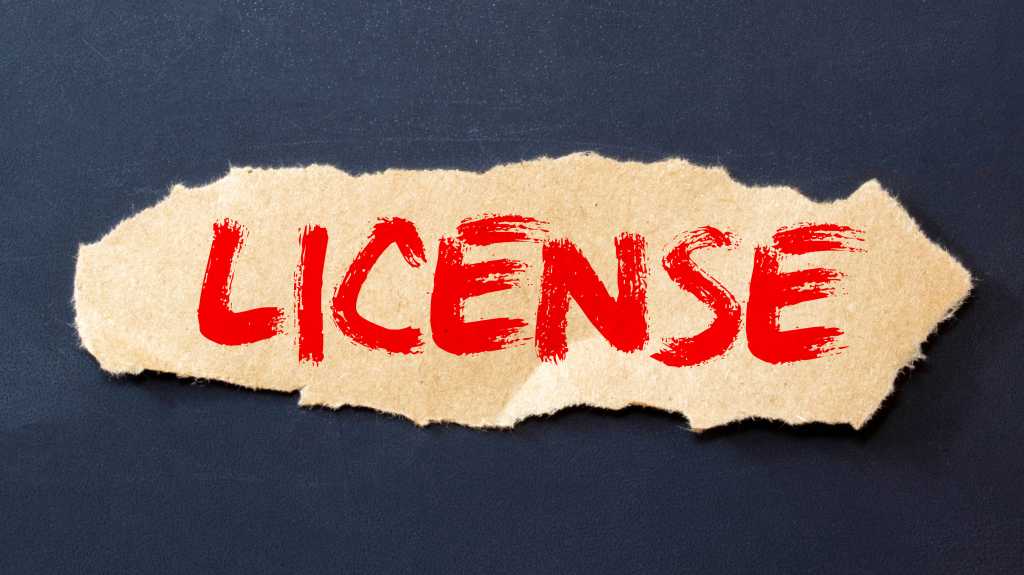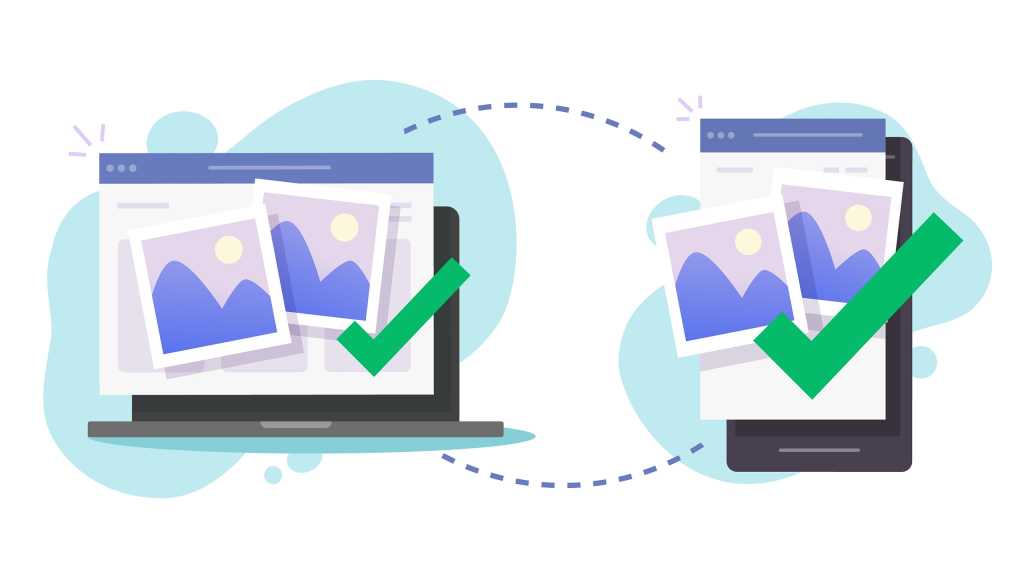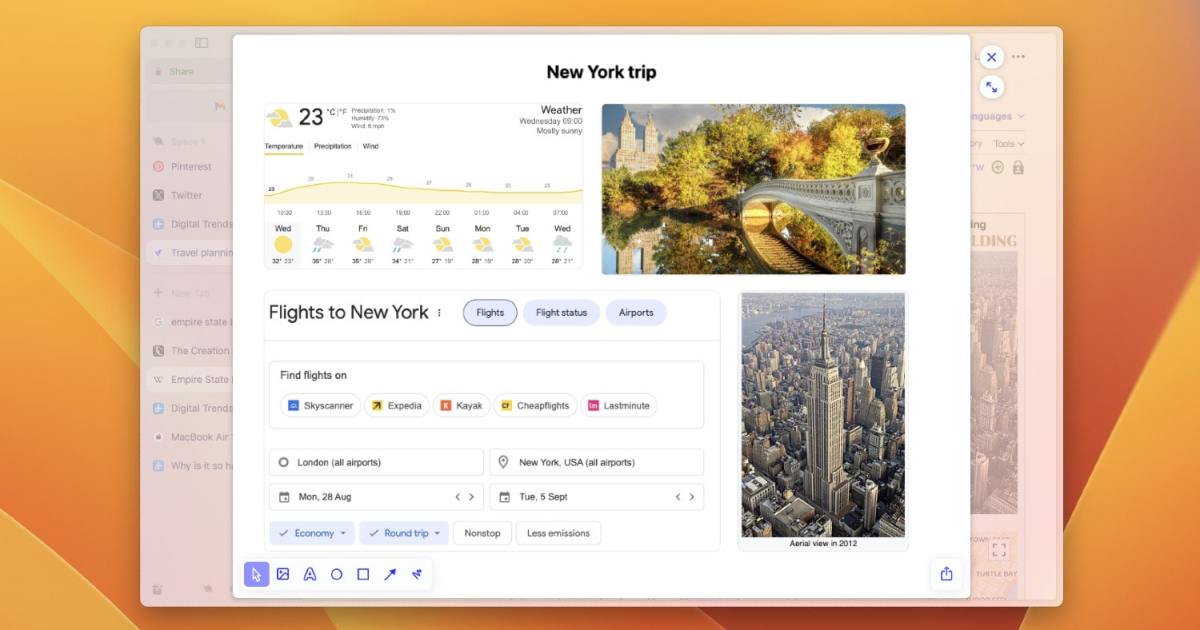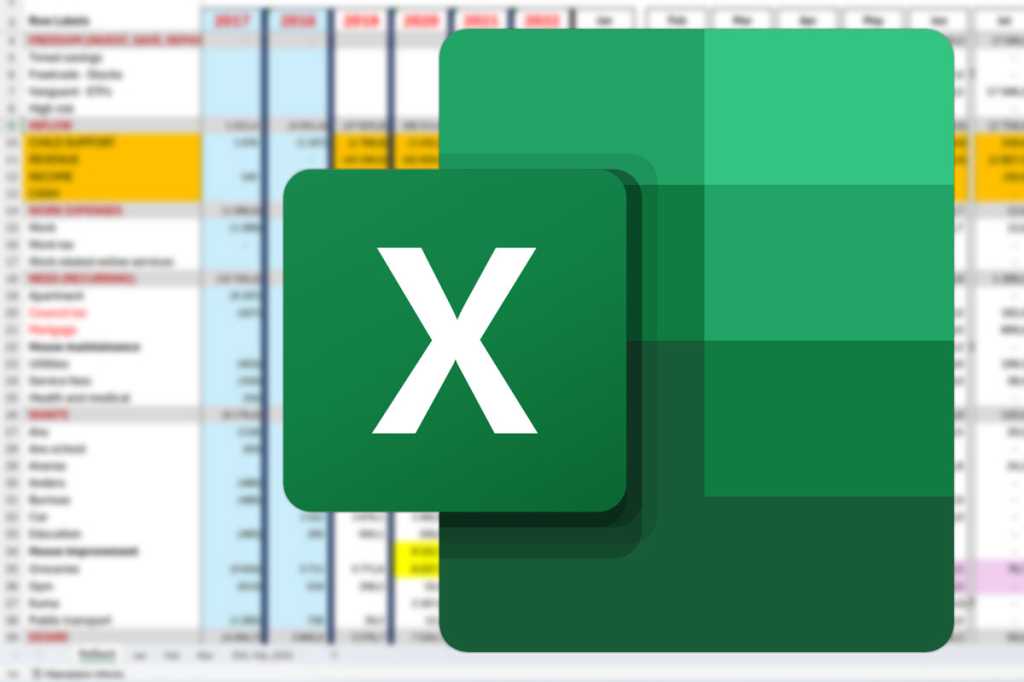The vast majority of U.S. homes have an internet connection, and almost all of those rely on Wi-Fi. Open your phone’s Wi-Fi settings in any populated area, and you’ll see a crowded field of competing networks. While modern routers, particularly mesh systems, have minimized coverage issues, optimizing your network is still crucial. This isn’t just about security; it’s about maximizing your internet speed, reducing online gaming lag, and protecting your family’s privacy.
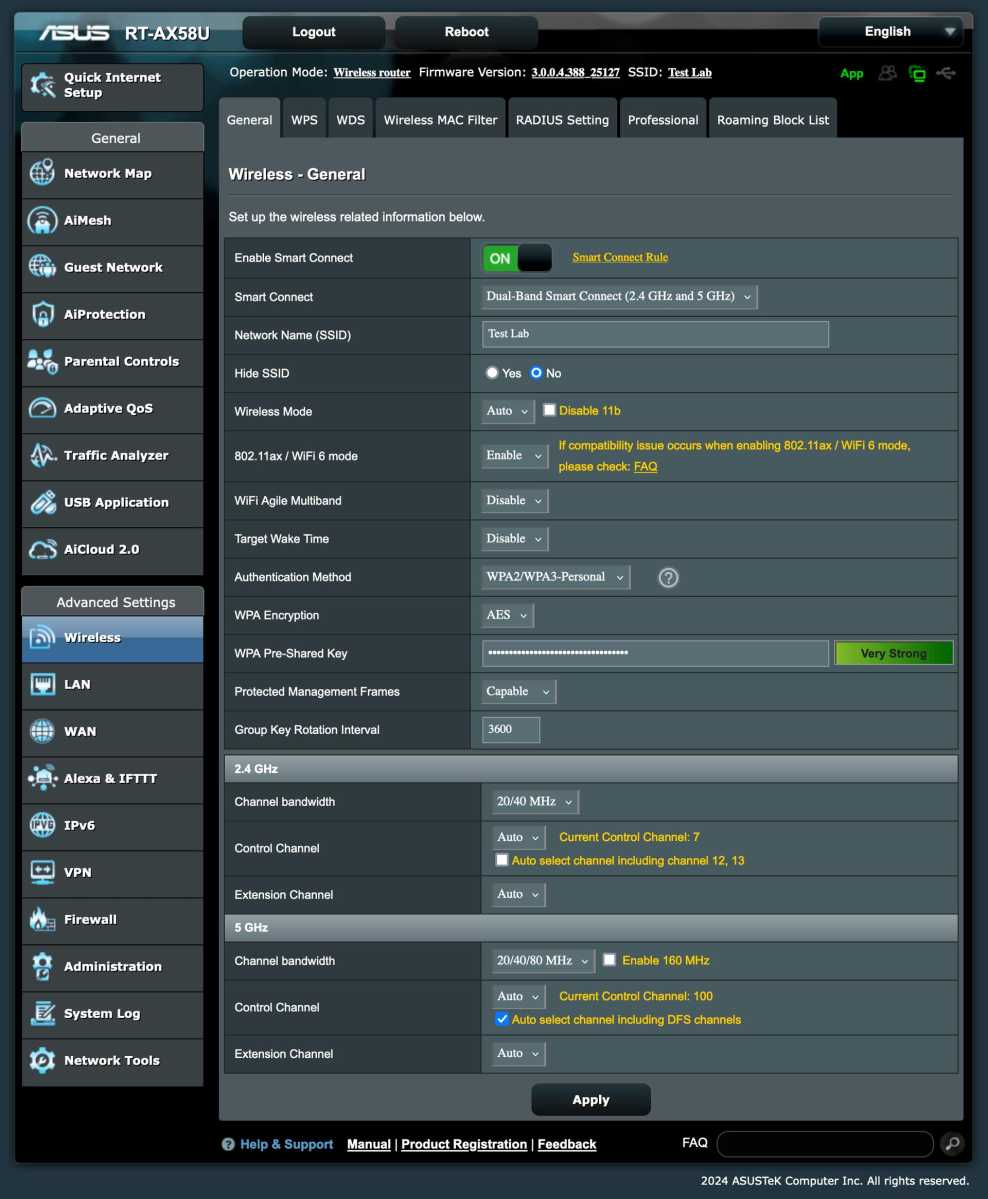 Wi-Fi settings on a phone
Wi-Fi settings on a phone
Why Upgrade Beyond Your ISP’s Router?
Many internet service providers (ISPs) offer routers, either included in your plan or for a small fee. While convenient and potentially cost-effective, using your own router offers significant advantages. Firstly, you retain ownership and avoid reconfiguring settings if you switch providers.
ISP-provided routers are rarely top-of-the-line. A personal router, especially a mesh system, can deliver faster speeds, particularly in larger homes or those with thick walls that obstruct signals. Mesh networks allow you to deploy multiple access points for consistent coverage.
Security is another key consideration. ISP routers have historically been vulnerable to security flaws, and with many customers using the same model, they become attractive targets for hackers. A personal router offers greater control over security updates and configurations.
Finally, personal routers offer advanced features often lacking in ISP models. These include network-wide or device-specific VPN connectivity, dedicated networks for smart home devices, seamless integration of peripherals like network-attached storage (NAS) and printers, and more.
Mesh vs. Traditional Routers: Which is Right for You?
Before diving into specific models, you need to decide between a traditional router with extenders or a modern mesh system. There’s no single right answer, so consider your needs and preferences.
 Mesh router system
Mesh router system
Mesh Networks
Mesh systems use two or more interconnected routers or access points to create a single, robust network. The primary router connects to your modem, serving as the central hub. These routers communicate to optimize network performance, ensuring connected devices receive the strongest and most stable signal.
Advantages:
- Simplified setup and management.
- Superior whole-home coverage.
Disadvantages:
- Higher cost.
- Fewer advanced customization options.
- Potentially lower maximum speeds compared to high-end traditional routers.
 Traditional router with antennas
Traditional router with antennas
Traditional Routers
A traditional router aims to cover your home from a central location. Powerful models with strong antennas can effectively cover medium-sized homes. Extenders can expand coverage if needed.
Advantages:
- Lower cost.
- Extensive customization options.
- Potential for higher maximum speeds.
Disadvantages:
- Challenging to achieve consistent coverage in large or complex homes.
- More complex setup and configuration.
Some manufacturers, like Asus with their AI Mesh system, offer software that allows traditional routers to function as a mesh network. This provides the benefits of mesh networking while potentially saving money, though setup might be slightly more involved.
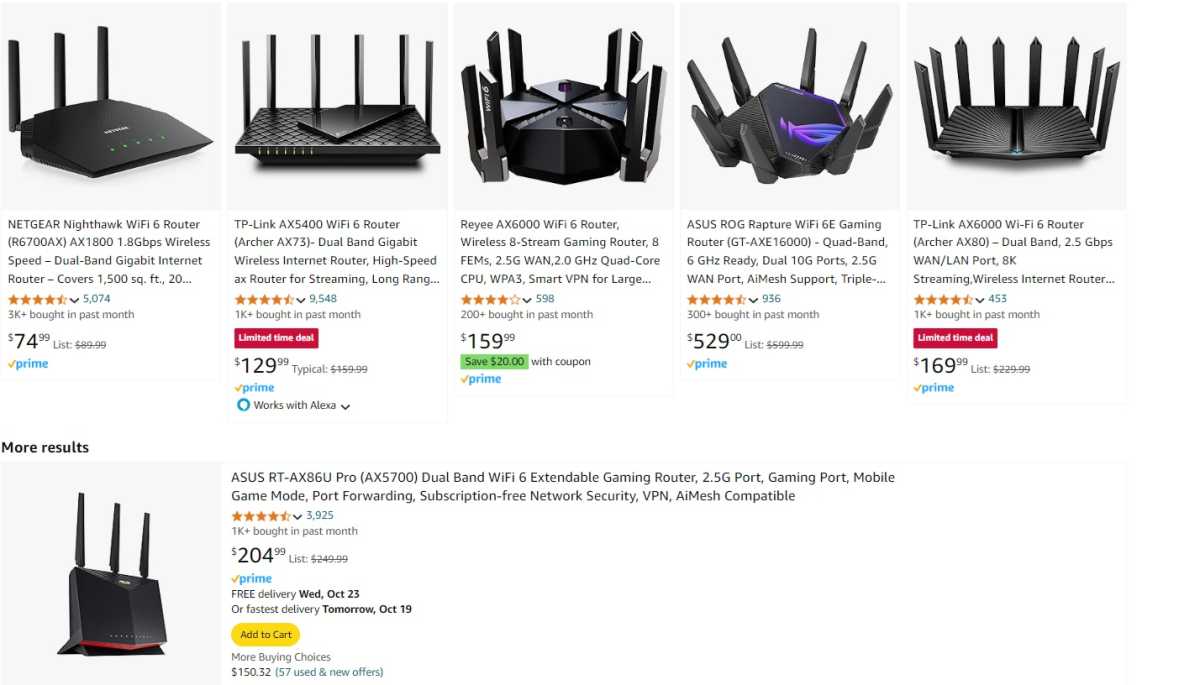 Amazon Wi-Fi routers
Amazon Wi-Fi routers
Selecting the Right Router Model
Once you’ve decided on mesh or traditional, you’ll encounter a wide array of models. Even within leading brands like Asus, Netgear, TP-Link, and Linksys, there are numerous options. Here’s what to consider:
Wi-Fi Standards
- Wi-Fi 6 and 6e: These share core technology, but 6e utilizes the 6GHz band, minimizing interference and improving speeds.
- Wi-Fi 7: The latest standard, Wi-Fi 7, offers even higher speeds and lower latency. While not yet widely supported by devices, it’s the future of Wi-Fi.
Number of Bands
Dual-band and tri-band routers refer to the number of radios they have, impacting overall network capacity. Mesh systems often dedicate one band for inter-router communication.
Software and Updates
While older models may be cheaper, manufacturers eventually discontinue security updates. Prioritize reputable brands with a history of consistent updates. Consider the software’s customization options and features like built-in VPN functionality.
Essential Router Configuration
Regardless of your chosen router, there are crucial settings to adjust immediately:
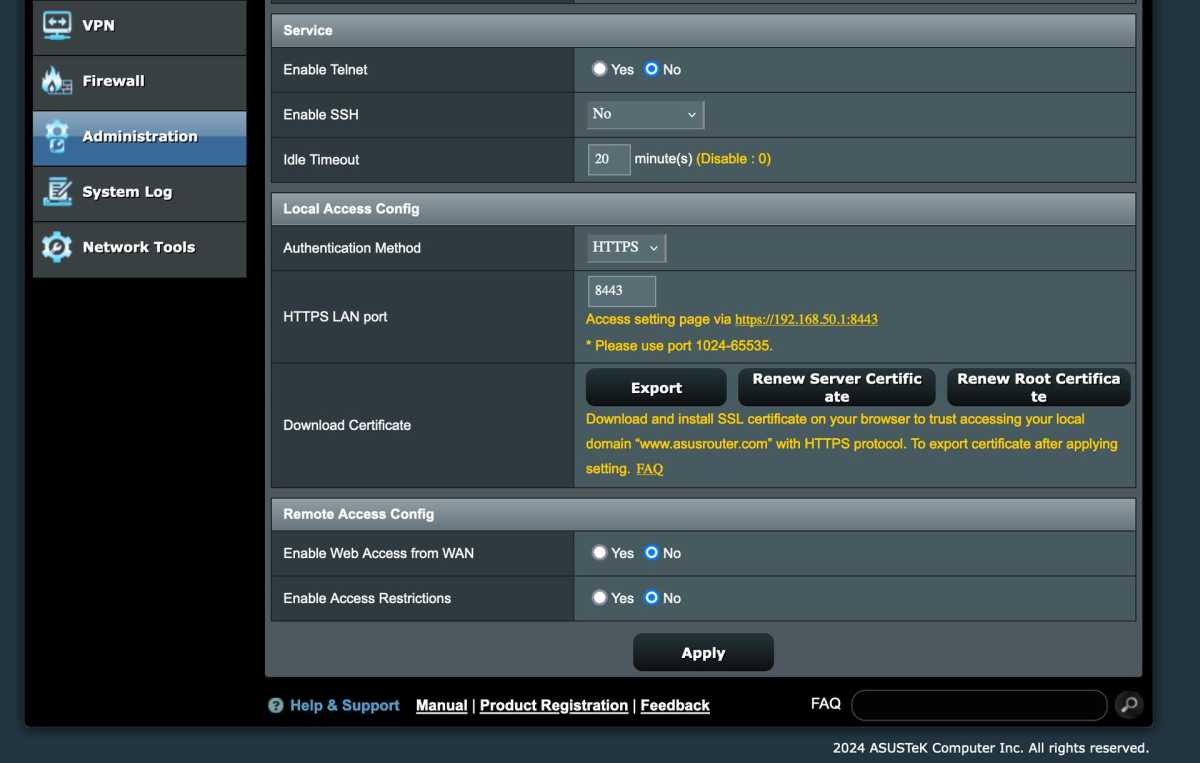 Enabling HTTPS
Enabling HTTPS
Enable HTTPS
Prioritize enabling HTTPS access to your router’s settings. This prevents password interception on your local network.
Admin Login
Change the default admin password and, if possible, the username. This is a fundamental security step.
Wi-Fi Name and Password
Set a unique and easily recognizable network name (SSID) and a strong password. Use WPA3 security if available, or WPA2 as a fallback.
Channels
Unless you have specific networking expertise, leave channel selection and width on “auto” for optimal performance.
Internet Connection
Most fiber connections are configured automatically. For connections requiring PPPoE, enter the username and password provided by your ISP.
Disable WPS, UPnP, and NAT-PNP
These technologies can pose security risks. Disable them unless you have a specific need and understand the implications.
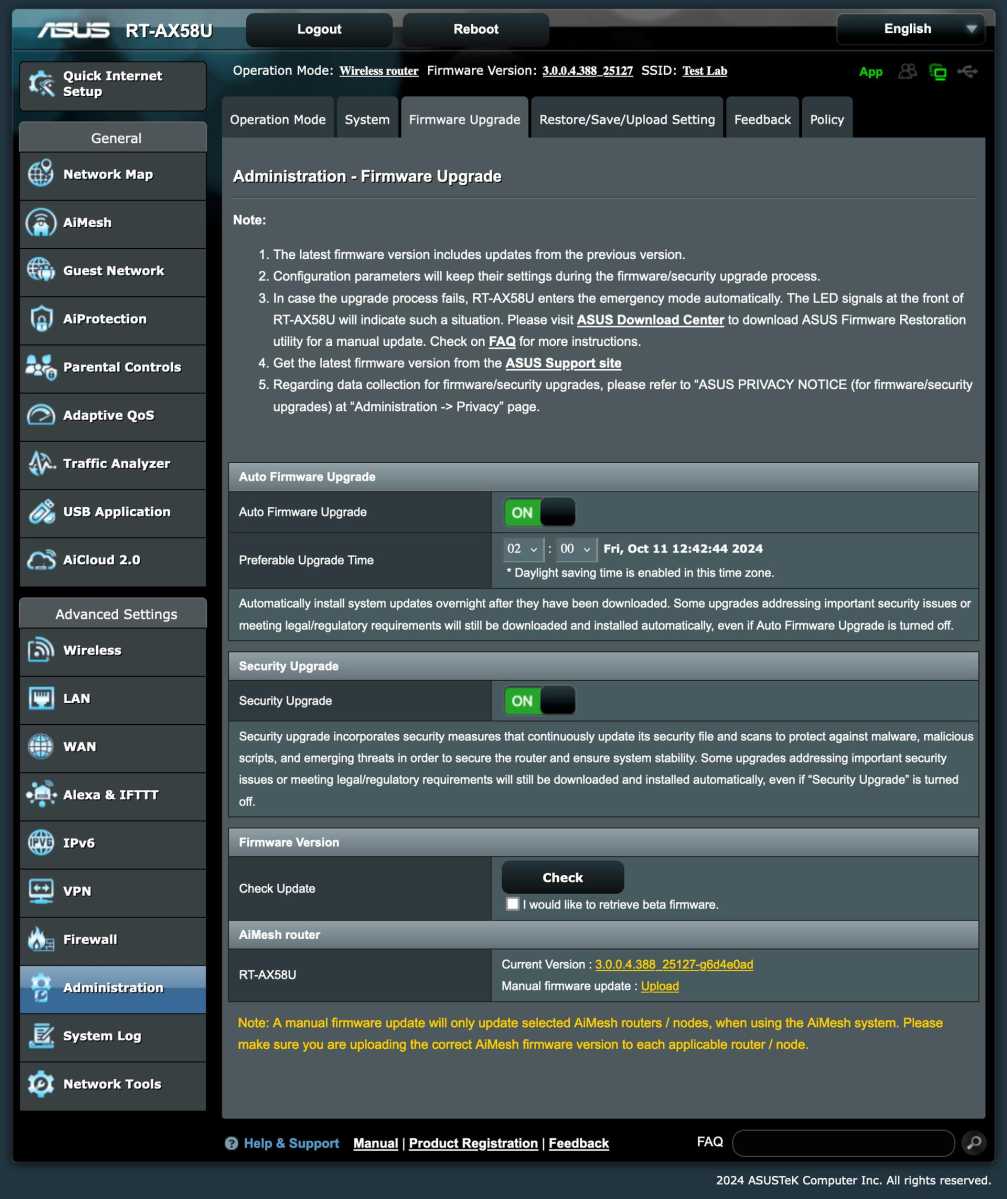 Enabling automatic updates
Enabling automatic updates
Enable Automatic Updates
Automate firmware updates to ensure you receive the latest security patches and performance improvements.
Wired Connections: Maximize Speed and Stability
While Wi-Fi is convenient, wired Ethernet connections offer superior speed, lower latency, and greater stability. Even with high-speed Wi-Fi standards, wired connections often outperform wireless, especially for bandwidth-intensive activities.
 Ethernet cable
Ethernet cable
Connect devices like TVs, media players, game consoles, and smart home hubs directly to your router via Ethernet if possible. This not only benefits the wired devices but also reduces wireless congestion, improving performance for other Wi-Fi devices. If you need more Ethernet ports, consider using a network switch.
Router Placement: Optimize Your Wireless Signal
Wireless signals are affected by physical obstructions like walls. Place your router centrally, away from walls, for optimal coverage. Experiment with placement to find the best location.
Troubleshooting Smart Home Devices
Some smart home devices only support the 2.4GHz band. If you experience connectivity issues with these devices, try splitting your network into separate 2.4GHz and 5GHz networks.
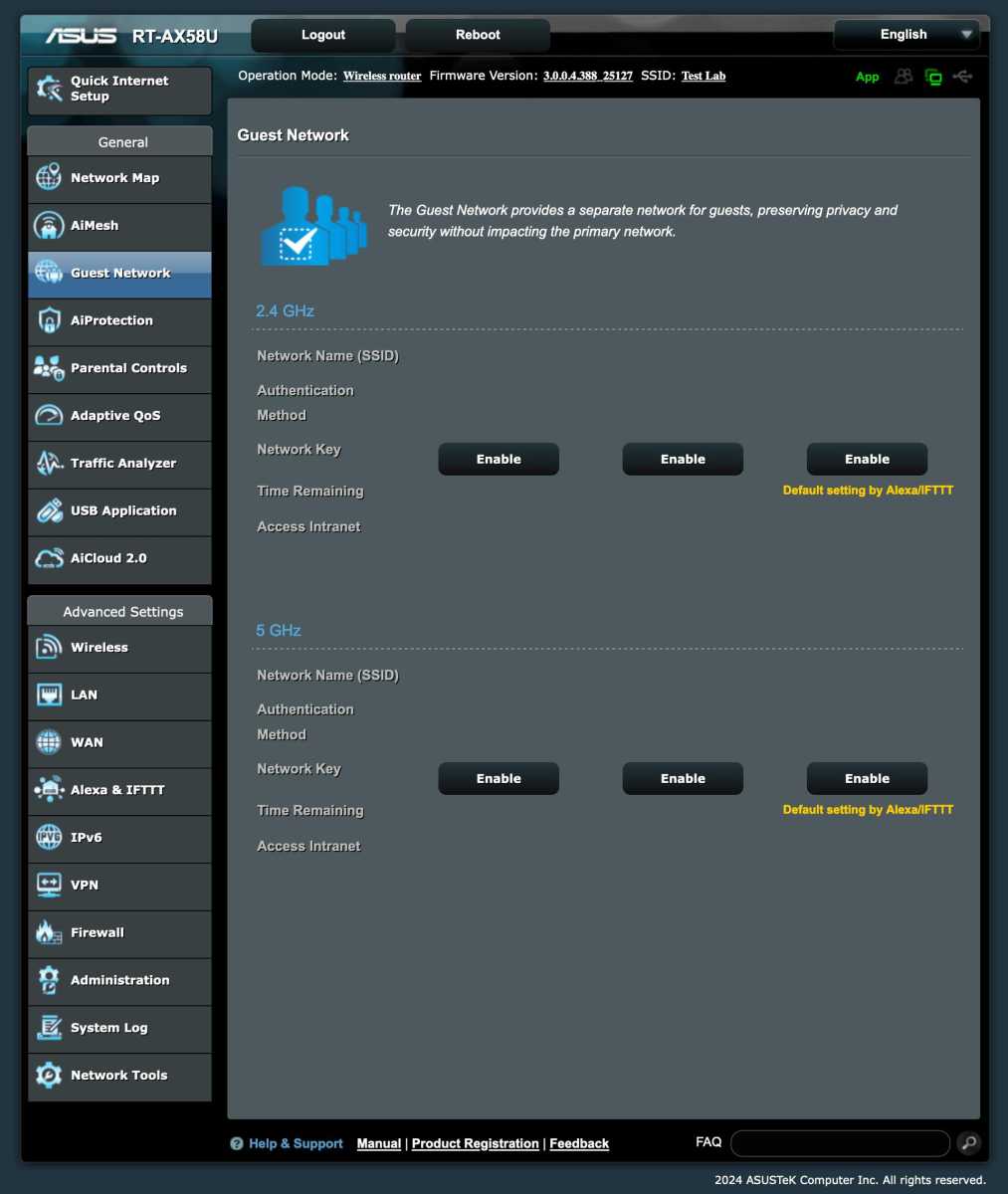 Guest network settings
Guest network settings
Utilize Guest Networks
Many routers offer guest network functionality. This creates a separate network with its own password, often isolating guest devices from your main network for enhanced security and privacy.