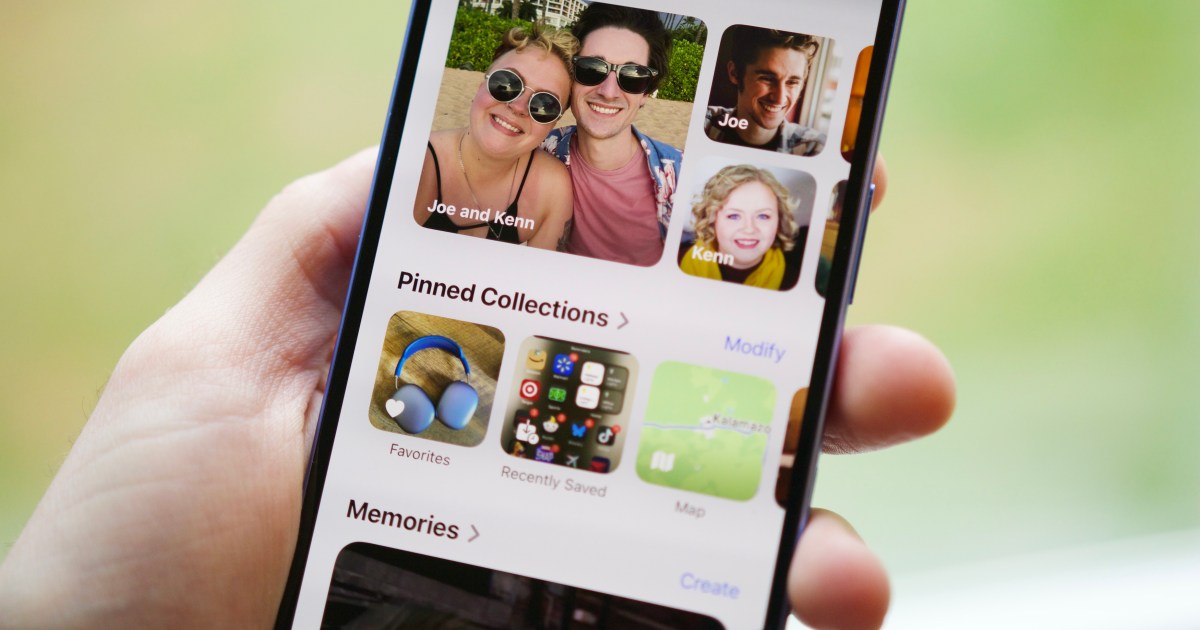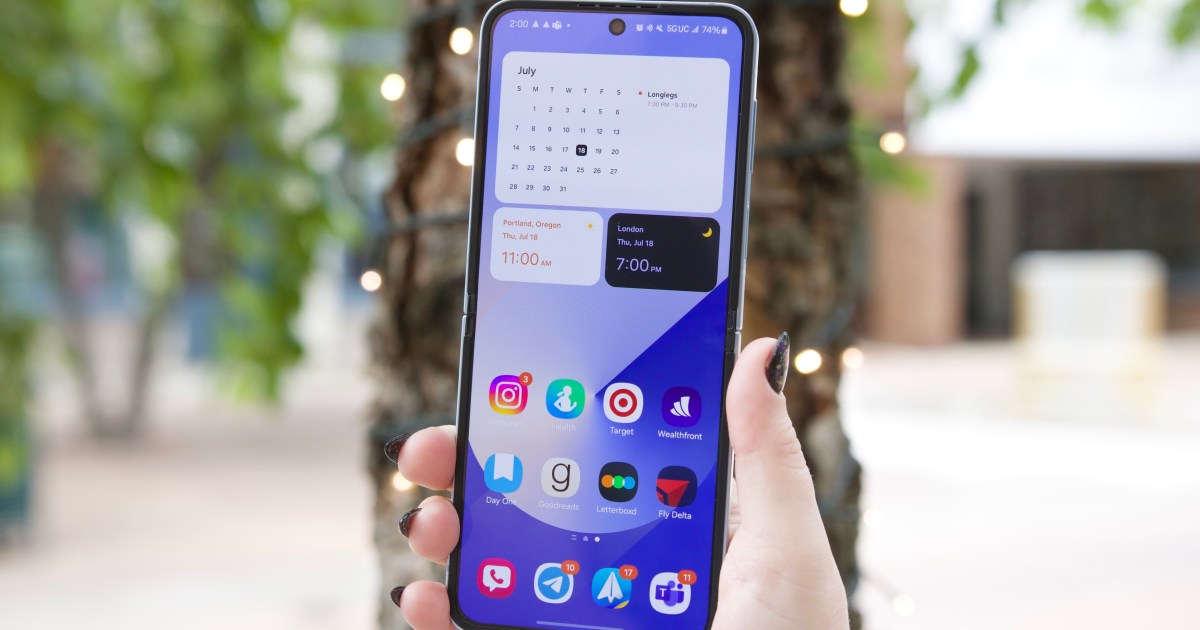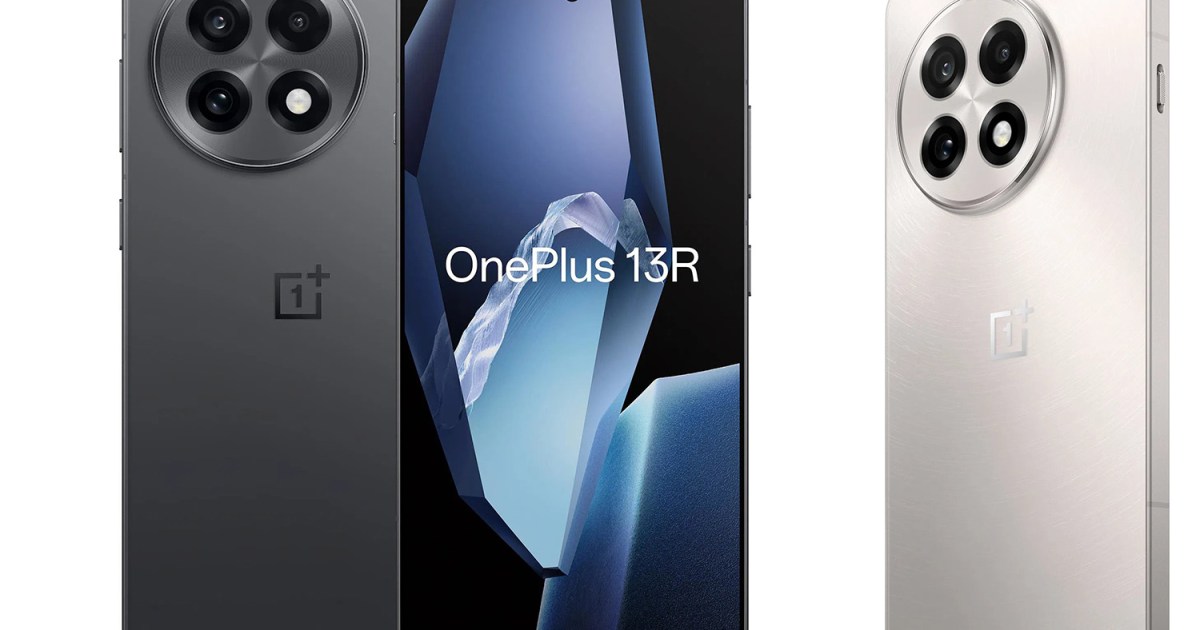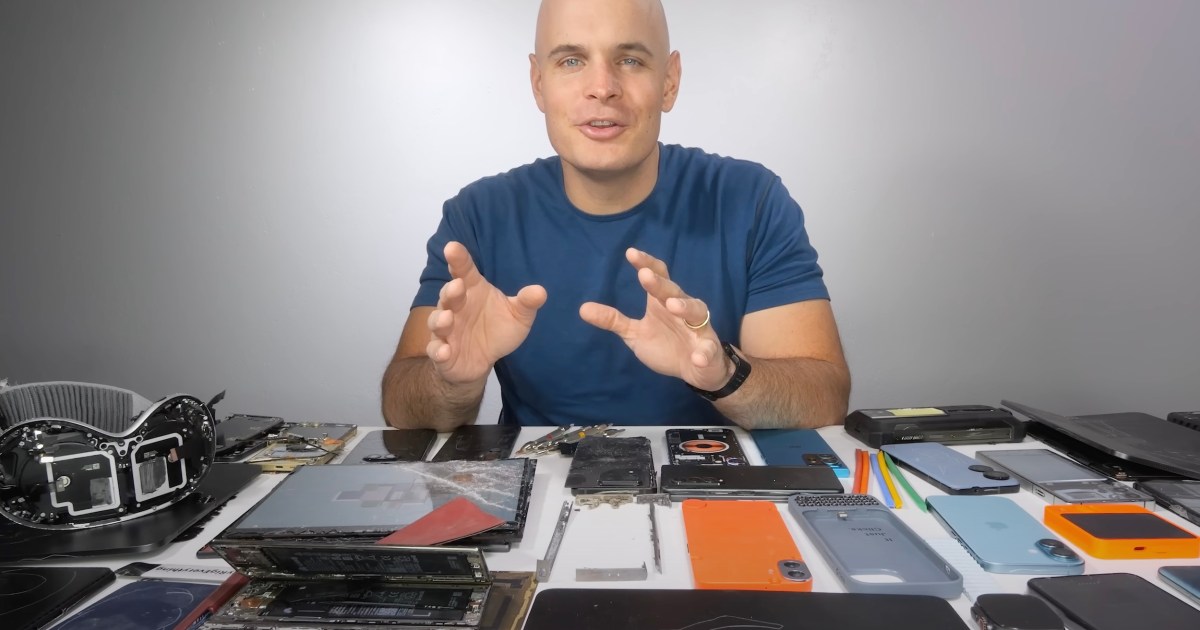Apple’s Enhanced Visual Search (EVS), introduced in iOS 18 and macOS 15, expands the capabilities of Visual Look Up (VLU) by identifying landmarks and points of interest in photos. This allows for more sophisticated searches within the Photos app, such as “photos from the beach” or “photos of sunsets.” However, this enhanced functionality has sparked privacy concerns among some, including developer Jeff Johnson.
Enhanced Visual Search and Data Sharing
While VLU, launched with iOS 15, sends “limited” data to Apple’s servers, EVS appears to transmit more information, according to Johnson’s findings in two Apple documents. He criticizes the lack of explicit user consent for this increased data sharing, arguing that Apple silently made this decision. Johnson also points out the limited media coverage and Apple’s own relatively quiet acknowledgment of EVS’s data requirements.
Apple’s Response and Media Coverage
Contrary to Johnson’s assertions, Apple has addressed EVS and its privacy implications, albeit subtly. Information about EVS can be found within Apple’s official documentation, including a “Photos & Privacy” document for users and a more technical research-related document. Furthermore, various tech publications, including MaagX, have covered the updated Photos app features in iOS 18, including the enhanced search functionality. Some writers have even commented on changes within the Photos app related to the iOS 18 update.
Apple’s “Photos & Privacy” document states: “Enhanced Visual Search in Photos allows you to search for photos using landmarks or points of interest. Your device privately matches places in your photos to a global index Apple maintains on our servers. We apply homomorphic encryption and differential privacy, and use an OHTTP relay that hides IP address. This prevents Apple from learning about the information in your photos.” This statement clearly demonstrates Apple’s acknowledgement of EVS and its privacy considerations.
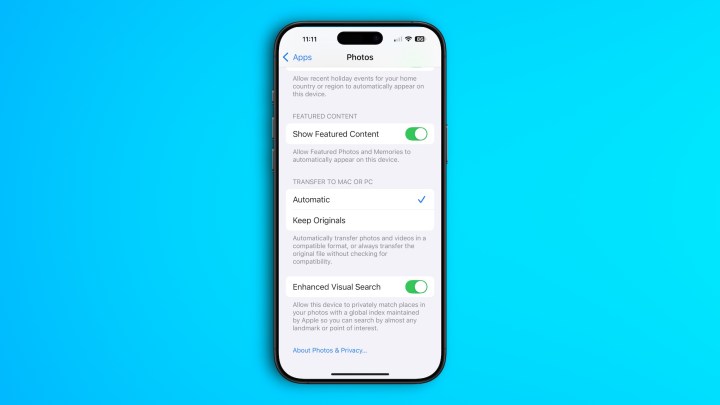 Step to turn off Enhanced Visual Search on iPhone on iOS 18.
Step to turn off Enhanced Visual Search on iPhone on iOS 18.
Disabling Enhanced Visual Search
For users concerned about privacy, Apple provides a straightforward way to disable EVS. On iPhone/iPad, navigate to Settings > Apps > Photos and toggle off EVS at the bottom of the screen. On Mac, open the Photos app, go to Settings > General, and disable the EVS toggle.
Both devices display a message explaining the feature: “Allow this device to privately match places in your photos with a global index maintained by Apple so you can search by almost any landmark or point of interest.”
Balancing Functionality and Privacy
While Johnson’s concerns about the default activation of EVS and its data transmission are understandable, Apple’s emphasis on encryption and privacy-preserving techniques aims to mitigate these risks. The company assures users that the uploaded data is encrypted and that the process is designed to protect the privacy of their photos, preventing Apple from accessing the content. Ultimately, users can weigh the benefits of enhanced search functionality against their privacy preferences and easily disable EVS if desired.